This article applies to all MetaDefender Core V4 and V5 releases deployed on Windows and Linux systems.
Creating a Network Attached Storage
In our example, we will use a Windows Machine to create a remote shared directory where we will store the logs of MetaDefender Core from a different machine.
Step 1: Open the File Explorer and create a folder that is going to be shared.
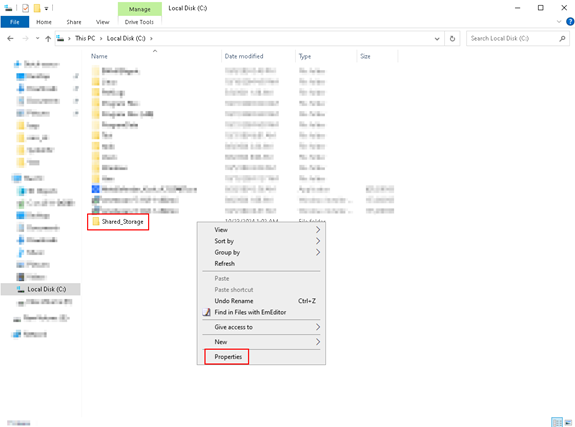
Step 2: Right click the created folder, open Properties and under Sharing tab click button Share…
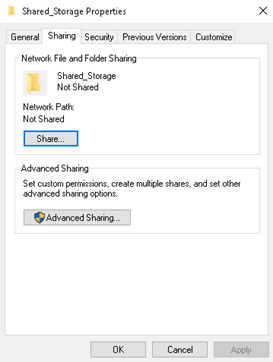
Step 3: A Network Access tab will pop-up. Here you can add any users and set the permissions as needed
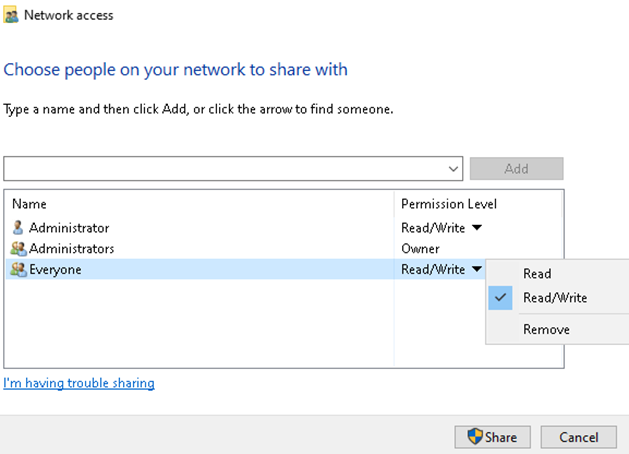
The folder is now accessible over the network:
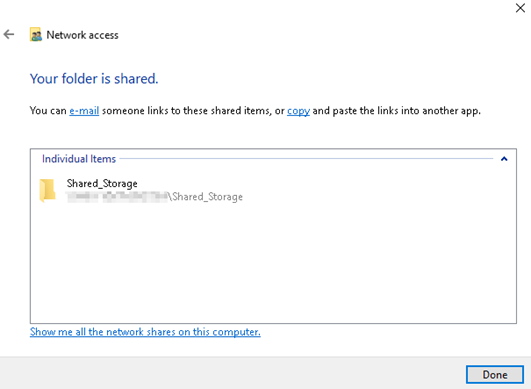
Now let’s configure MetaDefender Core to send the logs to this storage.
Linux:
Step 1: We will need a tool to allow us to mount the Network Attached Storage. Run the following commands to install cifs-utils:
sudo apt-get install cifs-utils
Step 2: Create a directory where you want to mount the storage, along with the log file:
sudo mkdir /core_logs
sudo touch /core_logs/core.log
Step 3: Mount the Windows Share, considering the minimum permissions ometascan service user will need:
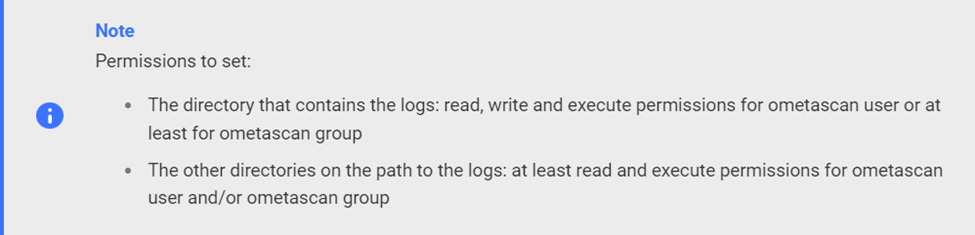
sudo mount -t cifs //windows_server_ip/Shared_Storage /core_logs -o username=windows_user,password=windows_password,domain=windows_domain,dir_mode=0777,file_mode=0777Step 4: Modify /etc/ometascan/ometascan.conf file to send the logs to the desired directory.
a. Open the file:
sudo vim /etc/ometascan/ometascan.conf
b. Change the logfile path to the configured one:
logfile=/core_logs/core.log
Step 5: Restart the MD Core Service:
service ometascan restart
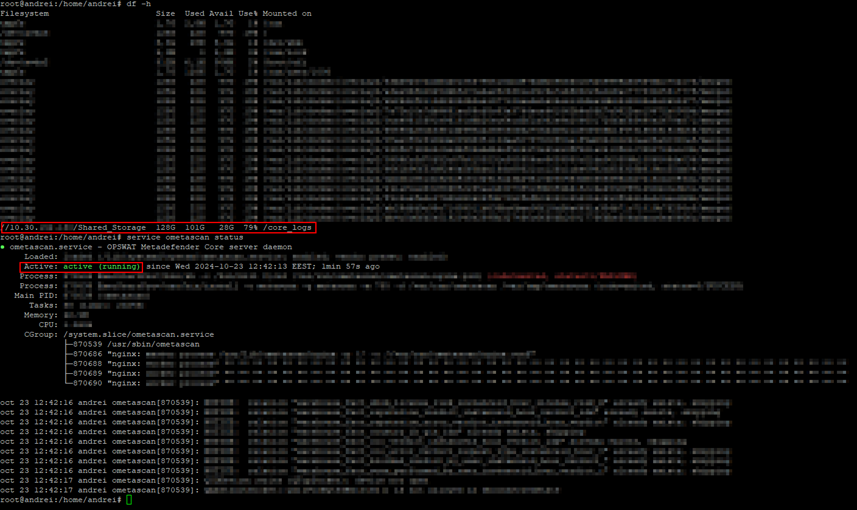
Core will now send all the logs to the Network Attached Storage:
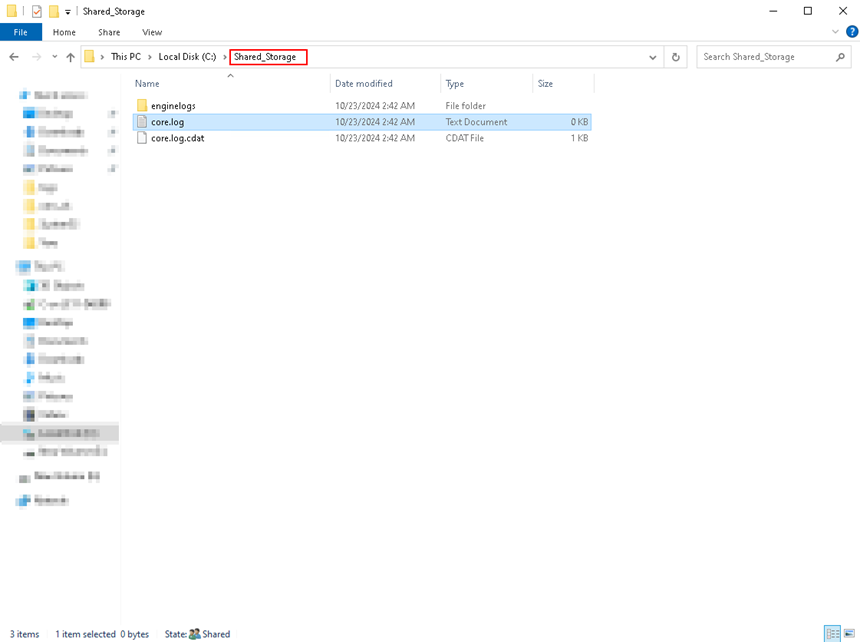
Windows:
Step 1: In order to save logs to a mapped drive, the mapped drive must first be created under the SYSTEM account.
To do this, please follow the instructions below:
- Download the psexec.exe.zip file from Microsoft’s Sysinternals Security Utilities suite by visiting this Webpage, then extract it and delete the original zip file.
- Now, place the psexec.exe tool on the machine where you want the mapped drive to be created (e.g. C:\PSTools\psexec.exe).
- Open the command prompt, right click and select: Run as Administrator.
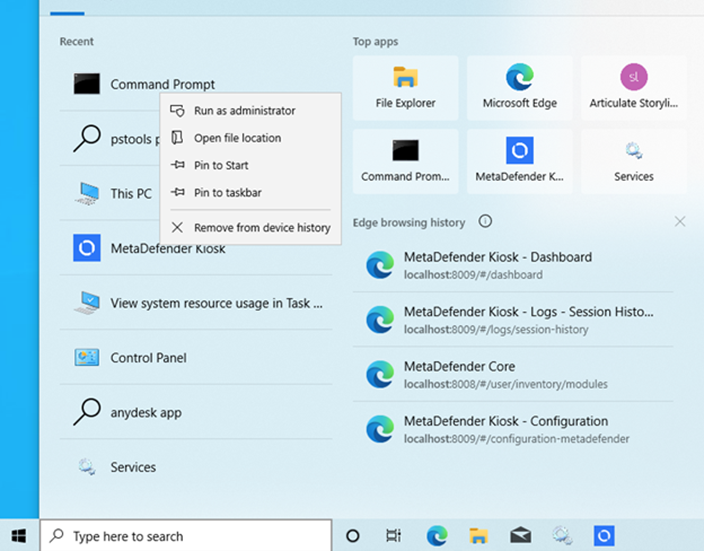
- In the command prompt, navigate to the directory where psexec.exe was copied (e.g.
cd C:\pstools, as illustrated in the screenshot below).
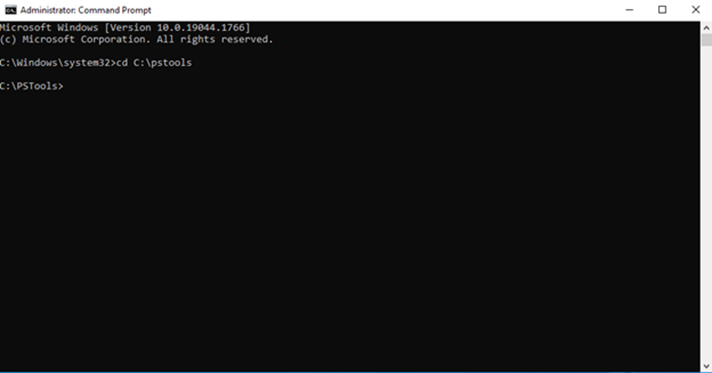
- Enter the following command
psexec.exe -i -s cmd.exe, as illustrated in the screenshot below:
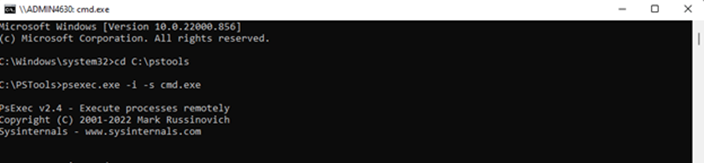
- If the Sysinternals pop-up appears, click Agree, as illustrated in the screenshot below.
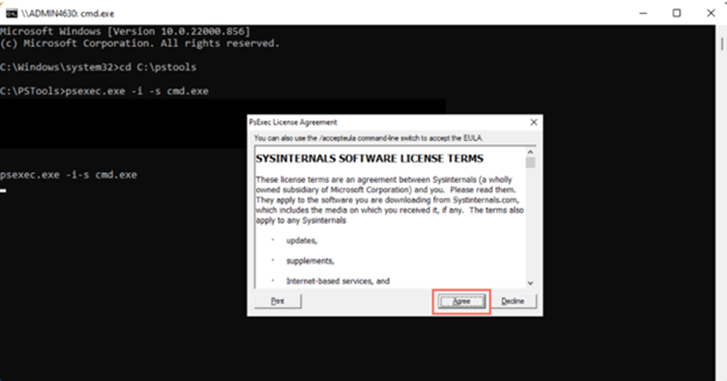
- An elevated command prompt window will open.
- Enter the command: whoami to confirm that the new command prompt is running as: nt
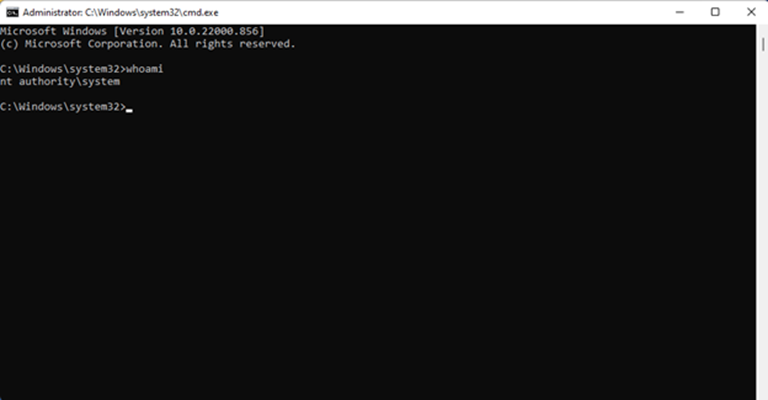
- Enter the following command to mount the mapped drive: use <desired drive letter> <UNC path to map the drive to> (e.g. net use Z: \file-server-1\share).

Step 2: Now that we have mapped the Shared_Storage, we have created a new core_logs folder under which we have created core.log file, where we are going to send the logs.
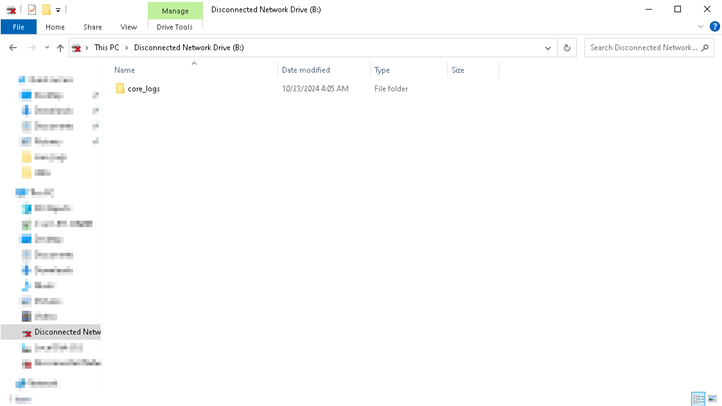
Step 3: Open Registry Editor and navigate to the following path:
Computer\HKEY_LOCAL_MACHINE\SOFTWARE\OPSWAT\Metascan\logger
Here you will need to change the logfile value to the path we have just configured:
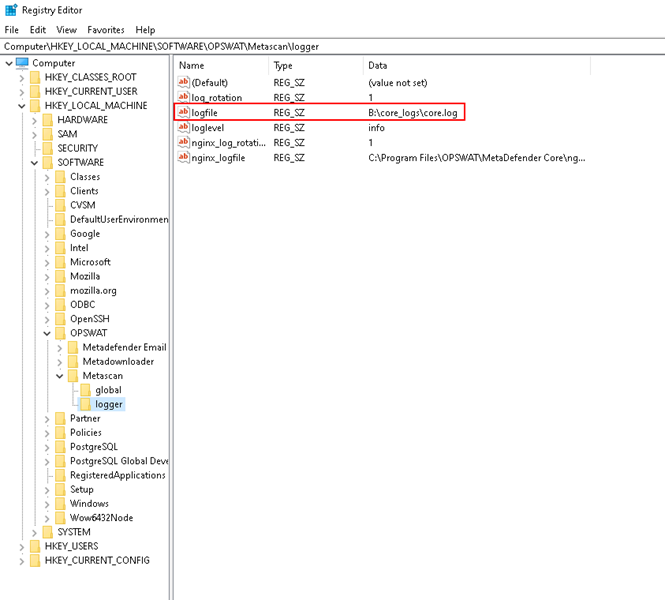
Step 4: Open Services and restart OPSWAT MetaDefender Core service for the changes to take place:
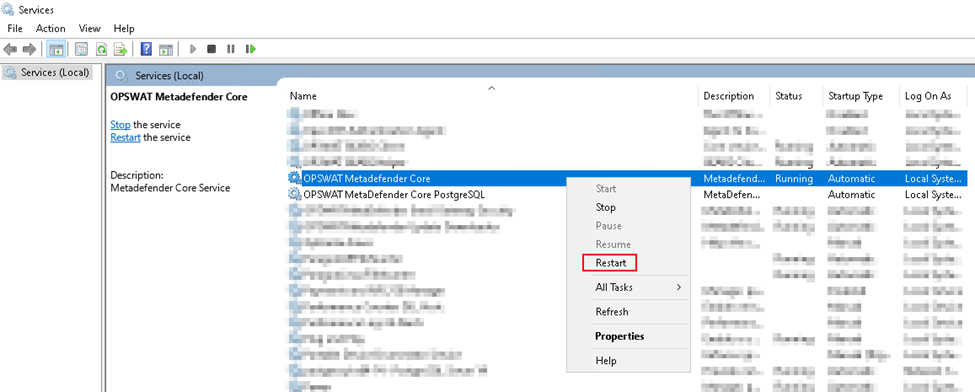
MetaDefender Core will now send the logs to the configured NAS ( Network Attached Storage Path ):
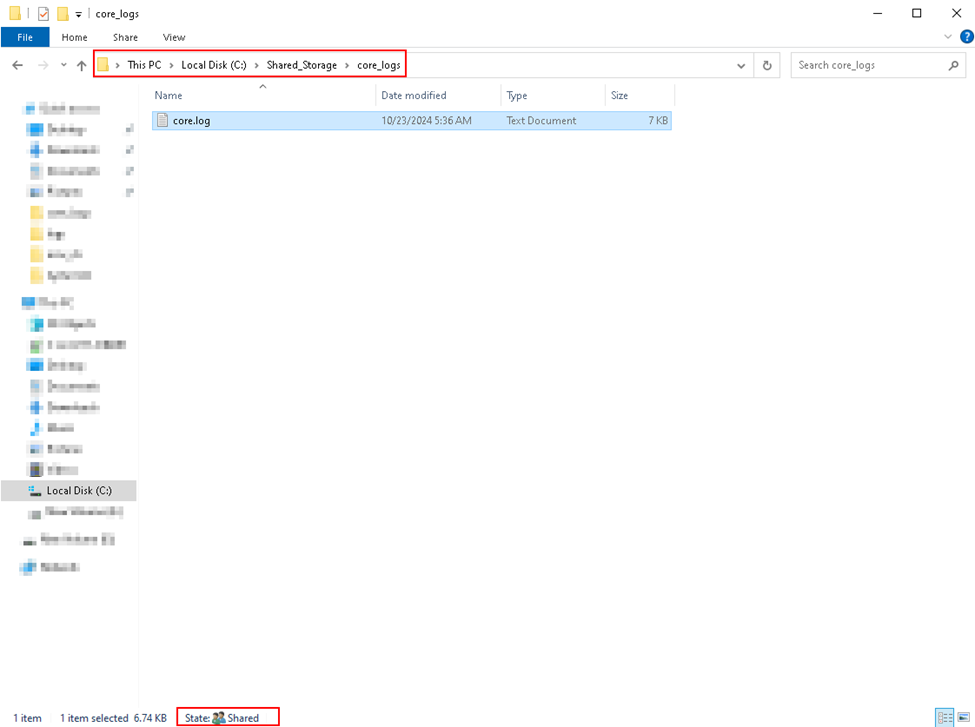
If Further Assistance is required, please proceed to log a support case or chat with our support engineer.

