This article applies to all MetaDefender Core V4 and V5 releases deployed on Windows or Linux systems.
MetaDefender Core does not natively scan content that is embedded directly within a payload, such as files included inline in an email body or as raw binary/base64 in an API request.
To scan such content, it must first be programmatically extracted and submitted to MetaDefender Core as a standalone file or data stream via its API.
Supported Scanning Methods
There are two two scanning methods that MetaDefender Core supports
1. Remote Scan (HTTP(S) Payload Upload)
- File content is included directly in the HTTP(S) request body.
- Core scans the uploaded data as a standalone file.
- Embedded content must be extracted, saved, and then submitted via the API.
2. Local File Path Scan
- Used when the file is already accessible to Core on the local system or network.
- The file path is passed in the request, and Core reads the file directly.
- This method does not process any content embedded in the request payload.
In short:
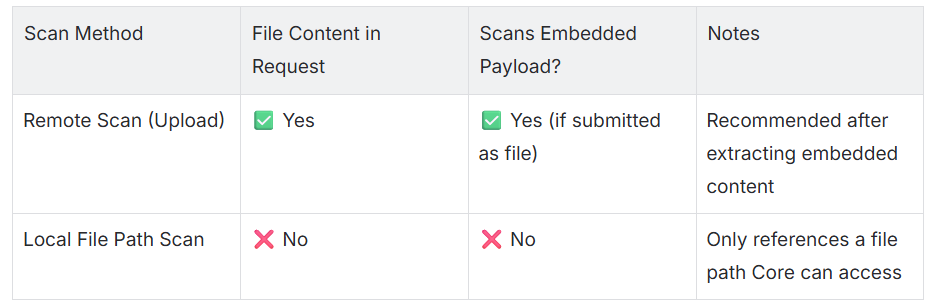
Steps to Configure
To scan embedded or inline content:
- Extract the embedded content Programmatically extract the embedded file from the email body, base64 blob, or structured payload. This may involve parsing and decoding the content before saving it.
- Convert it to a file or stream Save the extracted content as a temporary file or buffer that can be submitted via HTTP.
- Upload the file to MetaDefender Core
Use the
POST /fileAPI endpoint to submit the file for scanning:
curl -X POST "http://<core_address>:8008/file" \ -H "apikey: <your_api_key>" \ -F "file=@/path/to/extracted-file"- The response will contain a
data_id, which uniquely identifies the scan session:
{ "data_id": "61dffeaa728844adbf49eb090e4ece0e"}- Poll for scan results
Use the
GET /file/{data_id}API to check the scan status:
curl -X GET "http://<core_address>:8008/file/61dffeaa728844adbf49eb090e4ece0e" \ -H "apikey: <your_api_key>"- Keep polling until
scan_results.progress_percentagereaches100.
Verify the Change
To confirm the embedded content was scanned successfully:
- Check scan completion
- Wait until
progress_percentagein the/file/{data_id}response reaches100. - Example response field:
- Wait until
"scan_results": { "progress_percentage": 100, ...}Review the scan results
- Once complete, examine the
scan_resultssection for detected threats, actions taken, and engine breakdowns.
- Once complete, examine the
Search by hash (optional)
- You can also retrieve results later using the file's hash (MD5, SHA1, SHA256) with:
GET /hash/{hash_value}- Use the Core Management Console (optional)
- Navigate to History to view processed files and scan statuses via the GUI.
If Further Assistance is required, please proceed to create a support case or chat with our support engineer.

