Global system configuration settings can be applied in Administration > Globals. Click + corresponding to each setting to expand its settings view and set the values as required. Few settings pertain to configurable system options applicable to the MetaDefender NDR Manager. These settings are not mandatory but are available in the event they need to be applied.
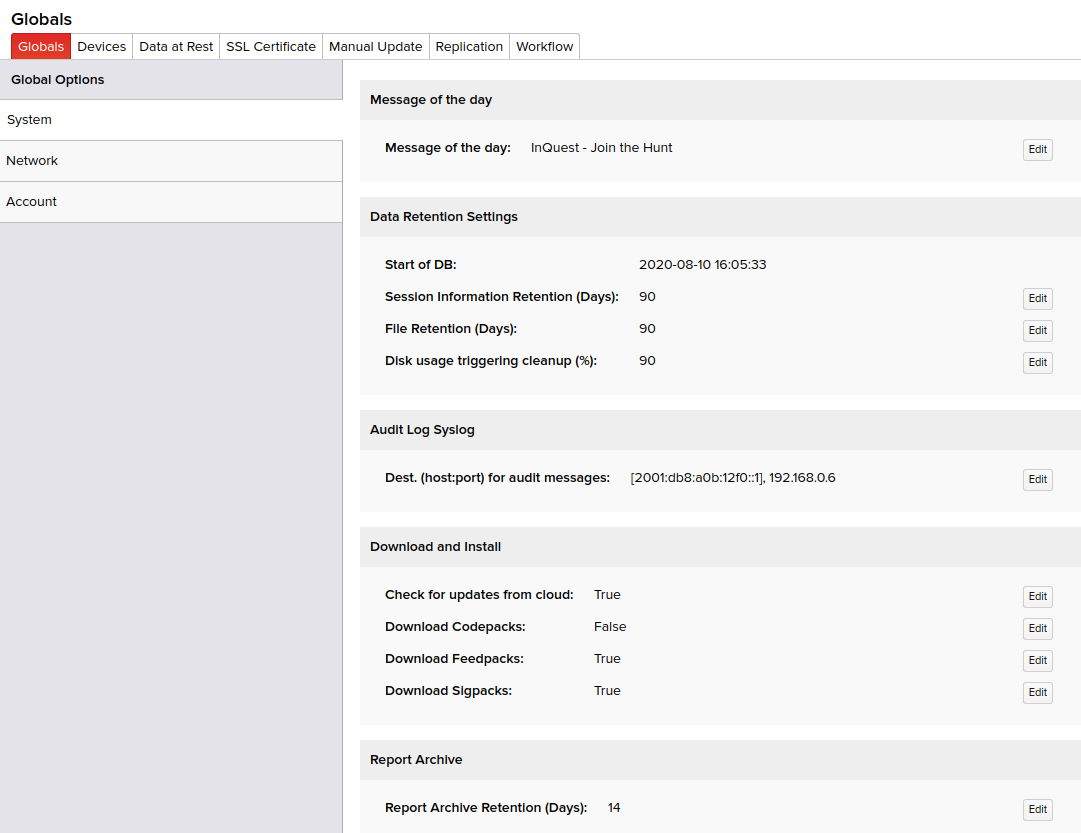
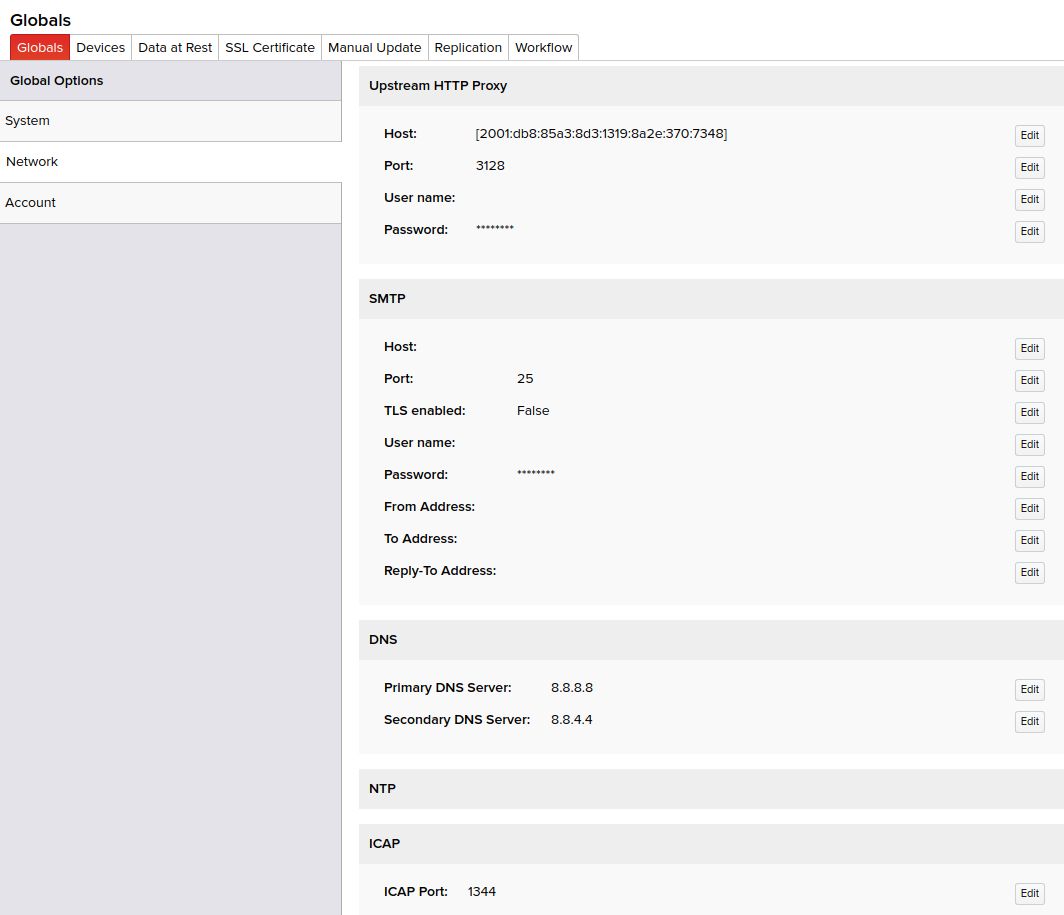
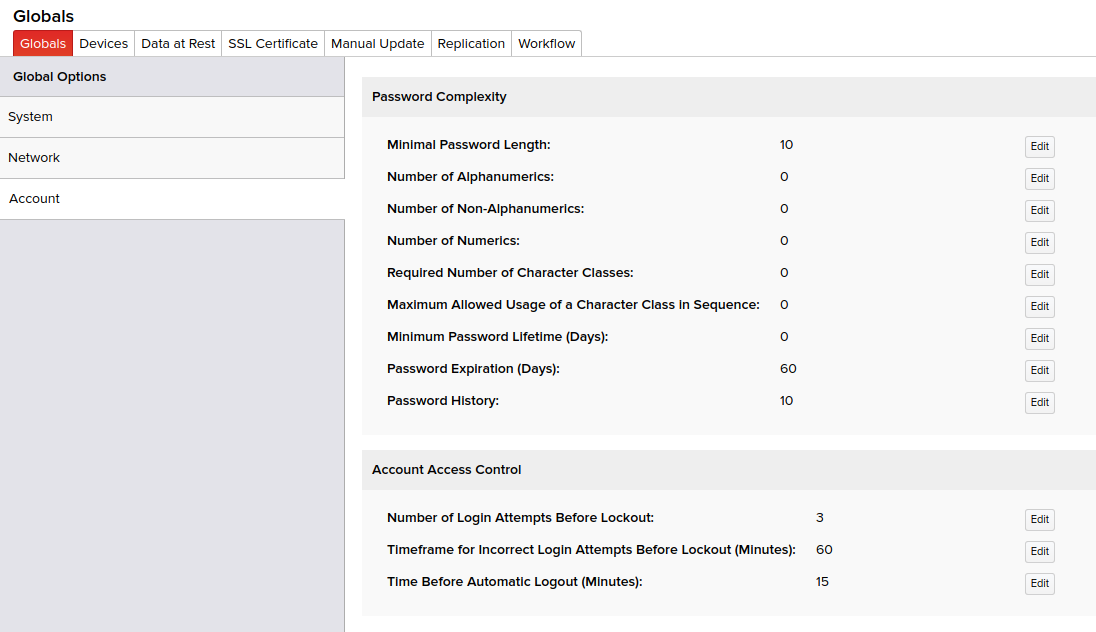
Setting Description Message of the Day A security banner or legal disclaimer your organization would like to display to users.Password Complexity Requirements: Minimal Password Length Minimum number of characters the user password must contain.Password Complexity Requirements: Number of Alphanumerics Number of alphabets and numerals the user password must contain.Password Complexity Requirements: Number of Non-Alphanumerics Number of characters the user password must contain other than alphabets and numbers. Password Complexity Requirements: Number of Numerics Number of numerals the user password must contain. Password Complexity Requirements: Minimum Password Lifetime (Days) Minimum number of days after which the passwordPassword Complexity Requirements: Password Expiration (Days) Number of days after which the user password must expire. Password Complexity Requirements: Password History Number of previous passwords that must not be used while changing the user password.Account Lockout: Enabled Select or deselect the checkbox to configure or disable the account lockout options.Account Lockout: Number of Login Attempts Before Lockout Number of times the user can login using incorrect password. Account Lockout: Timeframe for Incorrect Login Attempts Before Lockout (Minutes) Number of minutes you can attempt to login using incorrect passwords before being locked out. Account Lockout: Lockout Time (Minutes) Number of minutes for which your account will be locked out.Upstream Proxy: Host Designate the proxy for the manager to establish the outbound HTTP and HTTPs connections through.Upstream Proxy: Port The port to which HTTPS connections are made to the proxy.Upstream Proxy: User name The username (if required) used to authenticate with the HTTPS proxy.Upstream Proxy: Password The password (if required) used to authenticate with the HTTPS proxy. SMTP: Host Specify the hostname of your SMTP server through which the email notifications are transferred.SMTP: Port Specify the port your SMTP server uses.SMTP: TLS enabled Select this option to provide privacy and data integrity between your SMTP server and the clients.SMTP: User name Specify the user name to authenticate to your SMTP server for sending email notifications.SMTP: Password Specify the password to authenticate to your SMTP server for sending email notifications.SMTP: From Address Specify the email address from which email notifications are sent.SMTP: To Address Specify the email address to which email notifications are sent.SMTP: Reply-To Address Specify the email address to which the email responses must be sent on hitting the Reply button; irrespective of the sender of that email.NameServers: NameServer I Specify the domain nameserver I to query. NameServers: NameServer II Specify the domain nameserver II to query. Database Retention Settings: Session Information Retention (Days) Specify the number of days to retain analyzed data.Database Retention Settings: File Retention (Days) Specify the number of days to retain analyzed files.Database Retention Settings: Disk usage triggering cleanup (%) Specify when the disk should cleanup based on used spaceNTP Settings: NTP Server I Specify your network time protocol server I. NTP Settings: NTP Server II Specify your network time protocol server II.Download and Install:Check for updates from cloud Enable InQuest Automatic UpdatesDownload and Install: Download Codepacks Enable automatic Codepack download and installDownload and Install: Download Feedpacks Enable automatic Feedpack download and installDownload and Install: Download Sigpacks Enable automatic Sigpack download and installOther Options: Syslog destination host and port for audit log messages Specify the host name and port for the syslog server used for archiving audit logs.Name Servers
You must enter a valid Name Server of your local network for the MetaDefender NDR Automatic Updates and other product features that need name lookup to work.
Database Retention Settings
MetaDefender NDR purges files on collectors when their respective session file partitions are deleted from the MetaDefender NDR database. Binary logs on the manager are also purged when "/opt" reaches 85%.
Old partitions can be removed from the database by specifying a value (number of days) for Database Retention Settings. The default value is 90 days. Old files or data taking up large space on your system that are no longer required to be stored on your server will be purged.
Caution: Once data is purged, it cannot be recovered.
NTP Settings
If your organization synchronizes time with one or more NTP servers, they may be specified in one or more of the NTP Server fields. This will cause the manager to synchronize its clock to the NTP server of your organization. With NTP configuration, MetaDefender NDR requires outbound connectivity via HTTPS to updates.inquest.net, eyelet.inquest.net, and vault.inquest.net for the product updates and other cloud connectivity functions to work. If the NTP servers are not configured, MetaDefender NDR needs access via HTTP to timesync1.inquest.net and timesync2.inquest.net.
Note: If CNAME records are non-resolvable from the environment, MetaDefender NDR will automatically fall back to eyelet-lb.inquest.net in place of eyelet.inquest.net, which resolves to an A record.
SSL Certificates
If your organization would like to use an SSL certificate for the HTTPS server on the manager, click the SSL Certificate tab in Administration. You can upload your organization certificate and corresponding key to the manager. Click Install to store and begin using the desired SSL certificate. The following screen displays the uploaded SSL Certificate issued to MetaDefender NDR.
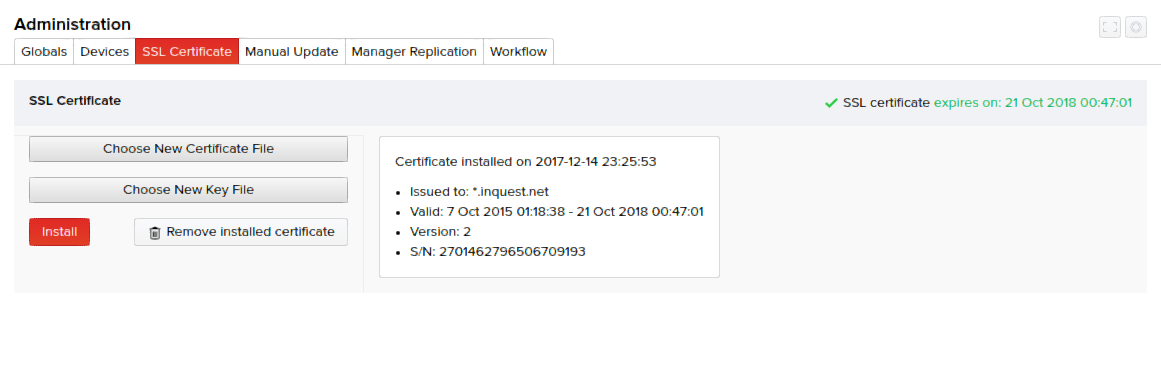
When installing or updating an SSL certificate, it may take up to 5 minutes for the web server to restart with the newly uploaded certificate. You will likely have to open a new browser tab as well to ensure the latest certificate is active.

