This article applies to all MD Kiosk Secure Image versions
Secure Image updates are released quarterly, incorporating the latest Windows updates and product enhancements. Please note that upgrading the Secure Image will replace the entire operating system, which will also erase the existing MetaDefender Core database and MetaDefender Kiosk session history.
As an alternative, you can manually upgrade the MD Core and MD Kiosk software to avoid re-flashing the device. However, the MD Kiosk folder is protected by the File Integrity Monitoring (FIM) feature. To proceed with the upgrade, you must temporarily disable FIM before updating the Kiosk software. Follow the steps below to apply the MD Kiosk and MD Core appliance update only:
1. Disable the File Integrity Monitoring (FIM) feature:
- Open the browser and access the link https://localhost/cmc
- Log in with the username and password.
- From the console, browse the settings as below:

- Right-click on the “Lock Kiosk” and choose “Unlock and allow changes”. Then wait until you see the process finished.
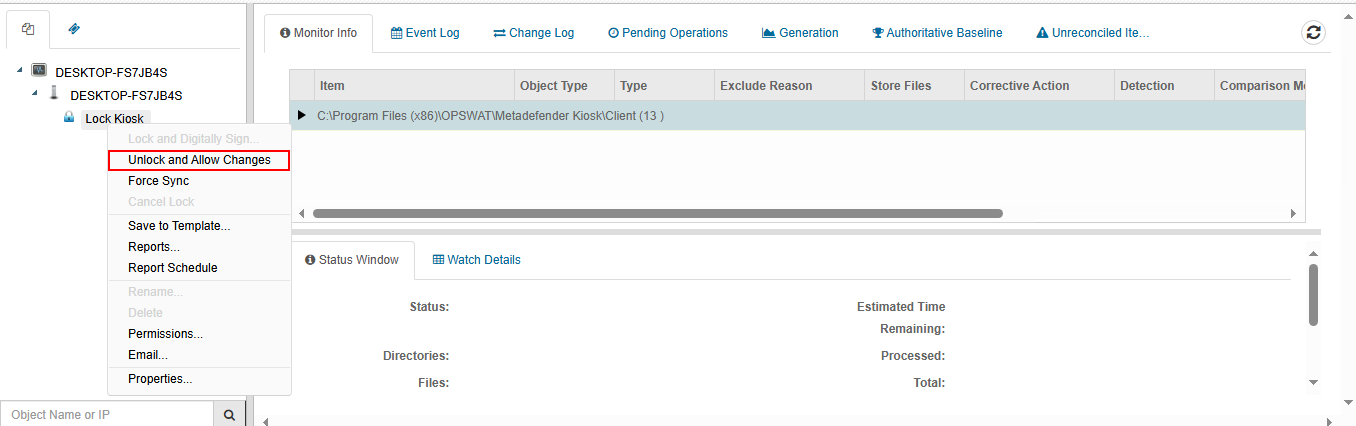
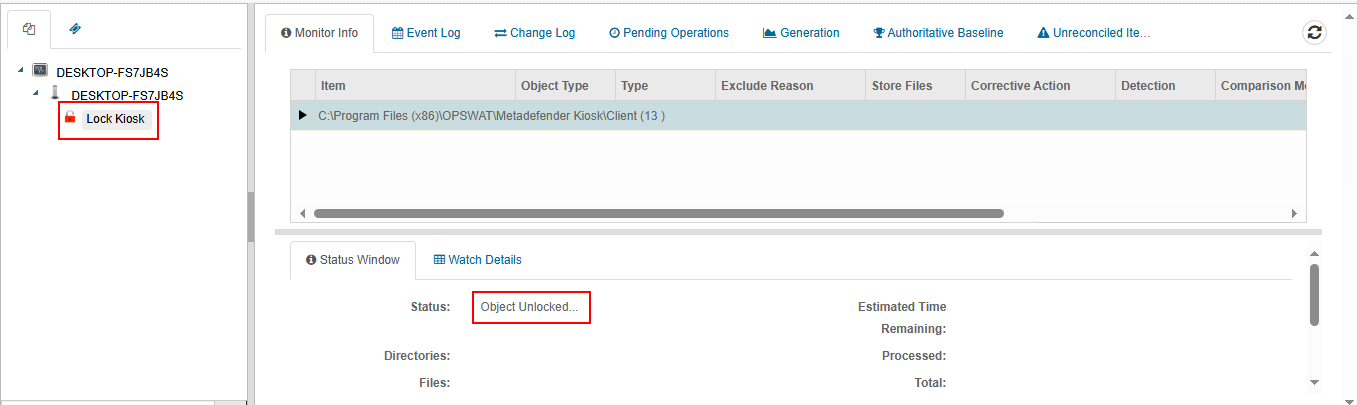
2. Upgrade software appliances:
- Download the new MD Core and MD Kiosk installers from https://my.opswat.com
- Execute the installers to upgrade the MD Core and MD Kiosk.
- Double-check if the MD Core and MD Kiosk are working correctly.
3. Enable the File Integrity Monitoring (FIM) feature:
- Follow step 1 to access the FIM console.
- Right-click on the “Lock Kiosk” and choose “Lock and Digital Sign…”. Then wait until the process is done.
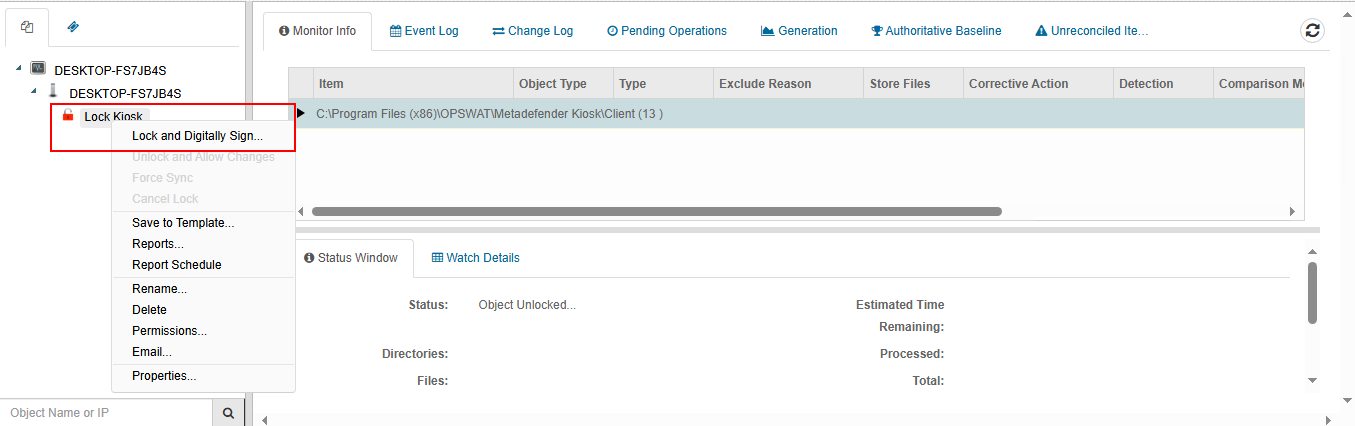
- Refresh the web console, and make sure the status is locked.
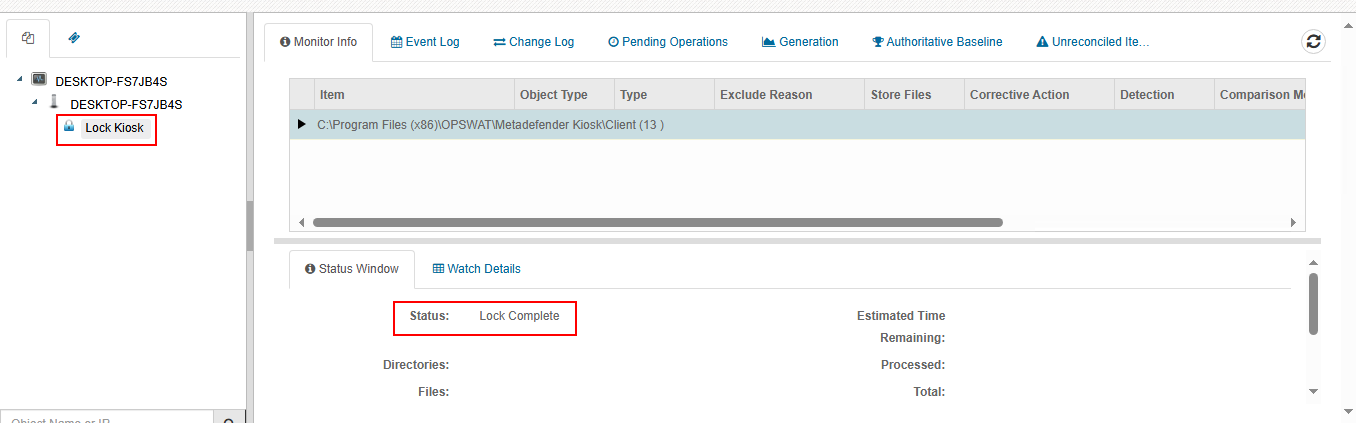
- Restart the Kiosk and check if there are any issues afterward.
If Further Assistance is required, please proceed to log a support case or chatting with our support engineer.

