This article applies to all MetaDefender Kiosk V4 releases deployed on Windows or Linux systems.
Overview
One of the key capabilities of MetaDefender Kiosk is advanced file type detection, also known as file type analysis/file mismatch analysis. This feature helps identify discrepancies between a file's true type and its extension, ensuring only trusted file types are processed.
File type detection in Kiosk is powered by its integration with MetaDefender Core, meaning the actual file type detection is done on the MetaDefender Core side.
Enabling File Type Detection
To use file type detection, you need to ensure the engine is enabled in MetaDefender Core Modules as well as the Workflow used by the Kiosk.
Step 1: Configure File Type Detection in MetaDefender Core
- Open the Core Management Console.
- Go to Inventory > Modules > Utilities
- Make sure the Filetype engine is enabled and successfully deployed.
- Navigate to Workflow Management > Workflows > [The Workflow that will be used on Kiosk]
- Navigate to the File Type tab.
- Make any necessary changes or enable detection settings as needed (e.g, “Detect FileType Mismatch“).
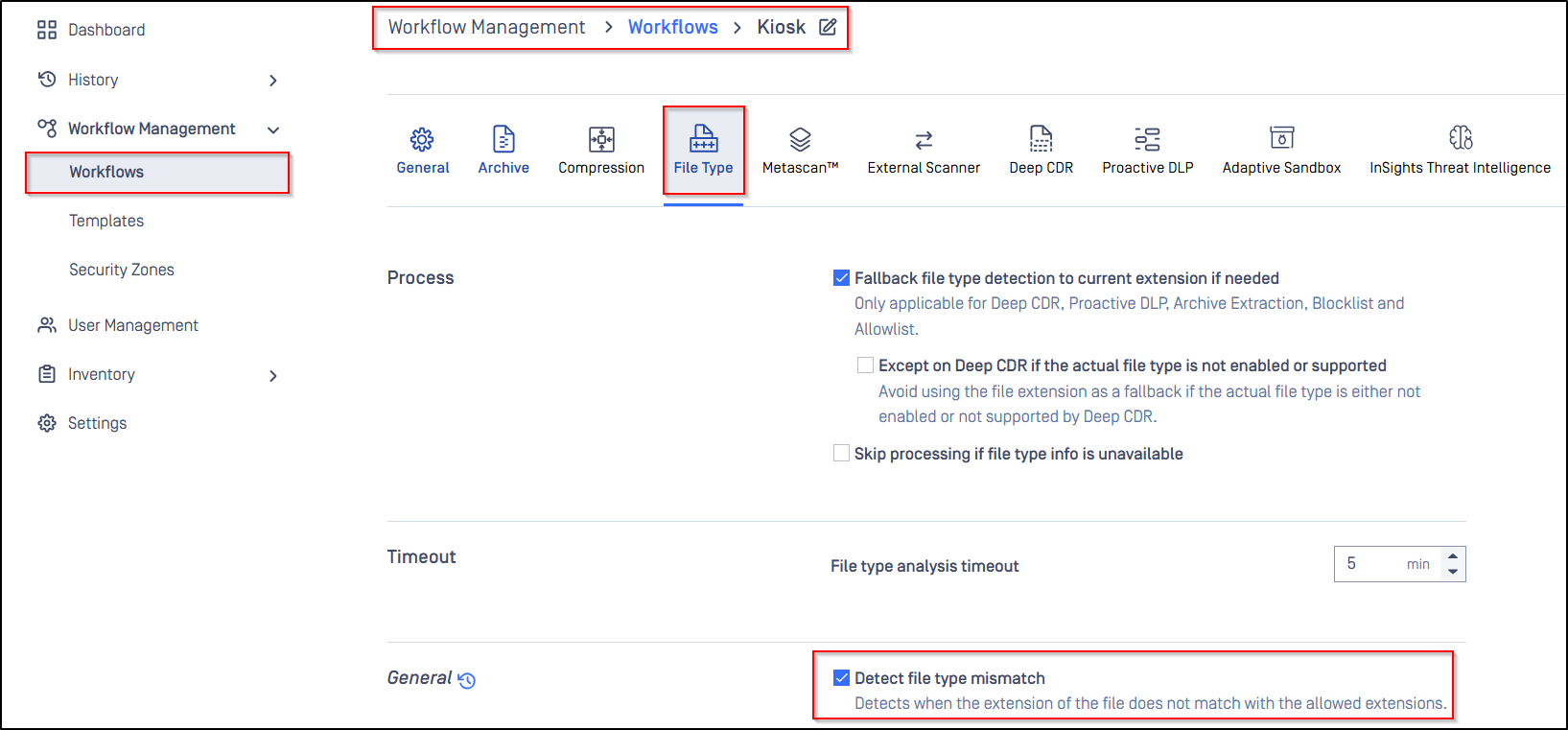
Step 2: Enable the configured workflow in MetaDefender Kiosk
- Open the Kiosk Management Console.
- Navigate to the Workflows tab.
- Click the edit icon next to the workflow you want to configure.
- Under the Processing > Workflow section, assign a Core workflow that has file type detection enabled (configured via Core).
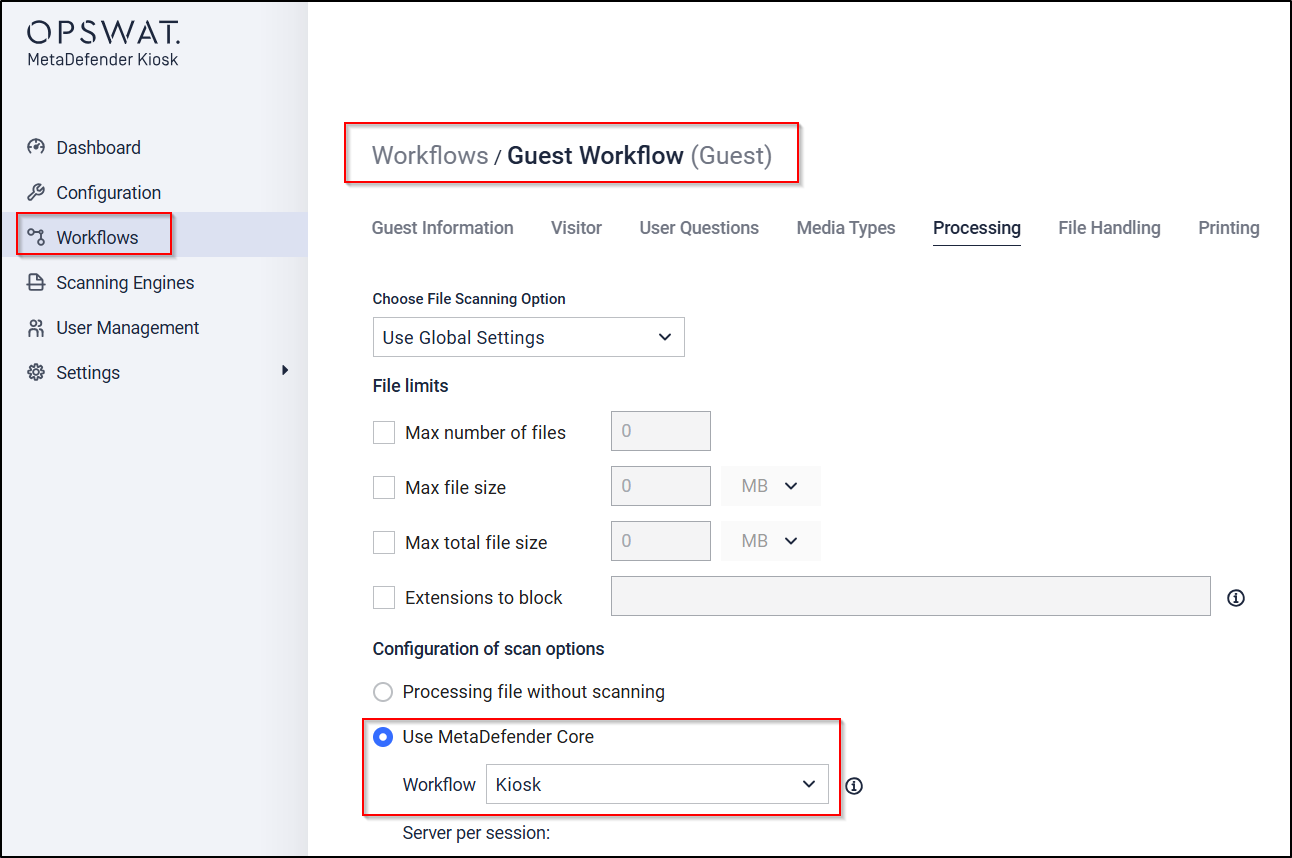
For the full list of 4500+ file-types supported by MetaDefender Core’s file-type detection feature, please Read This Article
If you have any difficulty Configuring and Assigning Workflows to Enable Kiosk’s File-Type Detection Feature, please follow these instructions on How To Create a Support Package, before creating a support case or chatting with our support engineer.

