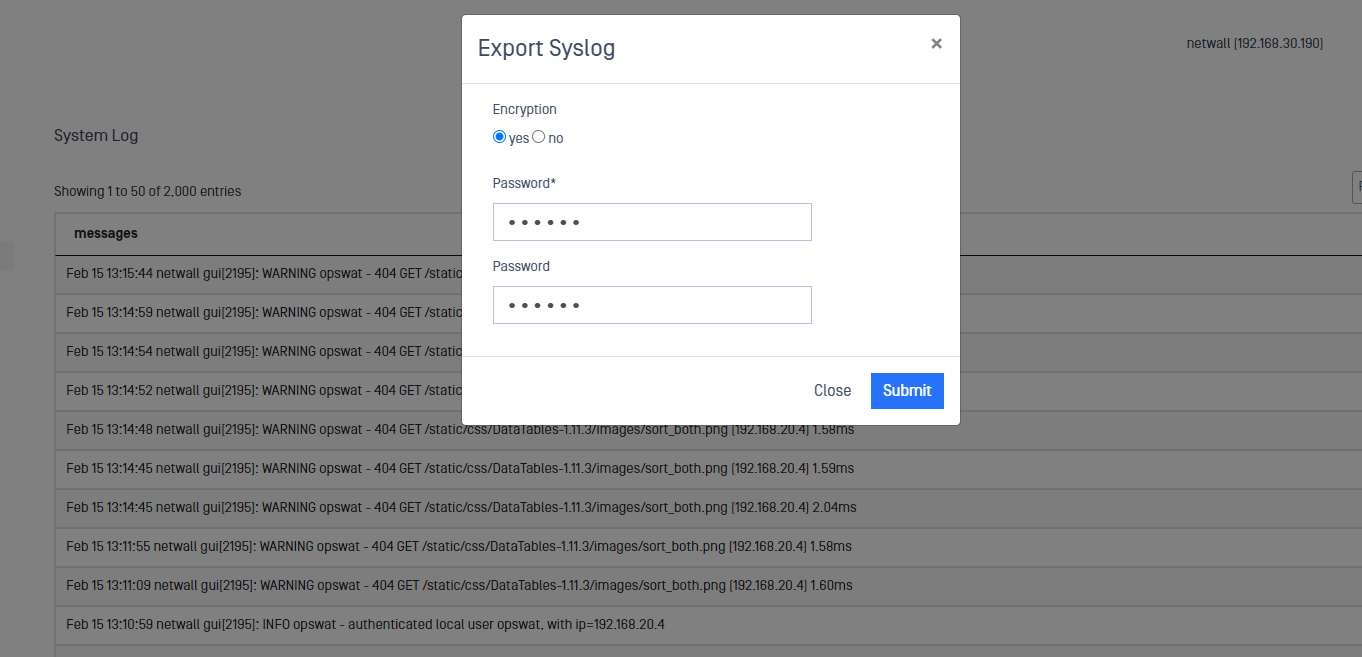Use the System Log menu to display the System Log for the MetaDefender Optical Diode server. This log features an advanced filtering system.
The default System Log pane provides a dynamic, auto-refreshing view of the local device syslog. The data displayed is presented in reverse chronological (newest first) order. You can set filters to view specific subsets of information about events encountered by the appliance.
The initial System Log pane provides unfiltered events going through the appliance.
From the System Log pane, you can:
- Add type filter
- Add regex filter
- Export
- Refresh
Add type filter
You can create filtered views by selecting from a pre-defined list of available filters.
- Open the System Log menu. The System Log pane displays.
- Open the Action menu and click Add Type Filter. A detail pane displays.
- Select a filter from the Filter Type dropdown list on the detail pane. Built-in filters include:
- Admin GUI: Displays the GUI for administrators.
- Proxying: Filters for “tproxd” events.
- Port Scan Detect: Filters for events from the Port Scan detect feature.
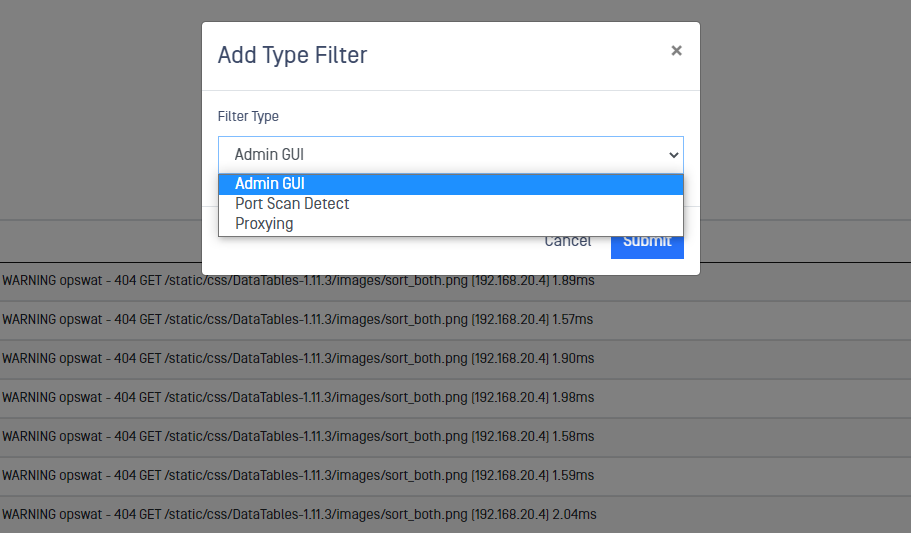
Add Regex filter
- Open the System Log menu. The System Log pane displays.
- Open the Action menu and click Add Regex Filter. A detail pane displays.
- Click to select Exact Match or Regular Expression for searching a pattern in the log file.
- Type an expression in the box.
- Click the Submit button.

Export log
You can export results with or without encryption. The encrypted file must have a password assigned to it and will be slightly larger than the unencrypted file. The default saved file name is “NetWall_netwall_timestamp_syslog.gz”
- Open the System Log menu. The System Log pane displays.
- Open the Action menu and click Export. A detail pane displays.
- Click yes to encrypt the file or no to export the file without encryption.
- Enter and confirm a password in the Password boxes (required for encrypted files).
- Click the Submit button.