You need a security dongle inserted in the server which configuration you want to change, RED or BLUE.
MetaDefender Optical Diode default IP
MetaDefender Optical Diode comes with a default IP of 10.10.10.10 to access the management UI. This is applicable for both sides BLUE and RED, so notice that you have to configure both sides.
Configure a laptop/desktop with a 10.10.10.X network address. Open a web browser and type https://10.10.10.10 to access the web UI. Once in the login page, insert valid user/password.
Default credentials are opswat/a1aaaa. Please, change it as soon as possible
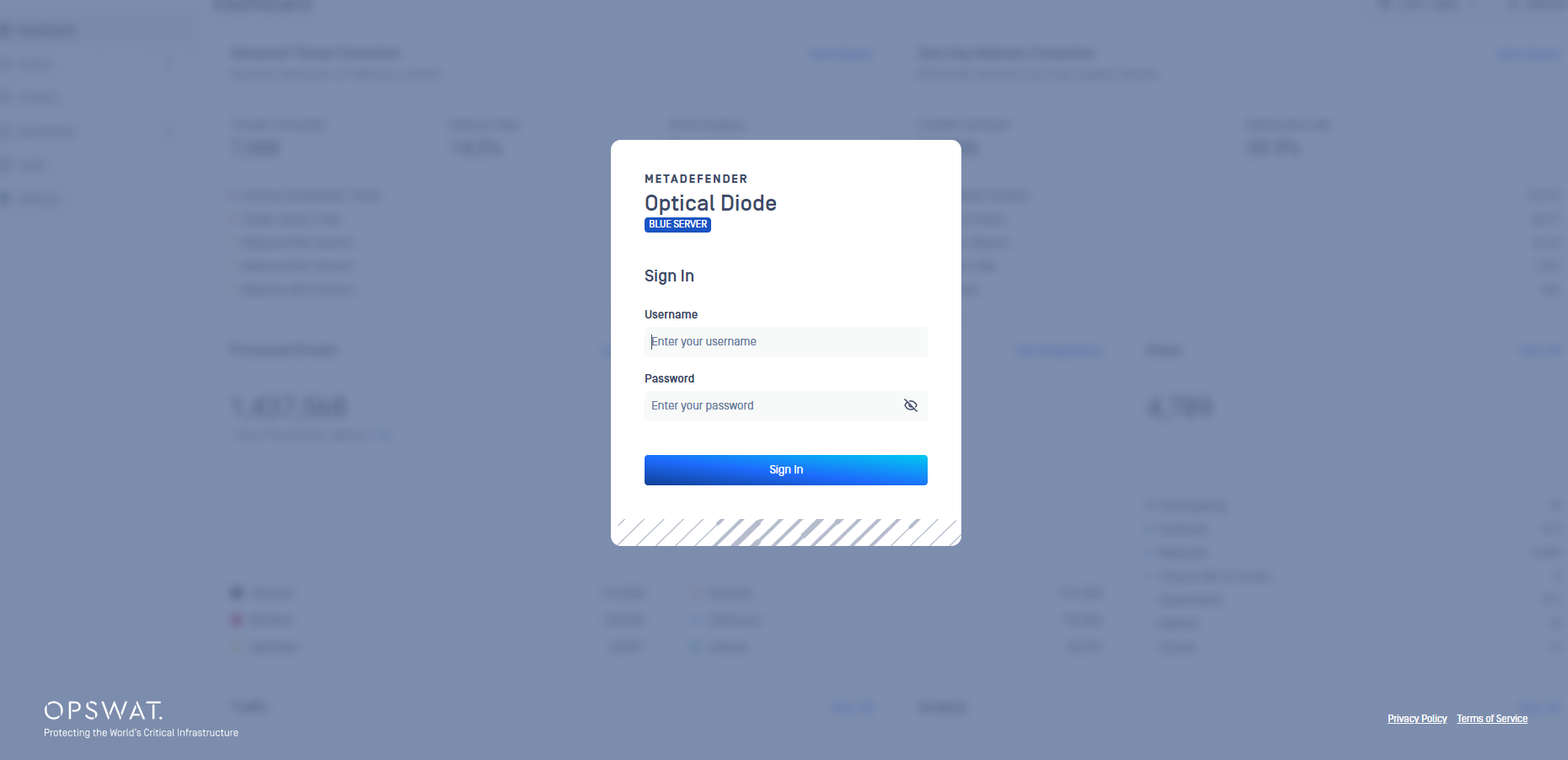
After login, user would need to accept the EULA.
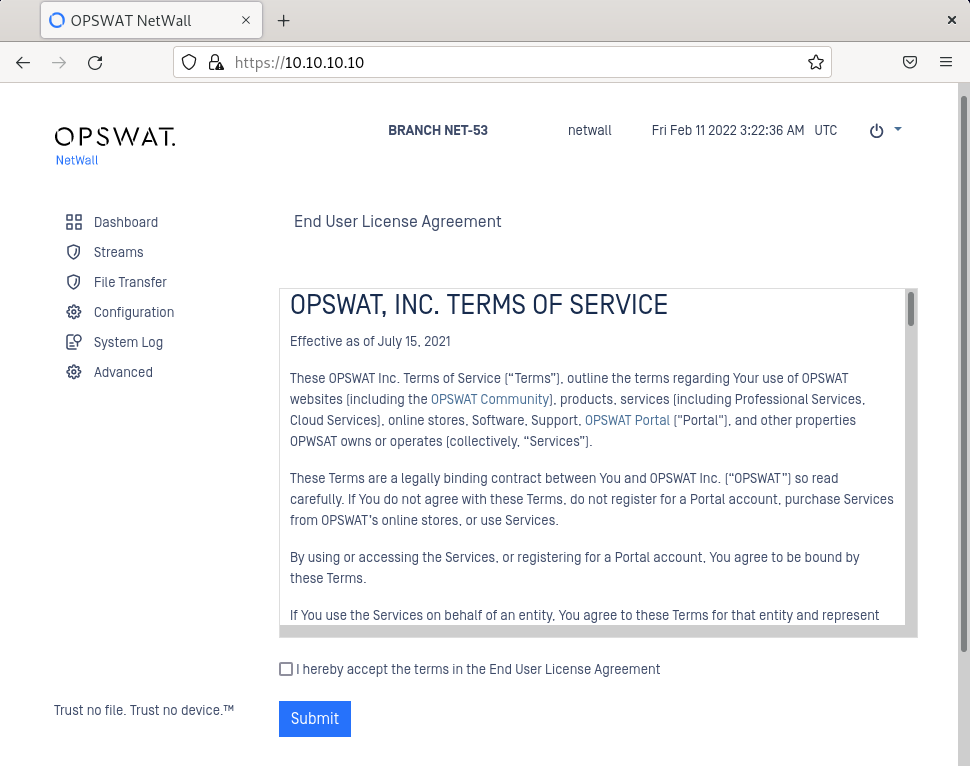
IP Addresses
After accepting the EULA, user will be redirected automatically to Settings page, where he/she will be prompted to insert the management IP and other connection details.
- Fill in Management IP (for instance 192.168.30.244).
- Fill in Net Mask (for instance 255.255.255.0)
- Fill in Gateway (for instance 192.168.30.1)
- Click Update to save the changes.
- Check/Uncheck SSH Enabled checkbox to enable/disable SSH in the corresponding NetWall server
- Check/Uncheck Forward Syslog to RED to enable/disable the sending of NetWall BLUE syslog to NetWall RED automatically.
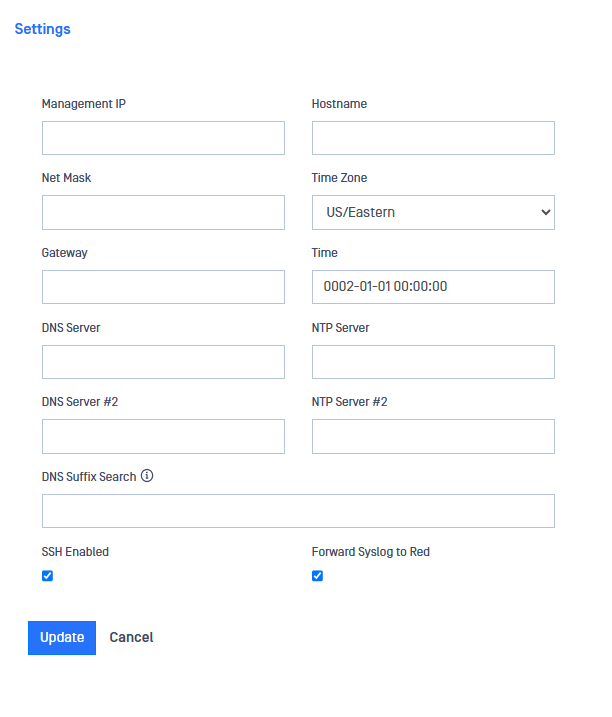
When changing Management IP, the system will reboot. Simply wait until the device reboots.
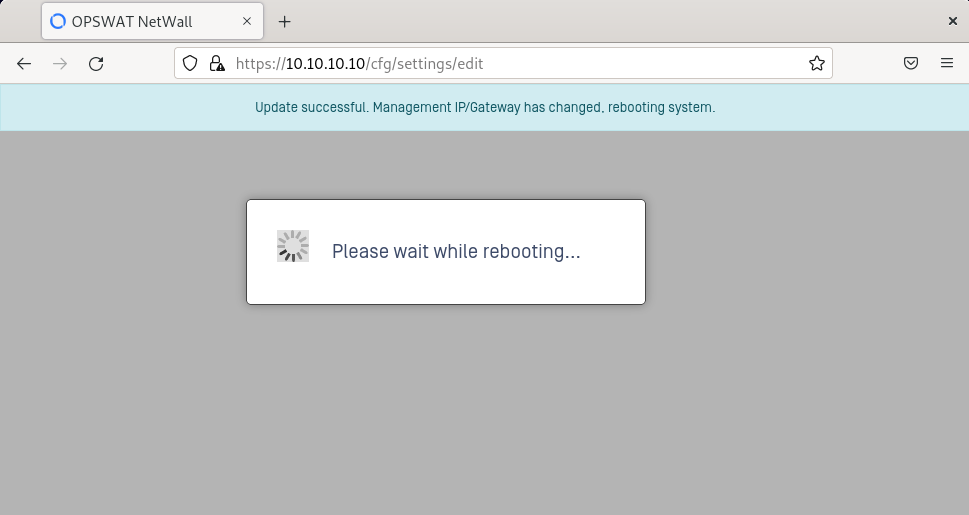
Also, user can click on the Login tab so the login UI can be customized:
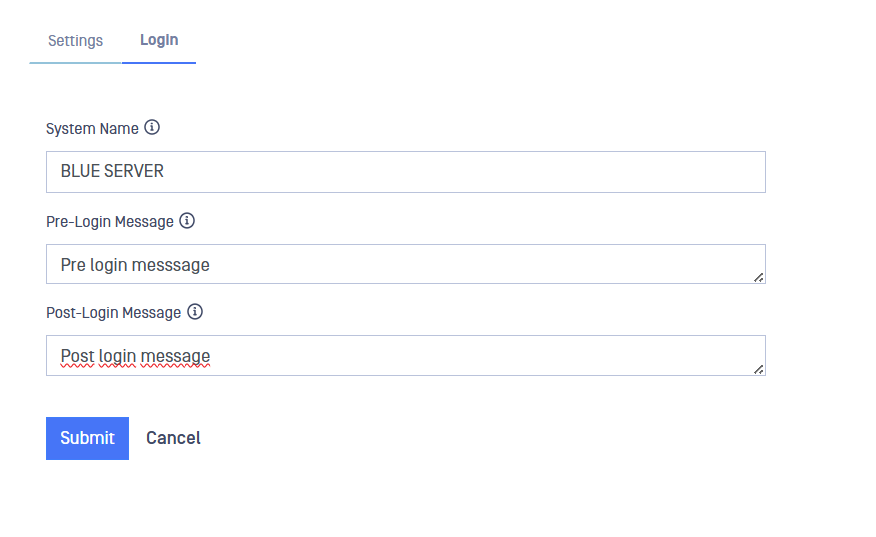
- System name: Message displayed on a banner in the login page and in every screen.
- Pre-login Message: Message displayed at the login UI, before loging in.
- Post-login Message: Message displayed at the bottom of every screen after loging in.
MetaDefender Optical Diode CLI
Alternatively, you can set up the Management IP and L3 Routes using MetaDefender Optical Diode CLI connecting a monitor and a keyboard to each server, BLUE and RED.
Remember you can check available commands typing ?
Login with valid credentials and set up L3 route and management IP. After that, you can access to the management UI using the configured management IP and configure DNS and NTP servers.
Set up routes
eagle> config
eagle (config)> routes
eagle (config.routes)> add
eagle (config.routes.add)> gateway 192.168.X.X
eagle (config.routes.add)> target_range 0.0.0.0/0
eagle (config.routes.add)> save
Set up management IP and port
eagle> management
eagle (mgmt)> ipaddress 192.168.X.X/24
It will ask you to reboot, type 'y' and press 'enter'.
Set up DNS and NTP Servers
Once you have configured the management IP you can access the web UI to configure DNS and NTP servers.
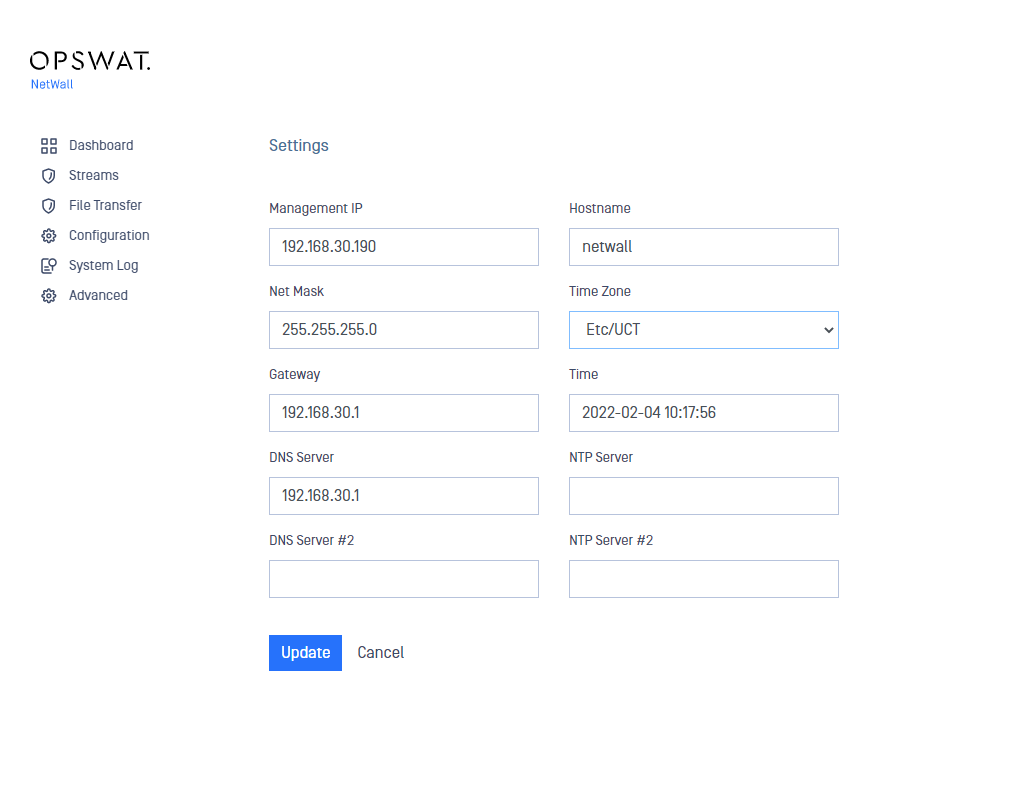
DNS servers
- Go to Configuration-> Settings
- Click on Edit button
- Type the IP address of the DNS server
- Type the IP address of the DNS server 2 for an alternative DNS server
- Click on Update button to save the changes
NTP servers
- Go to Configuration-> Settings
- Click on Edit button
- Type the IP address of the NTP server. Network Time Protocol (NTP) lets the clocks synchronize between computer systems through packet-switched, variable-latency data networks
- Type the IP address of the NTP server 2 for an alternative NTP server
- Click on Update button to save the changes
Time manual configuration
Setting the time manually will cause MetaDefender Optical Diode to reboot. This will happen in both servers BLUE and RED.
There can be situations when configuring an NTP server is not possible (BLUE side with no Internet access, for instance). In this situations, admins can configure the Time manually:
- Go to Configuration-> Settings.
- Click on Edit button.
- Select the time zone in the dropdown list.
- Click on Time field and select day and time in the deployed calendar, then Apply.
- Click on Update button to save the changes.
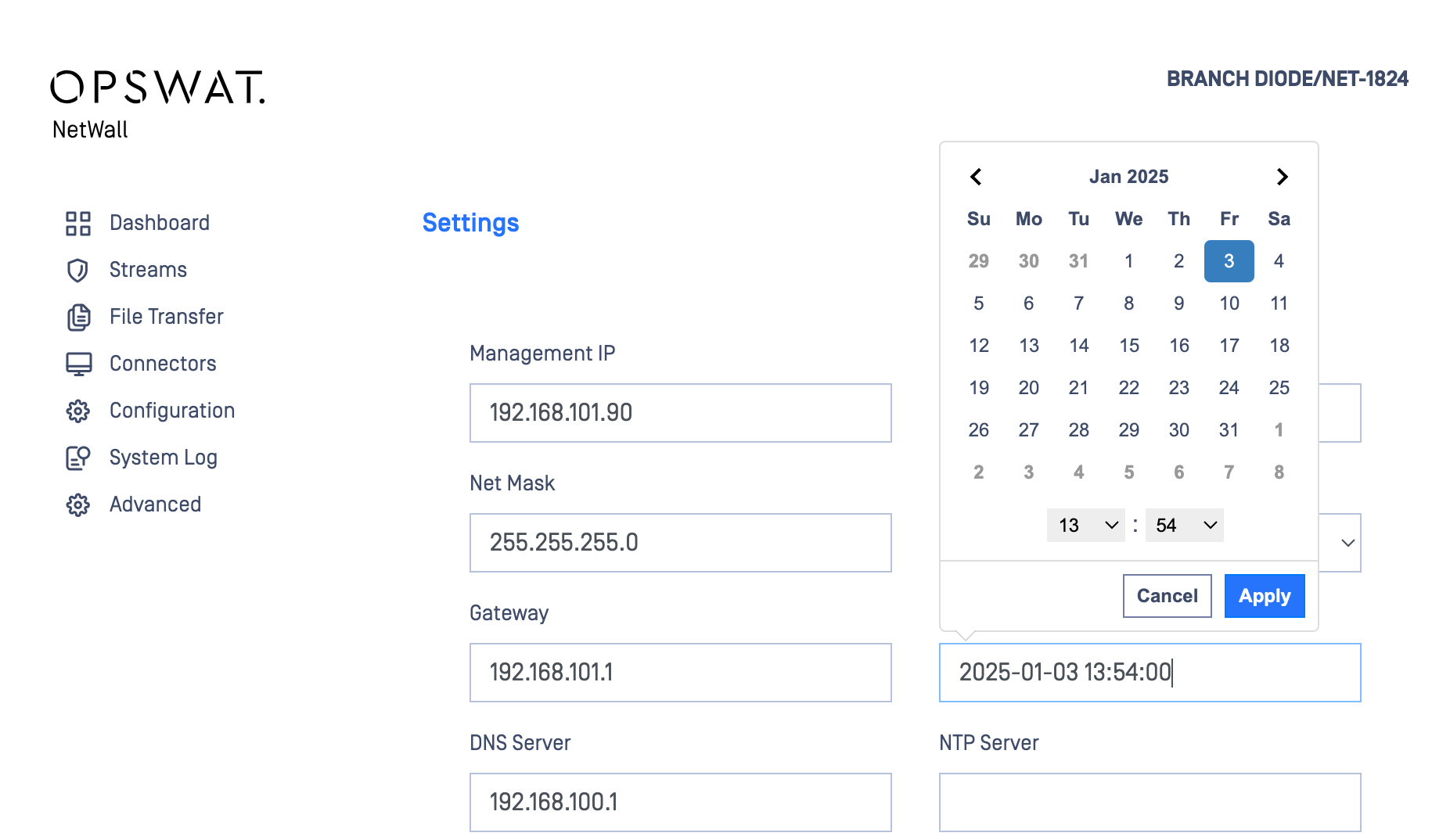
MetaDefender Optical Diode Dashboard
Once correctly set up and configured, the user can check MetaDefender Optical Diode's status in the Health Information section in MetaDefender Optical Diode RED Dashboard, where it can be checked if MetaDefender Optical Diode BLUE is correctly connected. It also can be checked if the redundant path is correctly connected (only in the 1U version).
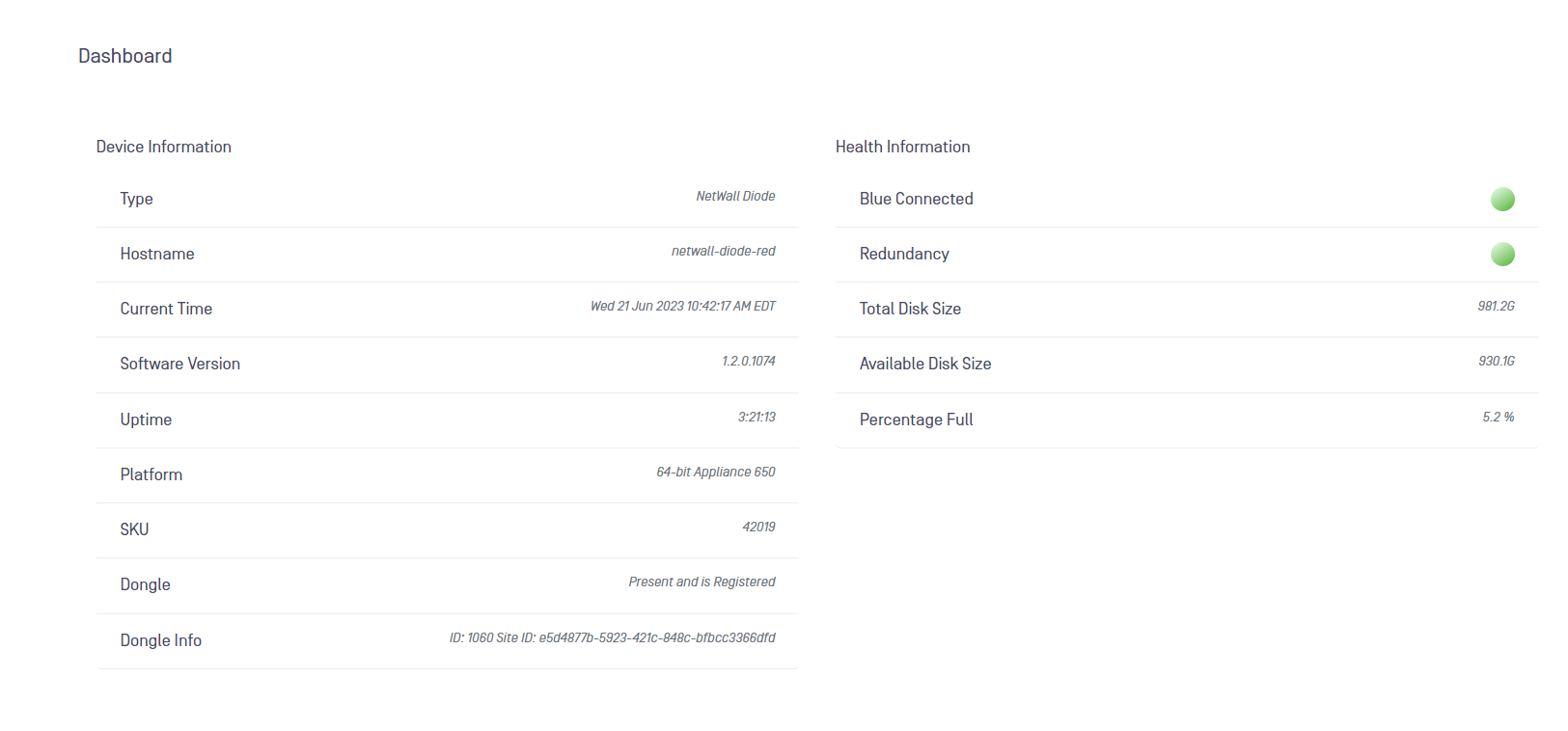
OPSWAT Central Management Integration
Central Management is a centralized console that you can perform global operations such as manage MetaDefender products and OPSWAT Client, view managed anti-malware engines, manage virus definition and engine updates, and check licensing status. For more information, please visit https://docs.opswat.com/ocm
To configure OCM is optional and very simple. The first time a user logs in in the Web UI a pop up to fill in the required information will appear.
You need to configure OCM integration independently in BLUE and RED appliances.
You need a security dongle inserted in the appliance to change the configuration of OCM integration.
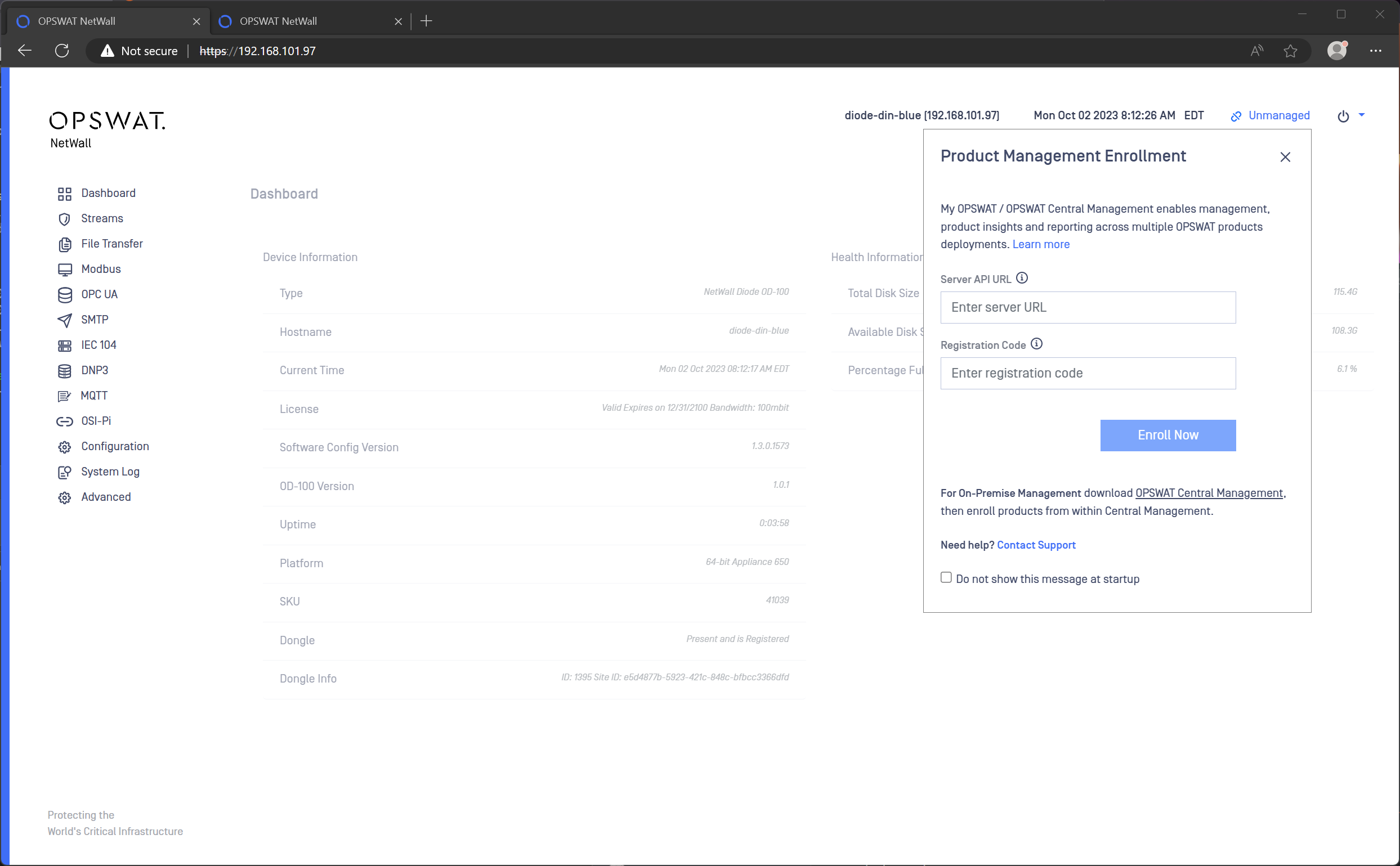
- Server API URL: URL of your OCM Server's API
- Registration code: This registration code will be provided in the OPSWAT Central Management console.
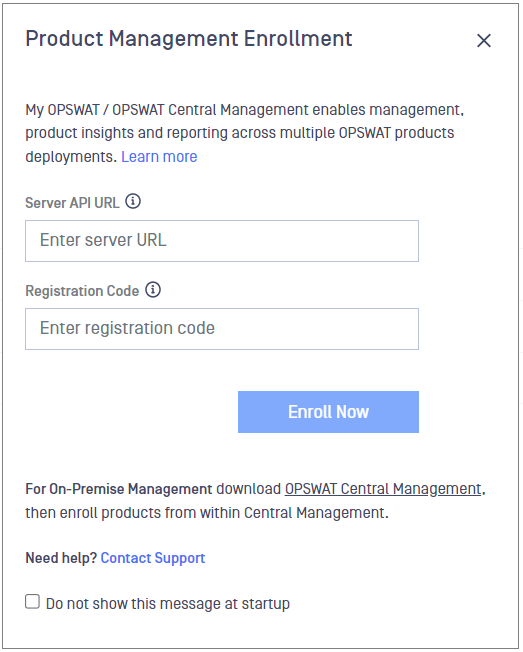
Once the required information in indicated, click on Enroll Now button.

