A backup or snapshot is a copy of your computer configurations and data. The appliance creates a backup automatically before all configuration changes are made. You can also make a backup on demand.
You will perform all backup tasks from the Backup Configs pane. Open the Configuration menu and click Backups to access this pane, which displays the following information for the current backups:
- Description: The appliance makes a description for automatic backup that includes the date and time of the backup. For manual backups, the description comes from the Comment box.
- Created: Timestamp in the format of Weekday:MM:DD: HH:MM:SS YYYY
- Name: The system supplies the name. You cannot change it.
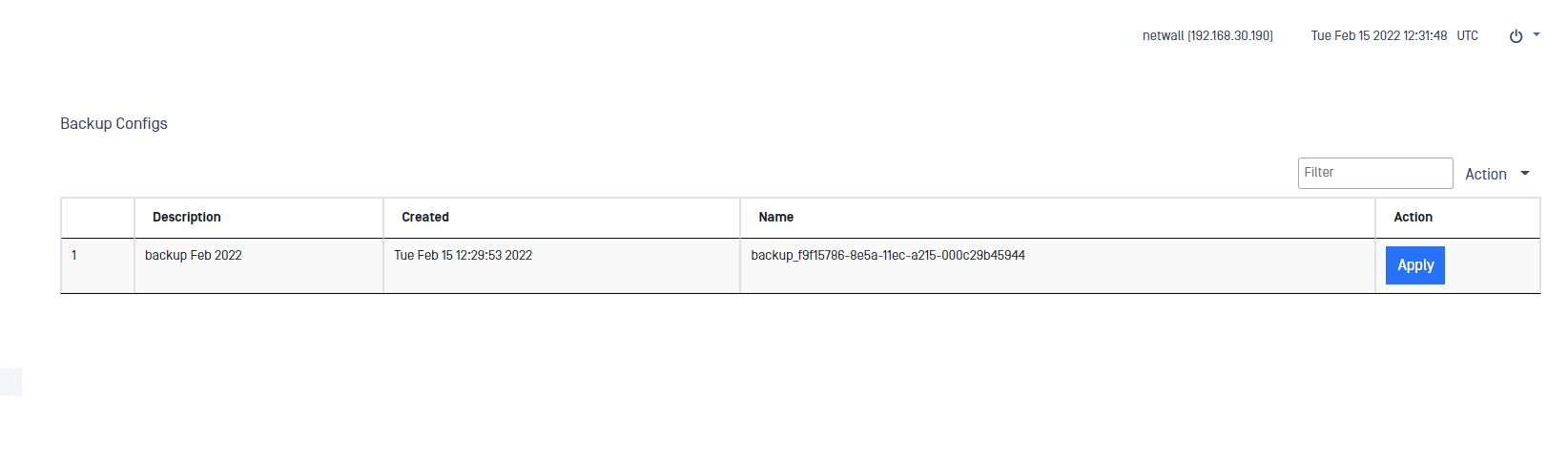
Create a backup
- Open the Action menu and click Snapshot Running Config. A popup displays, “Snapshot (backup) the current config?”
- Enter a comment that includes the cause for the backup. This text becomes the description on the Backup Configs pane.
- Click the Submit button to save the backup. A green banner at the top of the page tells you the procedure succeeded.
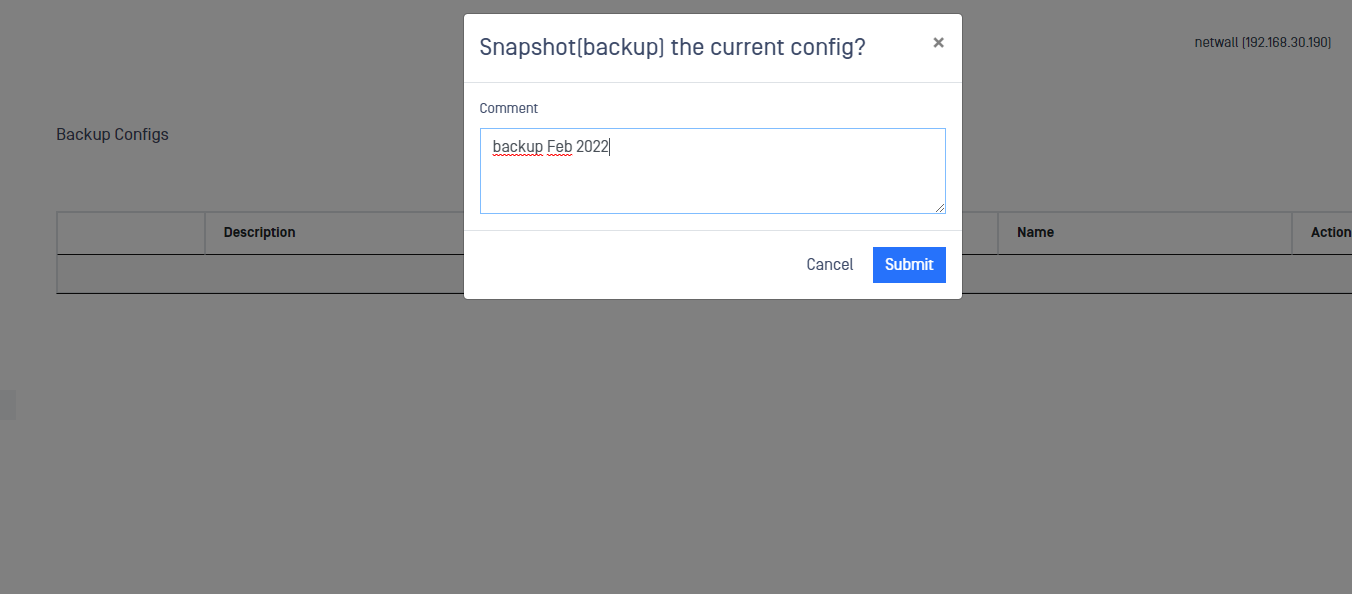
Export a backup
Double-click the backup you want to export. A detail page displays.
- Open the Action menu and click Export. The Backup Config Export pane displays.
- Enter the Password for this backup. Enter the password again in the Confirm Password box. Record the password in a safe place.
- Click the Submit button. A popup page displays. Open the file or Save it. If you save it, the file goes to your local Downloads location. The default location for Windows systems is C:\Users<your user name>\Downloads.
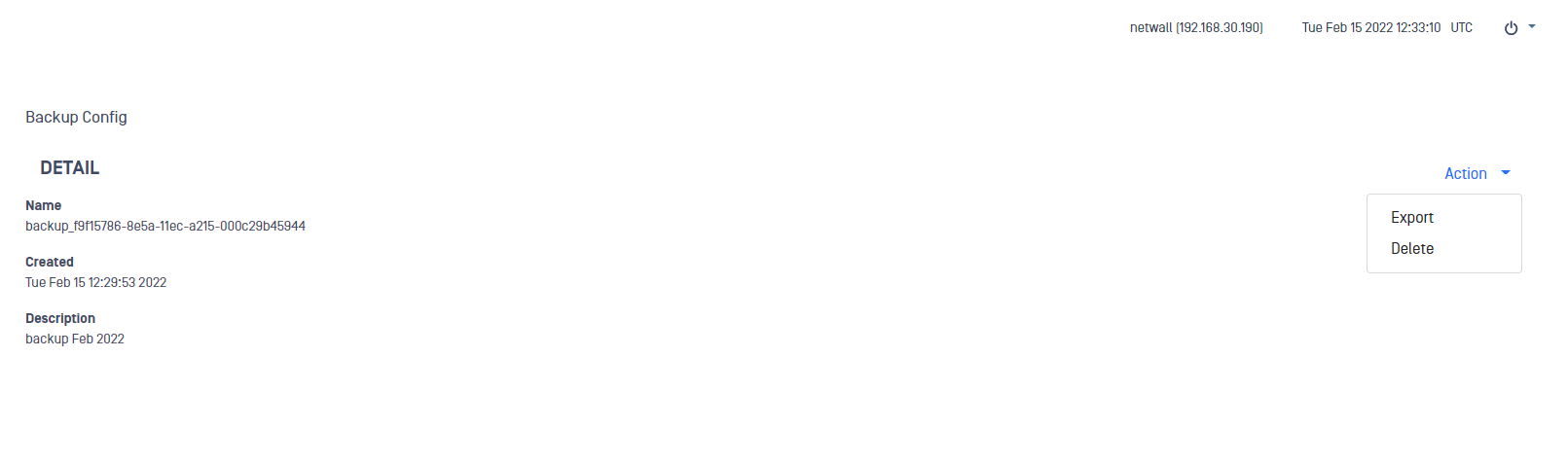
Restore a backup
If a new configuration does not operate correctly, you can return an older configuration (rebuild). You can select a backup of this appliance or upload a configuration from a different appliance.
- To use a backup from a different appliance, save the backup to a location on this NetWall server network:
- To upload the software to the appliance, open the Action menu and click Upload. The Upload pane displays.
- Click Browse in the *_Local Filename of config *_box to navigate to the file. Record the name.
- Enter a Password for this backup.
- Click the Upload Config button to start the upload. The Progress Bar shows when the upload completes.
- This backup shows in the Backup Configs table.
Find the backup name in the Backup Configs table. You can click a column header to filter the table contents.
If the window is full screen, the Action menu is the last column in the Backup Configs table and click Apply in the row for the backup.
[If the window is smaller, the Action menu is a plus sign (+) in the first column. Click the + sign and then click Apply.](If the window is smaller, the Action menu is a plus sign (+) in the first column. Click the + sign and then click Apply.)
Delete a backup
- Find the backup in the Backup Configs table. You can click a column header to filter the table contents.
Click the backup row to open a detail page.
Open the Action menu and click Delete. Click the Submit button to confirm your action. A green banner at the top of the page tells you that the procedure succeeded.

