Issue
A user in the same organization is unable to see devices listed in the Devices Inventory within My OPSWAT Central Management, while another user can.
Cause
Access to the devices inventory is tied to console user permissions. If a user has not been invited as a console user to the account, they will not be able to view devices.
Resolution
To ensure all relevant users can view devices in the inventory, the user that manages the account must invite them as console users.
Step 1: Invite a Console User
- Log in to My OPSWAT Central Management.
- Navigate to: User Management > Users > Console Users.
- Click Invite Console User.

In the invitation popup:
- Select the appropriate user role.
- Enter the email address of the person to be invited.
Enter your PIN to confirm the action.
Click Invite.
The invited user will receive an email invitation.
Step 2: Accept the Invitation
Each invited user must accept the invitation to gain access:
1. Log in to My OPSWAT Central Management. 2. Navigate to: OCM > Username (top right corner) > Manage Account. 3. Click Accept next to the invitation. 4. Click Switch to access the organization’s OCM console. - Optionally, click Make default to automatically enter this console on future logins.
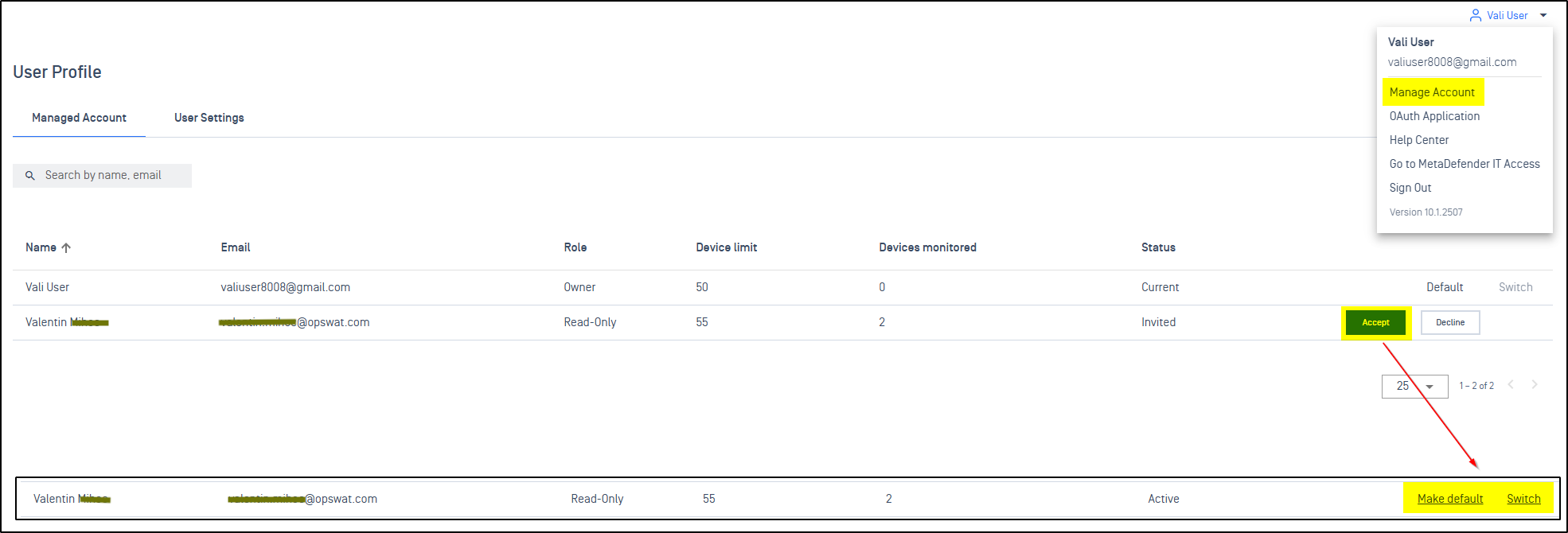
Once completed, the user will have access to the same devices in the inventory as other console users in the organization.
If Further Assistance is required, please proceed to log a support case or chatting with our support engineer.

