Whether you have a free My OPSWAT Central Management account with the functionality to monitor and manage up to 50 devices, or whether you have a paid My OPSWAT Central Management account with a 50+ device limit - when the limit is reached, you will notice a number of changes.
For devices added under the device limit, nothing will change at all. Devices added once the device limit has been reached, however, will now be flagged as Out of License Usage.
Finding devices that are 'Out of License Usage'
Administrators can filter for these devices by doing the following.
- Navigate to Console>Inventory>Devices.
- Click the Filter button in the top, right-hand corner of the screen.
- In the pop-up menu, find the Device Status category, then check the Out of License Usage box, as illustrated below.
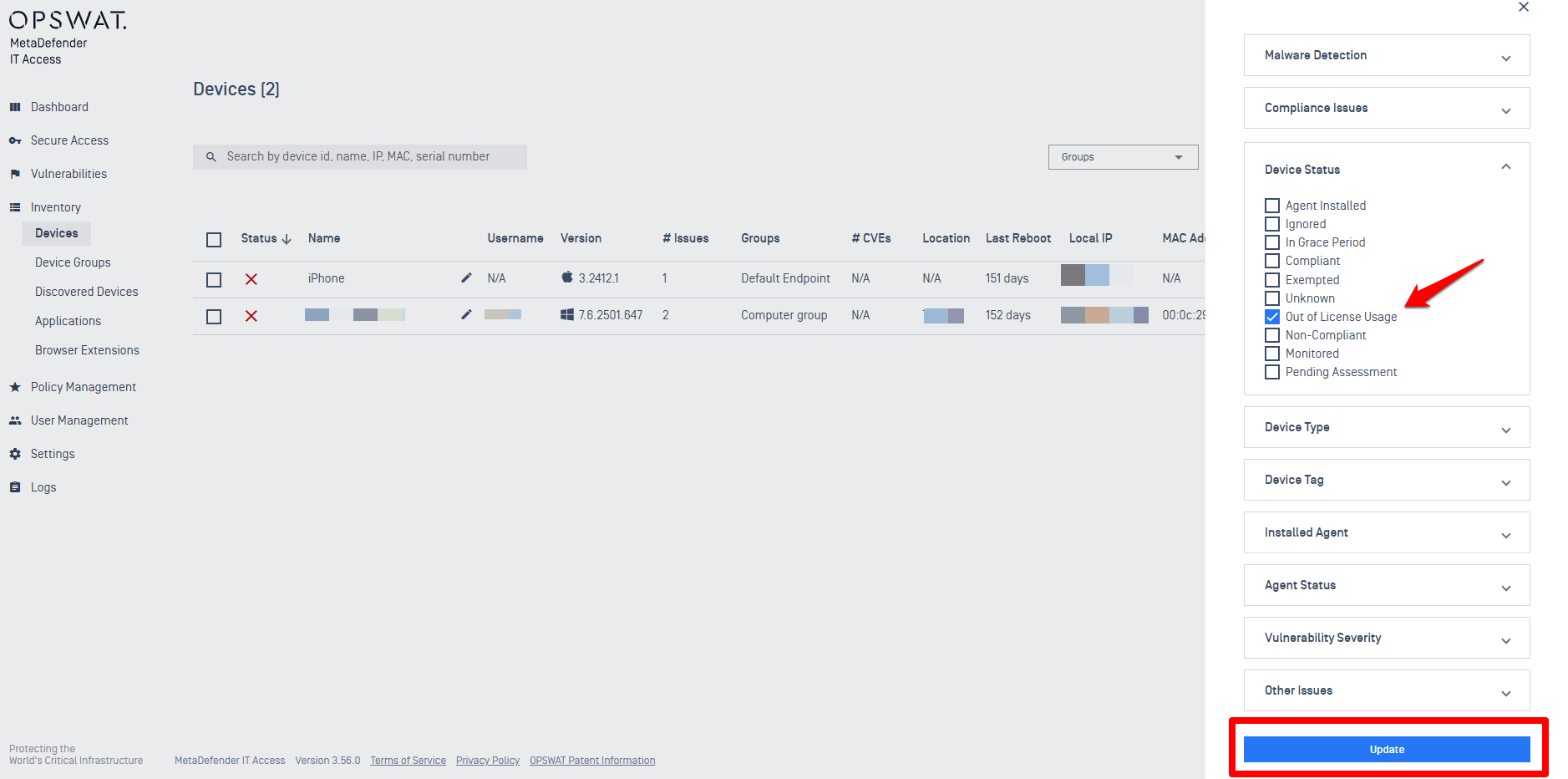
- Once checked, click the Update button to apply the filter to your inventory.
What does ‘Out of License Usage’ mean?
- The OPSWAT Client could not report compliance data to the My OPSWAT Central Management servers.
- The end user could not open the tray icon.
- The end user could not enroll/register the device to your account.
- Out of License Usage devices will not communicate normally with the My OPSWAT Central Management servers, so out-of-date results will be returned by the My OPSWAT Central Management APIs and the local registry keys.
- Integrations depending on the above APIs or registry keys will not fail, but will be based on inaccurate device statuses.
For other devices-limit issues, or to Add Additional Devices To Your License, please contact the OPSWAT Sales team.
For queries, concerns or issues regarding Devices That Are Out Of License Usage, please open a Support Case with the OPSWAT team via phone, online chat or form, or feel free to ask the community on our OPSWAT Expert Forum.

