Overview
The archiving feature allows administrators to mark certain files for permanent storage in a dedicated location.
The dedicated storage location can be modified by following the steps documented in the File Storage section.
Archiving Files
Administrators can archive files from the "Processing History" and "My Files" tabs.
To archive a file, click the "Archive File" icon in the actions dropdown on the rightmost column of each row.
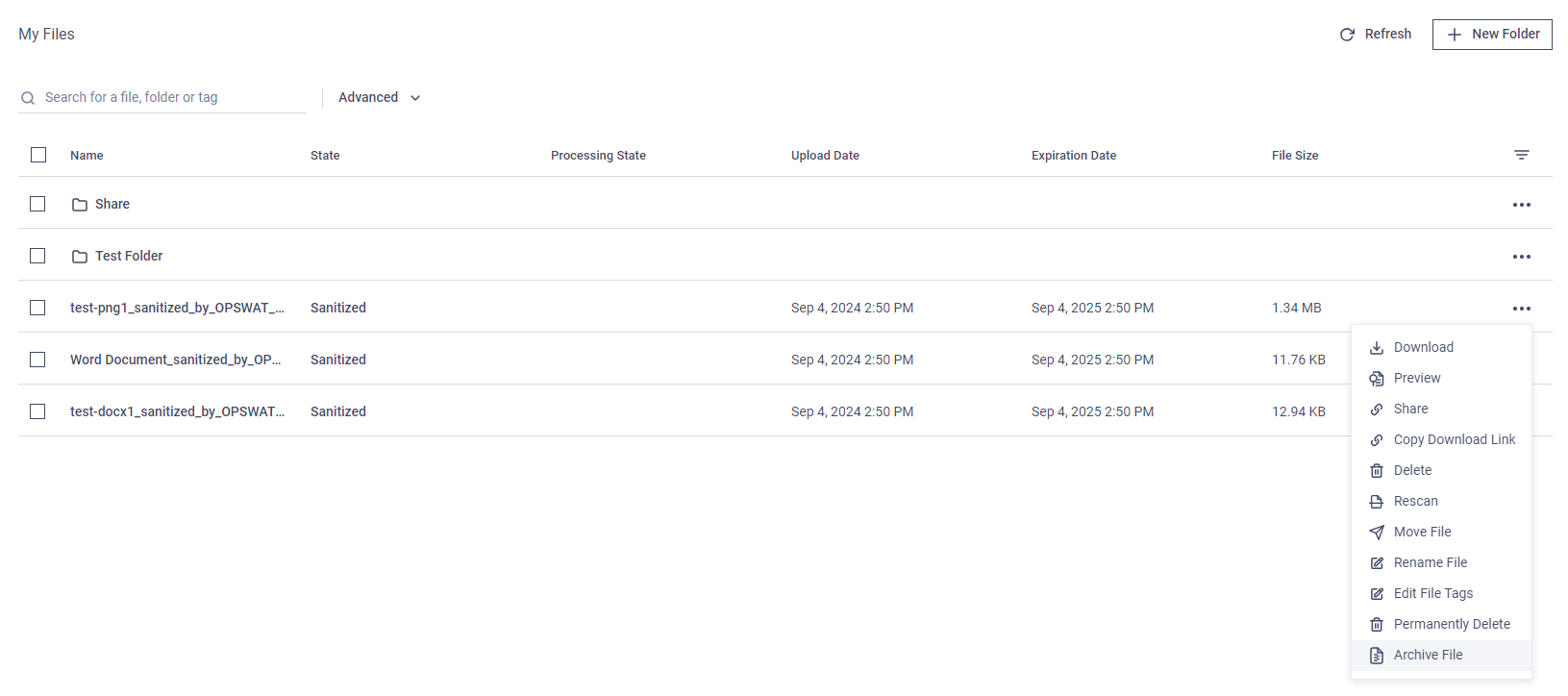
To archive multiple files at once, select them and click the "Archive File" button in the bulk actions area at the top right of the grid.
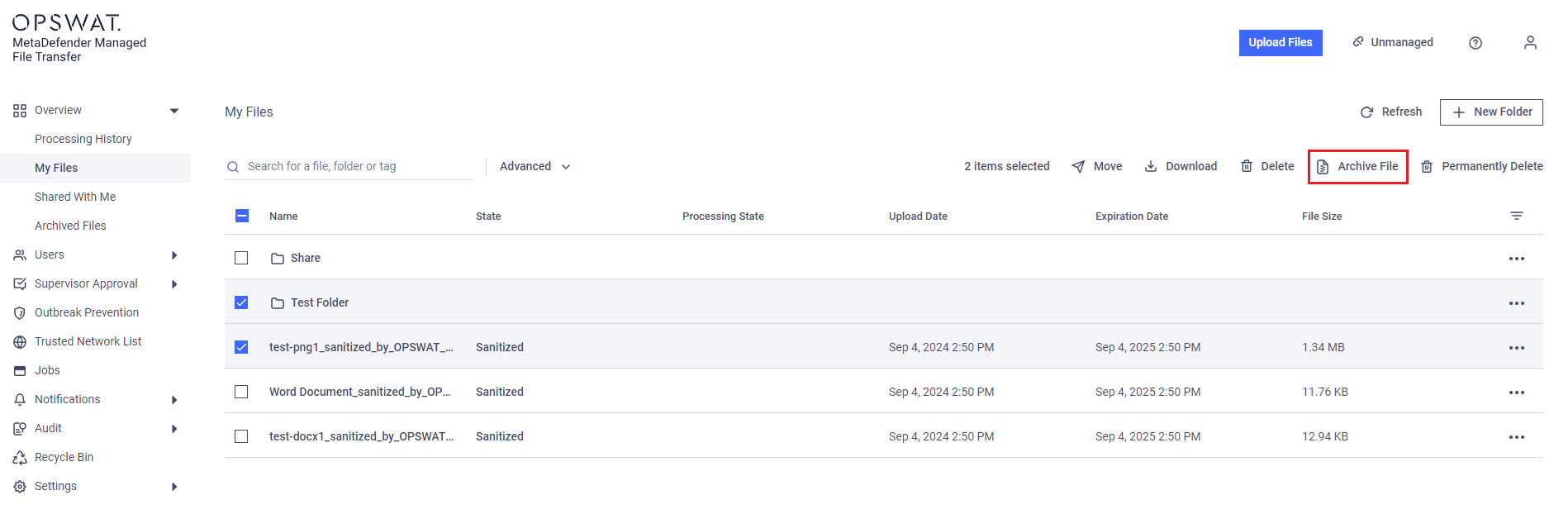
Only files marked as available can be archived. This feature enhances security by preventing potentially harmful content from being proliferated.
For sanitized or DLP-processed files, only the converted versions will be archived; the original files will be purged.
Managing Archived Files
Archived files can be managed from the "Overview" → "Archived Files" tab.
You can filter the files by archived date by clicking the "Advanced" button and selecting either predefined time intervals or a custom date range. To remove an active date filter, click the "X" button.
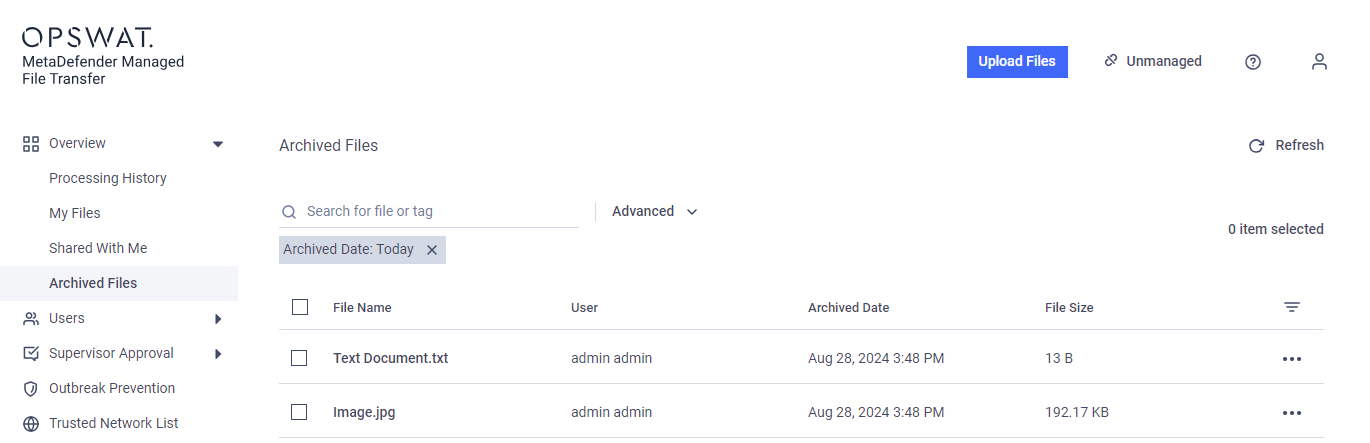
Administrators can choose to "Download" or "Permanently Delete" selected files.
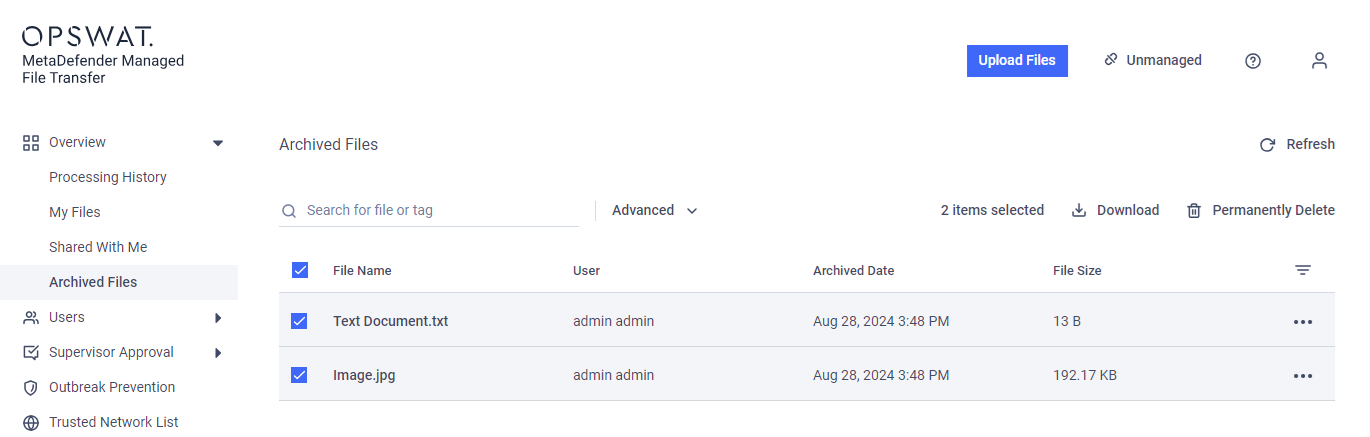
Unlike files in the recycle bin, archived files cannot be restored.
Additionally, archived files are never purged automatically; they are meant for indefinite storage.

