This documentation is based on FortiGate 5.4.3 documentation using web-based manager and CLI. For different version of FortiGate or missing information, refer to FortiGate user guides.

Configuration via Web-Based Manager
Enabling ICAP feature
ICAP does not appear by default in the web-based manager, it has to be enabled by going to System → Feature Select and enabling ICAP. You may need to refresh the page in order to see the changes.
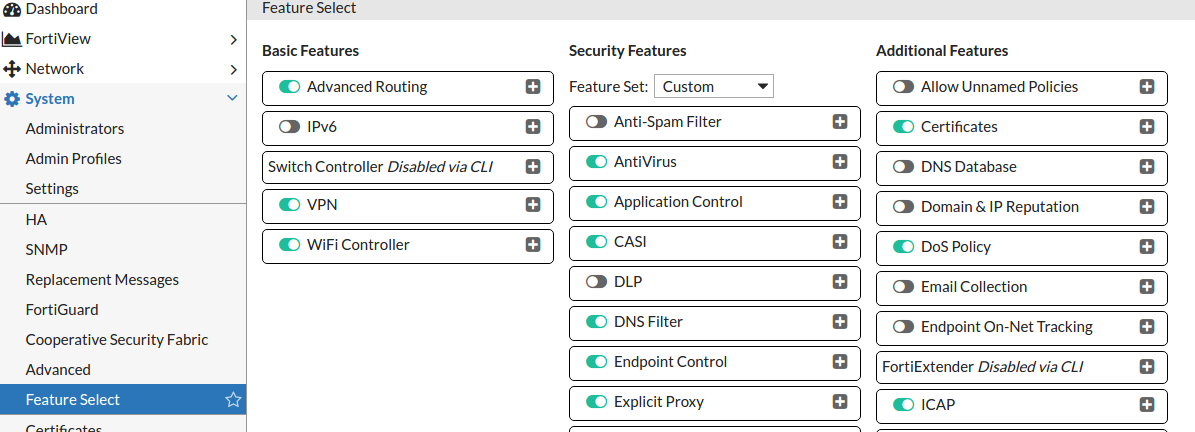
Adding ICAP server and profile
- Add ICAP server
- Select Security Profiles → ICAP Servers.
- Create new or edit an existing entry.
- The IP address and port should be the ones used by MetaDefender ICAP Server
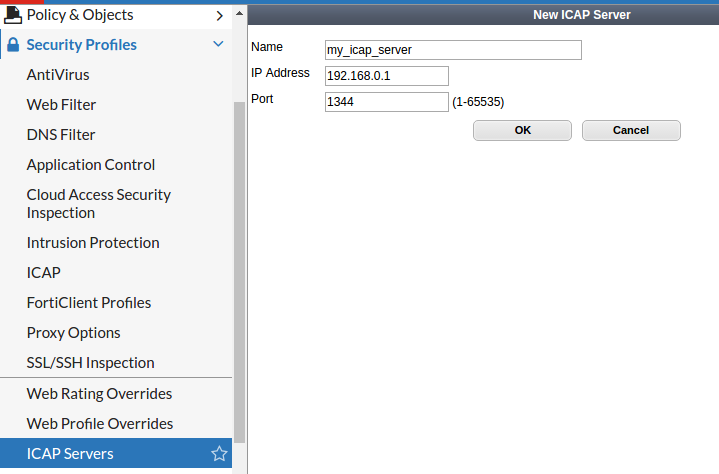
- Add ICAP profile
- Select Security Profiles → ICAP.
- Create new or edit an existing entry.
- Select the 'Enable Request Processing' check-box, select your server's name from the drop-down list and in the 'Path' field, type in 'OMSScanReq-AV'.
- Select the 'Enable Response Processing' check-box, select your server's name from the drop-down list and in the 'Path' field, type in 'OMSScanResp-AV'.
- Apply the changes.

- Apply the ICAP profile in your policy/policies
- Select Policy&Objects → IPv4 Policy | Explicit Proxy Policy.
- Create new or edit an existing policy
- In the section 'Security Profiles', switch on ICAP and select the previously created profile.

Configuration via CLI
- Add ICAP server
The example shown above in the web-based manager would look like this in the CLI:
- Add ICAP profile
The example shown above in the web-based manager would look like this in the CLI:
- Apply the ICAP profile policy (policy can be replaced by explicit-proxy-policy when setting ICAP for an Explicit Proxy Policy)
The example shown above in the web-based manager would look like this in the CLI:
If you want to disable the ICAP profile for a given policy you should write
Scanning HTTPS content
To be able to inspect and scan SSL/SSH traffic you have to enable it in Fortigate. After enabling this option you should download the certificate used by Fortigate and install/import it to the browsers which communicate with Fortigate. Otherwise you might see SSL/security related notifications or errors, or even not working web pages.
The certificate can be downloaded under Security Profiles→ SSL/SSH Inspection
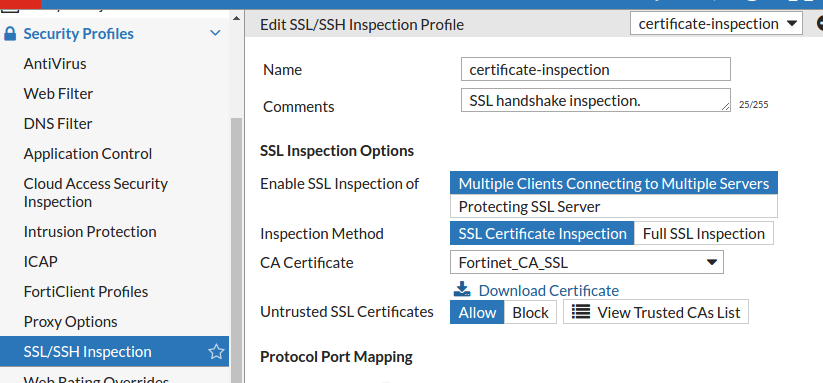
Enable SSL inception via GUI
- Navigate to Policy&Objects and select the policy you would like to enable SSL inception to (for example an Explicit Proxy Policy)
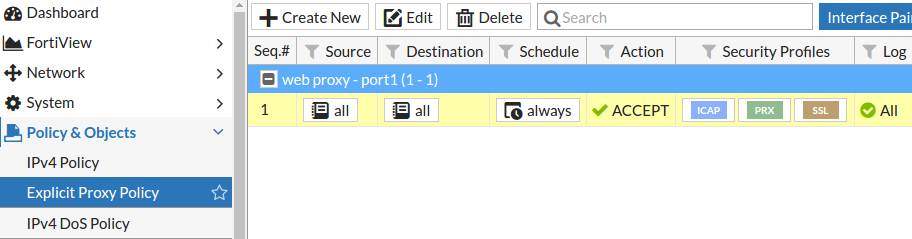
- In the Edit page of the selected policy locate the Security Profiles section
- Turn SSL/SSH Inspection on and set it to deep-inspection
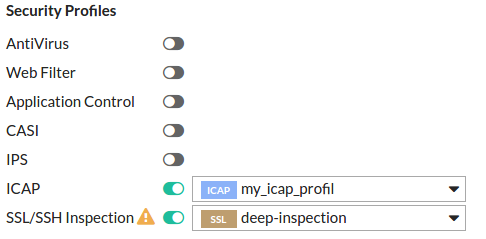
Enable SSL inspection via CLI
The steps shown above would like this via CLI:

