Configuration via Web-based manager
- In your browser log into Jaguar's Web Administration
- Go to the Configuration page
- From the menu on the left, click on Others under the Protocol group
- From the top menu, select ICAP
- Make sure that Send Client Address checkbox is checked
- Apply changes
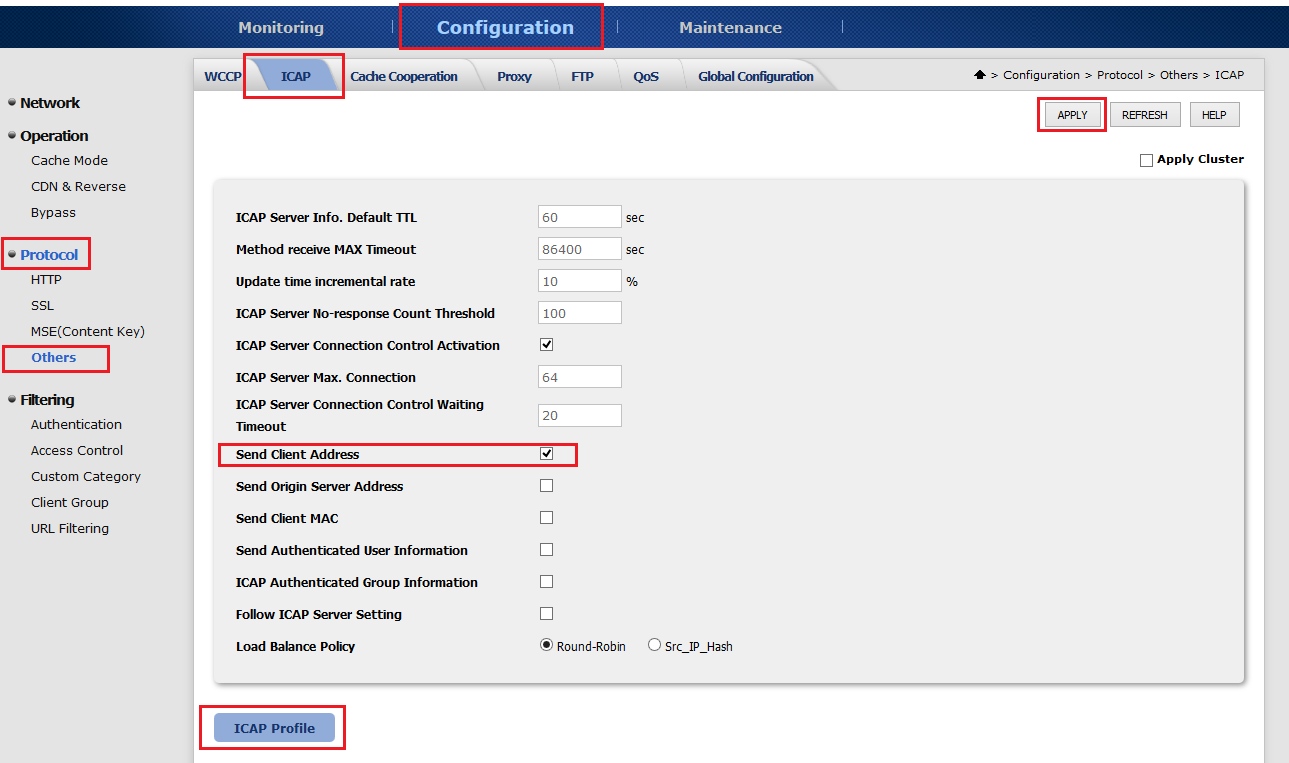
images/download/attachments/4864665/jaguar5k_webadmin.PNG
- Click on the ICAP Profile button on the bottom of the page
- Add a new profile
- Type in "icap://<IP>:<PORT>/OMSScanReq-AV" to Vectoring Point 1
- Type in "icap://<IP>:<PORT>/OMSScanResp-AV " to Vectoring Point 3
- Apply changes
) | 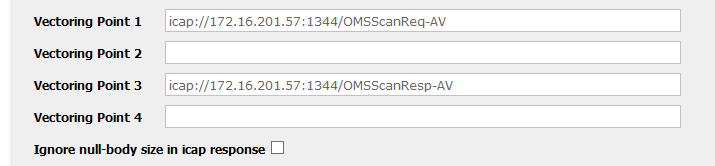
images/download/attachments/4864665/jaguar5k_webadmin_2.PNG](https://onlinehelp.opswat.com/icap/images/download/attachments/4864665/jaguar5k_webadmin_2.PNG) | 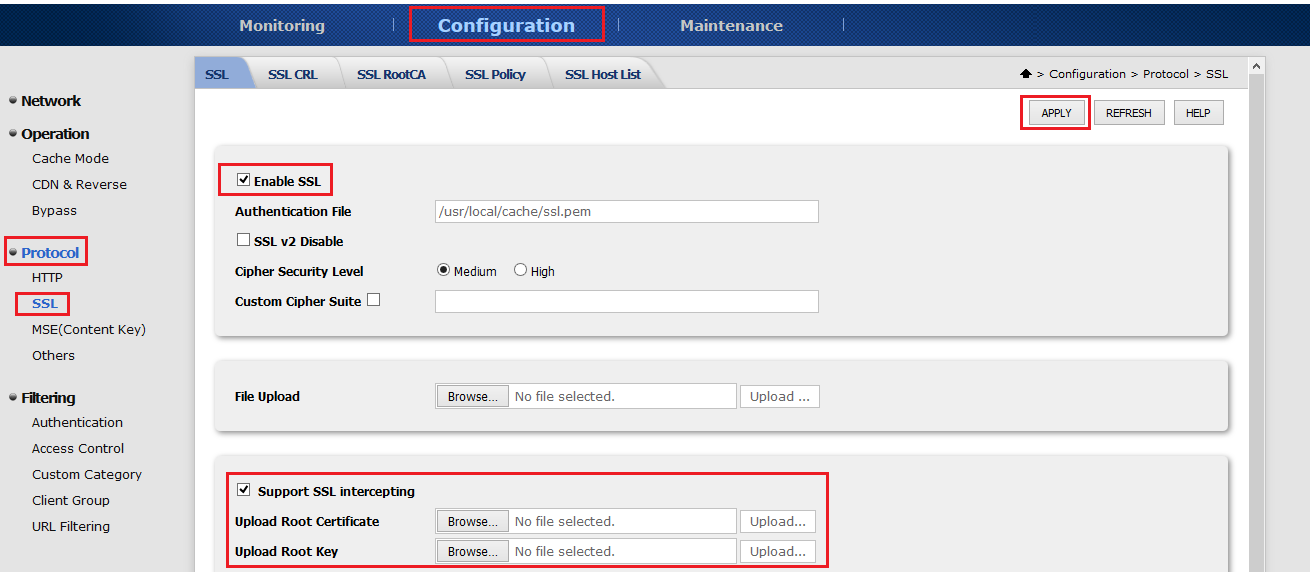
images/download/attachments/4864665/jaguar5k_webadmin_4.PNG

