Setup Steps
- Generate an API Key — this acts as the secure bridge between MDSSC and your external services.
- Add your chosen connection into an MDSSC workflow.
- Generate a Webhook URL for the specific connection.
- Configure the Webhook in your service provider with one of the below Examples
Examples
Examples for each provider can be found in the Event based scanning section:
The example pages from Event based scanning section contain examples which are subject of change in case the service providers change their User Interface.
Generate a Webhook URL
- Navigate to Inventory and select an active service connection
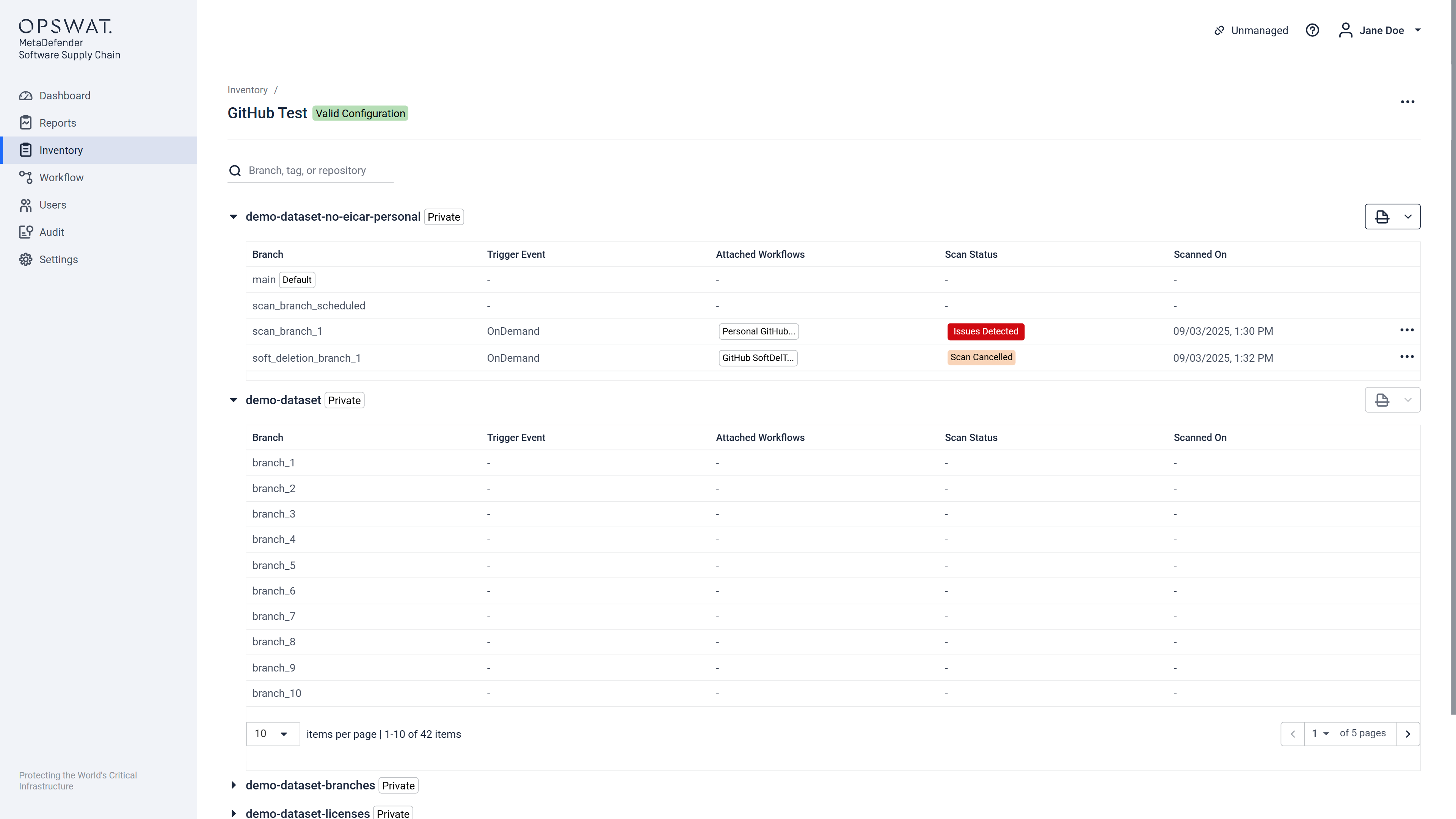
- Open the Scan dropdown to see attached workflows and additional options.
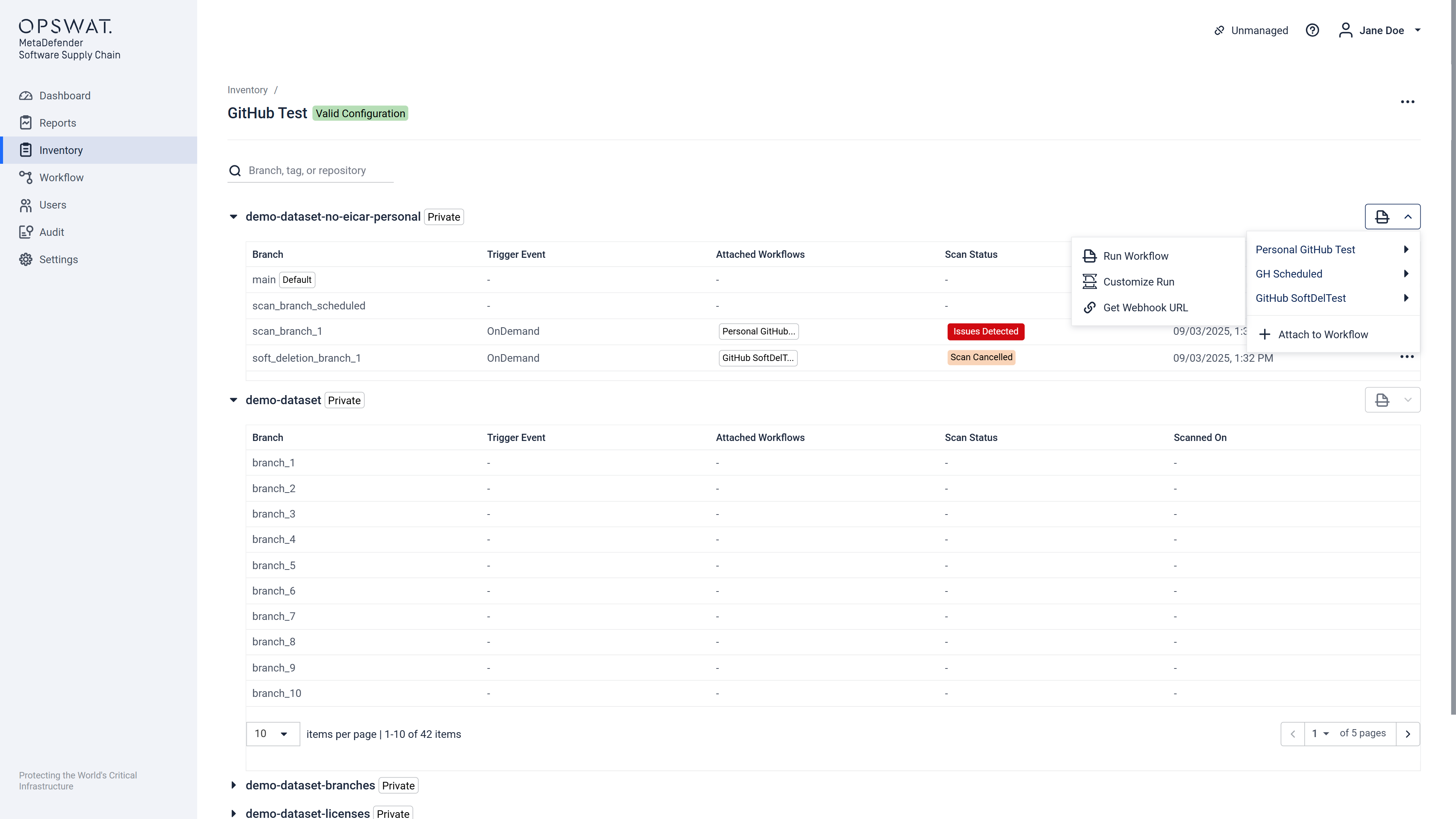
- Select Get Webhook URL. A modal will open with instructions for configuring your webhook:
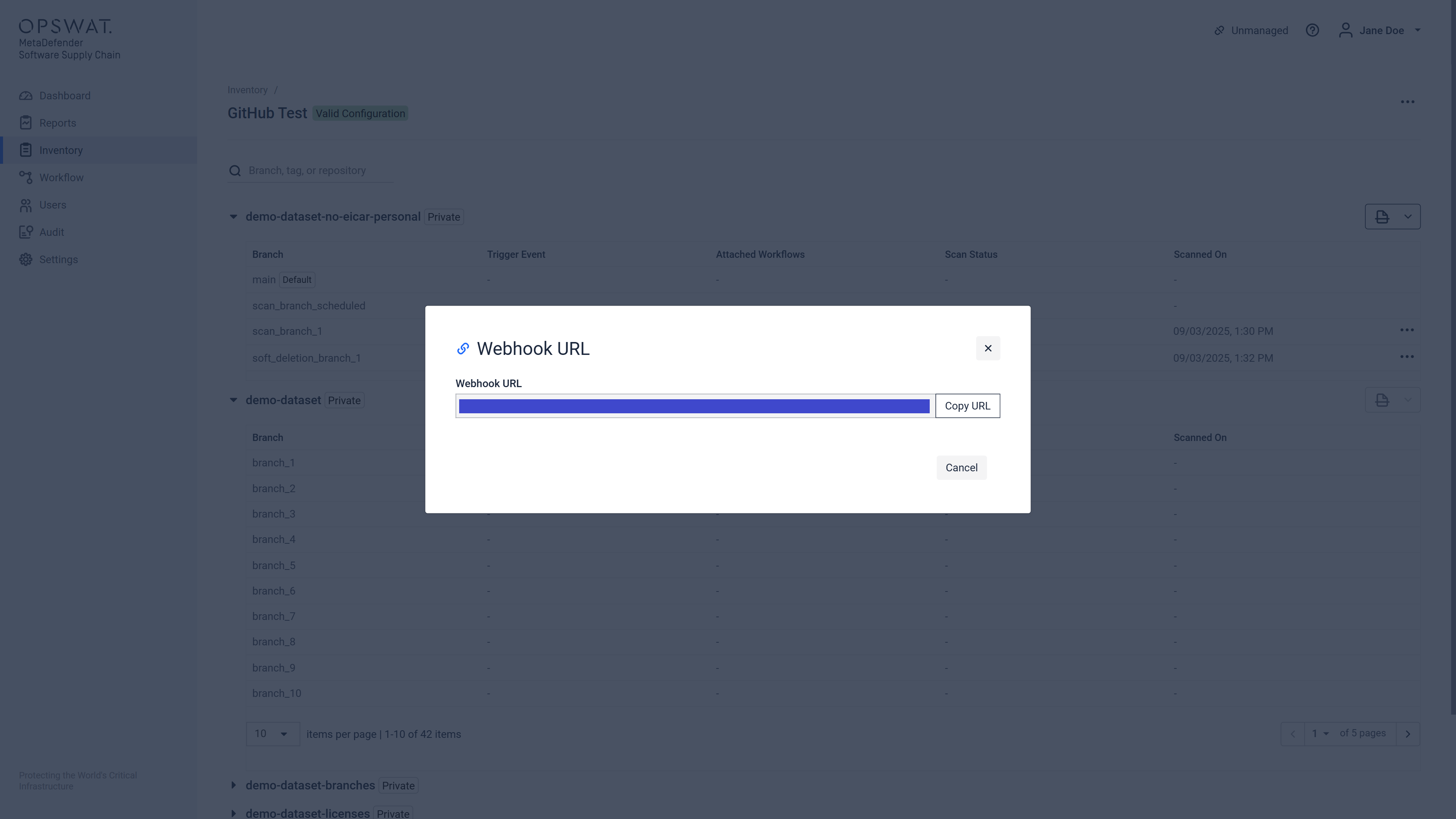
Supported Events
Currently, Webhooks are supported for:
Bitbucket Cloud
- Repository: Push
- Pull request: Opened, Merged
Bitbucket Data Center
- Pull request: Opened, Merged
- Repository: Push
GitHub
- Repository: Push
- Pull request: Opened, Merged
GitLab
- Push
- Merge Request
JFrog Binary
- Artifact was cached
- Artifact was copied
- Artifact was created
- Artifact was moved
What that means?
- Every time a
merge-requestis made on the chosen repository (the desired one is the one from which you got the Webhook URL) then a scan will be triggered on the source branch not on the target branch.
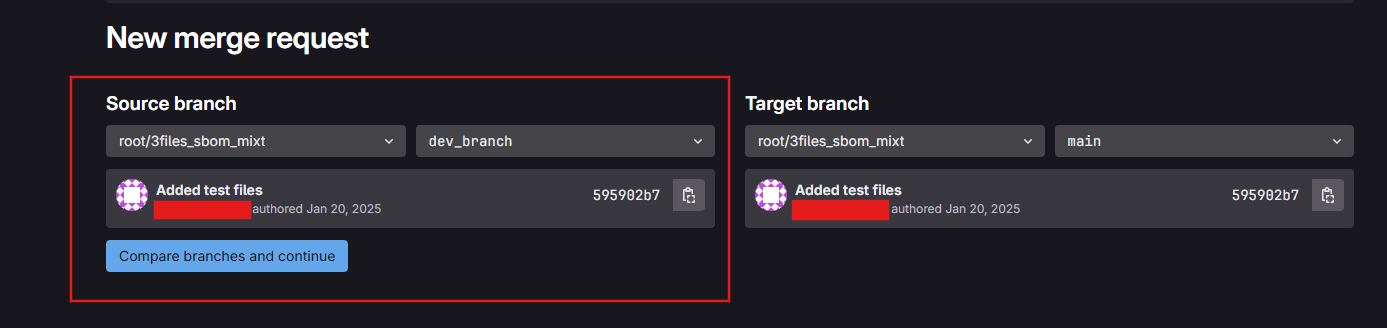
- Every time a
pushis made on the chosen repository a scan on this repository will be started and scan will be done on the default branch of the repository:
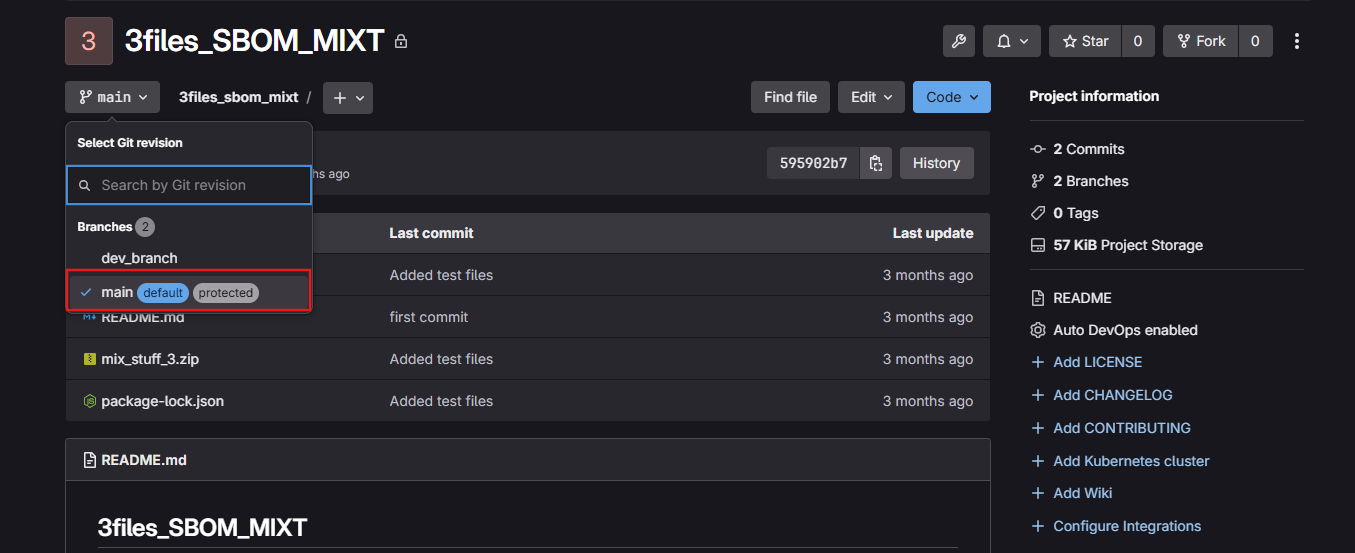
- JFrog Binary:
- It goes the same for the JFrog Binary events, every time a specific event happens (an
artifact was cached/copied/created or moved, depending on your configuration, into the selected repository) a scan on the chosen repository will be started.
- It goes the same for the JFrog Binary events, every time a specific event happens (an

