Create SAML directory in MetaDefender Core
- Sign in to MetaDefender Core.
- In the dashboard, click on
User Managementin the left sidebar. - On
User Managementpage, selectDirectoriestab and clickAdd Directoryin the top right corner.
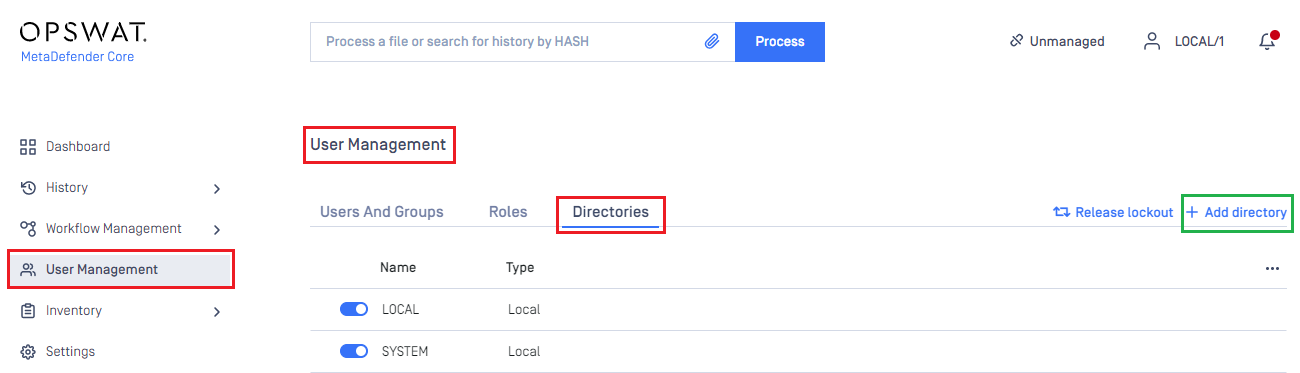
- In
Add Directorypage, selectSAMLasDirectory type, and enter a name for the new directory, such as MDCore-SAML. - In
Service Providersection, enableUse custom entity IDoption and enter the ID, such as MDCORE-PINGONE-SAML, then store it in entity_id. - Enter
Host or IPwhere MDCore is hosted, for this example use https://127.0.0.1:8008. - Copy the string generated under
Login URLand store it as reply_uri.
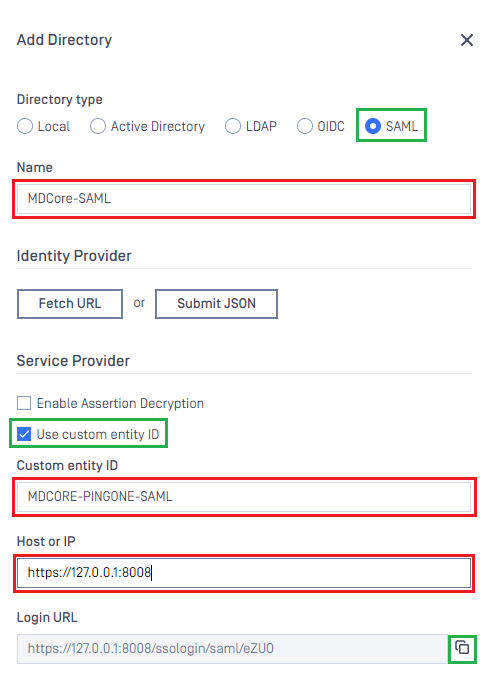
Create and configure SAML application in PingOne
- In the PingOne Overview page, navigate to
Connectionson the sidebar.
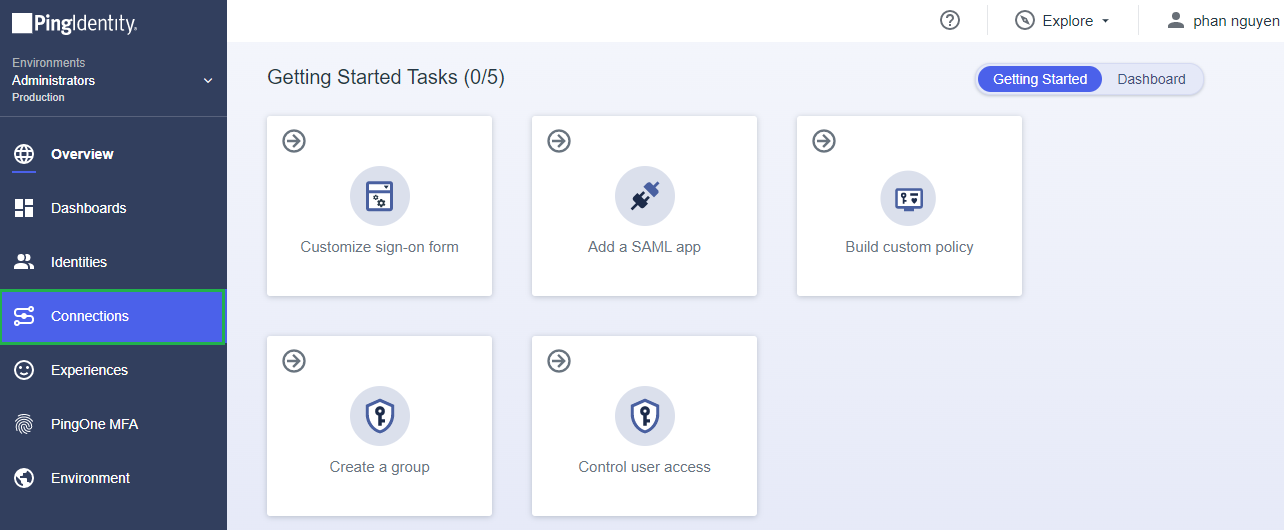
- Click the plus button to add a new application.
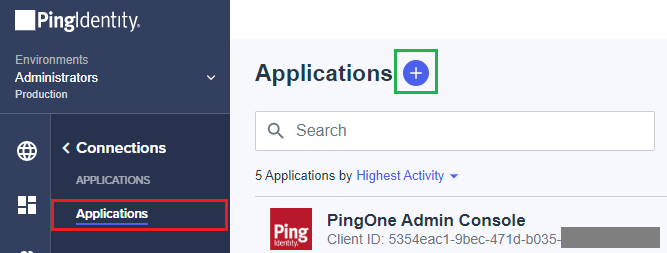
- Enter the application name, MDCore-SAML as an example, choose
SAML ApplicationforApplication Type, and clickConfigure.
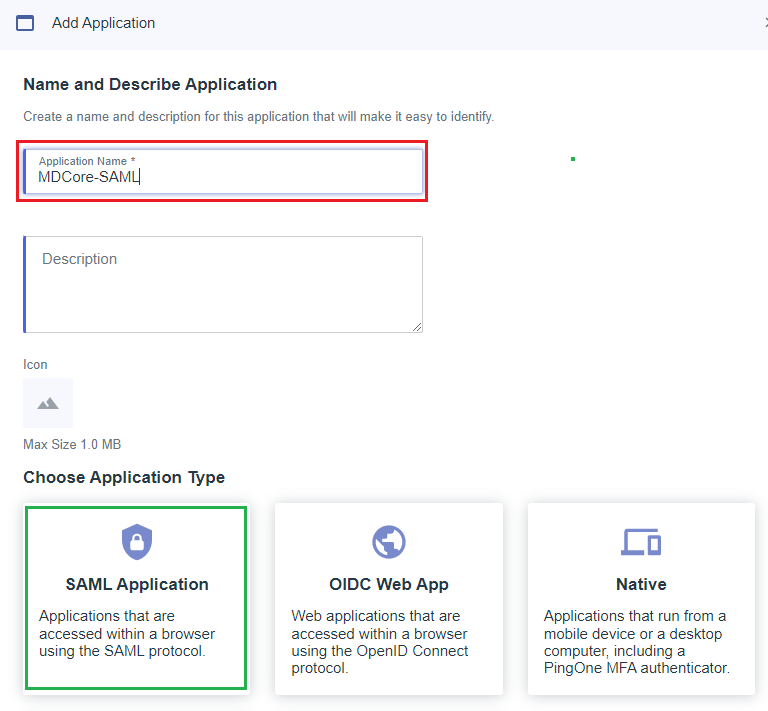
- Select
Manually Enterfor SAML Configuration, fill inACS URLswith reply_uri,Entity IDwith entity_id, and clickSave.
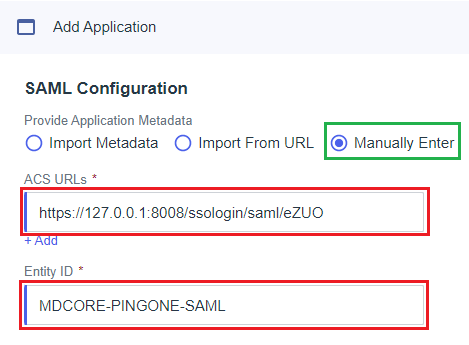
- Select
Configurationtab, navigate toIDP Metadata URL, copy the link below, and store it in metadata_url.
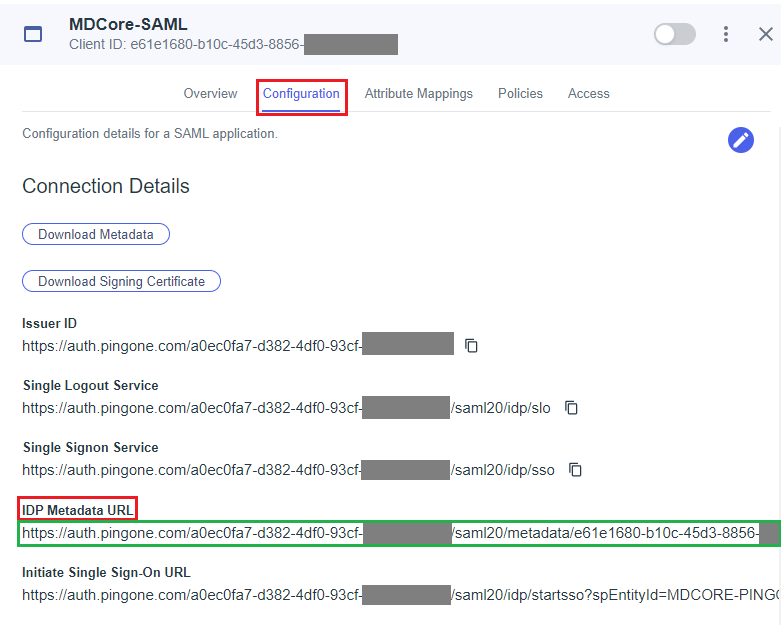
- Select
Attribute Mappingstab and click Edit button.
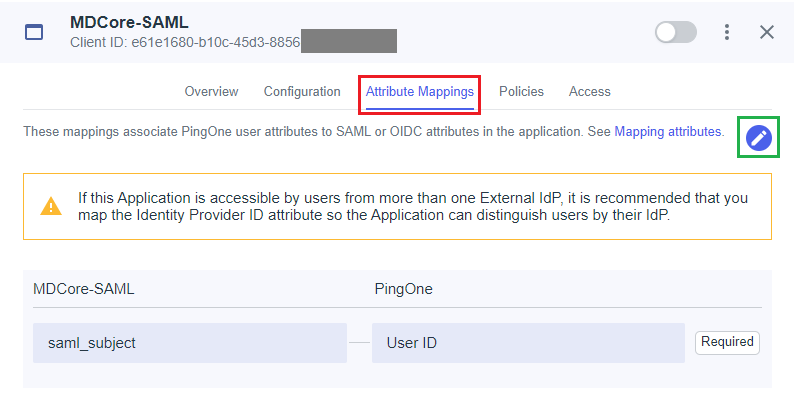
- On
Edit Attribute Mappingspage, clickAddto create a new mapping.
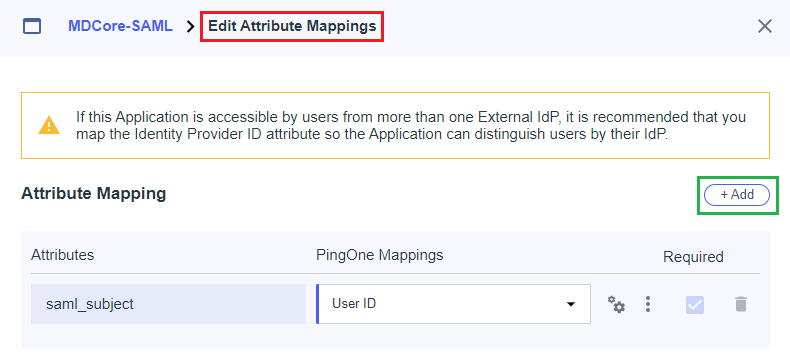
In this step, we create a mapping from the key name used by MetaDefender Core to the one exported by PingOne. For example, we set given_name mapped to Given Name from PingOne. Later, given_name is utilized by MetaDefender Core to identify the logged-in user..
- Enter the attribute name,
given_namein this example, select the itemGiven NameinPingOne Mappings, enableRequiredoption, and clickSaveto complete.
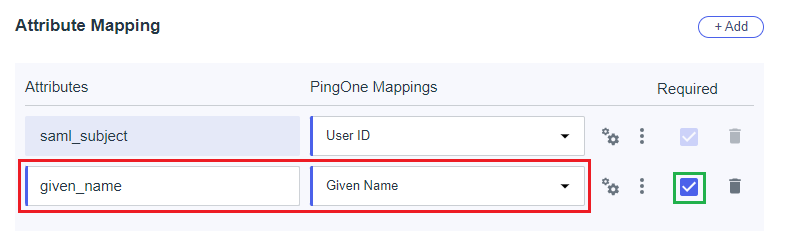
- Enable the new application in PingOne.
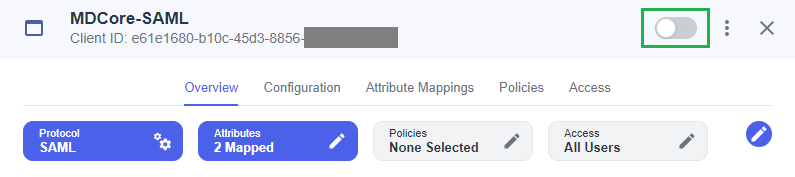
Complete configuration in MetaDefender Core
- Switch back to MetaDefender Core. Under
Identity Provider, clickFetch URL, paste the value of metadata_url into the box below, clickOK, and wait a moment for MetaDefender Core to check and set PingOne as its IdP.
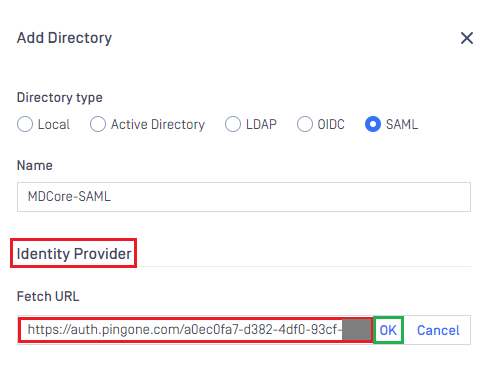
- Under
Service Provider, fill in ${given_name} in the box labeledUser identified by.
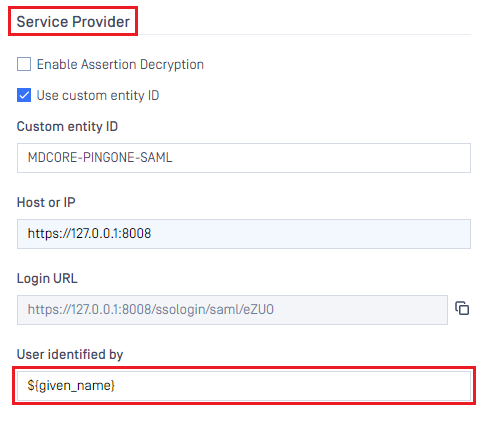
- Select
Default roleoption, choose the appropriate role to assign to users underUser Role, and clickAddto complete the settings in MetaDefender Core.
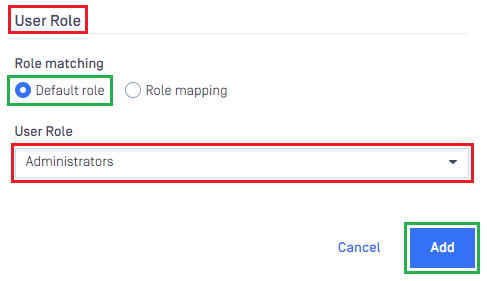
- On
User Managementpage, toggle the new directory, MDCORE-SAML in this example. A dialog box will appear to confirm the action. OnceEnableis clicked , all sessions will expire immediately.
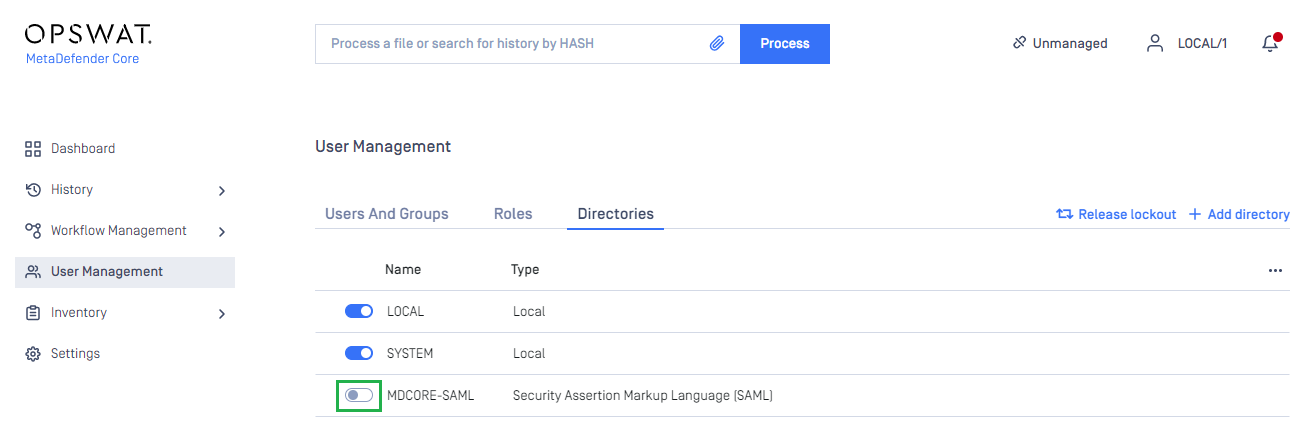
Test the integration
- On the home screen of MetaDefender Core, click
Login; the user is redirected to PingIdentity login page.
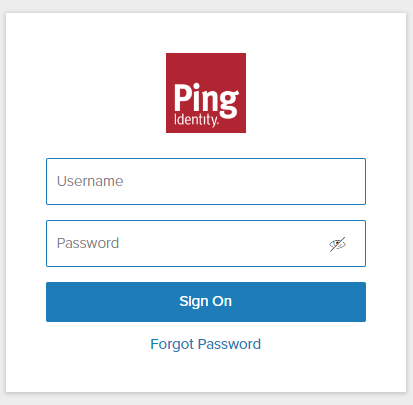
- Sign in using the account registered with PingIdentity.
- If everything goes well, MetaDefender Core dashboard is displayed with the user identity in the top right corner.

- Otherwise, access backup login page at
<mdcore-host>#/public/backuploginfor trouble shooting.
Test IdP-initiated login
- Sign in to PingOne management page.
- In the left sidebar, click on
Connections, thenApplications. - Select the SSO directory from which IdP-initiated login is enabled, such as MDCore-SAML in this example.
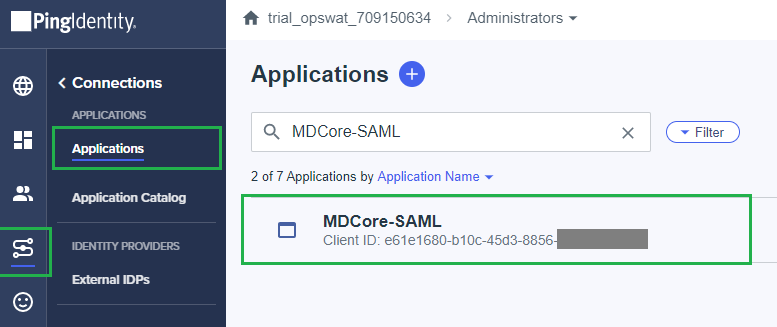
- In the right sidebar, click on
Configurationtab. Copy the URL underInitiate Single Sign-On URL.
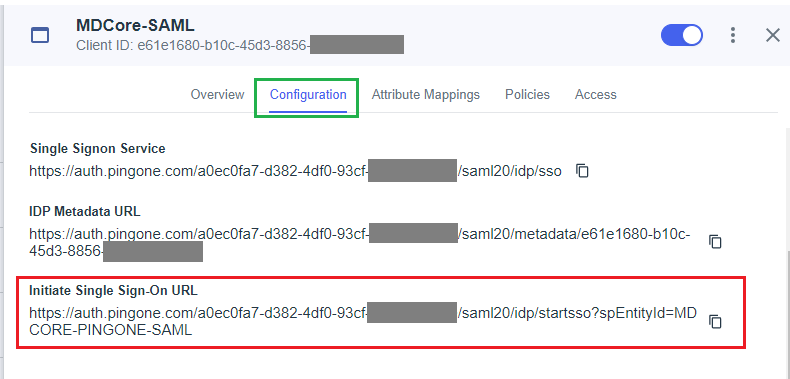
- Paste the URL into your browser and try to sign in.
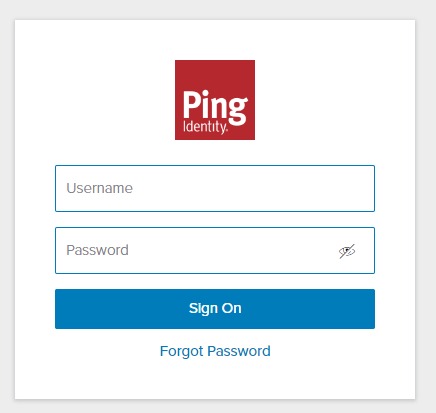
- If everything goes well, MetaDefender Core dashboard is displayed with the user identity in the top right corner.

- Otherwise, access backup login page at
<mdcore-host>#/public/backuploginfor trouble shooting.

