Partner Portal
This guide provides step-by-step instructions to help you take full advantage of the Partner Portal.
Introduction to Partner Portal
Within the Partner Portal, you can:
- Register and Manage Deals: Submit opportunities and track approvals.
- Request MDF (Marketing Development Funds): Apply for and monitor funding for joint marketing activities.
- Access Sales and Marketing Resources: Download datasheets, presentations, and enablement materials.
- Stay informed: View dashboards and updates summarizing your partner activities.
Access and Permission
To access the Partner Portal, you must:
- Have a My OPSWAT account registered with your partner business email.
- AND belong to a Partner Organization in My OPSWAT Portal
👉 See Onboarding
Still don’t see the Partner Portal tab?
- Verify that you are in the correct organization. Click your name in the upper-right corner and select the correct Partner Organization under Switch Organizations.
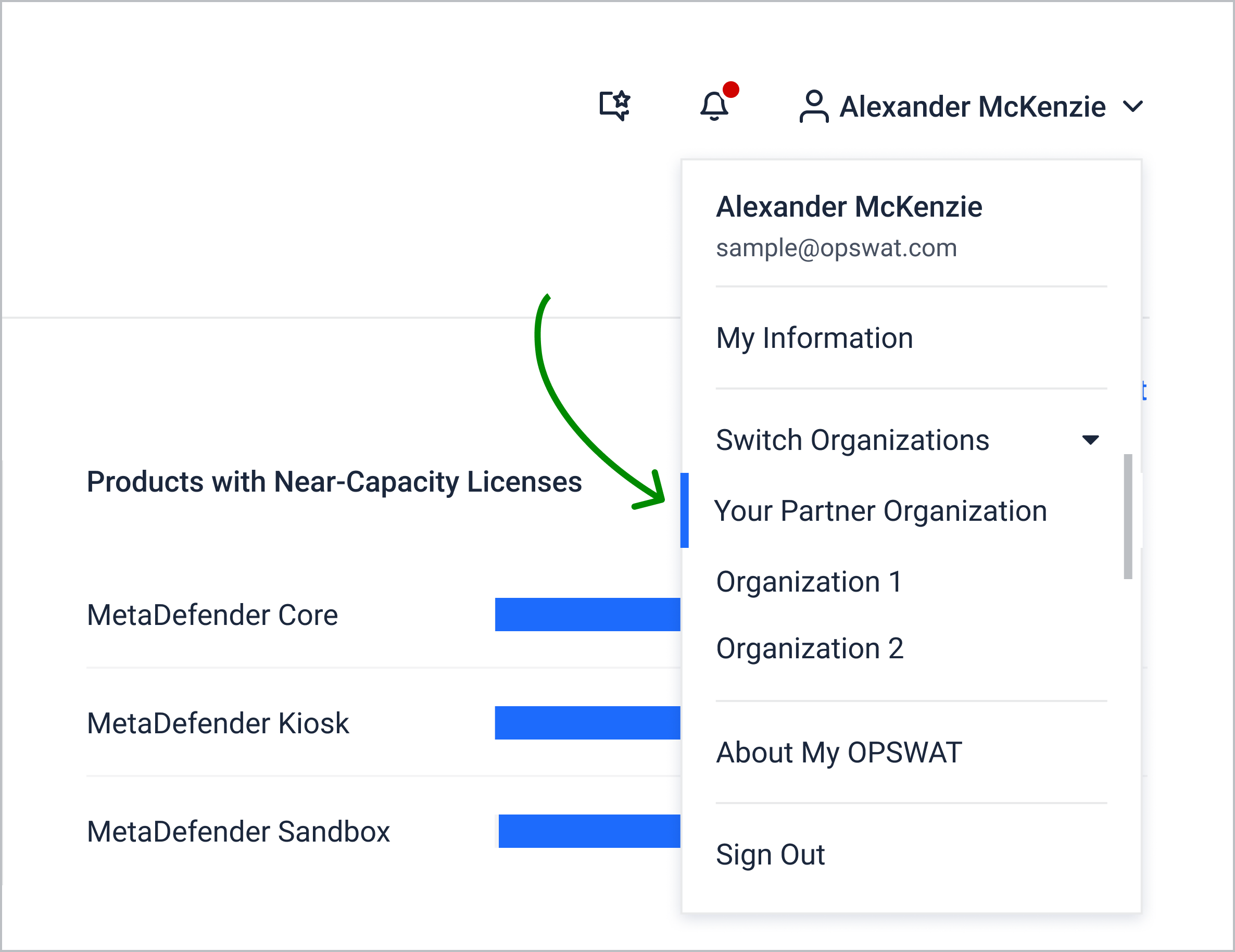
- To avoid switching manually each time, set this organization as your Default Organization by navigating to My Information > My Current Organizations.
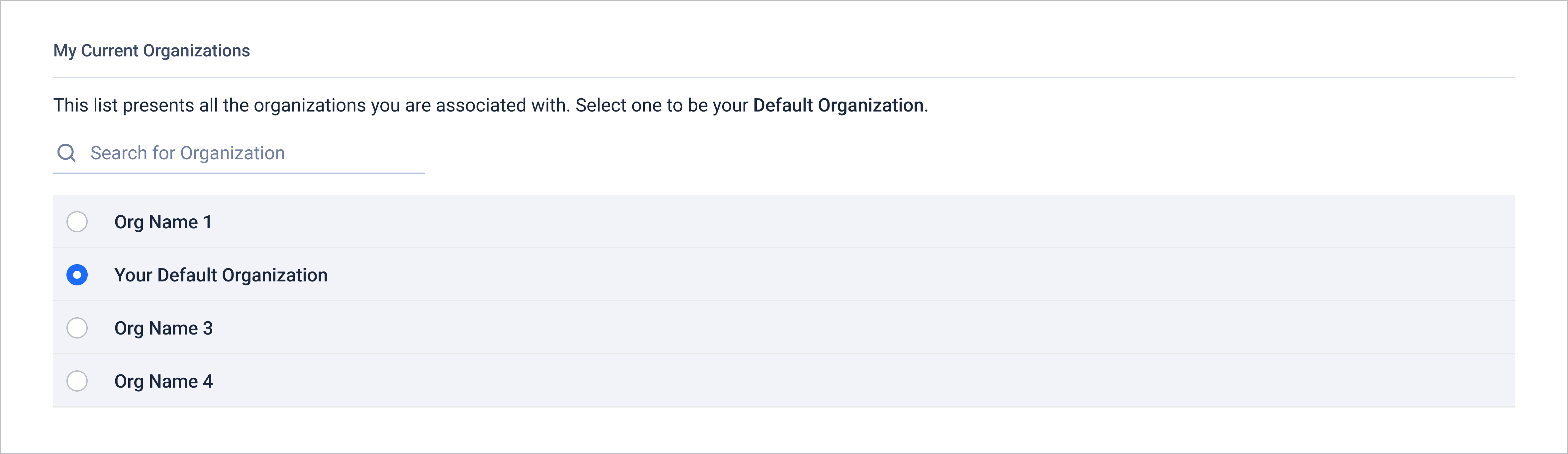
Navigating the Partner Portal
The Partner Portal includes 4 pages, each designed to help partners perform specific tasks and access the right information.
- Overview: Snapshot of partner activity and resources
- Deal Registration: Submit and manage deal opportunities.
- Marketing Development Funds: Request and track funds.
- Resources: Access partner sales, marketing, and technical materials.
If you already belong to your Partner organization with Partner Portal access but cannot see the Partner Portal tab in the left-hand menu, please ensure that you’re landing in the correct organization.
Overview
The Partner Portal - Overview page gives you a high-level view of your partner activities and quick access to popular resources.
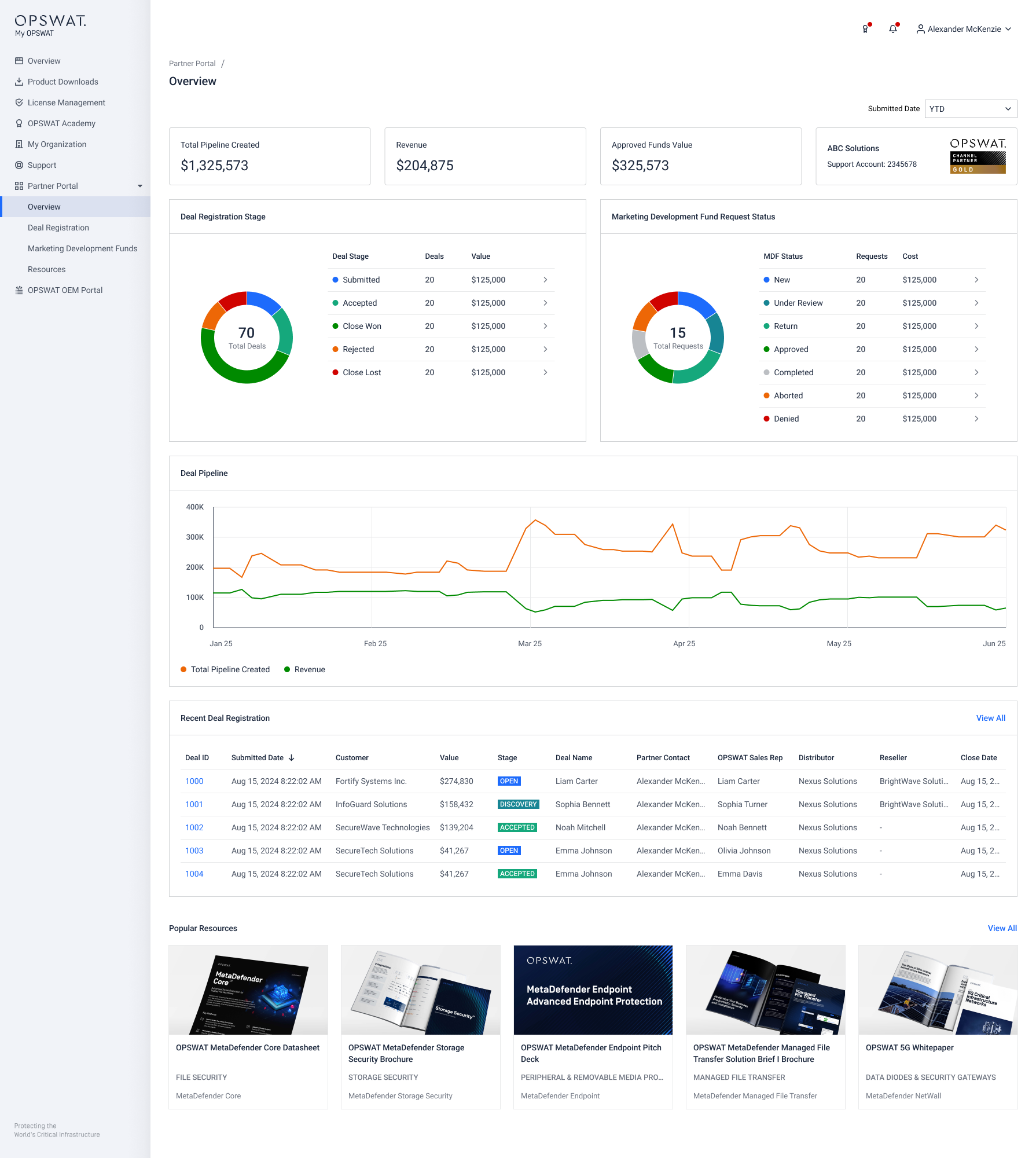
Permission: To access this page, you must be assigned to one of the following built-in roles: Admin, MDF Admin, or Partner User.
What you’ll see:
- Dashboard charts showing summary information on deal registrations, MDF requests, and deal pipeline
- Recent deal registrations
- The top five most popular partner resources for quick access.
If you do not enroll in MDF Program, your Overview page is shown as below example
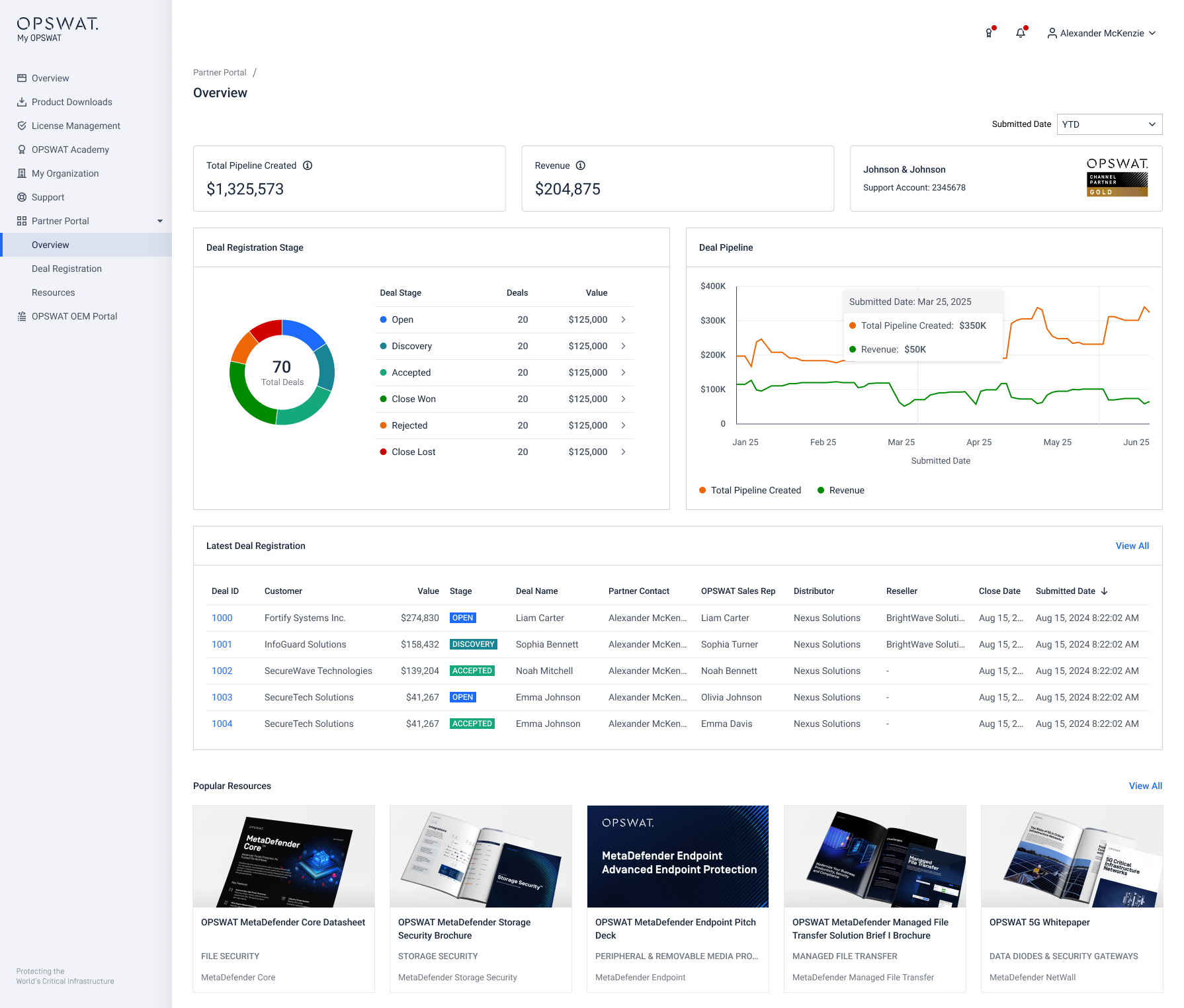
- If you have My Deal Management permission only, dashboard data reflects only the deals you created.
- If you also have Organization Deal Management permission, dashboard data reflects all deals submitted within your organization.
Deal Registration
The Partner Portal - Deal Registration page allows partners to submit, track, and manage sales opportunities directly within My OPSWAT Portal. This guide outlines how to submit and track your deals.
For full OPSWAT Deal Registration Program details, please refer to this LINK
Permission: You must be assigned to one of the following Built-in Roles to access this page:
- Partner User: You can view and manage only the deals you submit.
- Super Admin or Admin : You can view all deal registrations submitted by your organization.
If you don’t see the option to register a deal, contact your organization administrators or dedicated Channel Manager to request access.
Submitting a New Deal
- Navigate to the Partner Portal tab in the left-hand menu and select Deal Registration.


- Click the Register New Deal button in the top right-hand corner.


If you don’t see the option to register a deal, contact your organization administrators or dedicated Channel Manager to request access.
- Complete all required fields in each step, then click Submit Deal at Step 3 of the form.
- Resellers must indicate the Distributor they are working with.
- If applicable, Distributors must indicate the Reseller involved in the opportunity.
- You will receive a confirmation email once your Deal Registration is successfully submitted. Click the hyperlink in the email or the Deal ID on the Deal Registration page to view the request details.
If you already have the correct permissions but still see this page after clicking the email link, it's because you're landing in an incorrect . You can only access the Partner Portal pages when you are landing in the Partner Organization.
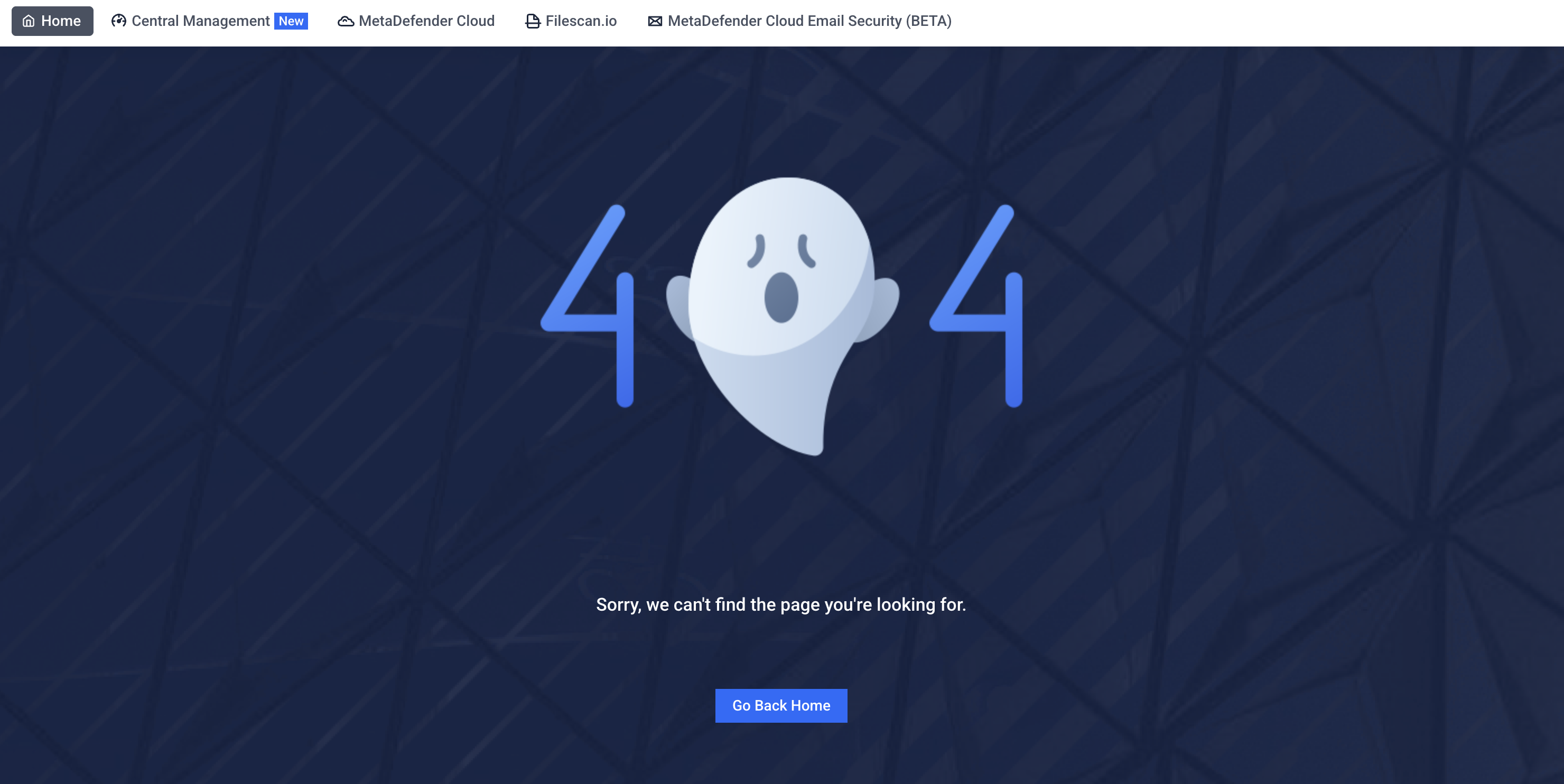
Tracking Your Deals
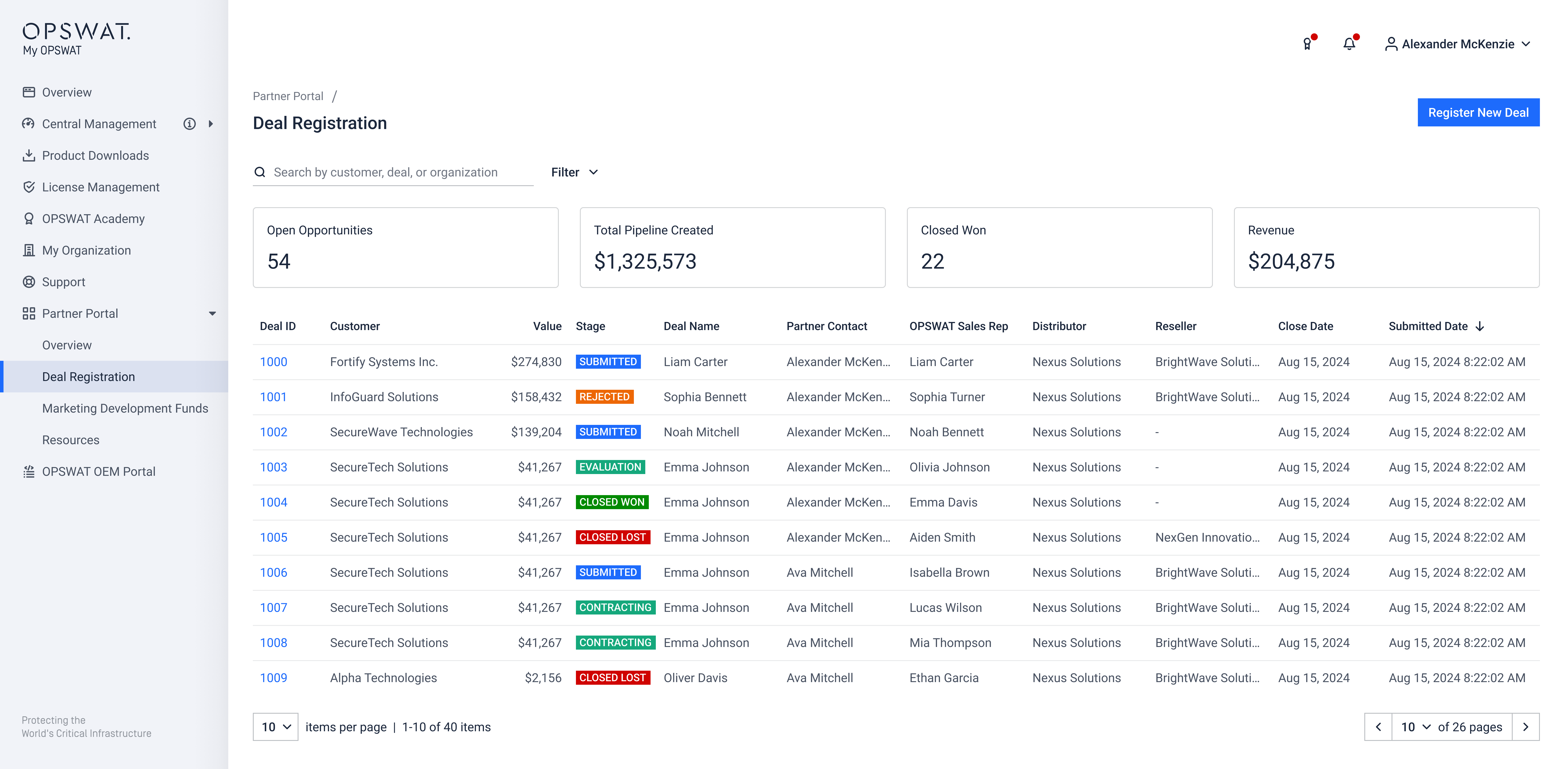
At the top of the page, you’ll see key summary metrics:
- Open Opportunities: Total deals which are not in CLOSED WON or CLOSED LOST status.
- Total Pipelines Created: Total value of deals, excluding those with SUBMITTED and REJECTED status.
- Closed Won: Total deals with CLOSED WON status.
- Revenue: Total value of deals CLOSED WON status.
Below the summary, the deal registration list displays all submitted deals you can access.
- Status updates appear in real time.
- Filter by Deal Stage, Submitted Date, or Close Date
- Search by Customer, Deal Name, Partner Contact, Sales Rep, Distributor, or Reseller.
- Click a Deal ID to view full details of that record.
There are 7 deal stages:
- SUBMITTED: Deal registration submitted; under review for qualification
New EVALUATION: Understand customer needs, define scope, and shape the right solution.New VALIDATION & ALIGNMENT: Customer tests/validates the solution technically, while commercial terms are aligned.New CONTRACTING: Final paperwork, legal reviews, approvals, and signatures.- REJECTED: Registration did not meet approval criteria.
- CLOSED WON: Deal successfully closed, resulting in revenue.
- CLOSED LOST: Deal closed without success.
Marketing Development Funds
The Partner Portal - Marketing Development Funds page lets eligible partners request and track funding support for joint marketing activities.
This page is visible only to OPSWAT Preferred Partners enrolled in the MDF Program. To request enrollment, please contact your dedicated Channel Manager.
Permission: You must have View only MDF permission to access this page, and Full Access permission to submit a new MDF request.
Submitting a New MDF Request
- Navigate to the Partner Portal tab in the left-hand menu and select Marketing Development Funds.
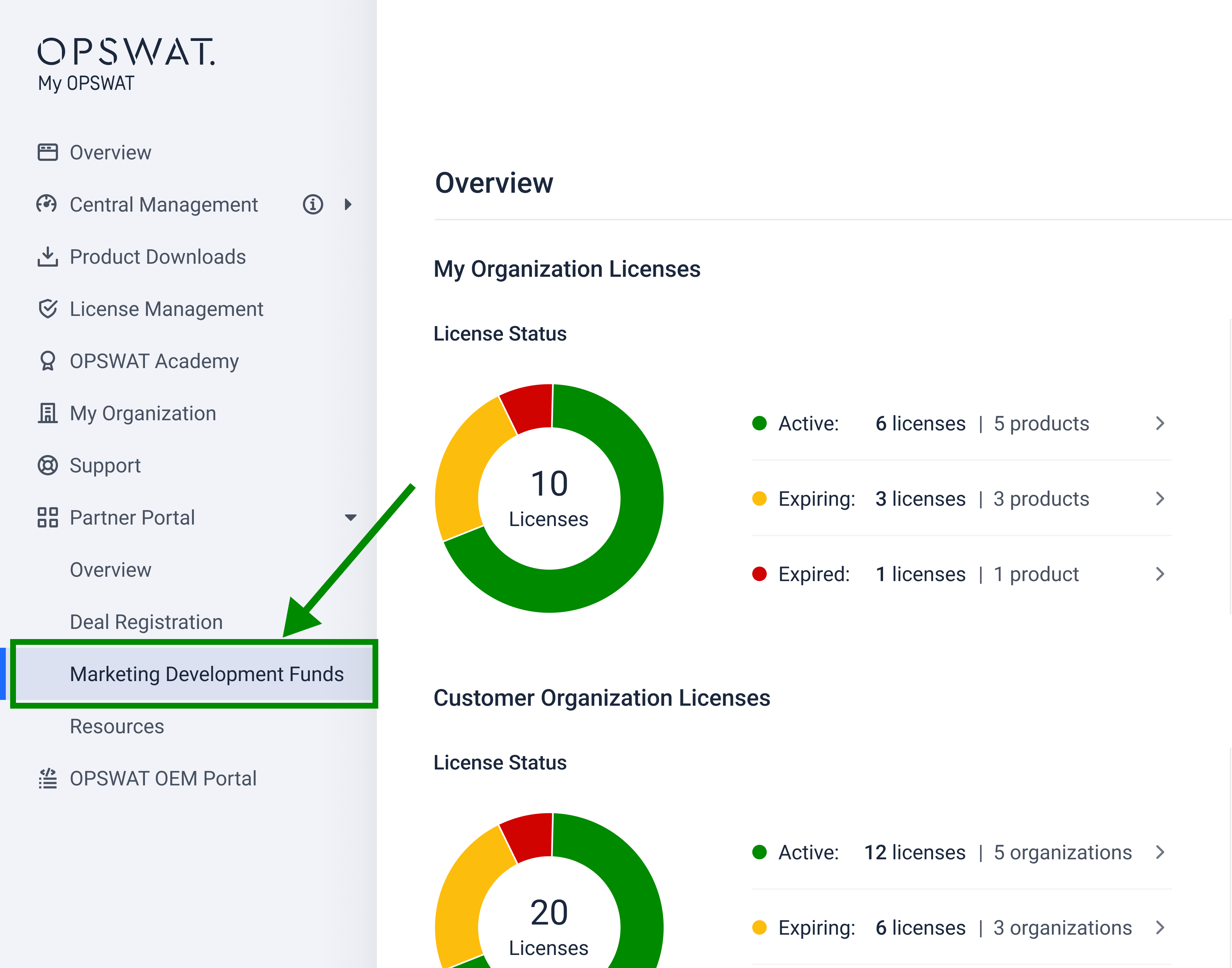
- Click Request New Fund in the top-right corner.
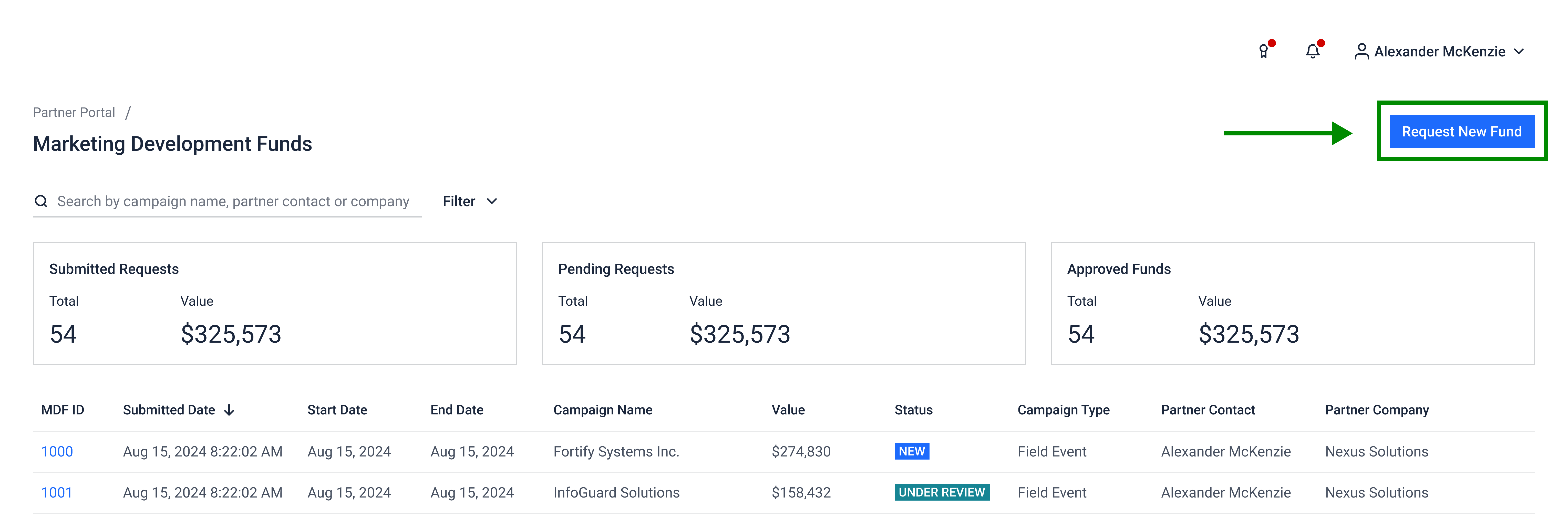
- Complete all required fields in the form and click Submit. Provide as much detail in the Description as possible to support faster review and approval.
- Once submitted, you can click the MDF ID to open its details page.
Tracking MDF Requests
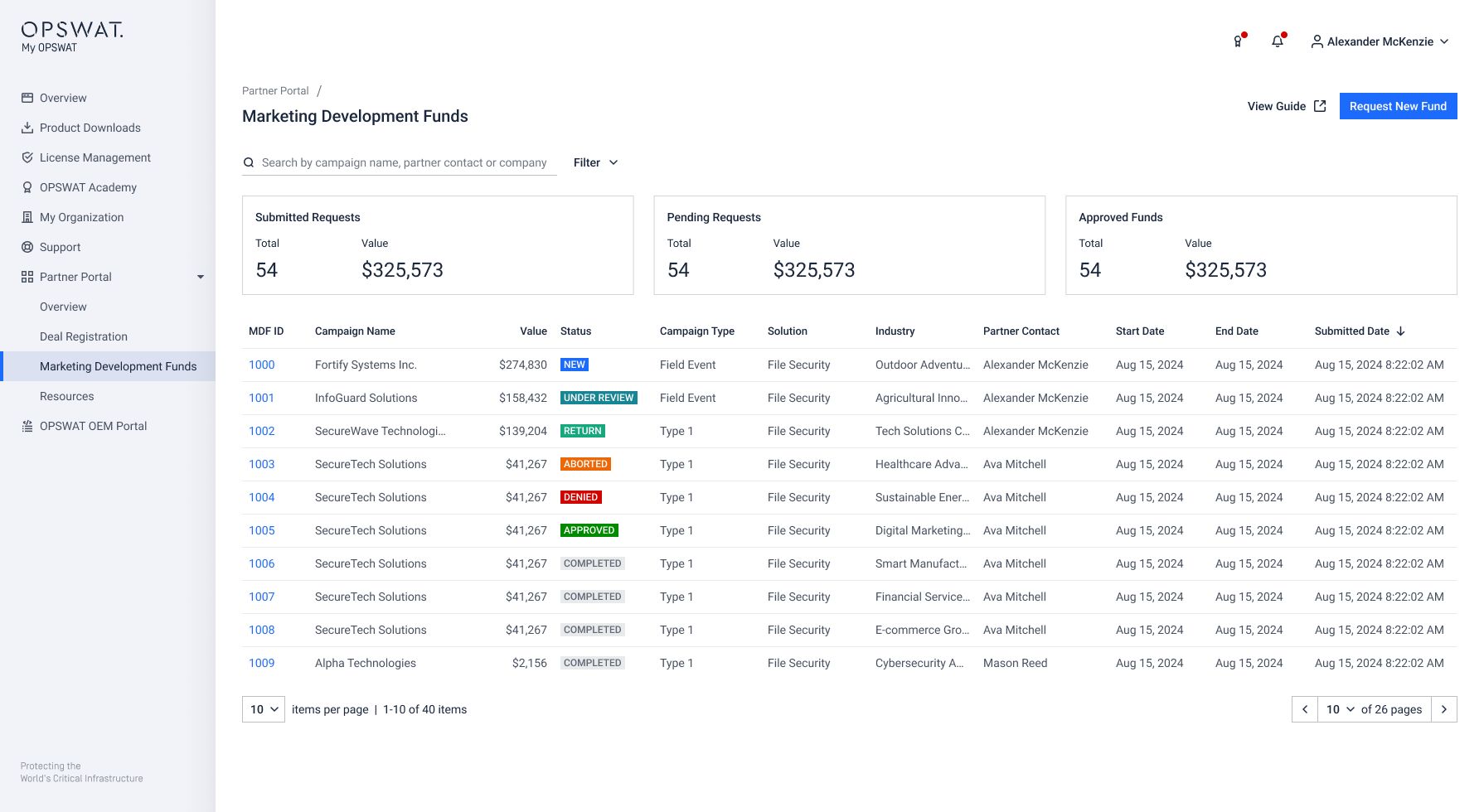
At the top of the page, you’ll see key summary metrics, including:
- Submitted Requests: Total submitted requests of all status.
- Pending Requests: Total requests with NEW and UNDER REVIEW status
- Approved Funds: Total value of requests with APPROVED and COMPLETE status
Below the summary, the MDF list displays all submitted requests you can access.
- Filter by Submitted Date or Status, or search by request details.
- Click an MDF ID to view full details of that record.
There are 7 stages of MDF:
- NEW: Request submitted.
- UNDER REVIEW: Request is being evaluated.
- RETURNED: More information required.
- DENIED: Request has been denied.
- ABORTED: Request voided; new version needed.
- APPROVED: Request approved to move forward.
- COMPLETE: Approved request submitted for funding.
Upload Additional Files to Submitted MDF Requests
This function is used when you want to provide additional supporting documents or proof of performance for the reimbursement.
- Navigate to Partner Portal > Marketing Development Funds from the left menu
- Select the MDF request you want to update
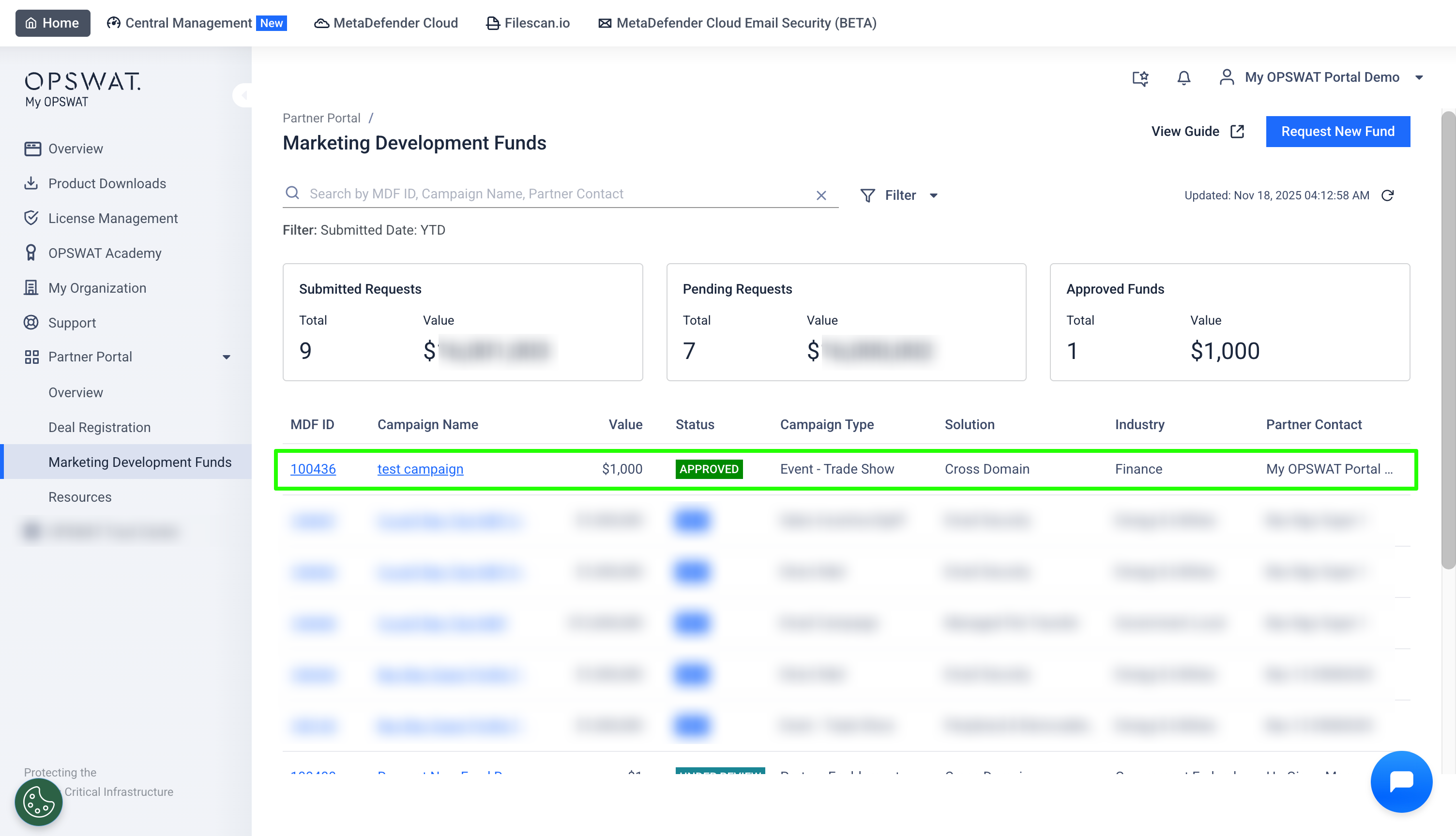
- Click Add Attachments
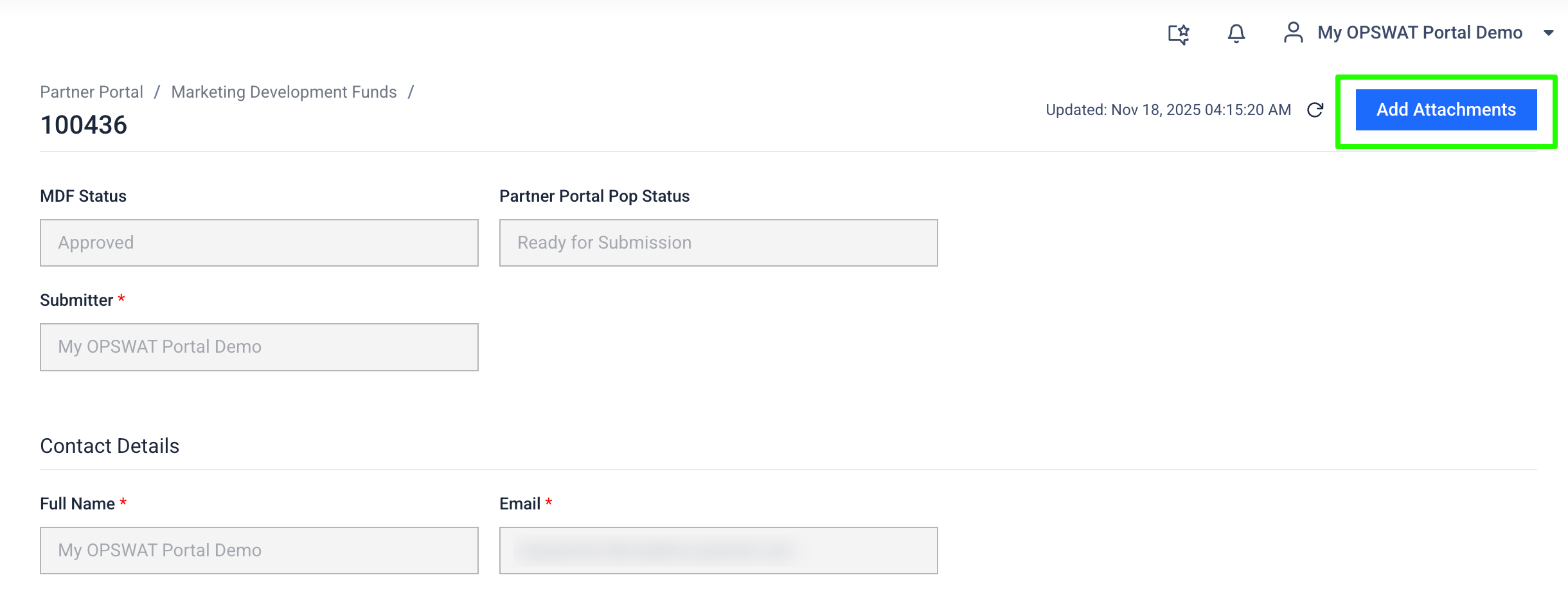
- Scroll to the Attachments section and upload
all necessary documents tied to the request
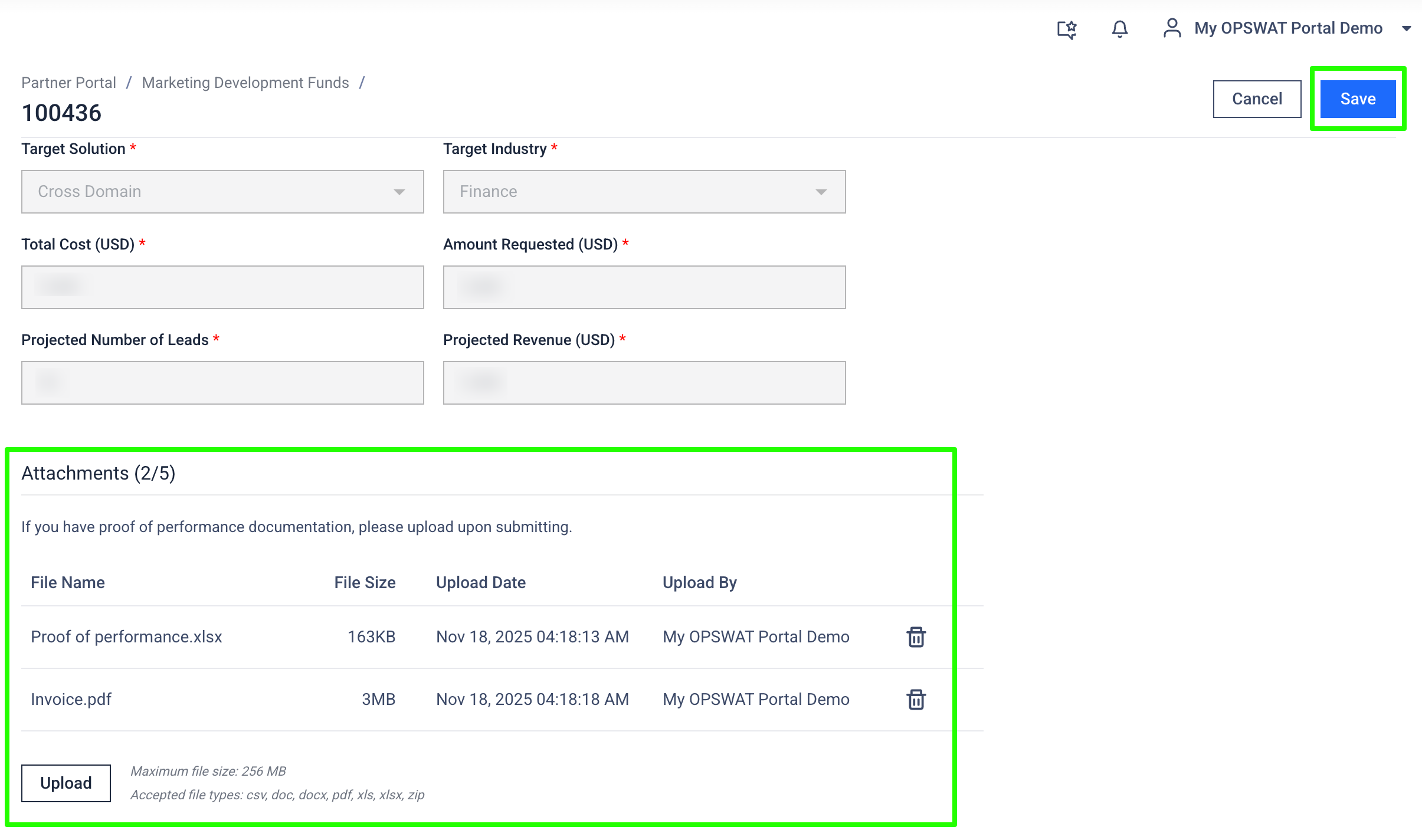
- Click Save once all documentation has been uploaded.
Only certain file types are accepted. Image files cannot be uploaded via the Portal.
Resources
The Partner Portal – Resources page gives you access to all sales, marketing, and technical materials available to channel partners.
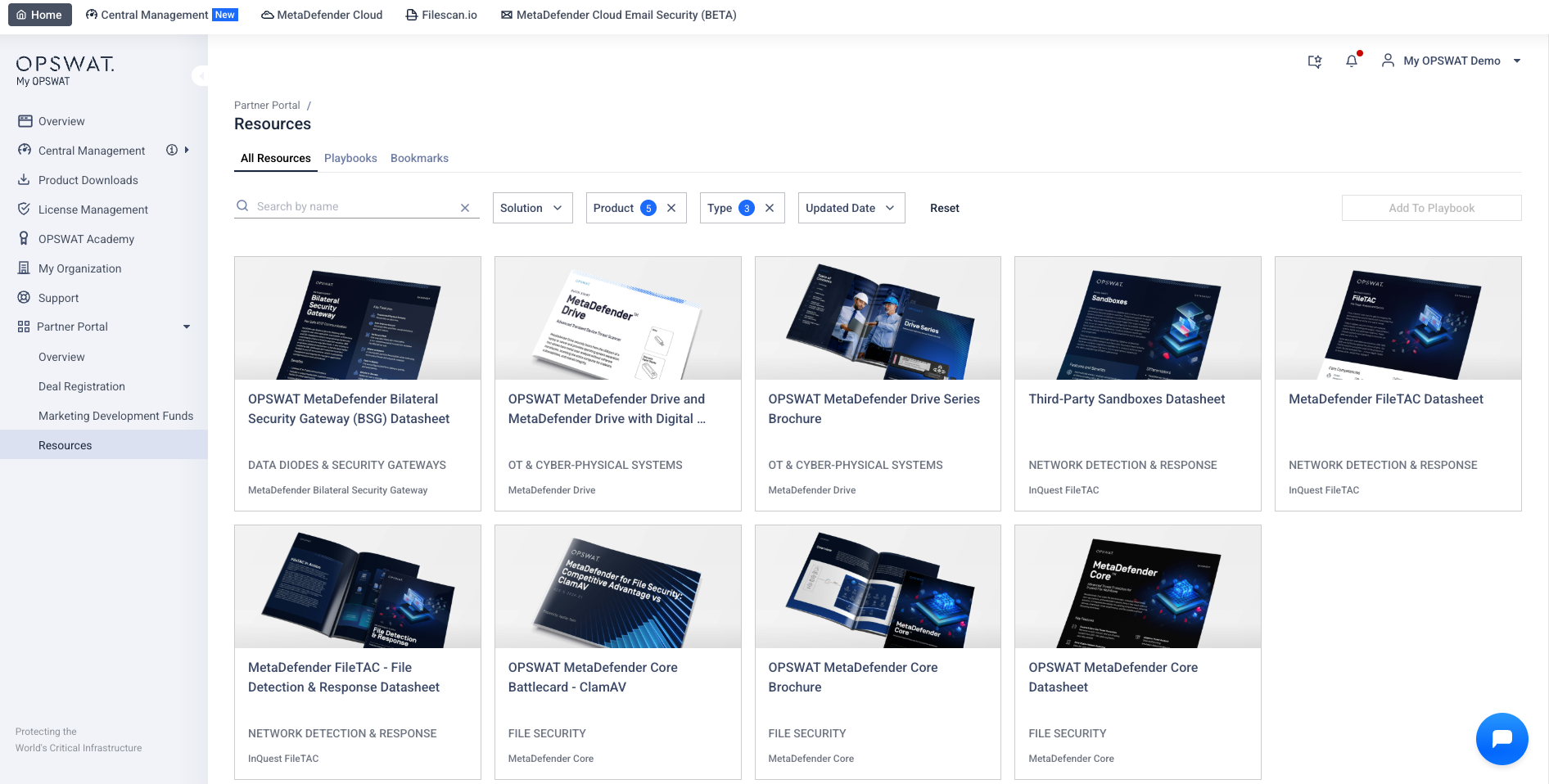
Permission:
- By default, all partner users with Partner Portal access can view this page.
- With Organization Playbook – View Only permission, you can view playbooks shared by your organization.
- With Organization Playbook – Full Access permission, you can create, edit, and delete organization playbooks.
In the Resources page, you will find four sub-tabs:
| Sub-tab | Description |
|---|---|
| All Resources |
|
| Partner Guides |
|
| Playbooks |
You can click the |
| Bookmarks |
|
Need Help?
If you encounter issues accessing the Partner Portal or using its features, please feel free to reach out to:
- Your Dedicated Channel Manager: For questions about permissions, deal registration, or MDF requests.
- Organization Administrators: For assistance with account or role assignments within your organization.
- OPSWAT Support: For technical issues with the My OPSWAT Portal itself, submit a case directly through Support tab.

