You can share files and folders with other users or generate a download link for external access.
Share Role permissions
File
| Actions | Editor | Downloader |
|---|---|---|
| Preview | ||
| Download | ||
| Add/Remove password | ||
| Share | ||
| Rename | ||
| Move* | ||
| Edit tags | ||
| Delete** |
Folder
| Actions | Editor | Downloader |
|---|---|---|
| Download | ||
| Upload*** | ||
| Create folder | ||
| Share | ||
| Rename | ||
| Move* | ||
| Delete** |
*Can move only to folders which belongs to the same user as the item(s) to be moved.
**Deleted files will be moved into trash bin of owner.
***The owner of the uploaded files will be the user who shared the folder.
Single File/Folder Sharing
Steps:
- Locate the file or folder in "My Files."
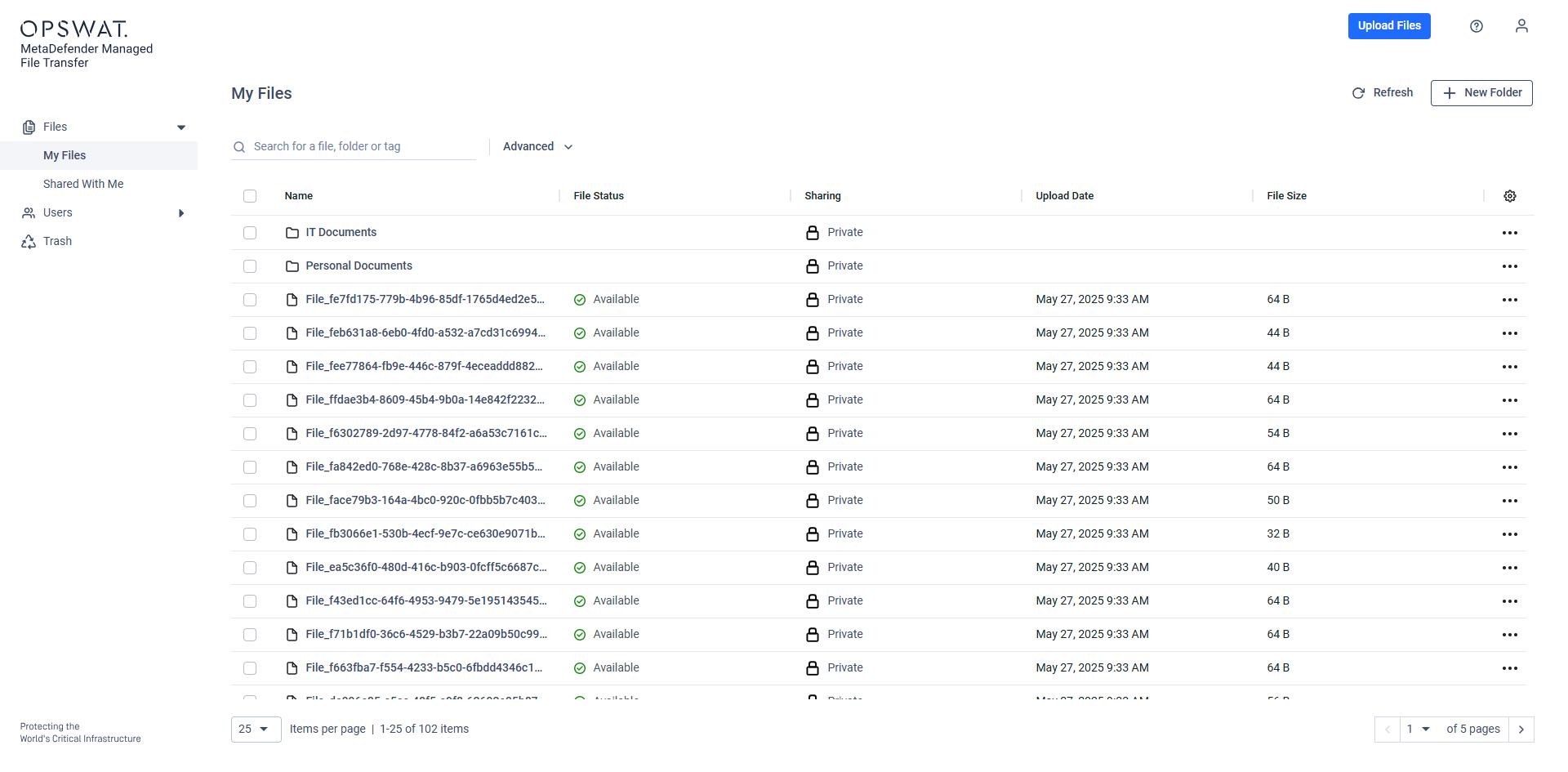
- Right-click the item and select "Share" from the context menu or "More Actions(...)."
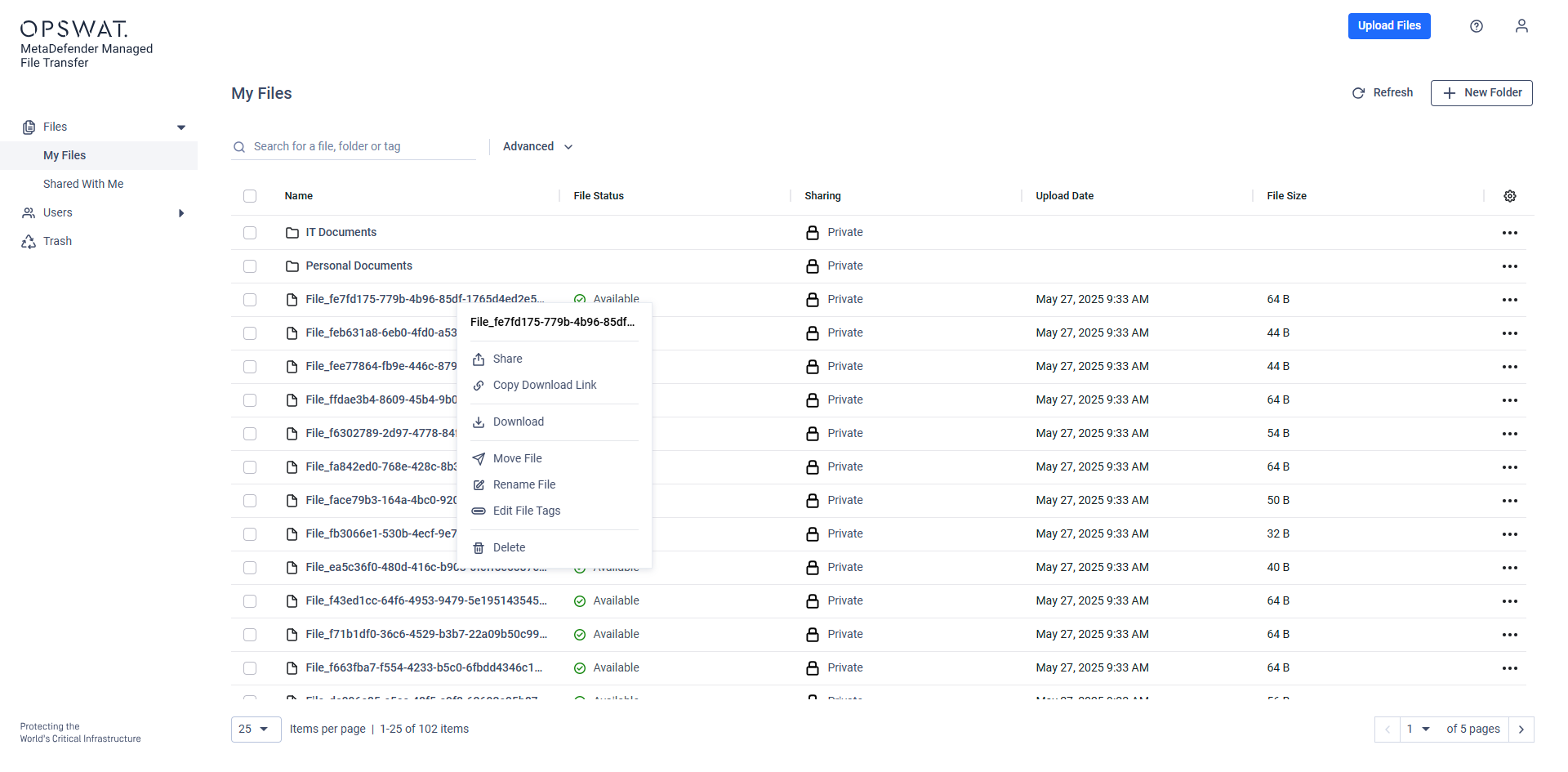
Context Menu
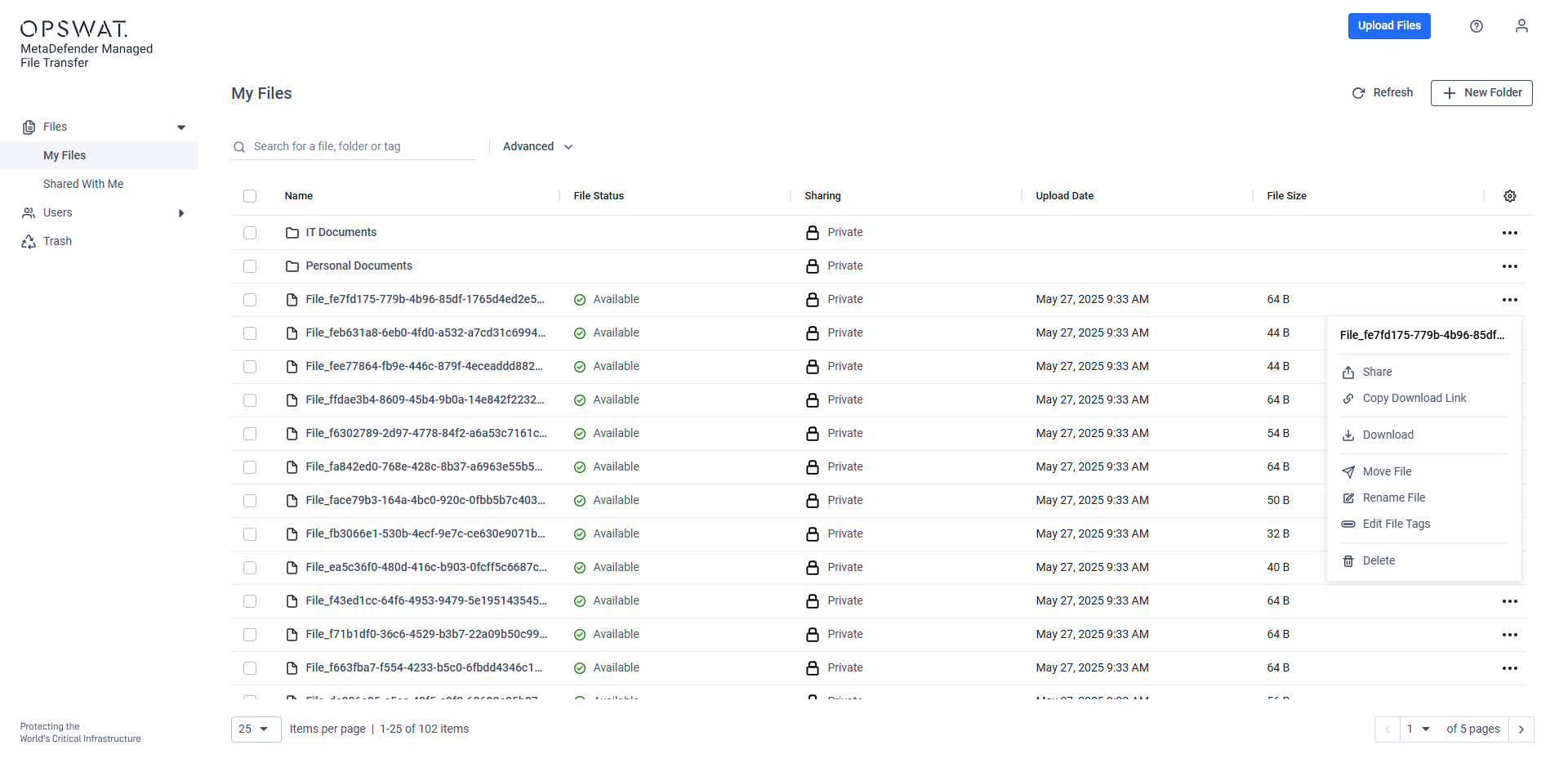
More Actions Menu
In the sharing dialog, enter the recipient(s):
- Type the name or group name in the appropriate field.
- Select from the dropdown suggestions or manually input the recipient details.
- Add some optional message for the recipients.
- Select 'Share Role'.
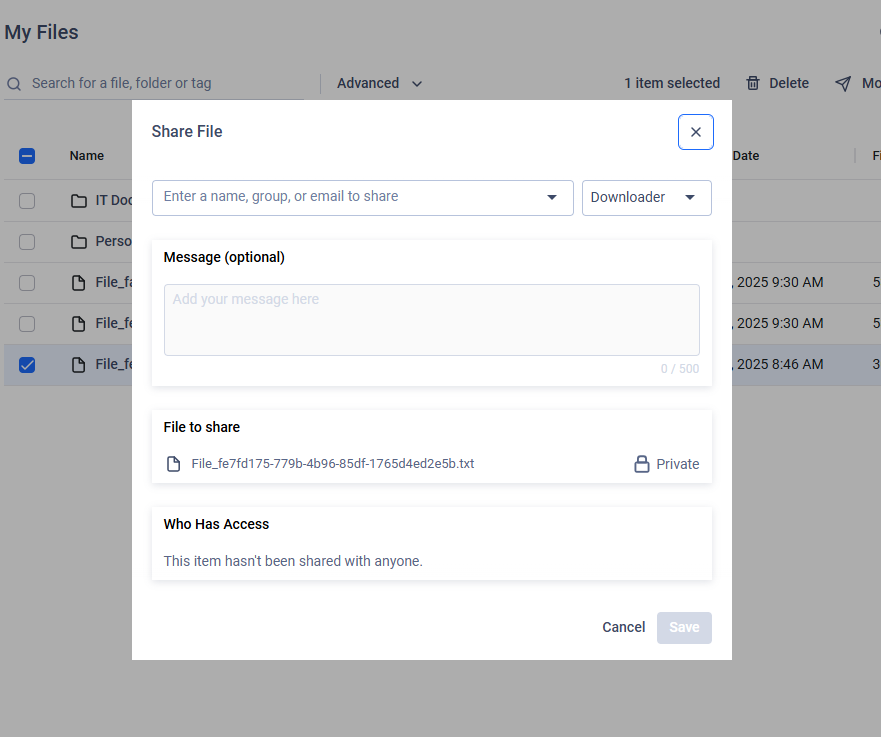
- Click "Save" to complete the process. The outcome will be communicated with a toast notification. If the notification function is enabled in the MetaDefender® MFT, the recipients with a registered e-mail address will get an e-mail notification about the sharing, which will contain the given message.
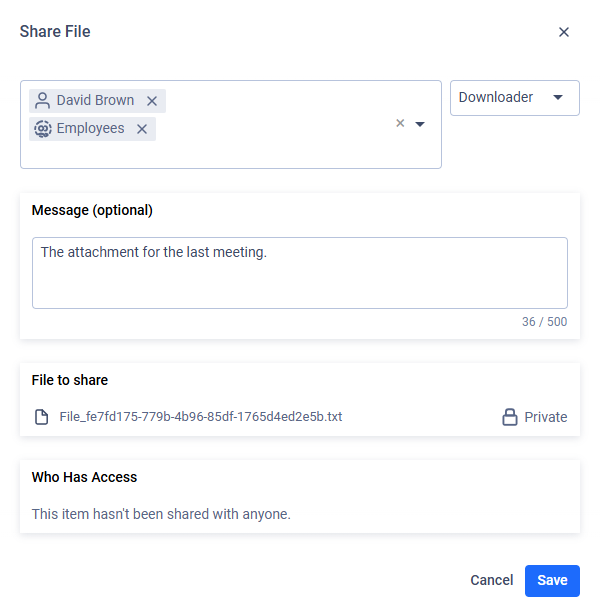
Share by Download Link
You can share files by generating a download link and sending it to other users.
- Click the three-dot menu next to the file
- Select "Copy download link"
- Paste the link into a message and send it to the intended recipients.
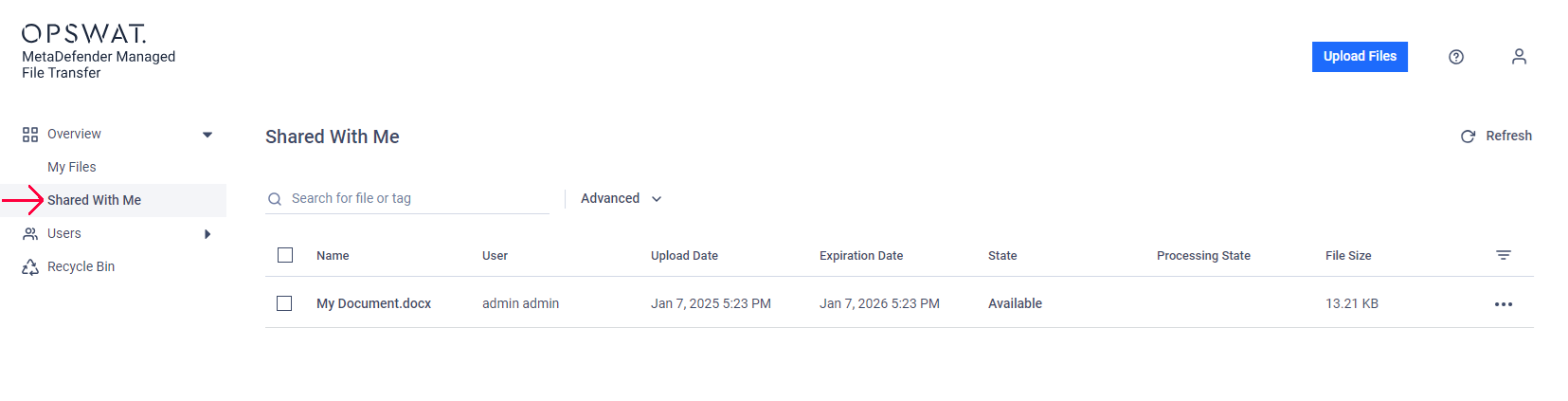
Access to the download link may be restricted to MetaDefender® MFT users, depending on the application's configuration.
Bulk Sharing
Steps:
- Select multiple files or folders by clicking the checkbox next to each item.
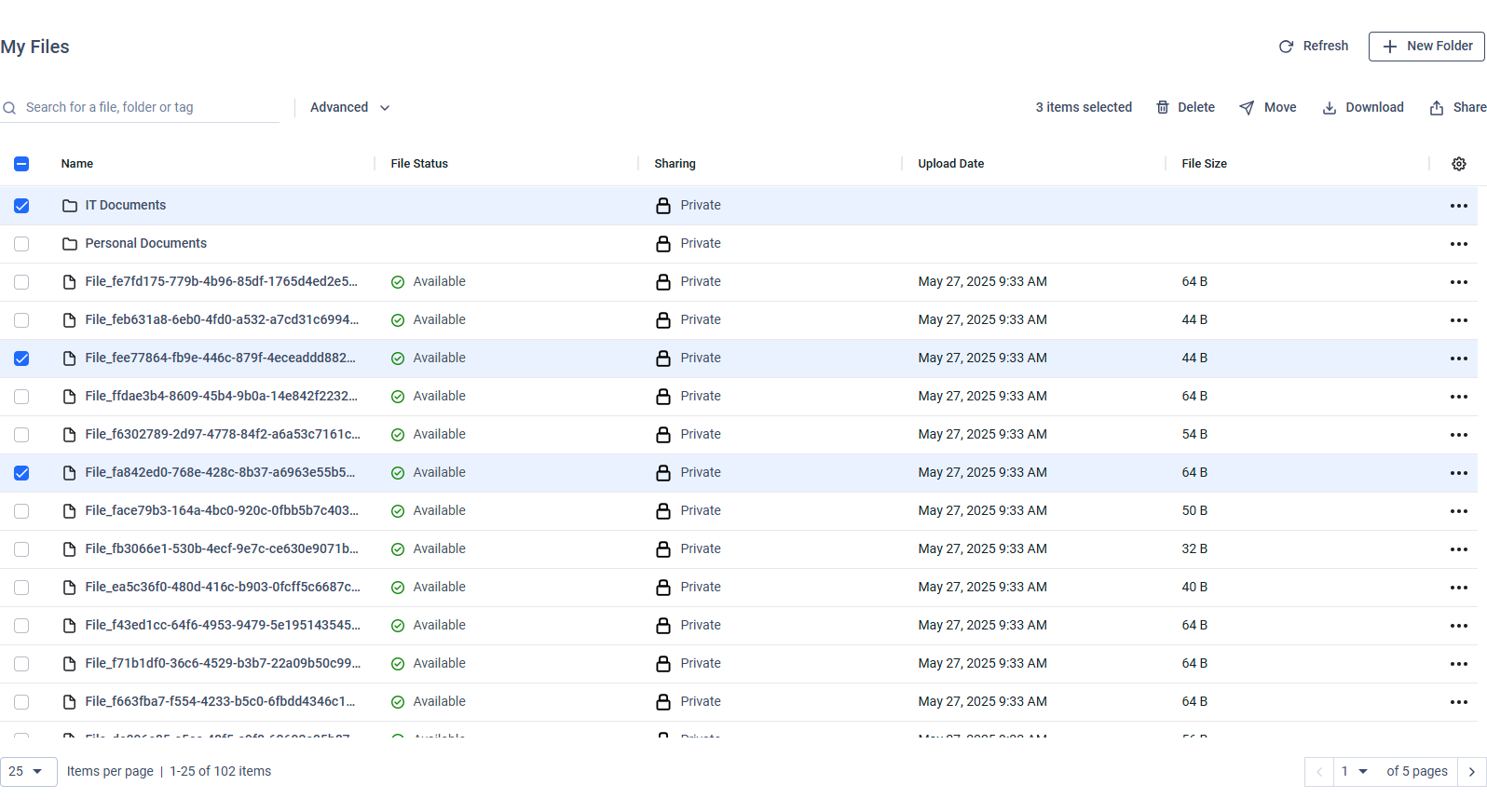
- Right-click on the selection and choose "Share" or use the share option in the toolbar.
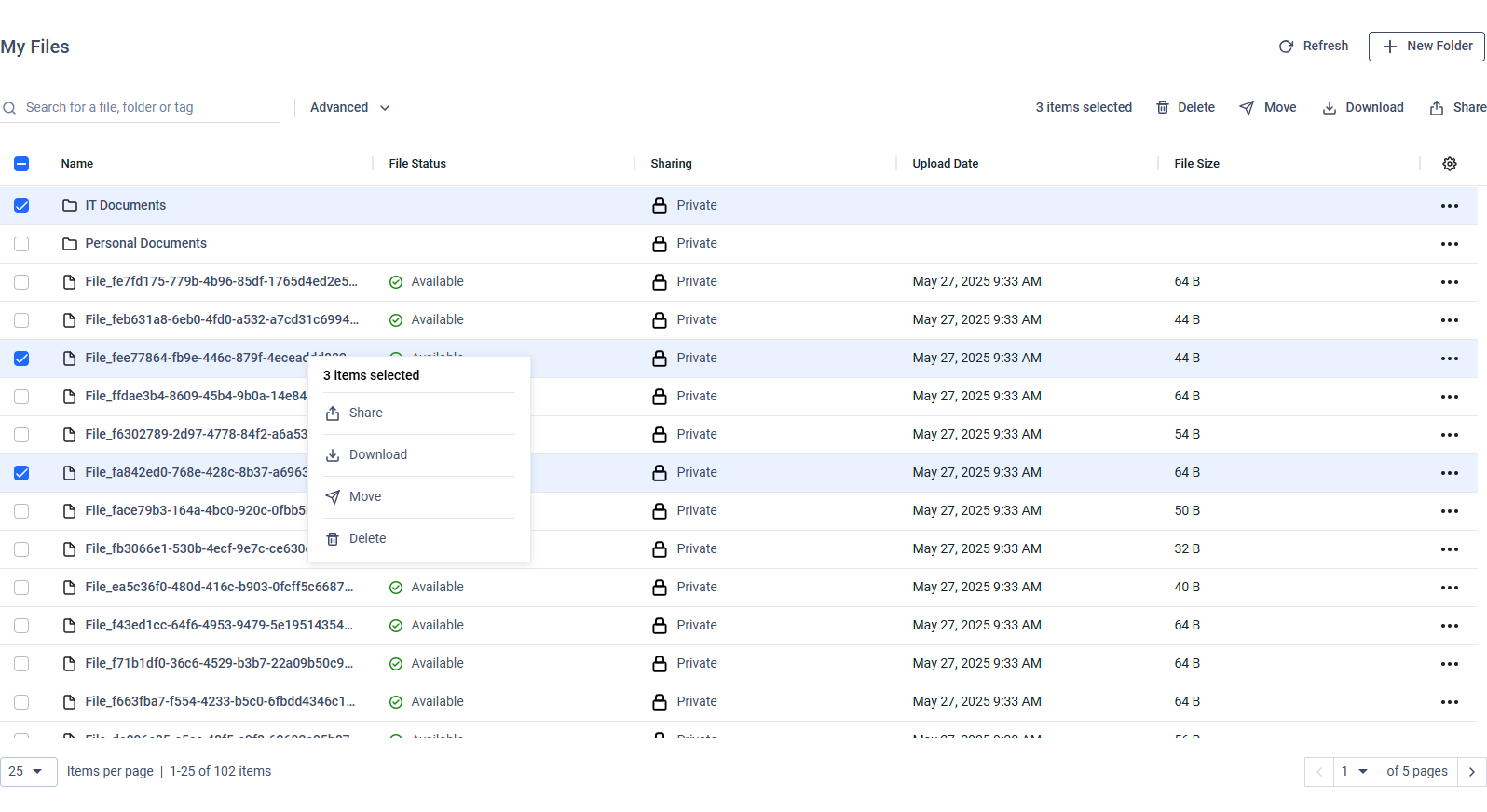
- In the sharing dialog, enter the recipient(s), add optional message and select 'Share Role' as described above.
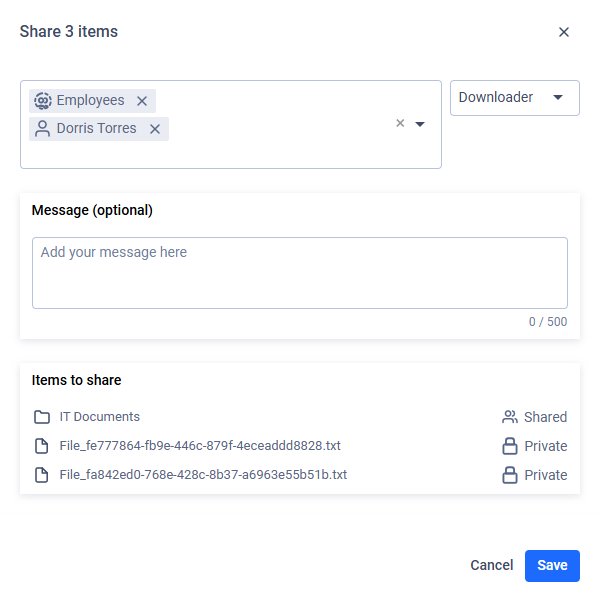
- Confirm and click "Save" to complete the operation.
Managing Shared Files/Folders
After sharing, you can manage access at any time:
View Shared Items:
- Check the "Sharing" column in "My Files" to see if an item is marked as "Private" or "Shared."
- Sharing a folder automatically marks all its contents as shared.
Stop Sharing:
- Open "Share" on the proper file or folder, and click on 'Remove Access' to revoke access from all users/groups or click on the right chevron icon to open the detailed access control modal.
- After managing users' or groups' access click on the back arrow.
- Finally click on 'Save' to complete the operation.
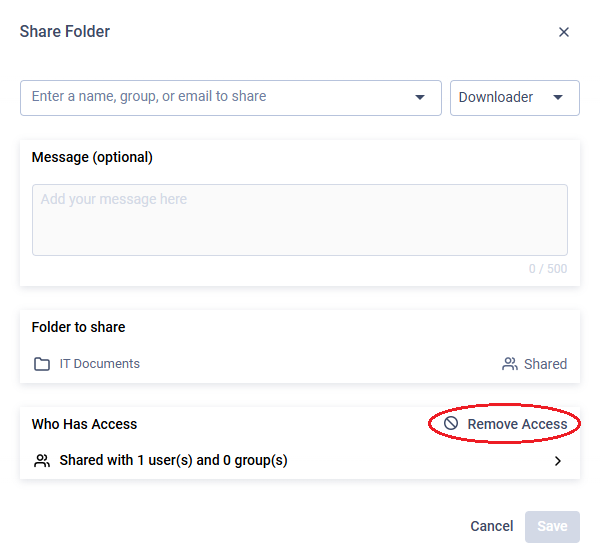
Example: revoke all access
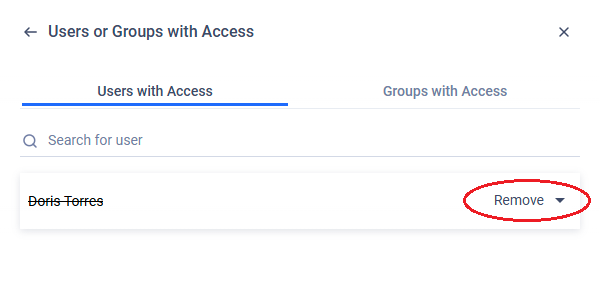
Example: the access for a user will be removed.
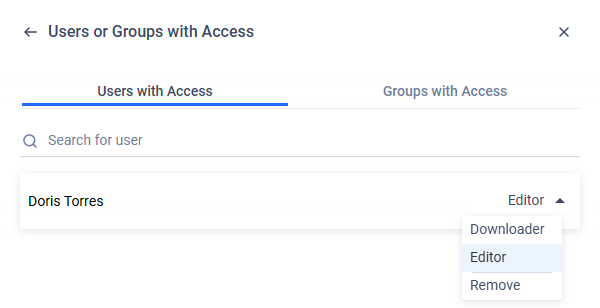
Example: the access is changed to 'Editor'.

