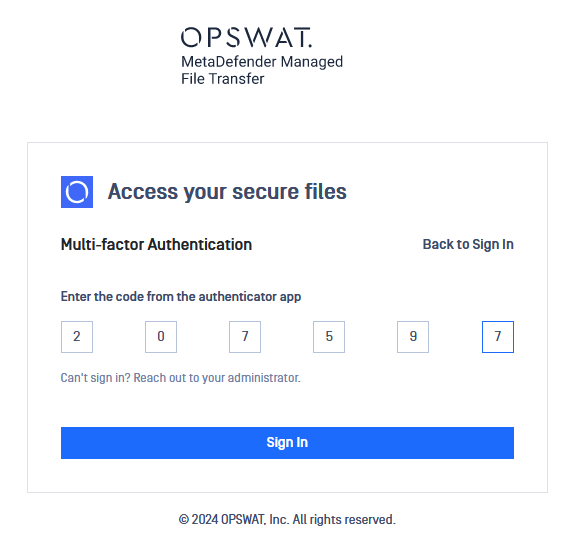If Multi-Factor Authentication (MFA) is enabled, local and guest users must set up an authenticator. The only exceptions are users authenticated through SSO or RADIUS. This process happens independently of OPSWAT® MetaDefender Managed File Transfer™.
First-Time Setup
Enter your credentials on the login page then click "Sign In."
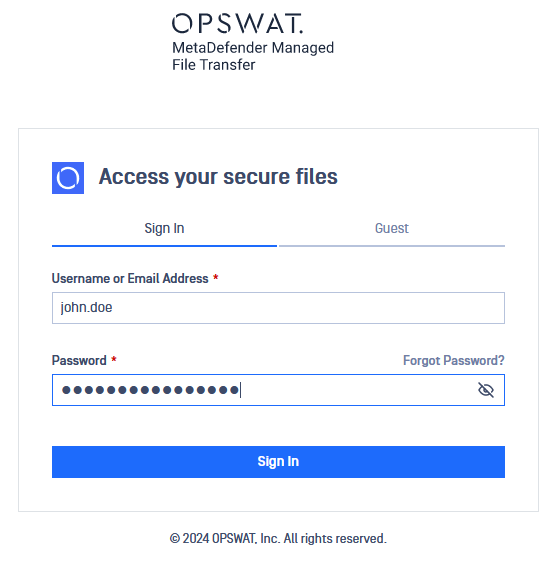
You will be redirected to the "Multi-Factor Authentication" set up page. The first step is to download an authenticator application.
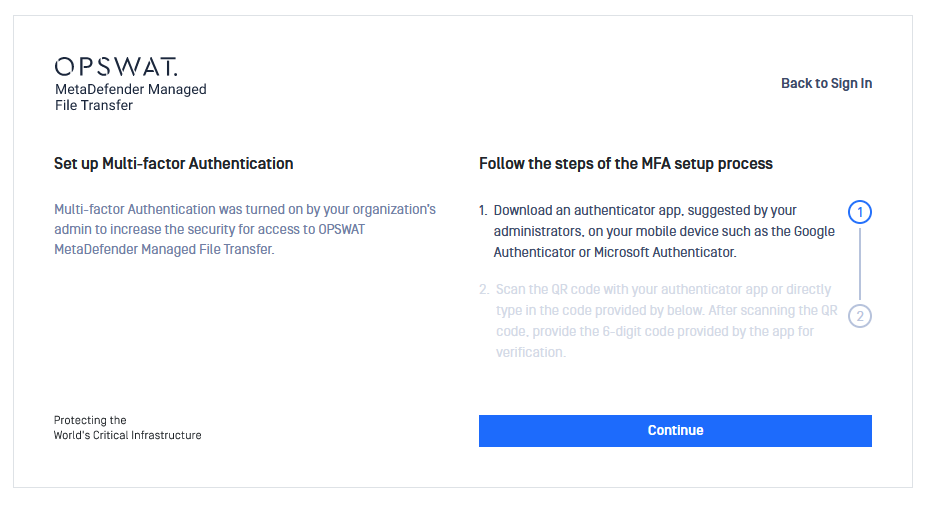
Click "Continue." Scan the provided QR code or manually enter the "MFA Access Key" into your application.
After adding MetaDefender MFT to your authenticator, it should appear as "OPSWAT® MetaDefender Managed File Transfer™" along with your user name. Enter your six-character one-time password from the application into the designated field and click "Continue."
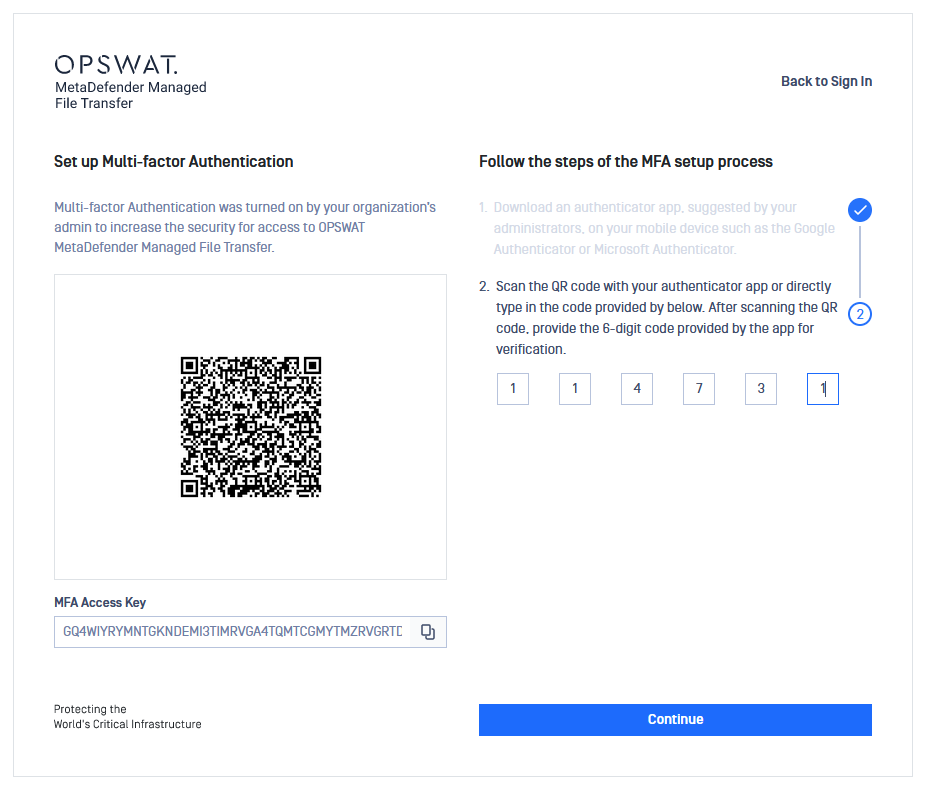
If successful, you will be redirected to the MFA setup success page, followed by the product's home page.
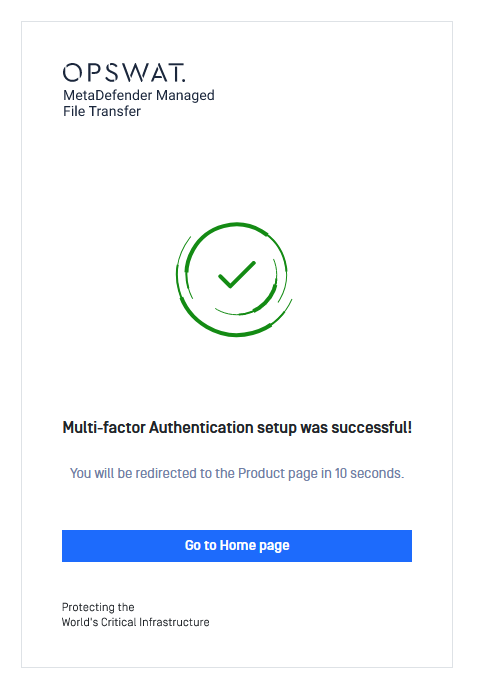
Logging In with MFA
Enter your credentials and authenticate.
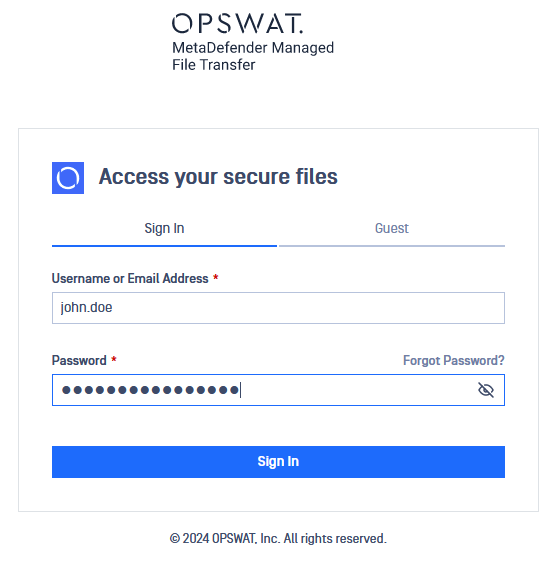
You will be prompted to enter your one-time password/code from the authenticator app. Enter the one-time password and click "Sign In."
If the code is correct, you will be redirected to the product's home page.