What is Kiosk Hardened Image Upgrade
The Kiosk Hardened Image is a customized Windows OS bundled with pre-installed MetaDefender Kiosk and Core. It includes built-in security hardening and is regularly updated with the latest Windows patches and software versions. Upgrading to the latest image is recommended for optimal security, stability, and features.
Starting with Kiosk Hardened Image version 25.01.0 (bundled with Kiosk 4.7.3), administrators can now automatically upgrade the Hardened Image directly from the Kiosk Web Management Console (WebMC).
Before performing the upgrade, it is highly recommended to:
- Upgrade in-place the Kiosk application to the latest version to take advantage of the new features included
- Review the limitations of the current Kiosk Hardened Image upgrade process
- Release notes of the latest Kiosk Hardened Image
- Consider to backup the existing Kiosk and Core configurations
It is important to check out the limitations of the Kiosk Hardened Image before performing the upgrade.
Please checkout limitations of the current Kiosk Hardened Image upgrade for more details
The Kiosk Hardened Image is released monthly and includes the latest Windows patches, BIOS updates, drivers, as well as updated versions of Kiosk and Core. Please refer to the release notes for details on new features and improvements
Upgrade Settings
To perform the upgrade, from Kiosk Console, navigate to Configuration, select System Upgrade.
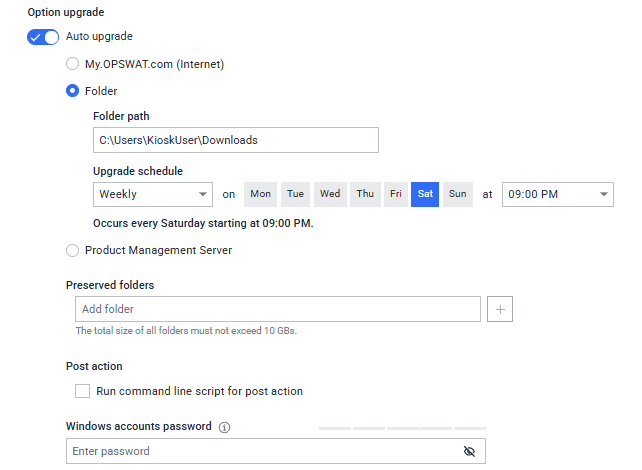
Upgrade Options:
Auto upgrade: If this option is disabled, the system will not perform any upgrades.
Internet: The Kiosk system verifies and automatically downloads the version of Kiosk Hardened Image from My OPWAT. Please ensure the Kiosk system can reach to the following URL to get the upgrade package
- URL needs to be whitelisted - https://installer-cdn.opswat.com
Folder: Administrators can specify a folder path containing the Kiosk Hardened Image files. The system will automatically download and use these files for the upgrade. This option supports a local folder and networked folder.
- Please refer to Manual Upgrade of Kiosk Hardened Image
- During the Kiosk Hardened Image Upgrade process, Kiosk will require to download the upgrade package. The size of the image files would be about 10 GBs, please ensure the internet speed and storage space are adequate.
Upgrade schedule: Specify the local system time when the Kiosk system should download and install the upgrade image.
- Additionally, administrators can initiate the upgrade immediately by clicking on Upgrade Now
Preserved folders: When configured, Kiosk will back up and retain the specified folders during the Kiosk Hardened Image upgrade process. This ensures that important data or custom configurations are restored after the upgrade is complete
Post action: If a post-upgrade batch script is provided, the Kiosk system will automatically execute this script after the upgrade is successfully completed.
Windows account password:
- To restore existing Windows accounts and their associated passwords on the Kiosk system, administrators must provide the account password in this field. The account will automatically be enabled with autologon.
- The Kiosk only backs up and restores local admin users who have been created and have logged in.
- If this field left empty, Kiosk will not restore existing accounts and will instead apply default Kiosk credential
If Windows account field is left empty, Kiosk will not restore existing account and will instead apply default Kiosk credential
Configuration backup and restore
During the upgrade, the Kiosk system automatically backups and restores essential system and product settings (for more information, please refer to this link)
System settings:
- Computer host name
- Windows local accounts (if the password is provided)
- System hosts file (C:\Windows\System32\drivers\etc\hosts)
- Trusted Windows certificates in Certificate Microsoft Management Console (MMC)
- Network settings (DHCP/Static, Wi-Fi network, IP Address)
Product configurations
- Kiosk and Core licenses
- Kiosk and Core configurations
- Kiosk session history
- Quarantine files from MD Core
- Kiosk User Management settings
- Secure connection (HTTPS) certificate and setting
- Kiosk branding and logo customization
- Instance management on My OPSWAT (if applicable)
To check the limitations of the Kiosk Hardened Image, please refer to
- Kiosk Image Upgrade Known Limitations
- Limitations of previous versions - Archive release notes
Upgrade process overview
- Initiation: The upgrade begins either when the scheduled time is reached or when the "Upgrade Now" button is clicked. The Kiosk system automatically downloads the latest version of the Kiosk Hardened Image. The download time may vary depending on the Internet speed.
- Backup and preparation: The Kiosk system backs up the required configurations and settings before proceeding. Administrators will see a warning message indicating that the system will restart several times to perform the upgrade.
- Upgrade execution: The system prepares the environment and a separate partition will be created to store a snapshot of the current state. Ensure that the system has at least 40% free storage space available to accommodate the snapshot creation and upgrade process.
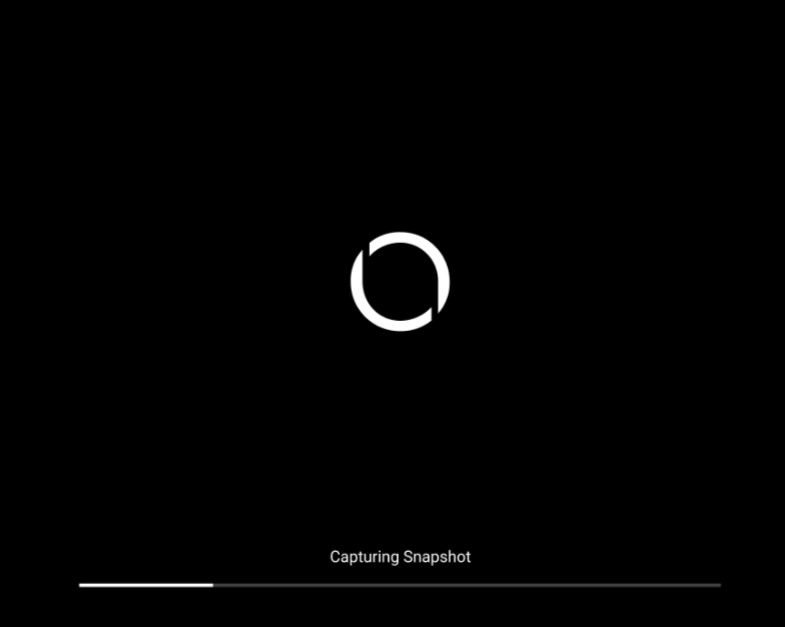
The cancellation of upgrading process is not yet supported in Kiosk Hardened Image 25.02.0
Error Handling and rollback
If an issue occurs during the upgrade process, Kiosk will automatically restore the system using the created snapshot to ensure continuity
From Upgrade History section, administrators can click on the rollback icon to revert to a previous version of success upgrade if desired
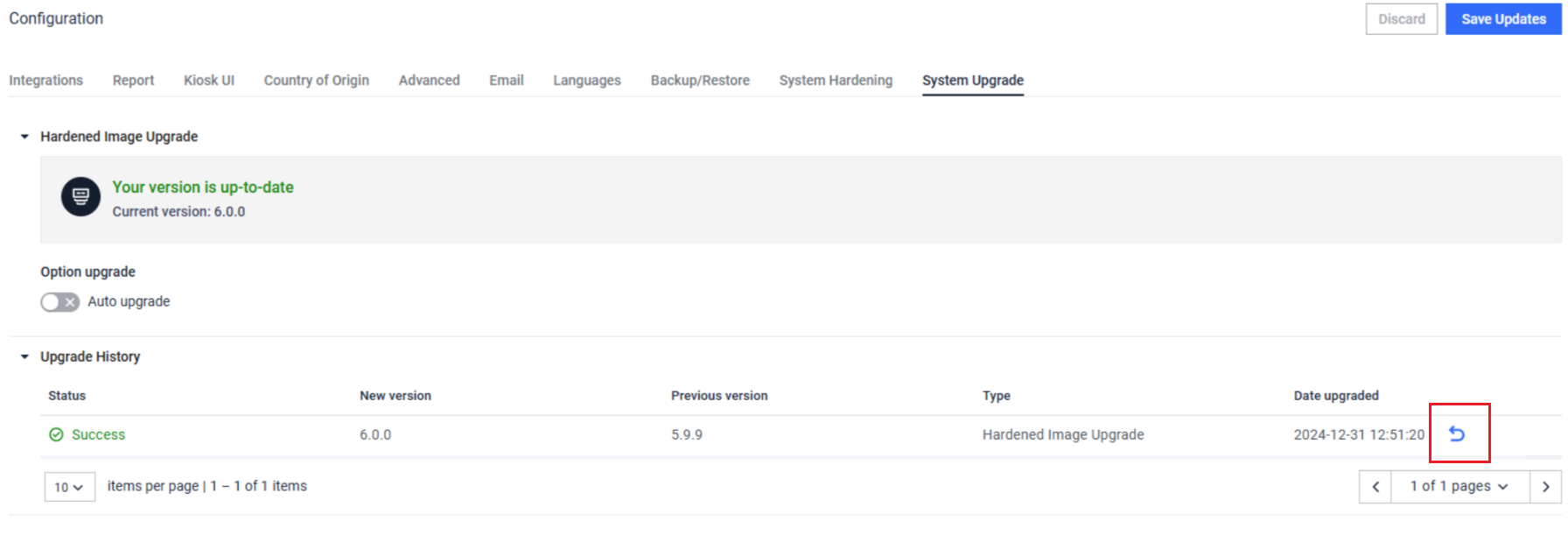
When rolling back from Kiosk Hardened Image 25.08.0 to 25.07.1 (or older versions), the BIOS version may not be downgraded, as Dell no longer supports downgrading the BIOS
Troubleshooting
Please refer to Kiosk Image Upgrade Known Limitations page for known issue and the workaround

