The Patching Management tab is accessible under Assets → Patching Management.
This page is Integrated patching capabilities for firmware from Siemens vendor to streamline updates and manage vulnerabilities.
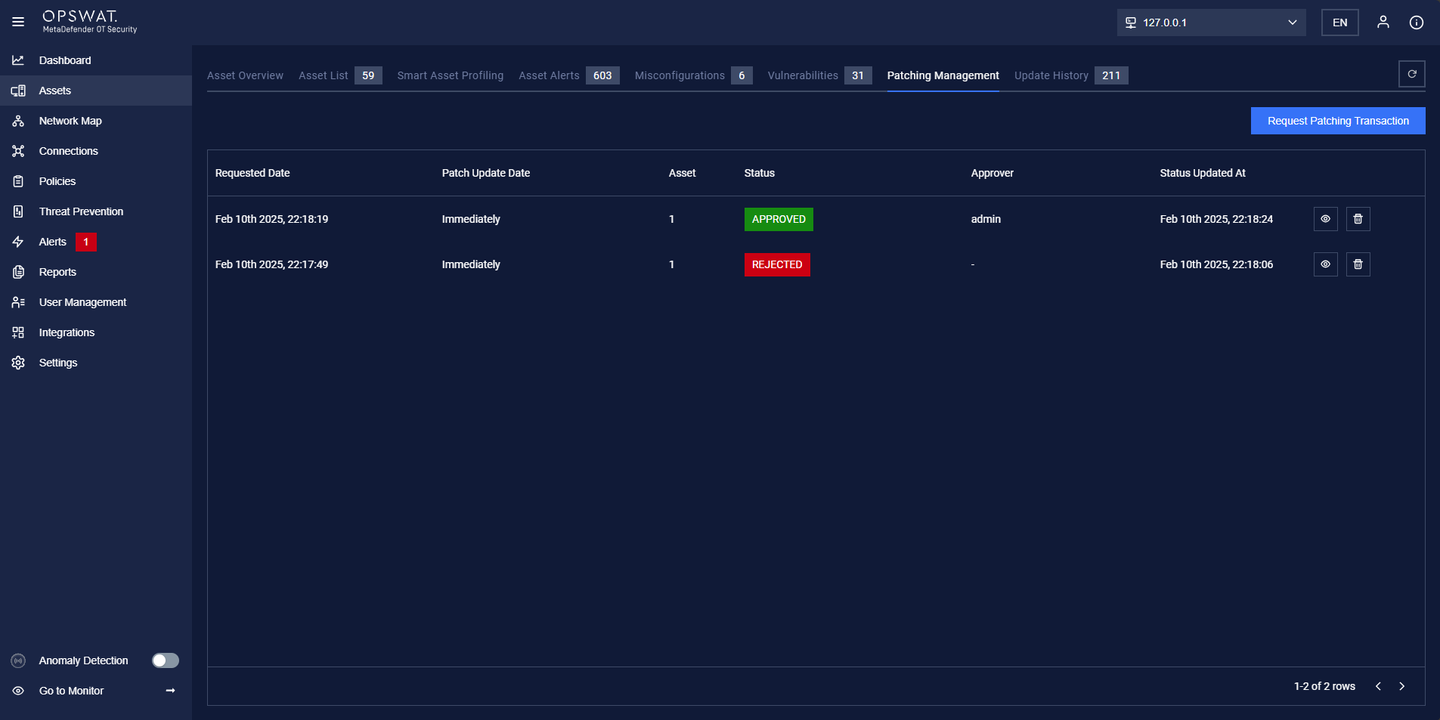
How to create a request Patching Transaction:
Important before proceeding
Before proceeding, ensure that:
- The selected NIC for Patch Management is properly configured.
- The PLC Firmware has already been downloaded.
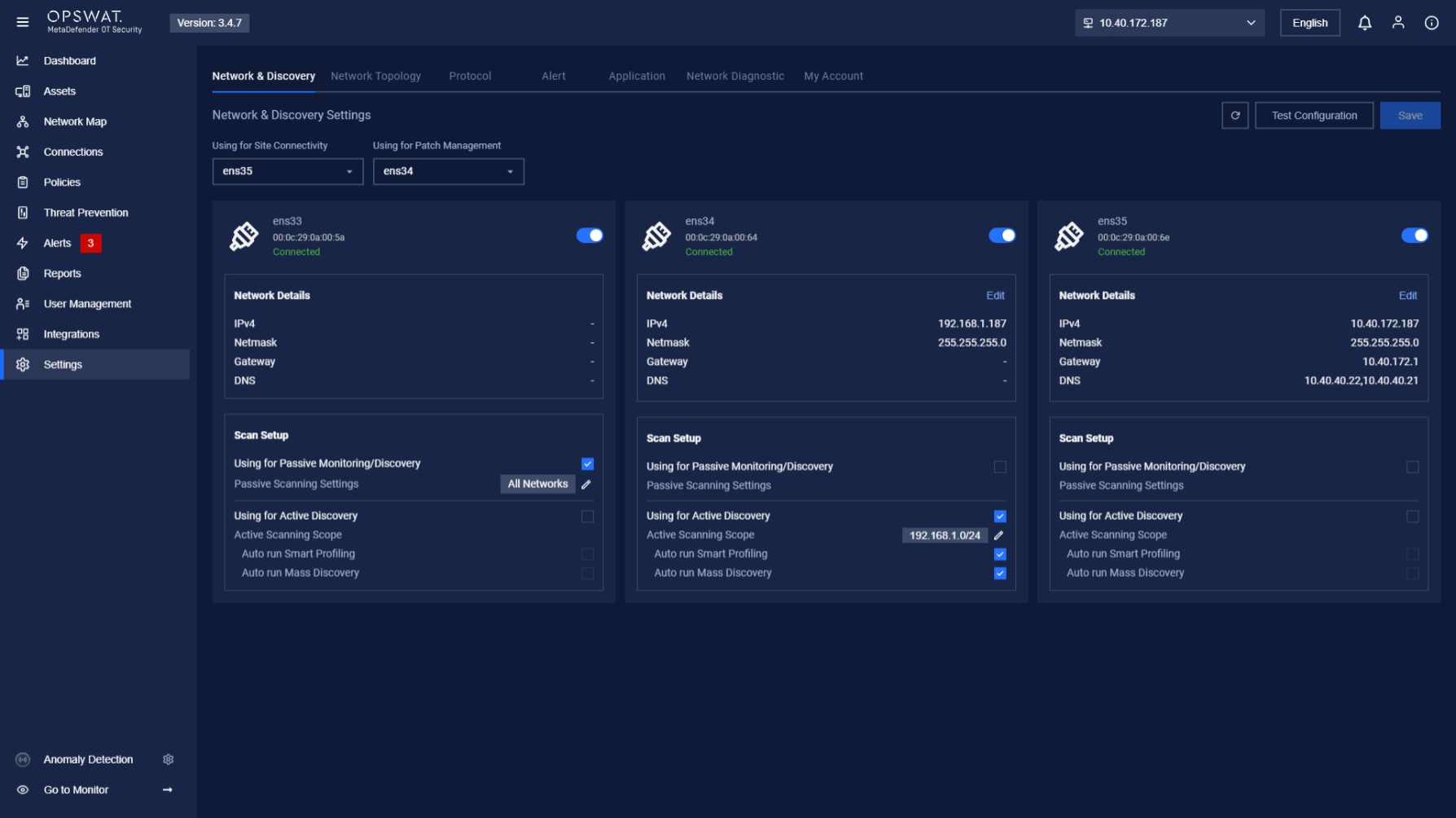
Ensure that the selected NIC for Patch Management is properly configured
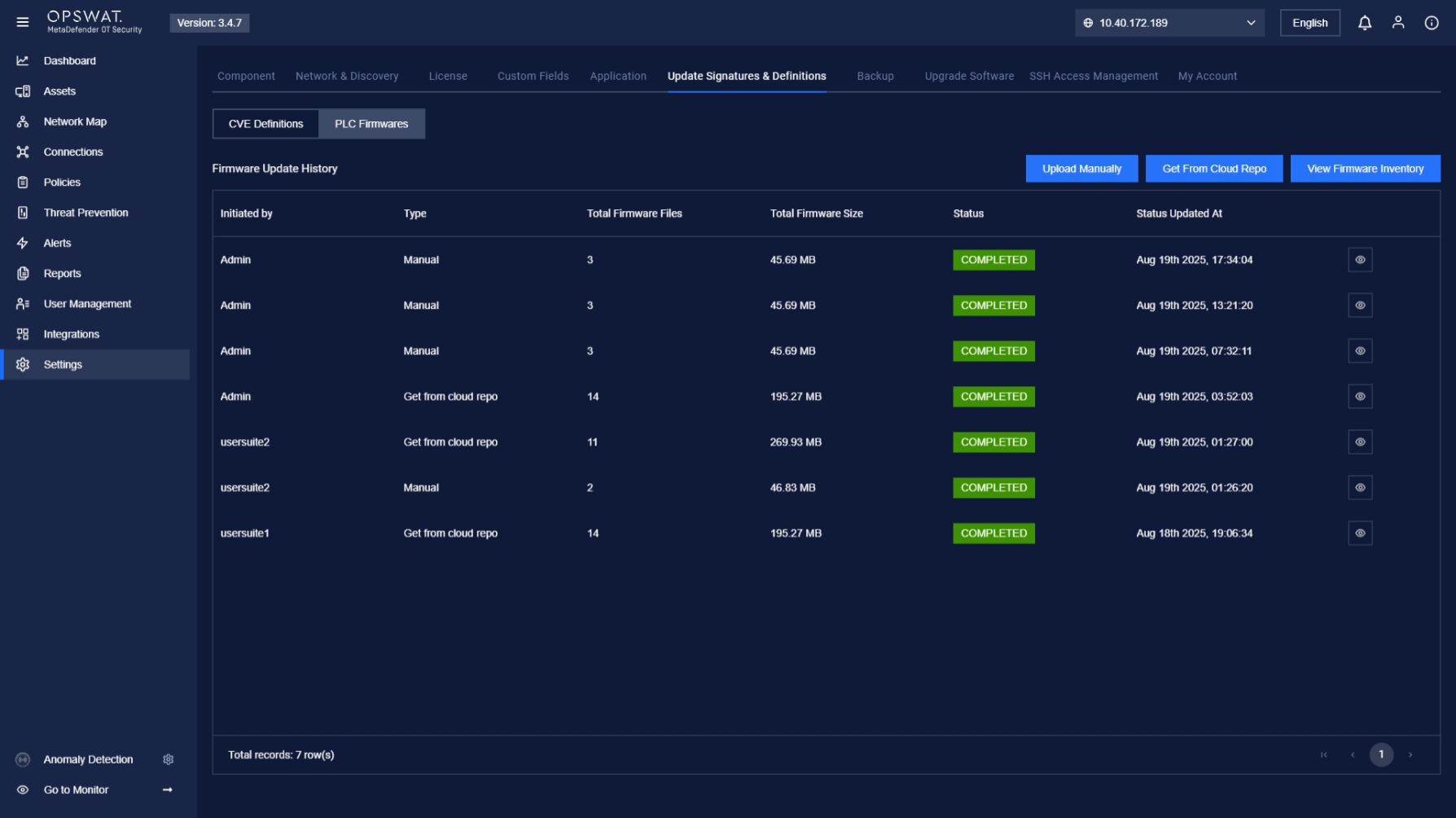
Ensure that PLC Firmware has already been downloaded
Detailed steps to create Patching Management
Step 1: Click Request Patching Transaction.
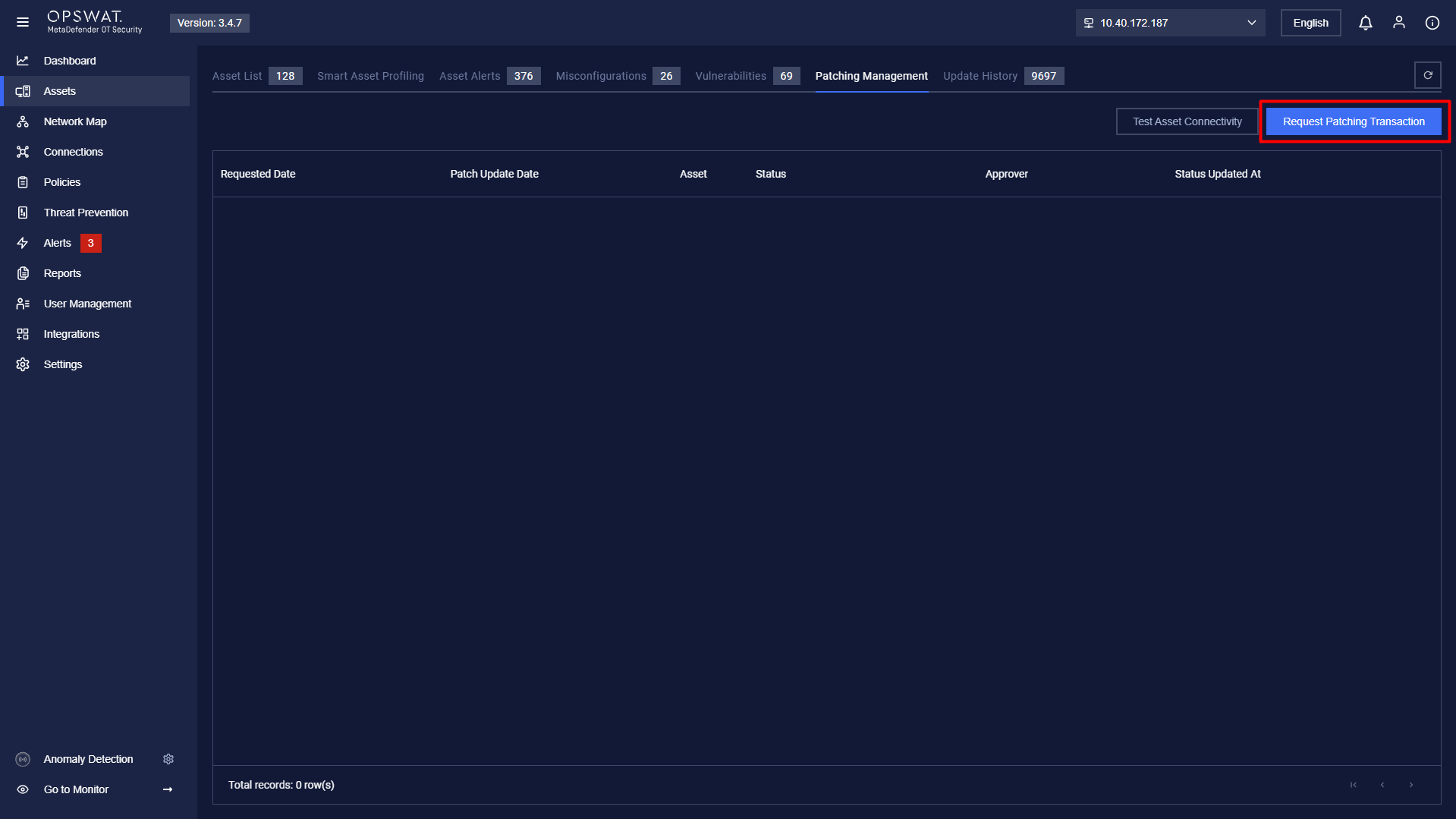
Step 2: Add Assets by clicking the Add Assets button.
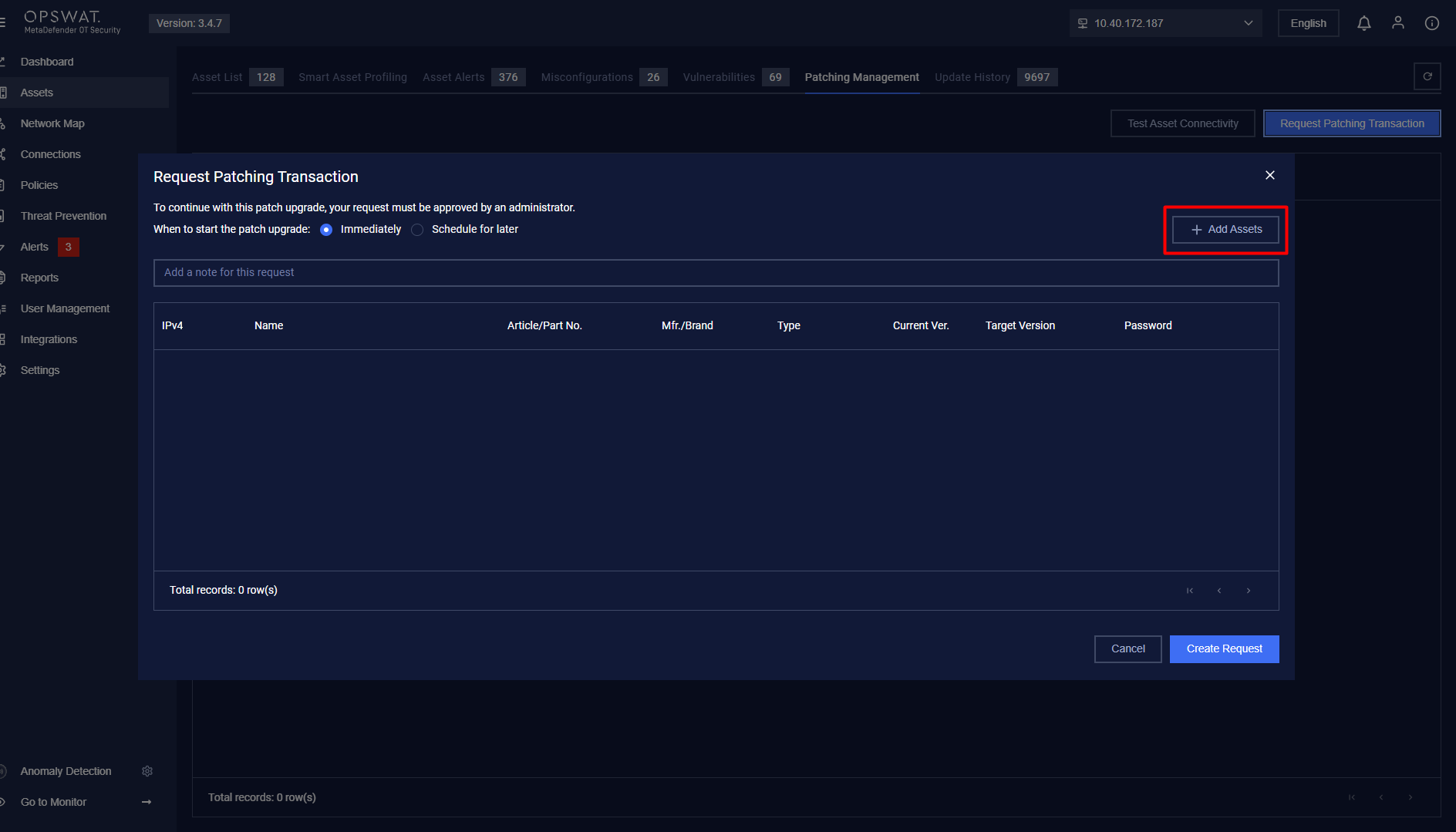
Click the Add Assets button
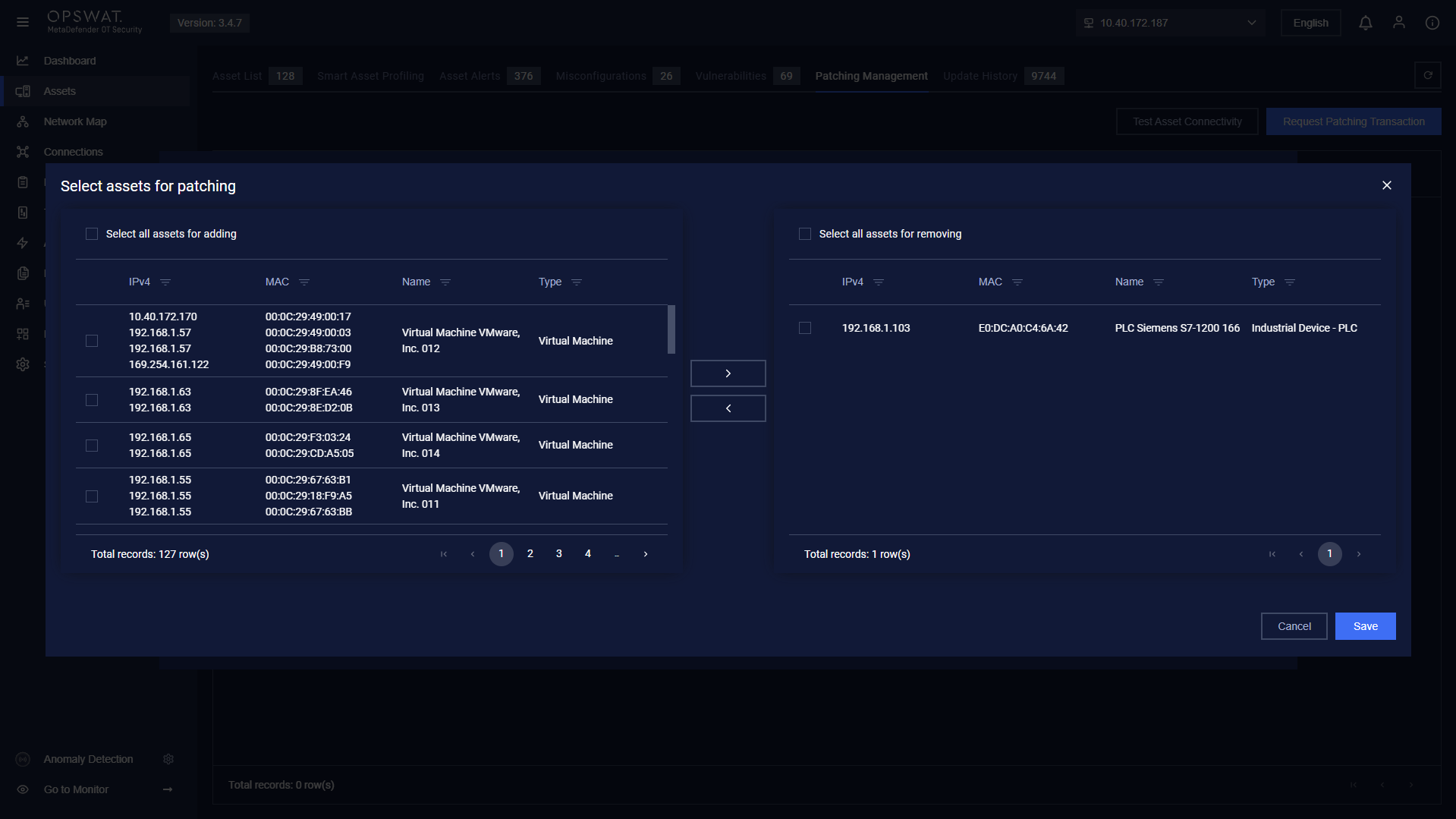
Select an asset for the patching request
Step 3: Select the Target Version and click Create Request.
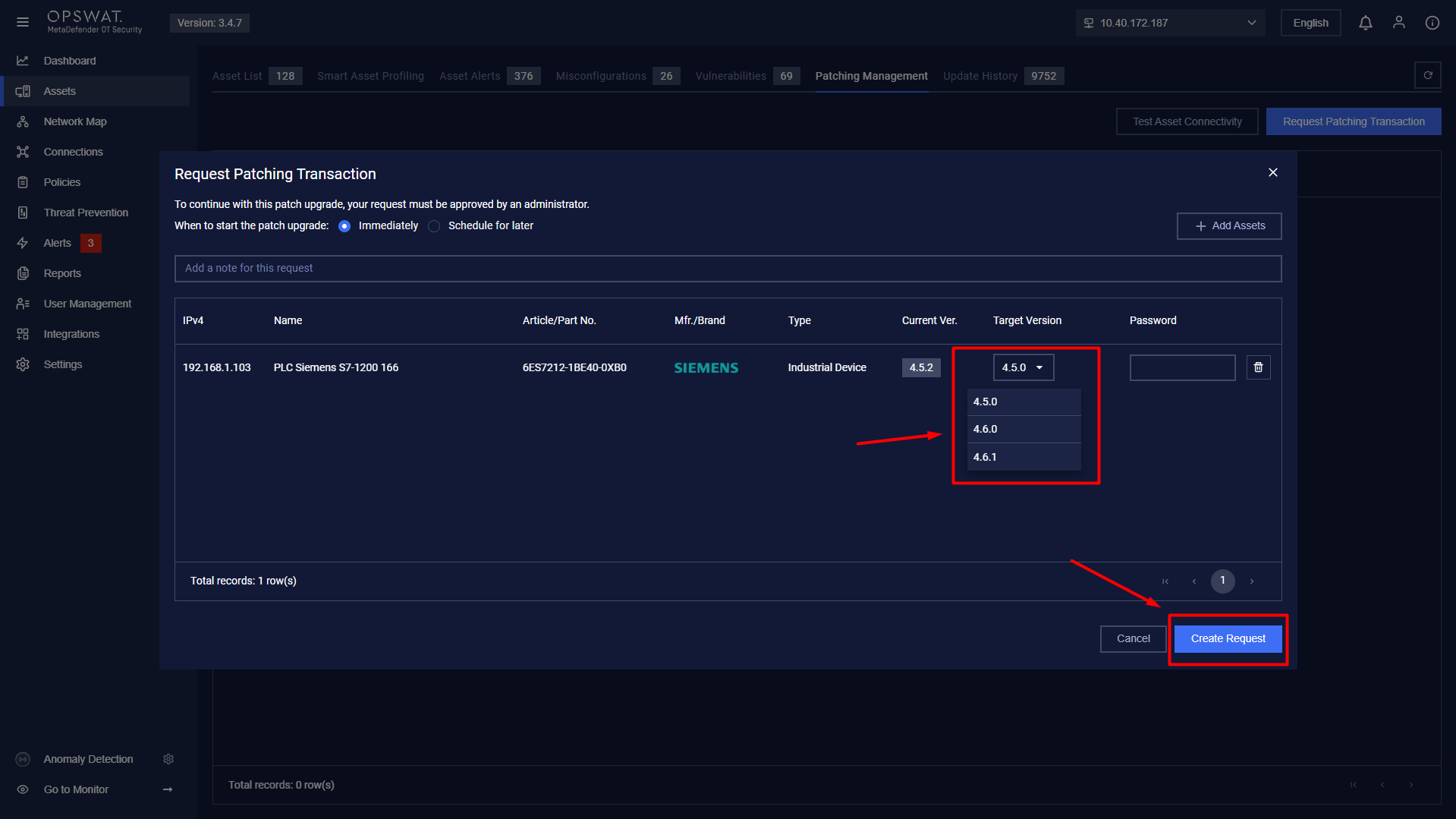
Select the target version to create the request
Step 4: Users can edit the request if needed.
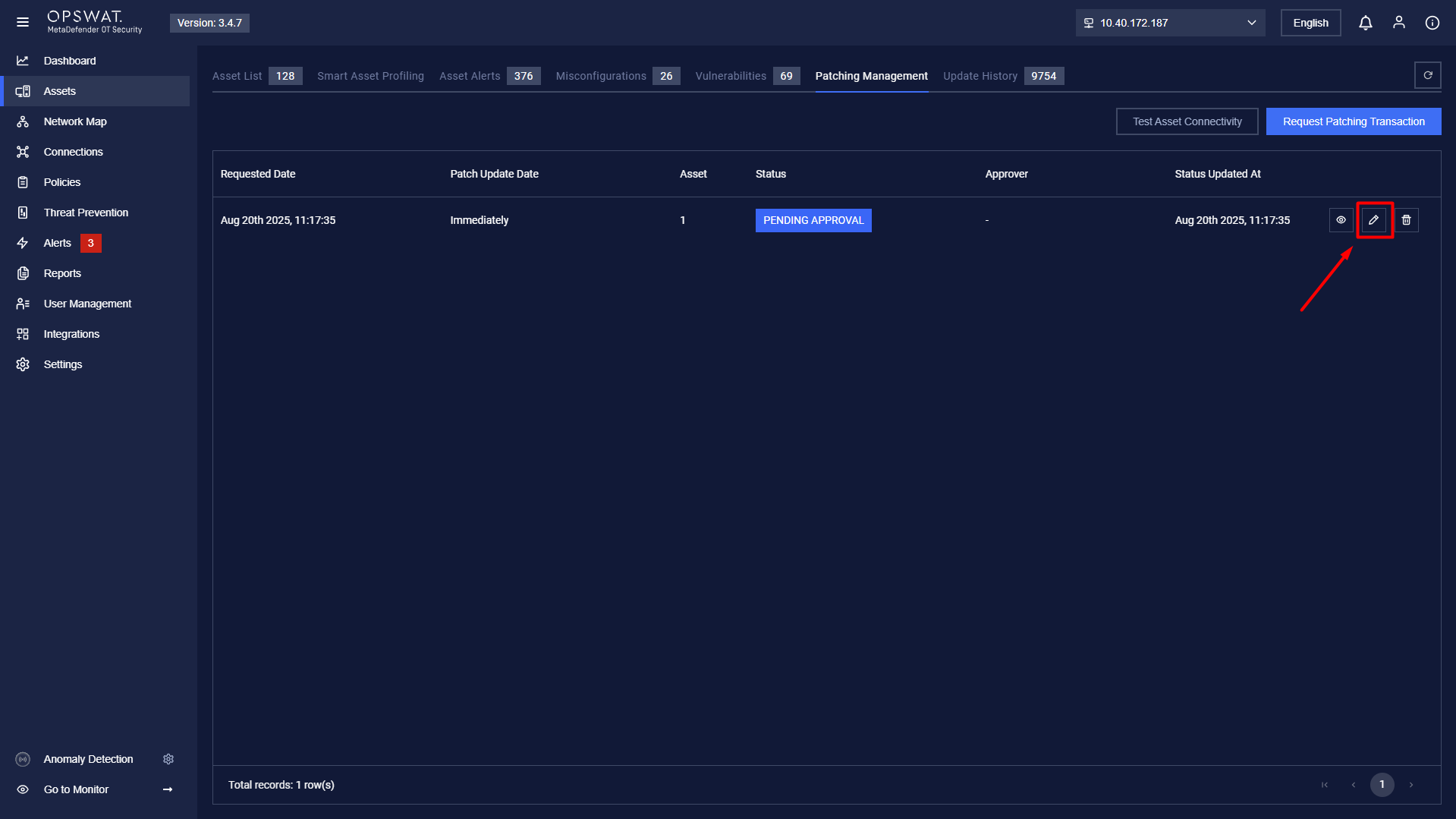
Edit button
Step 5: Click the View icon to open the request popup, where you can:
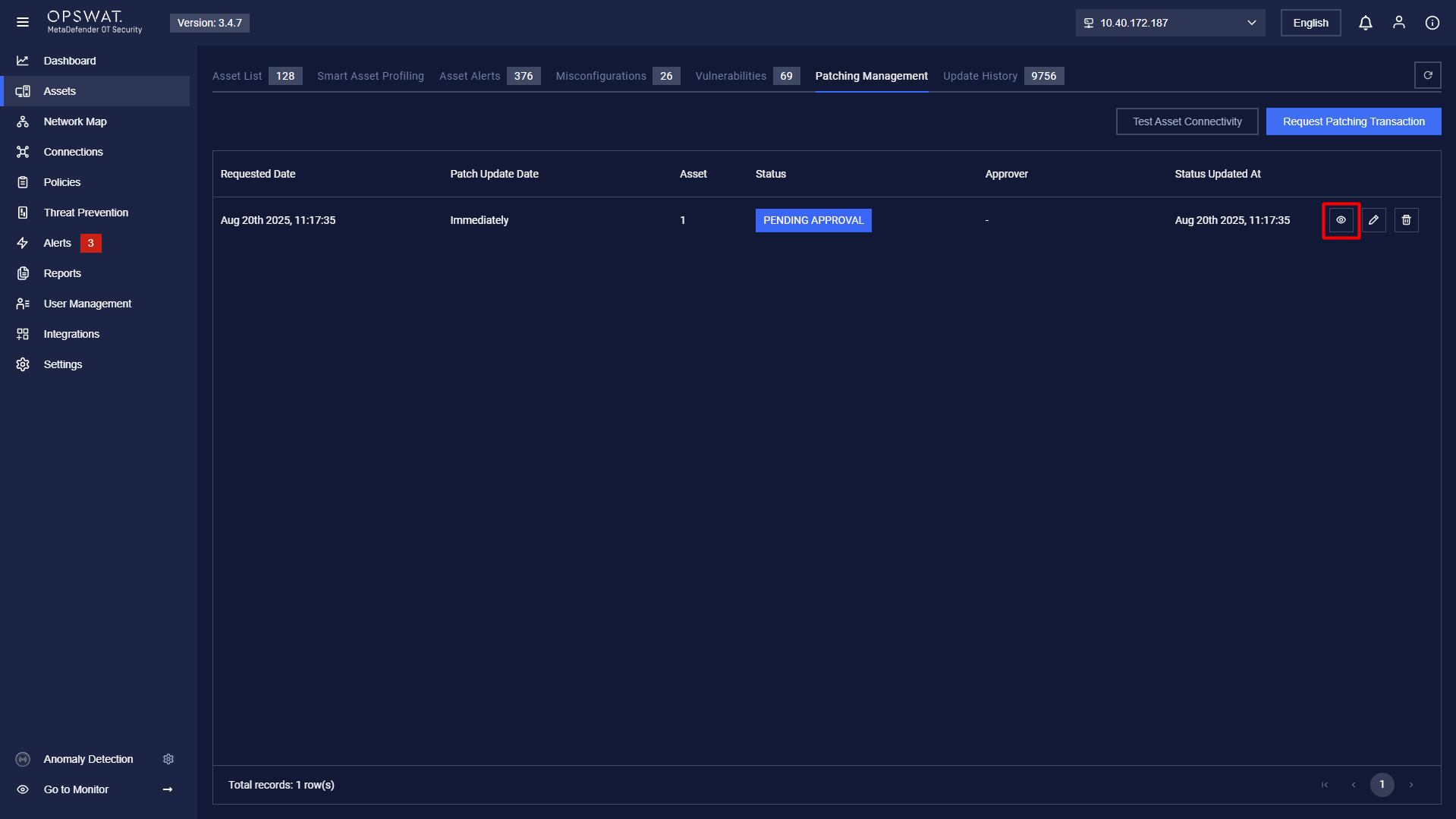
View button
Step 6: Reject or Approve the request.
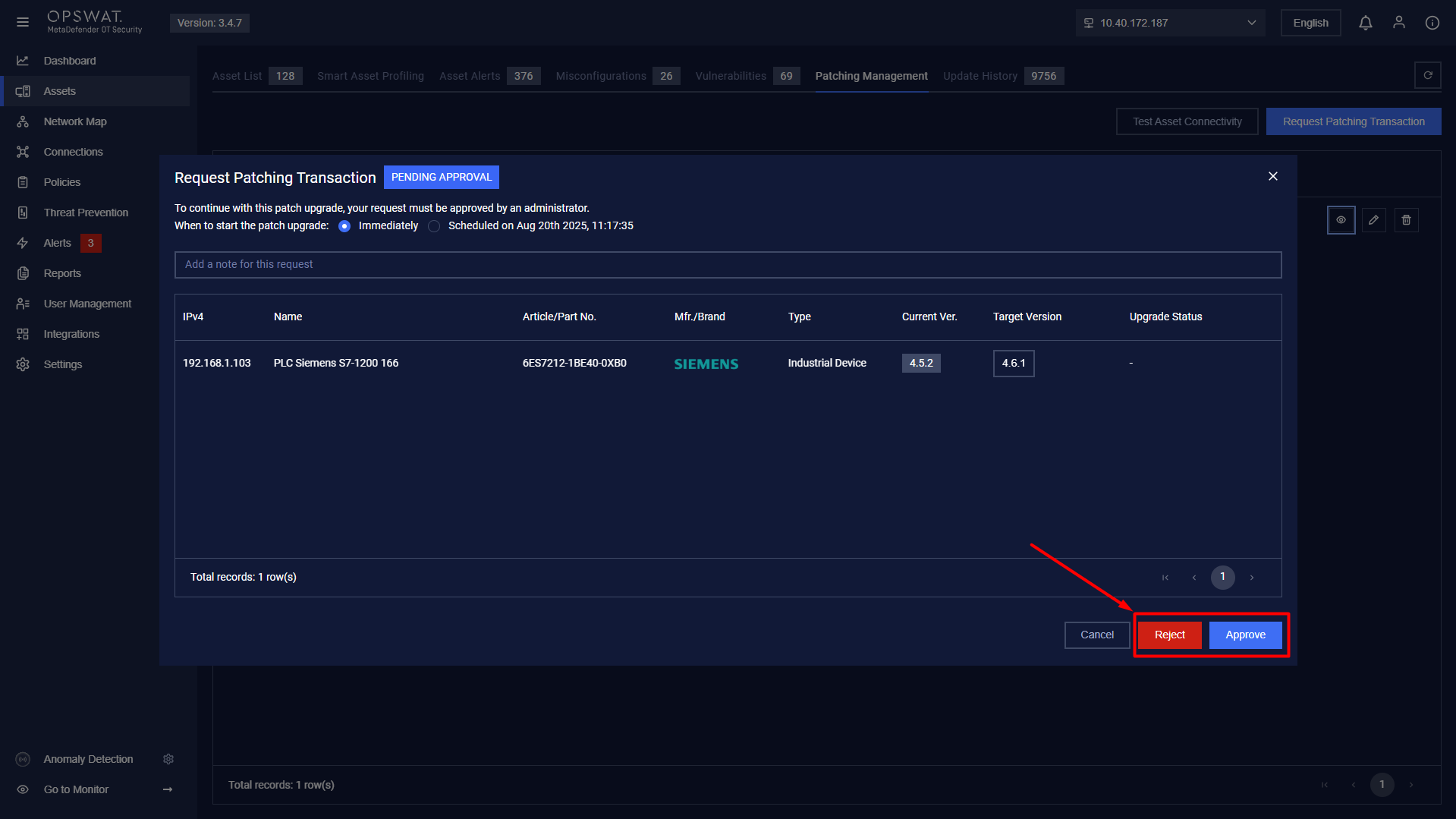
Step 7: After approval, monitor the Upgrade Status.
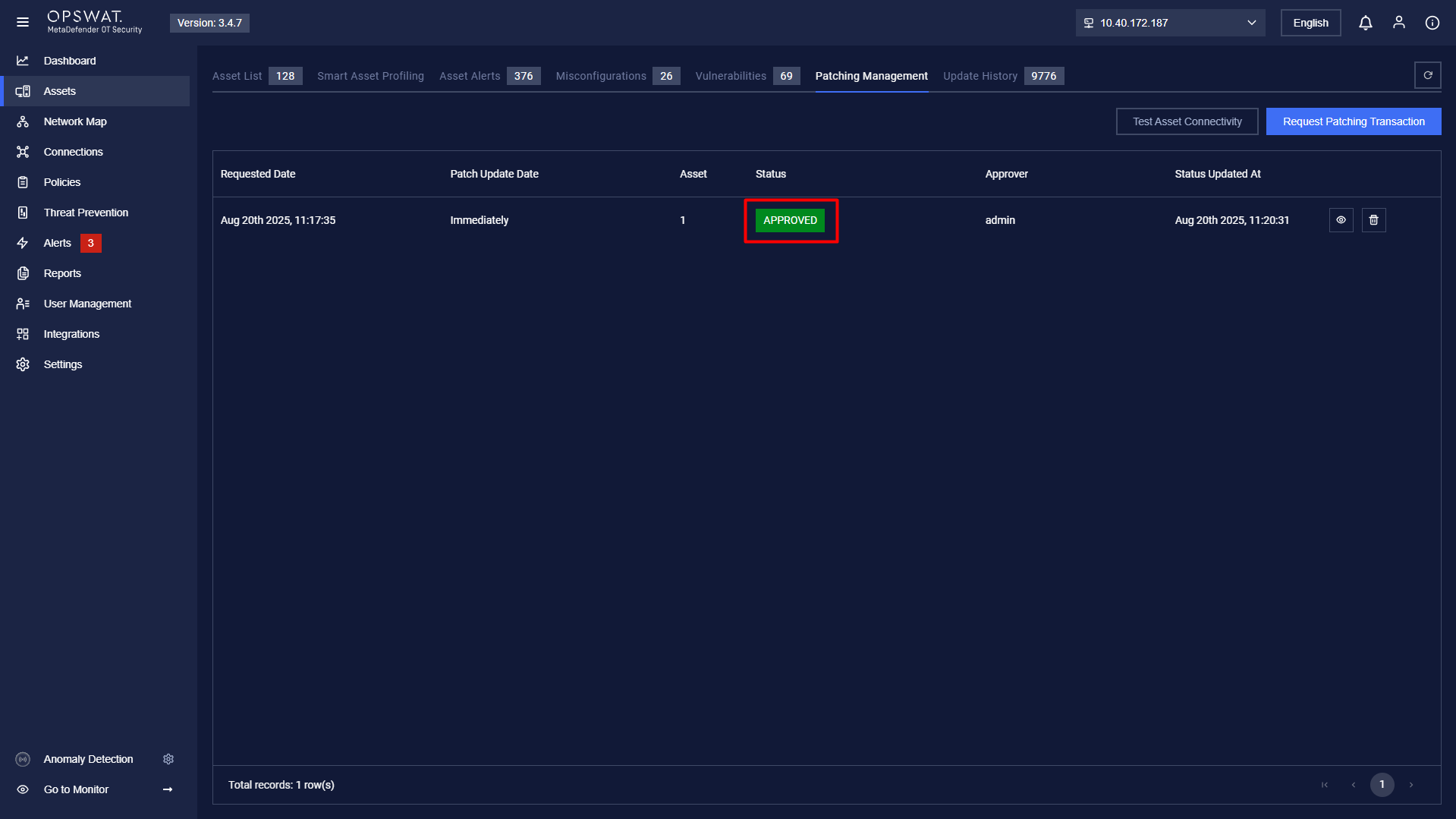
Request has been approved by admin user
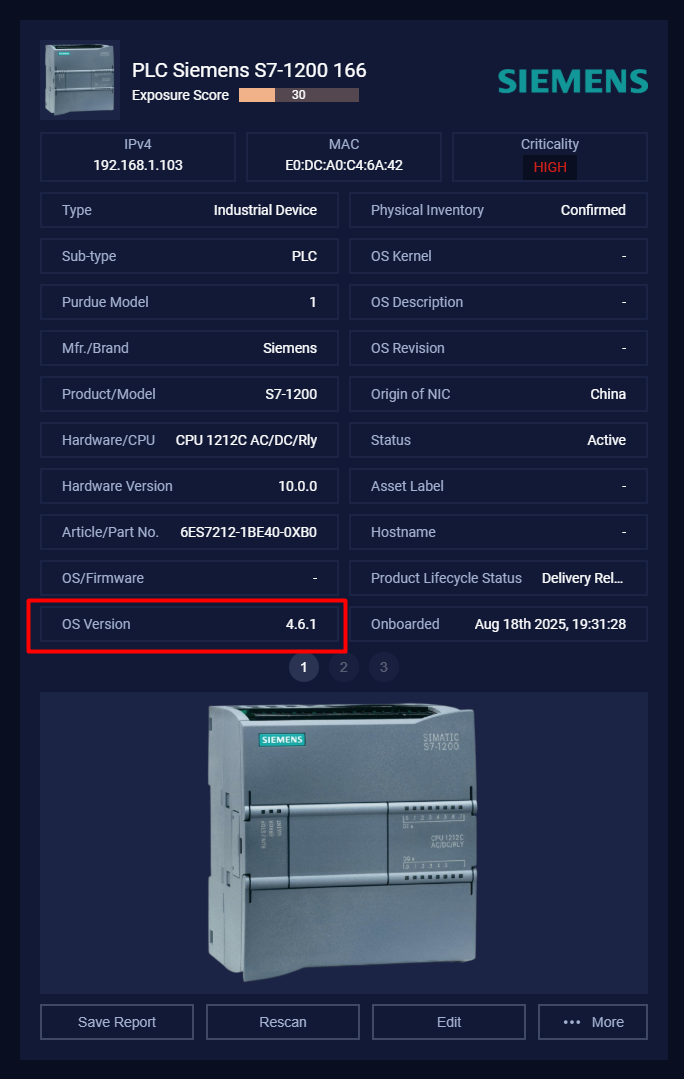
Make sure that the OS Version field in Asset Details is updated
This process ensures a structured and controlled patching workflow for Siemens firmware updates.

