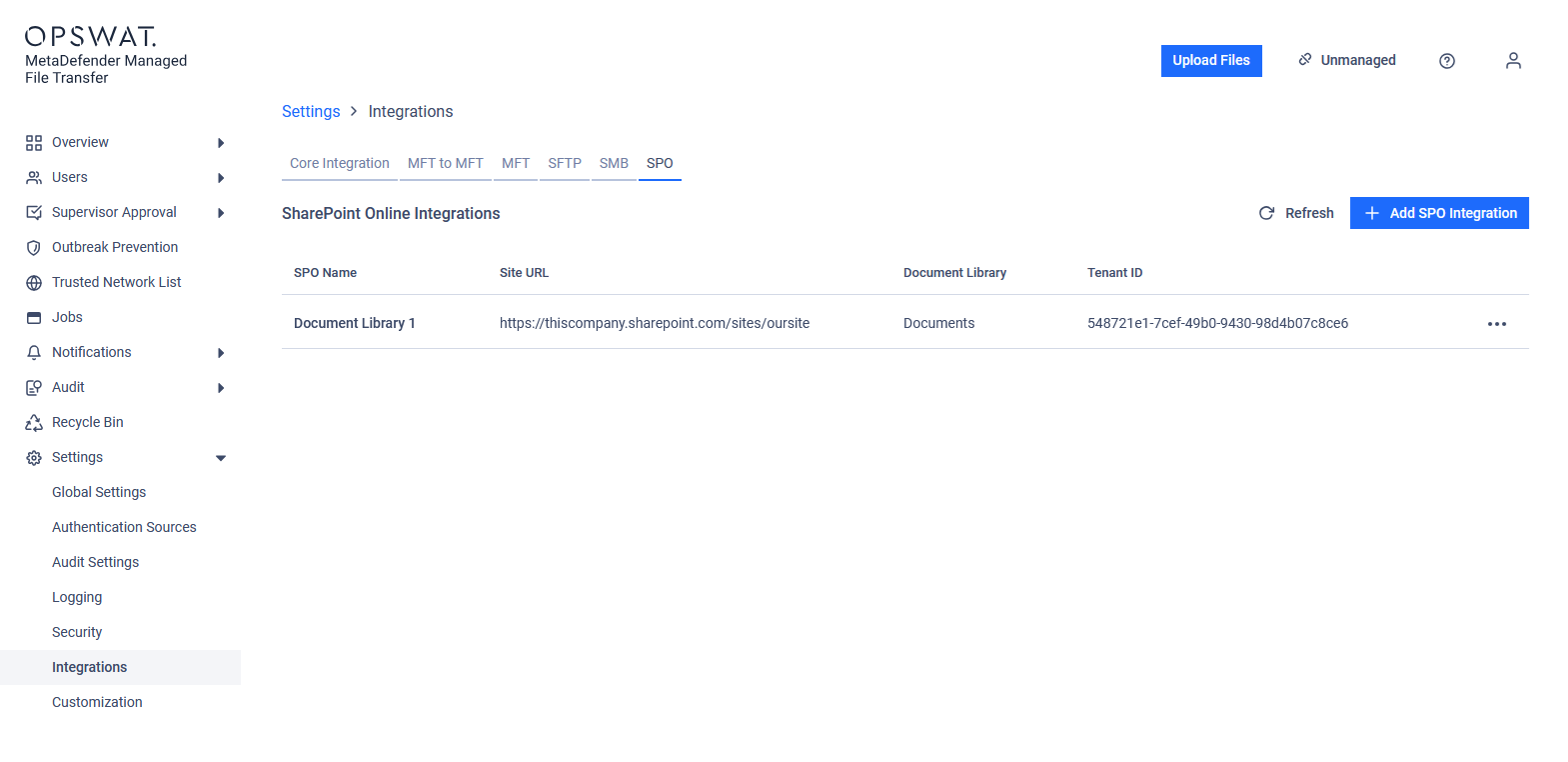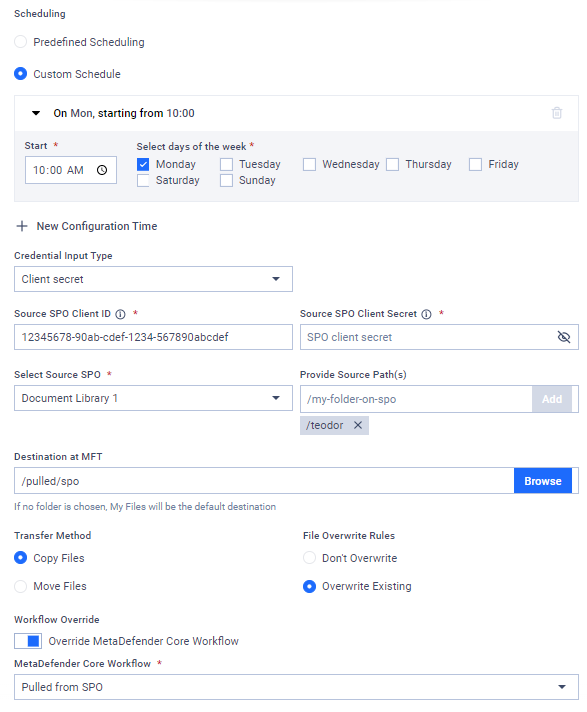SharePoint Online™ (referred to as "SPO" in this documentation) is a registered trademark of Microsoft Corporation.
Use this type of job to automatically pull files from an SPO document library to MetaDefender MFT.
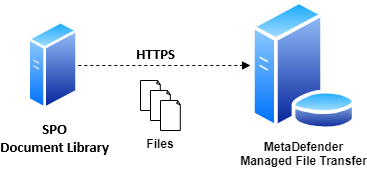
Configuration
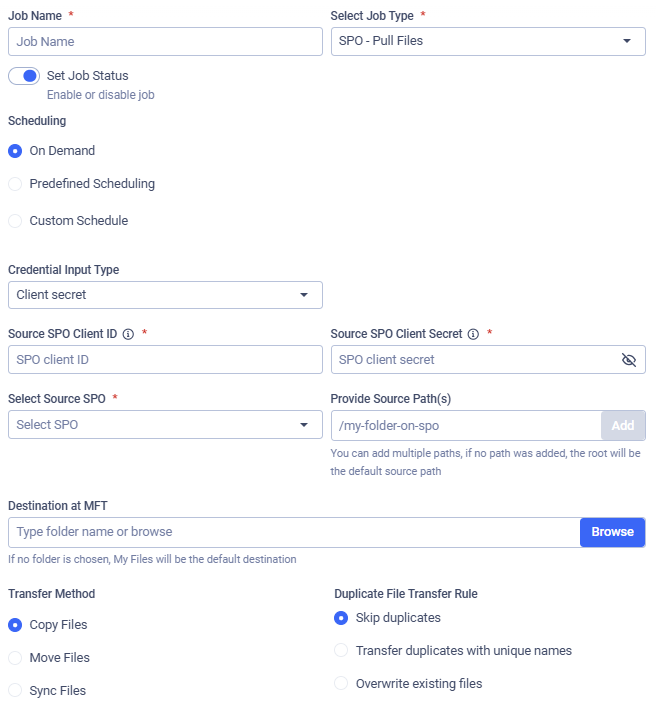
Credential Input Type
Two types of authentication can be used:
- Secret: client ID and client secret
- Certificate: client ID and selecting a previously stored certificate (see: My Credentials)
Source SPO Client ID
This is the unique identifier assigned to the registered MetaDefender® MFT application in Microsoft Entra ID. The Client ID is used to authenticate MetaDefender® MFT when accessing a document library.
It can be found in the "Azure Portal" under the Entra ID "App registrations" section. As it is a GUID, it should look like this: "12345678-90ab-cdef-1234-567890abcdef."
Source SPO Client Secret
This secret is used to authenticate MetaDefender® MFT when accessing a document library.
It can be found in "Azure Portal" under the Entra ID "App registrations" section.
Note that this refers to the client secret value, not the client secret ID.
If you edit or duplicate a previously saved job, the Client Secret must be re-entered.
Select Certificate
If the "Certificate" credential input type is selected, in addition to providing the Client ID used for authentication with the document library, you should select the appropriate stored certificate for authentication.

Selecting Source SPO
Choose the SPO integration you wish to use. Files will be pulled from the document library configured in the selected integration. See: SPO Integration.
Providing Source Path(s)
Specify the paths from which to recursively collect and pull files from the selected SPO document library. Multiple paths can be configured.
The folder structure beneath the configured source path(s) will be preserved at the destination.
Pulling Files as a Member of the Selected Group
Select the "Active Directory group" under which you want to upload files. Different groups may have different security settings. This field is available if your account is from AD, you belong to multiple groups, or if the "Allow Users to Upload Files Without Specifying Group Membership" option is disabled.
For more details on security, see Custom MetaDefender Core Workflow Rule for Groups and Active Directory Supervisors Setup.
Destination at MFT
Specify the destination path in MetaDefender Managed File Transfer™ where the files will be pulled. If the path does not exist, it will be created automatically.
Transfer Method
Choose what to do with the original files on the remote file share:
- Copy Files: Successfully pulled files will remain intact on the remote file share.
- Move Files: Successfully pulled files will be removed from the remote file share.
- Sync Files: Keeps a local destination folder identical to a remote source folder.
If multiple source paths point to the same file, the file will only be deleted from the remote host if it was successfully pulled from all listed source paths.
For example, if move is enabled and there is a file located at /data/logs/log.txt with source paths /data and /data/logs are configured with destination /pull, the file will only be removed from the remote file share if both /pull/logs/log.txt and /pull/log.txt are successfully pulled.
Duplicate File Transfer Rule
Decide how to handle files that already exists in MetaDefender Managed File Transfer™ with the same absolute path:
- Skip duplicates: The file on the remote share is not pulled into MFT.
- Transfer duplicates with unique names: The existing local file is kept. The new file from the remote share is pulled and saved locally with a unique name.
- Overwrite existing files: Pull the file from the remote host and replace the locally existing one.
The Overwrite existing files option does not perform any pre-check on the local or remote file; it simply replaces the local file with the remote one, even if they contain the same data. Therefore, if a file does not change on the remote host, it will be pulled repeatedly.
The Overwrite existing files option will not work for files that have been sanitized by MetaDefender Core and had their filenames changed.
For example, if a file file.pdf is sanitized and renamed to file_sanitized_by_OPSWAT_MetaDefender.pdf by a Core rule, the overwrite function in MFT will not recognize it as the same file, and a new file will be created instead of overwriting the old one.
To ensure files are overwritten as expected, you can configure the sanitization rules in MetaDefender Core. This will maintain the original filename after sanitization, allowing MFT's overwrite function to work correctly.
Sync Behavior for Deleted Files
Decide on the course of action if the selected transfer method is Sync Files.
- Delete from destination: If a file or folder is deleted from the source, it will also be deleted from the destination on the next job run. This ensures the destination remains an exact mirror of the source.
- Retain on destination: If a file or folder is deleted from the source, it will not be deleted from the destination. This option is useful when you want to use Sync to transfer new and updated files but need to prevent any data from being automatically removed from the destination.
Workflow Override
If enabled, select which MetaDefender Core™ Workflow Rule should analyze the pulled files.
If Workflow Override is not enabled, the analysis will use the same MetaDefender Core Workflow Rule as for a manually uploaded file.
Example
Suppose you want to pull files from your SPO document library into MetaDefender Managed File Transfer™. You only want to pull files from the folder named "teodor" every monday at 10AM. Your Metadefender MFT application client ID is "12345678-90ab-cdef-1234-567890abcdef" and the Client Secret is "0123456~7890abcdEFGHijklm_nopQRS-TUVWxyz".
Your SPO document library, named "Documents," is available at https://thiscompany.sharepoint.com/sites/oursite. You want the files to remain on your SPO document library, and only copy them to the path "/pulled/spo" on MetaDefender Managed File Transfer. If a file already exists there, overwrite it. You want your MetaDefender Core integration to analyze these files using the workflow rule "Pulled from SPO."