I. File limits
Tactics: Configure specific rules to restrict users from initiating a scan session at pre-processing phase.
Benefit: Allow users to optimize and choose data size, file extensions which will be scanned on Kiosk later manually.
If the users select files that exceed applied configured rules, they cannot initiate a scan session. Those rules will be applied to both Browse and Process All in Processing options. The appropriate messages will appear on Kiosk UI and prevent the users from starting the session.
Limited number of files
Configuring the maximum number of files that the user can select. The minimum value that can be input is 0, max is 100,000,000.
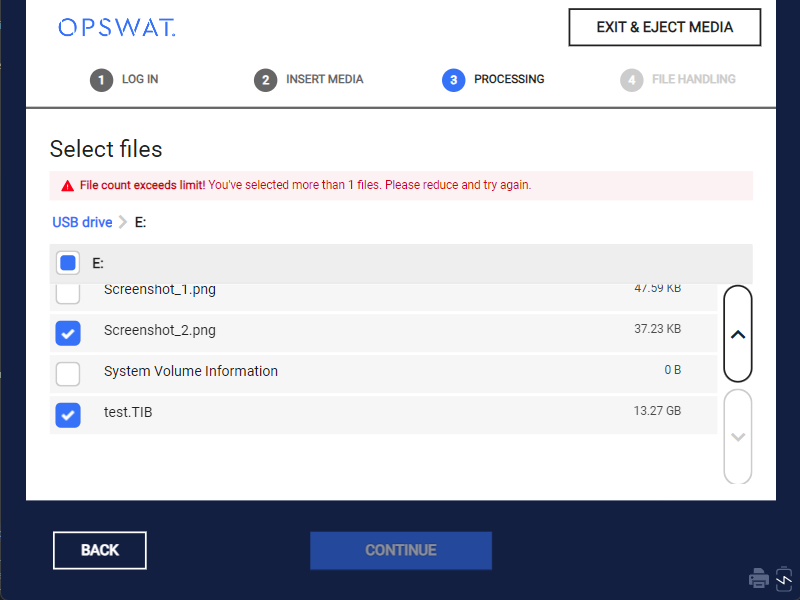
Image: "File count exeeds limit" notification on Kiosk UI
Limited file size
Configuring the maximum size of each file, measured in megabytes (MB) or gigabytes (GB). The minimum value that can be input is 0, maximum is 10,000.
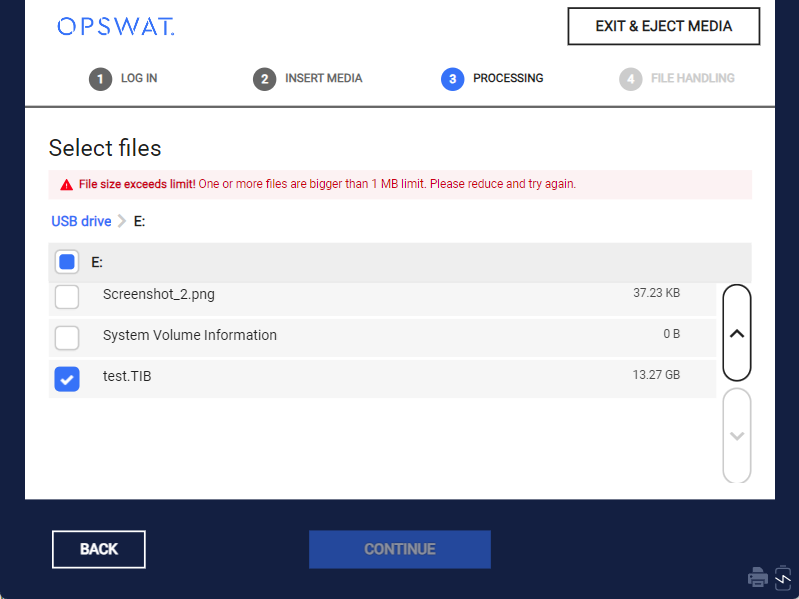
Image: "File size exeeds limit" notification on Kiosk UI
Limit of total file size
Configuring the maximum total size of all selected files, measured in megabytes (MB) or gigabytes (GB). The minimum value that can be input is 0, max is 10,000.
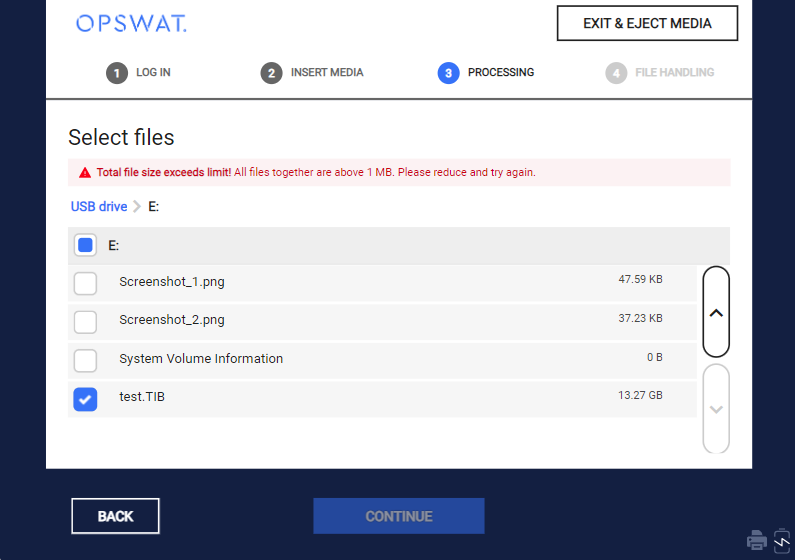
Image: "Total file size exeeds limit" notification on Kiosk UI
Blocked file extensions
List of blocked extensions that user cannot select to scan. The user needs to input at least one file extension in order to activate this feature. Extension in list is separated by semicolon (;).

Image: "Blocking file extensions" option on Kiosk Configuration
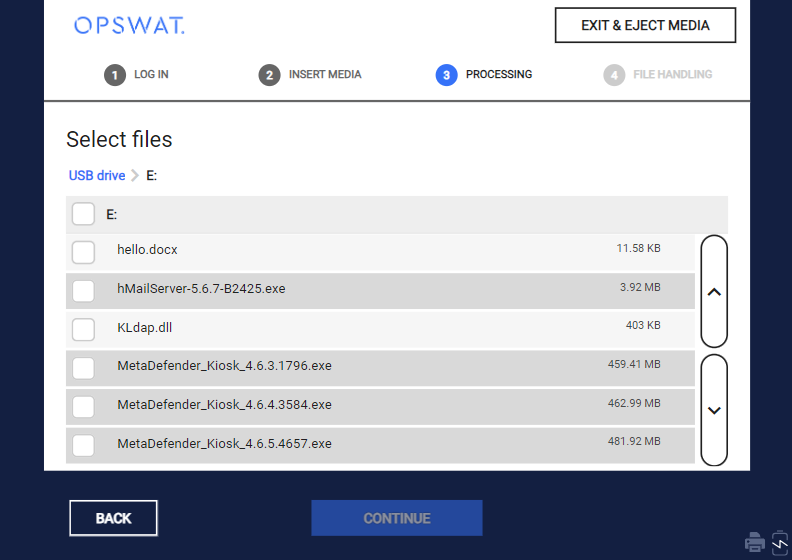
Image: Blocked file on Kiosk UI (after applying blocking .exe file extension on Management Console)
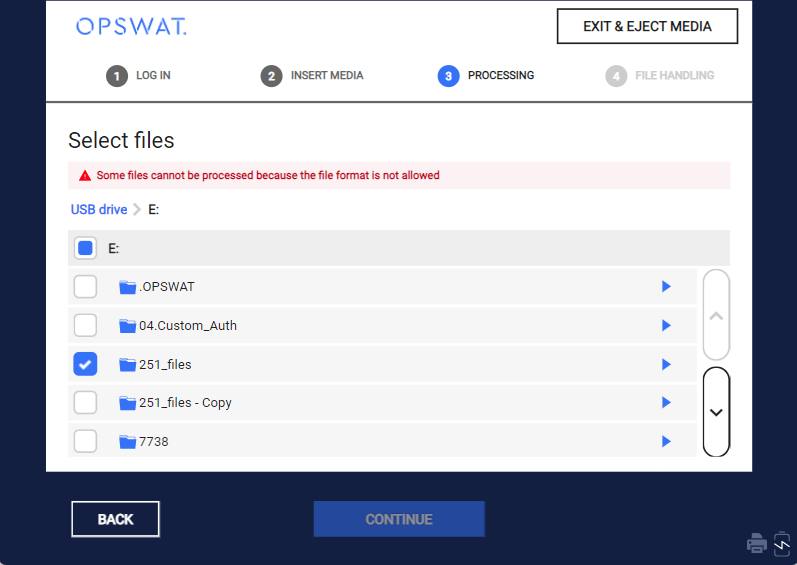
Image: Notification appears on Kiosk UI when selecting folders contain blocked file extensions
Process All: A "Limit Exceeded" attention will be displayed if any values surpass their respective threshold.
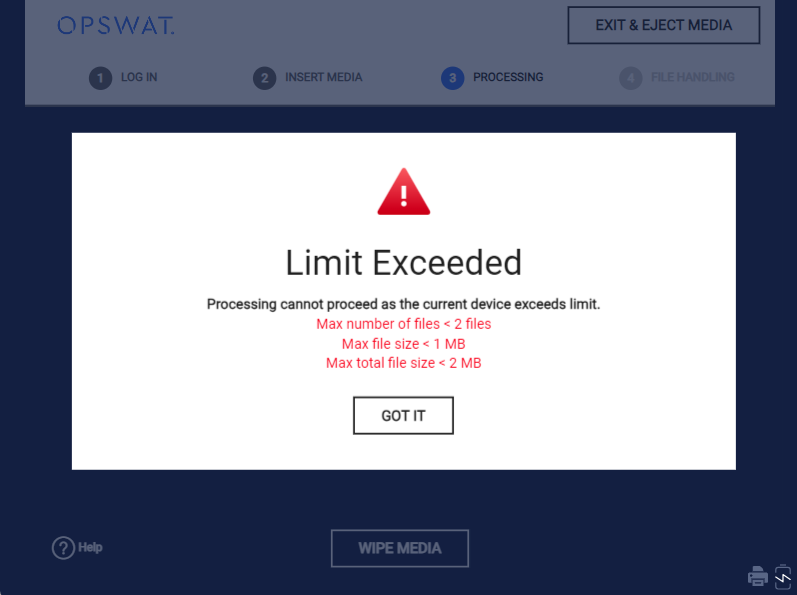
Image: "Limit Exceeded" notification on Kiosk UI for Process All
Scan limits is not available for Simplified Workflow
II. Processing
1. Do not proceed files with a MetaDefender or MFT server
In the case of no scan requirements, the admin can choose neither MetaDefender nor MFT. With this option, only file handling can be executed.
The hash calculation of files can be disabled with option Do not calculate file hashes to speed up the duration of the session.
Image: "Do not proceed files with MetaDefender or MFT Server" option on Kiosk configuration page
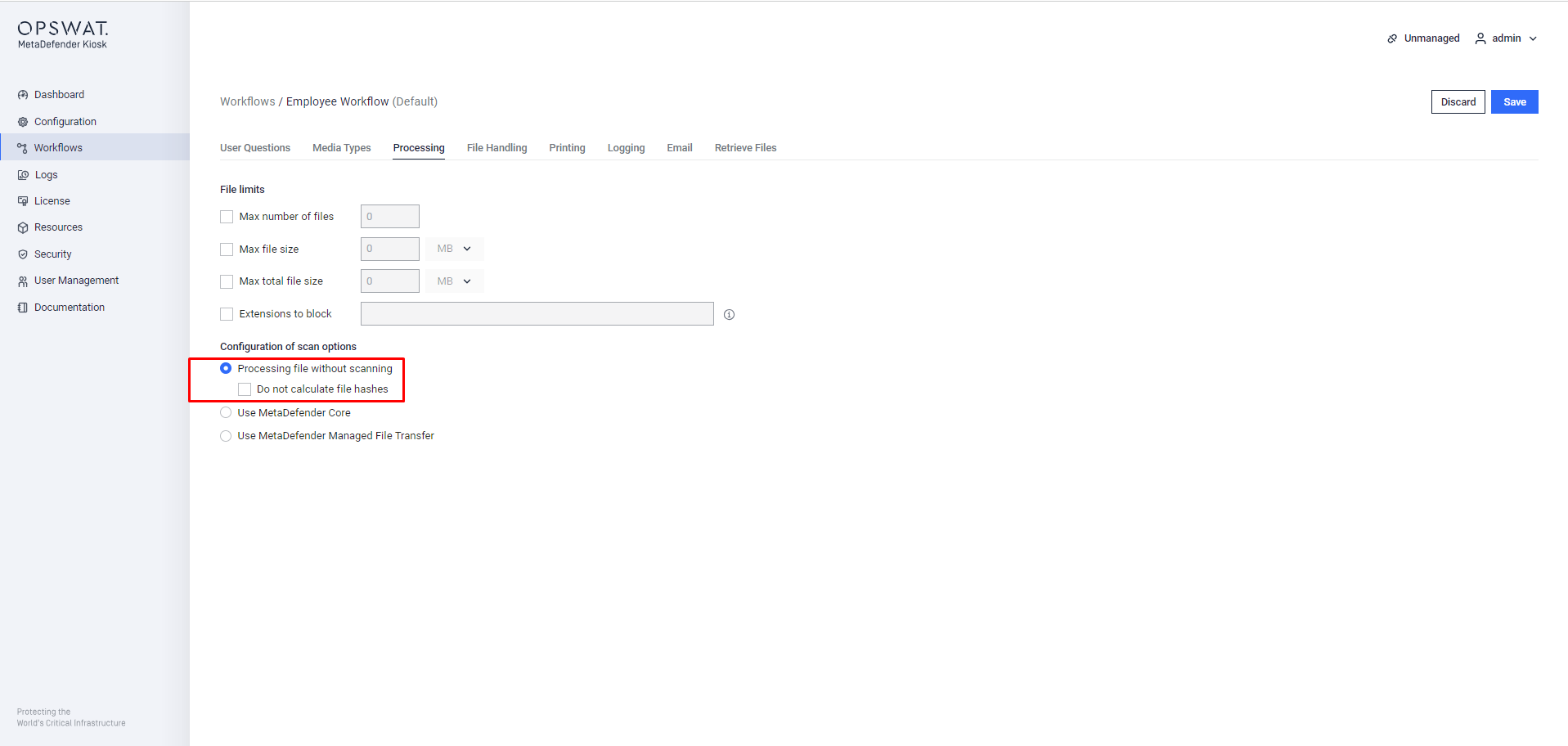
Image: "Processing file without scanning" option on Kiosk configuration page
2. Use MetaDefender Core server
MetaDefender Kiosk requires a MetaDefender Core server in order to use the multi-scanning technologies and functionalities. The MetaDefender Core server can be installed on the same system as MetaDefender Kiosk or on another machines. The MetaDefender Core server used is configured in the Primary MetaDefender Server option on the Configuration settings page.
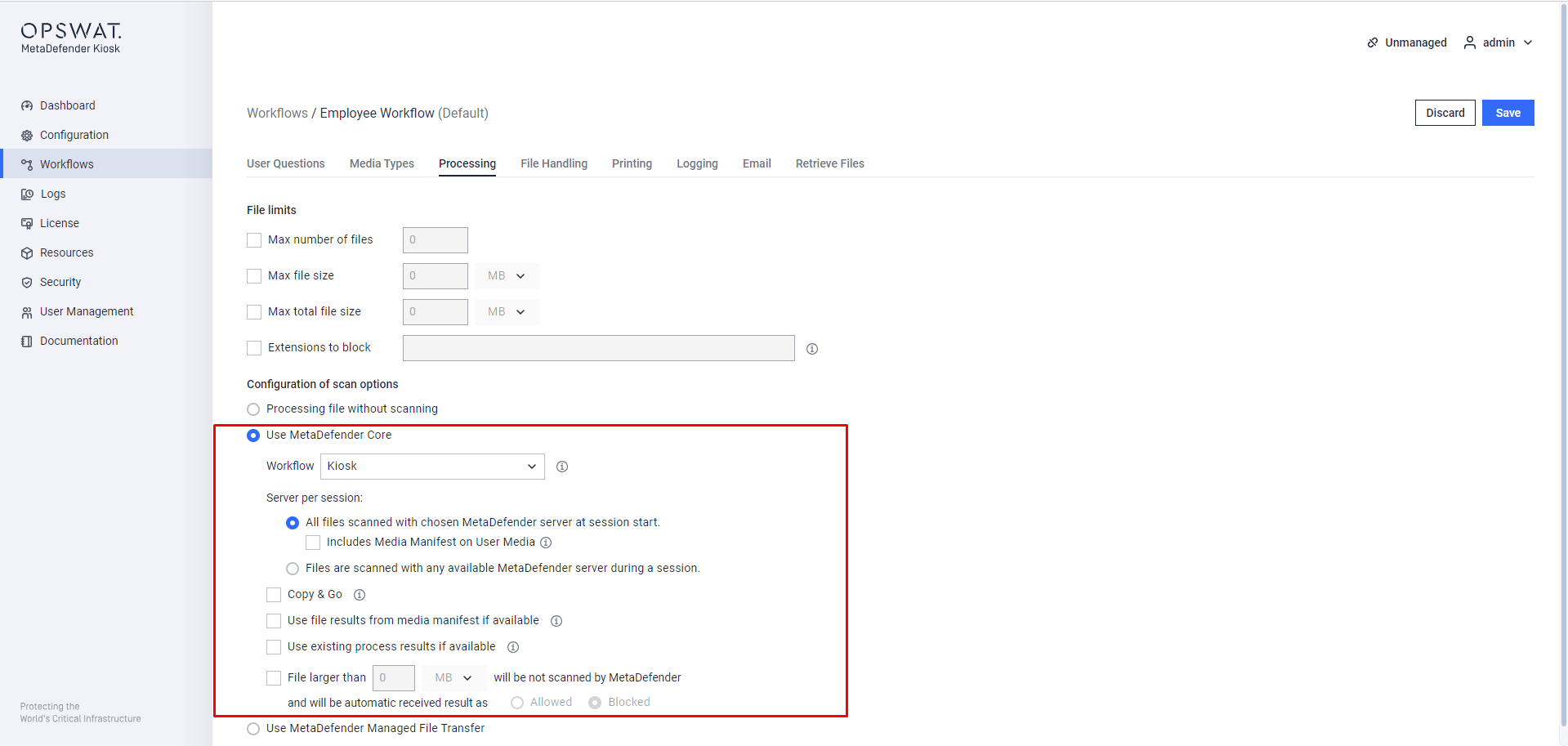
Image: "Use MetaDefender Core" option on Kiosk Configuration page
Workflow Rule
The Workflow Rule drop-down menu determines which MetaDefender Core workflow rule is used to process files from MetaDefender Kiosk.
There are two processing methods to utilize a MetaDefender server:
Files are only processed with the available MetaDefender server chosen at the start of a session
The default behavior is an available MetaDefender server will be selected at the beginning of a session. Any errors encountered with the server will cause Kiosk to retry processing the file with the server.
Include Media Manifest on User Media
When used with MetaDefender Core version 4.8.0+, a media manifest can be added to media processed by MetaDefender Kiosk. This setting enables the creation of a signed Media Manifest that contains the scan results for all files that were scanned as part of the session. This manifest can be validated by other MetaDefender products.
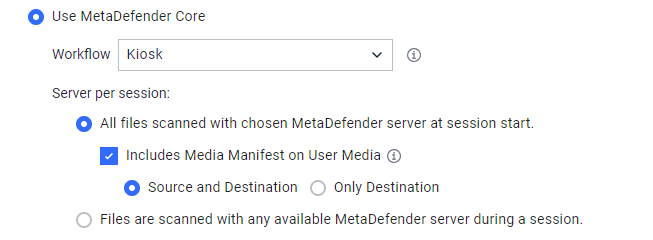
The KIOSK allows choosing the storage location for the manifest.
- Source and Destination: By default, the manifest will be saved on both the scanned media and the destination media configured on the User media page.
- Only Destination: The manifest will be exclusively stored on the destination media.
Files are processed with any available MetaDefender server during a session
The second processing method allows Kiosk to choose any available server (Primary + Backups) during a session. If any connection failure occurs during the session, Kiosk will re-attempt processing the file on the next available server. With this method selected, the Media Manifest feature cannot be carried out. When viewing files processed under this method in Core's history, they will be displayed individually rather than being grouped into a session entry. All other features are allowed regardless of the processing method selected.
Copy & Go
Files to process are copied from the media to the system for processing later. Users are informed to remove their media when the copy has finished. Once the session is finished, all processed files are removed from the system. The system must have enough free space to accommodate all the files to process.
Use file results from media manifest if available
Kiosk can also validate files according to the Media Manifest file that exists on the media to be processed. If a file is found on the media but not found within the manifest, it will be sent to MetaDefender for processing. The certificate with which the manifest is signed by needs to be trusted on the system, else Kiosk cannot trust the manifest and will send files for processing.
Use existing process results if available
Kiosk can retrieve previously existing results for files by performing a hash lookup instead of uploading a file to MetaDefender for processing. This cannot be used in conjunction with Media Manifest since the manifest always contains the latest results.
File larger than ## [MB/GB] will be not scanned by MetaDefender
A maximum file size can be specified for files to be processed by MetaDefender, all files larger than this will still be processed by Kiosk without being processed by MetaDefender.
The files that are larger are treated as configured allowed or blocked due to the reason "Exceeded file size" .

Image: Choose file size that will be scanned and proceeded by MetaDefender Kiosk
III. Using MFT Server
To reduce user time spent at the Kiosk, processing files can be offloaded to a MFT server connected to a MetaDefender Core. Files will be uploaded directly from Kiosk to MFT, once uploading is done, the session will complete and the user may remove their media and proceed. Meanwhile, MFT will send the uploaded files to MetaDefender to process and, based on the configuration, notify the user when the files are ready for retrieval.
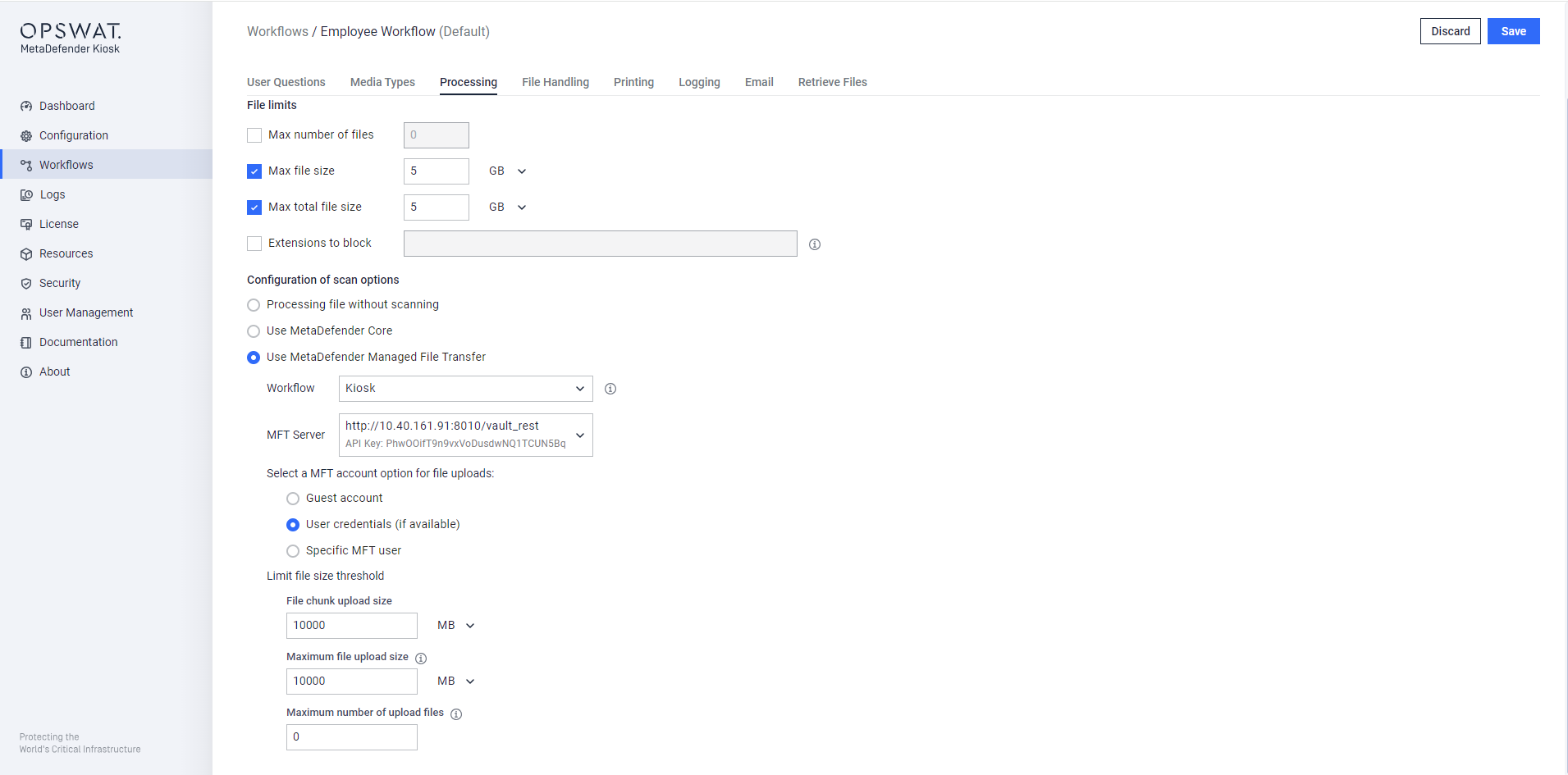
Workflow: MD Core workflow rule that MFT will use to proceed the uploaded files
MFT Server: See 6. Configuring with MFT for instructions and more details
Select a MFT account option for file uploads: Choose a MFT account option in this section
- Guest account: A temporary guest login ID is created and displayed to the Kiosk user both on the scan results screen as well as in the digital and printed logs.
- User credentials: Use the designated user login credentials for logging into the MFT server.
- Specific MFT user: Transmit files directly to a specified user on the MFT system. (This can be useful when custom authentication users do not match users synced with MFT)
File Chunk Upload Size: Size of chunks a file will be broken into for uploading to MFT. The acceptable input range for values is from 0 to 10000 MB/GB.
Maximum File Upload Size: files exceeding the maximum size is not uploaded to MFT server. The acceptable input range for values is from 0 to 10000 MB/GB.
Maximum Number Of Upload Files: upload files until the upload count reaches the maximum. The acceptable input range for values is from 0 to 10000.
If upload authentication fails, files will be uploaded to a MFT guest account

