This article applies to all My OPSWAT Central Management v8 releases deployed on on-premises and Cloud.
Issue:
OPSWAT Central Management v8 (OCM8) displays a "Significant Issue" with a certificate-related error "err": "Invalid item for type: rule", "err_details": {"errors": [{"error":"Contains none-existing item","key":"allow_cert.cert","value":"manifestcert"}], "name": "Kiosk"}.
Root cause:
This error occurs due to a case-sensitive mismatch in certificate names used for batch signing between MetaDefender Core and OCM8.
Specifically:
- The Core's workflow (e.g., Kiosk) has the “Generate batch signature with certificate” option enabled.
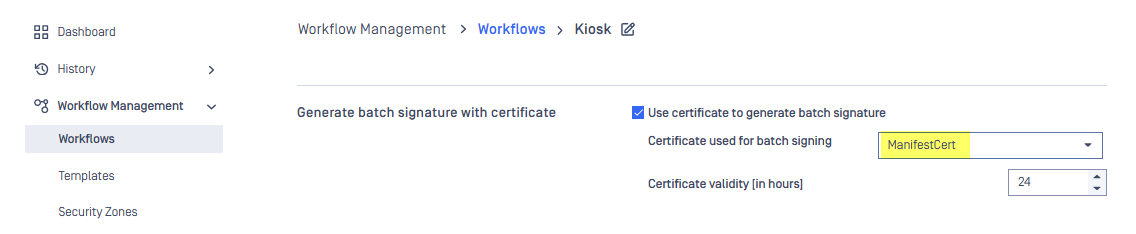
- The certificate name defined in MetaDefender Core (e.g.,
"ManifestCert") does not match the name configured in OCM8 (e.g.,"manifestcert").
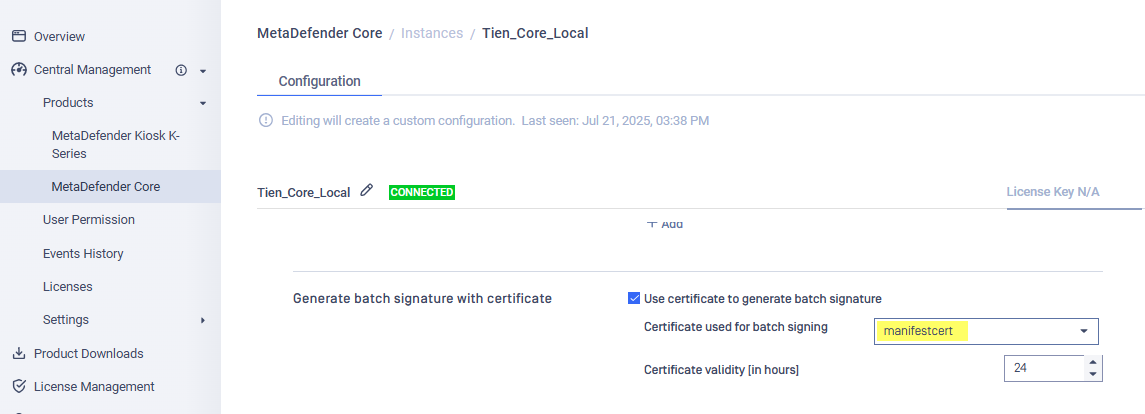
Even though the names appear similar, certificate names are case-sensitive. A mismatch like this breaks the link between Core and OCM, triggering the alert.
Resolution:
To resolve the mismatch, follow these steps in MetaDefender Core UI:
- Unenroll the Affected Core
- In MetaDefender Core UI > Click on Managed
- Click Unenroll.
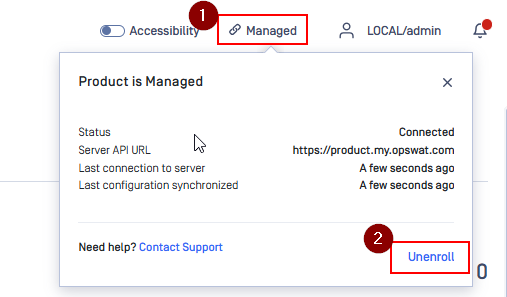
- Temporarily Disable Batch Signing
- Go to Workflow Management > Workflows
- Select the affected workflow (e.g., Kiosk).
- In the General tab, uncheck “Use certificate to generate batch signature.”
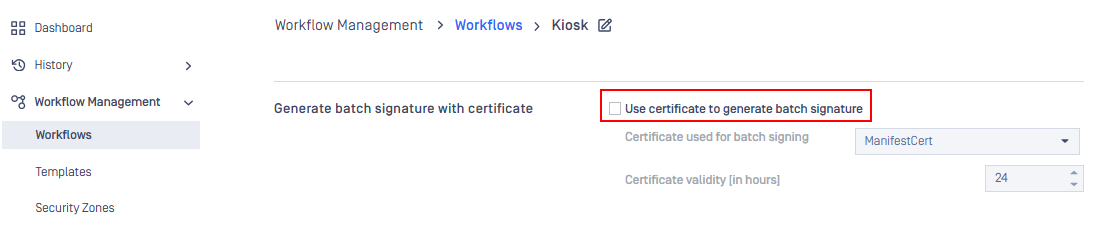
- ** Save changes
- *
- Correct the Certificate Name
- Go to Inventory > Certificates.
- Either rename the existing certificate to match OCM (e.g.,
"manifestcert") or add a new certificate with the correct name. - Re-enable Batch Signing
- Return to Workflow Management > Workflows.
- Open the workflow.
- Re-enable “Use certificate to generate batch signature.”
- Select the correctly named certificate (e.g.,
"manifestcert").

- ** Save changes.
- *
- Re-enroll MetaDefender Core
Check this link to see how to enroll a Core instance into OCM8
If Further Assistance is required, please proceed to log a support case or chatting with our support engineer.

