This feature allows secure and controlled file transfers between different networks. When enabled, all file and folder operations will be sent from the source MFT to the destination MFT server. Based on the various transfer policies, file operation rules can be specified as:
- All files
- Only allowed files
- Only supervisor-approved files (supervisor approval must be enabled)
If the "All files" option is selected, all files will be mirrored to the secondary MFT, regardless of their state or whether they are blocked.
Supported Operations
MetaDefender Managed File Transfer™ versions must be identical on both source and destination servers.
File and folder actions performed before the integration of both MetaDefender Managed File Transfer™ systems will not be transferred to the destination MFT. To ensure redundancy for all file and folder actions, it is recommended to set up and integrate both MFT systems simultaneously.
Supported file and folder actions:
| Operation | File | Folder |
|---|---|---|
| Upload (Create) | ||
| Share | ||
| Move | ||
| Rename | ||
| Delete | ||
| Archiving |
Supported account operations:
| Operation |
|---|
| Guest account creation |
| Guest account update |
| Guest account delete |
If the "Aggregate all file/folder actions" option is disabled, make sure the creator user exists on the destination Managed File Transfer.
Guest accounts created while the "Aggregate all file/folder actions" option is enabled will appear on the destination Managed File Transfer as owned by the user who created the API key.
Configuration
- Go to "Automation" → "MFT to MFT"
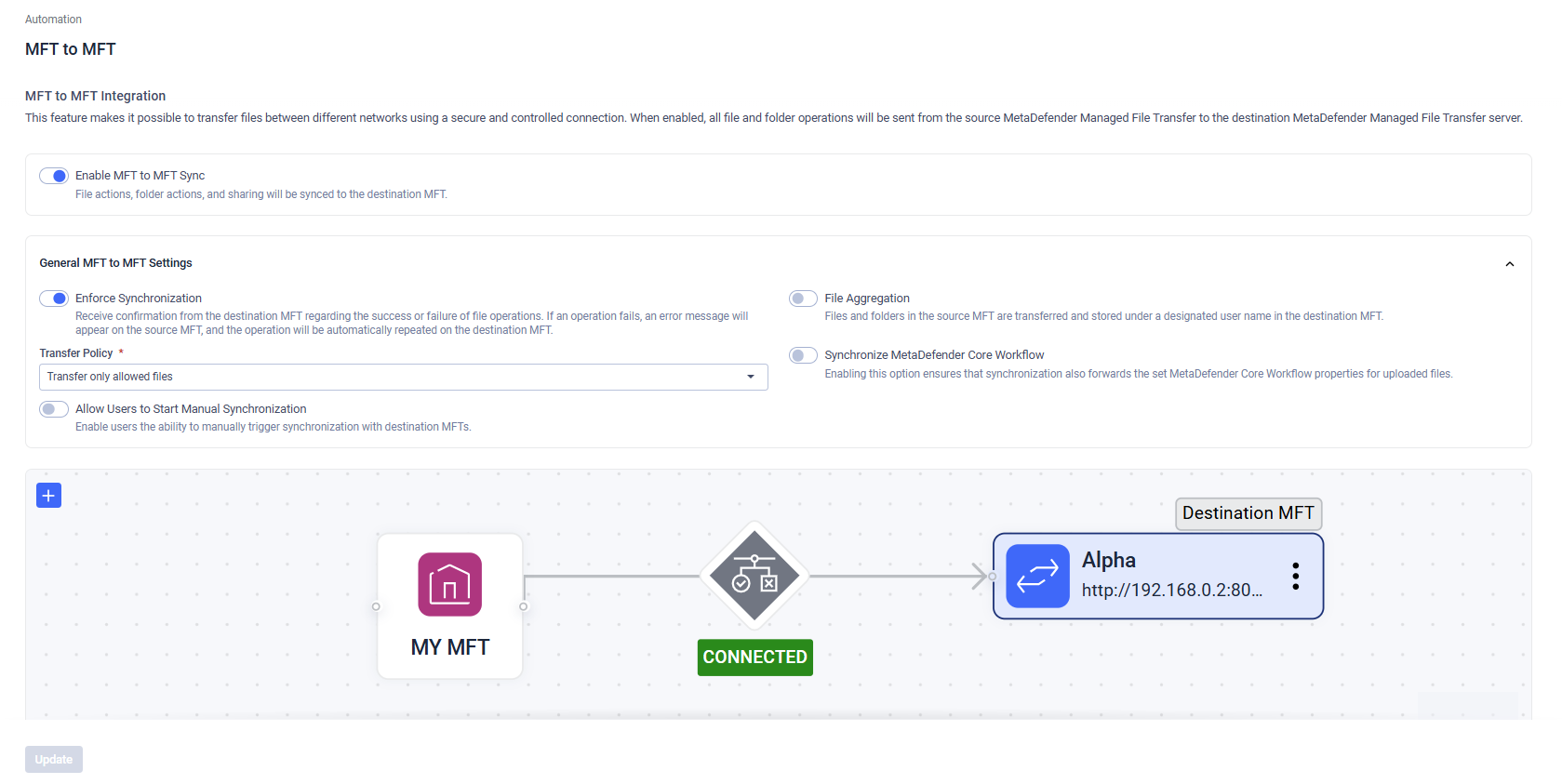
MetaDefender Managed File Transfer™ supports bidirectional integration and communication between MFTs.
- Enable MFT to MFT Sync: Toggle on to enable this feature (default is off).
- Enforce Synchronization: Enable to display bad requests for desynchronization between the two Managed File Transfer instances.
If a data diode is used between the MFT servers, Enforce Synchronization may need to be disabled, as responses from the second MFT may not be received.
When Enforce Synchronization is turned off, the connection status will display as "Unknown."
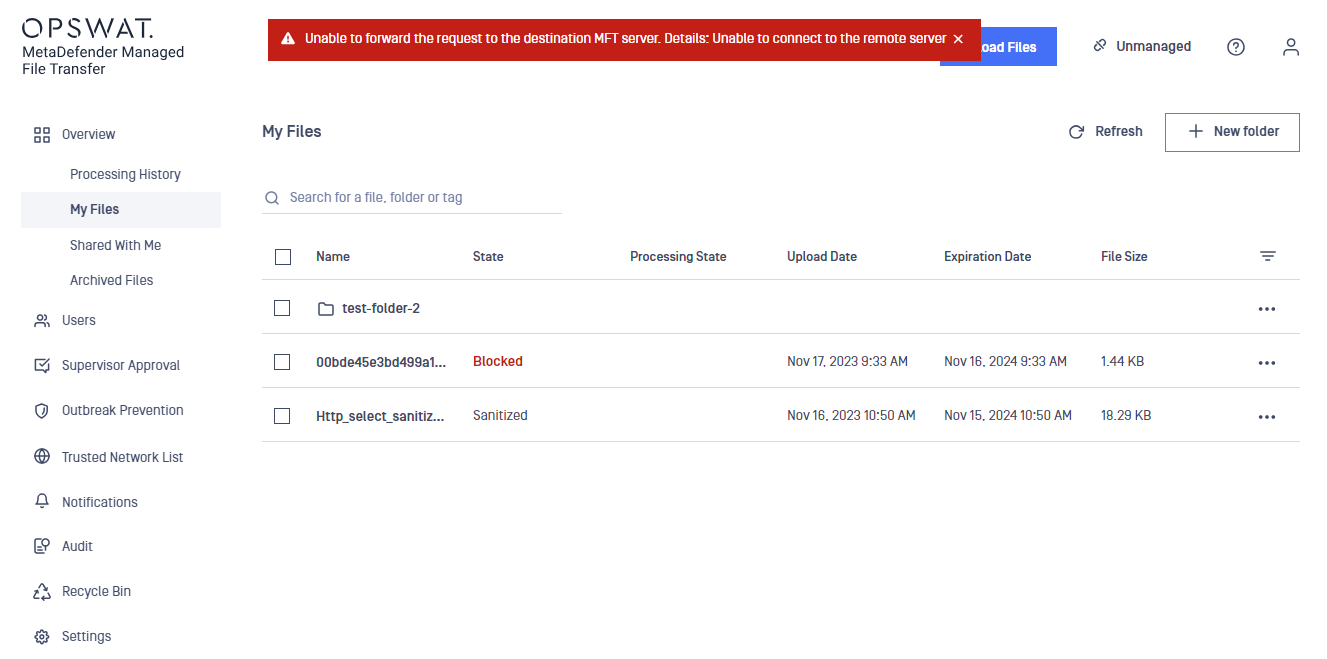
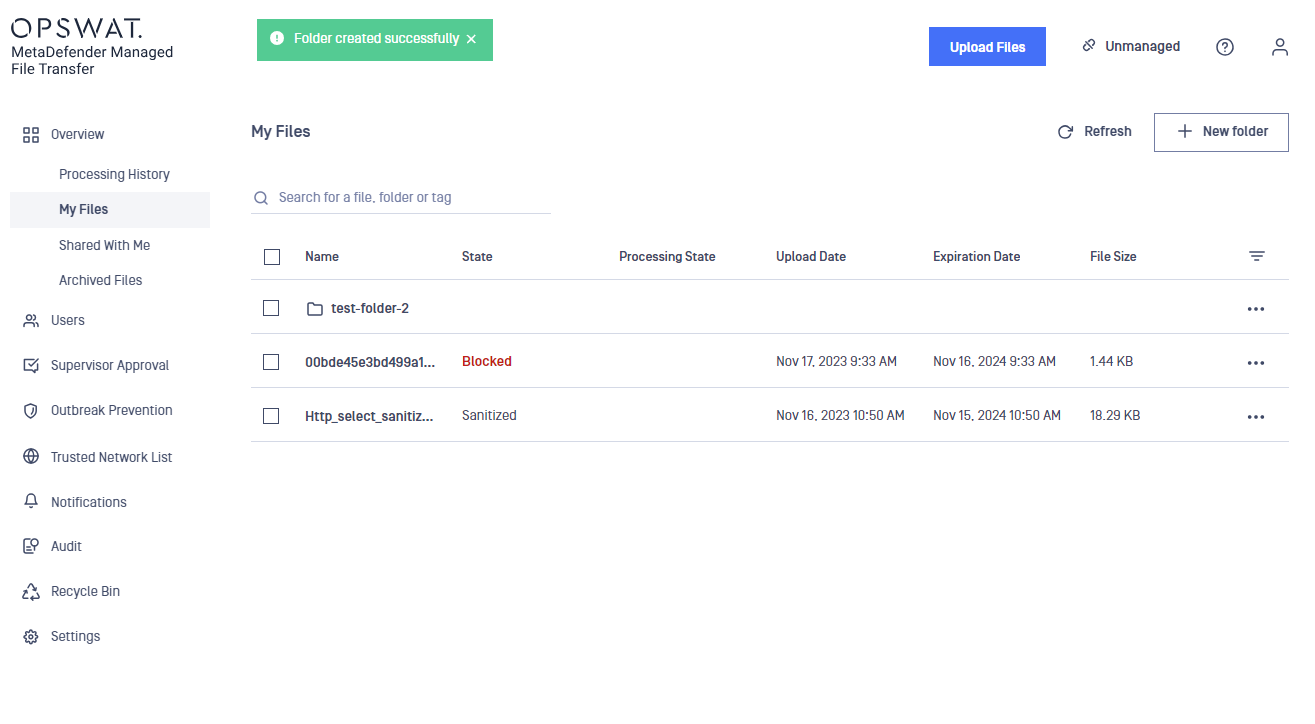
Configure the Transfer Policy:
Transfer all files
Transfer only allowed files
Transfer only supervisor-approved files (supervisor approval must be enabled):
A file is considered "supervised" if:
- approved by all required supervisors
- revoked by a supervisor
- revoked by an administrator
Files that have been blocked by MetaDefender Core™ can be supervised only if they receive an administrator approval
All files in a group transfer must be supervised before the request is forwarded to the upstream Managed File Transfer instance, including files stored in the recycle bin.
Administrators can now revoke blocked files regardless of ownership.
Prior to version 3.1.0, it was not possible to indicate whether or not the administrators inspected blocked files. They could only approve blocked files to make them available to supervisors.
To transfer only supervisor-approved files, first enable the "Supervisor Approval" feature.
If disabled, the following validation error will be displayed, and the "Update" button will be disabled.

Files will not upload to the destination Managed File Transfer unless:
- "Supervisor approval" is enabled
- "Other transfer policy" is selected
- File Aggregation: When this option is enabled, all forwarded actions are treated as if they were requested by a single impersonated user. For example, files will be uploaded to the impersonated user's account, regardless of who initiated the actions on the source Managed File Transfer instance.
The impersonated user must exist on both Managed File Transfer instances. This requires both instances to either integrate with the same Active Directory or have the same local accounts created. If the impersonated user does not exist, all requests will be made on behalf of the user who generated the API key.
Guest accounts created with impersonation will be owned by the impersonated user. If the impersonated user does not exist on the destination Managed File Transfer, the accounts will be owned by the API key owner.
Guest welcome notifications (if configured for the destination Managed File Transfer) will be sent to the email address of the guest account and the creator on the first Managed File Transfer.
- Synchronize MetaDefender Core Workflow: When this option is enabled, it will ensure that synchronization also forwards the explicitly set MetaDefender Core Workflow property for uploaded files. For example if files were uploaded by MetaDefender Kiosk and a custom MetaDefender Core Workflow was used, the destination MFT will try to scan the files with the same rule. If the same workflow is not available on the destination MFT, the default workflow will be used.
- Allow Users to Start Manual Synchronization: When enabled the users can trigger a re-synchronization with the destination MFT.
Connecting with an Upstream Managed File Transfer Instance

- Click "Add Destination" to open the setup modal
- Provide a Destination Name that is unique in the destination list
- Provide the REST URL of the destination Managed File Transfer instance in this exact format: <schema>://<address>:<port>/[vault_rest].
Provide the absolute URL and path to the destination Managed File Transfer's REST service (i.e. //).
- Provide an API Key generated on the destination MFT instance. Use this to authorize request from the source Managed File Transfer instance.
- Skip MetaDefender Core™ scanning on destination MFT: Enable this option if you want to bypass scanning on the destination MFT for files forwarded from the source MFT, provided the connection uses a system-level API key with enabled "Allow Skip MetaDefender Core™ Scanning" .
- Show Destination File Status: When enabled, the destination MFT's file status for synchronized files can be displayed on the given source MFT.
- Skip Supervision on destination MFT: Enable this option if you want to leave out the supervision process on the destination MFT for files forwarded from the source MFT. The provided system-level API key should have enabled "Allow Skip Supervision" option.
- Create Automatically Guest User on destination MFT: After enabling this option a guest user account will be created if they don't already exist on the destination MFT. The automatically created guest users' name will be the uploader's username + ".guest" postfix
The Show Destination File Status can be set only if the "Enforce Synchronization" feature is turned on. The users can switch on/off the displaying of the destination MFT file status column on the My Files page table settings view ('cog-wheel' menu).
If the "Enforce Synchronization" feature is turned on, only destinations with valid inputs and successful connections will be added to the list. Any communication errors with the destination MFT will prevent the destinations from being added to the list. Errors may occur due to diodes between the two MFTs or invalid input values, and a specific error message will detail the issue.
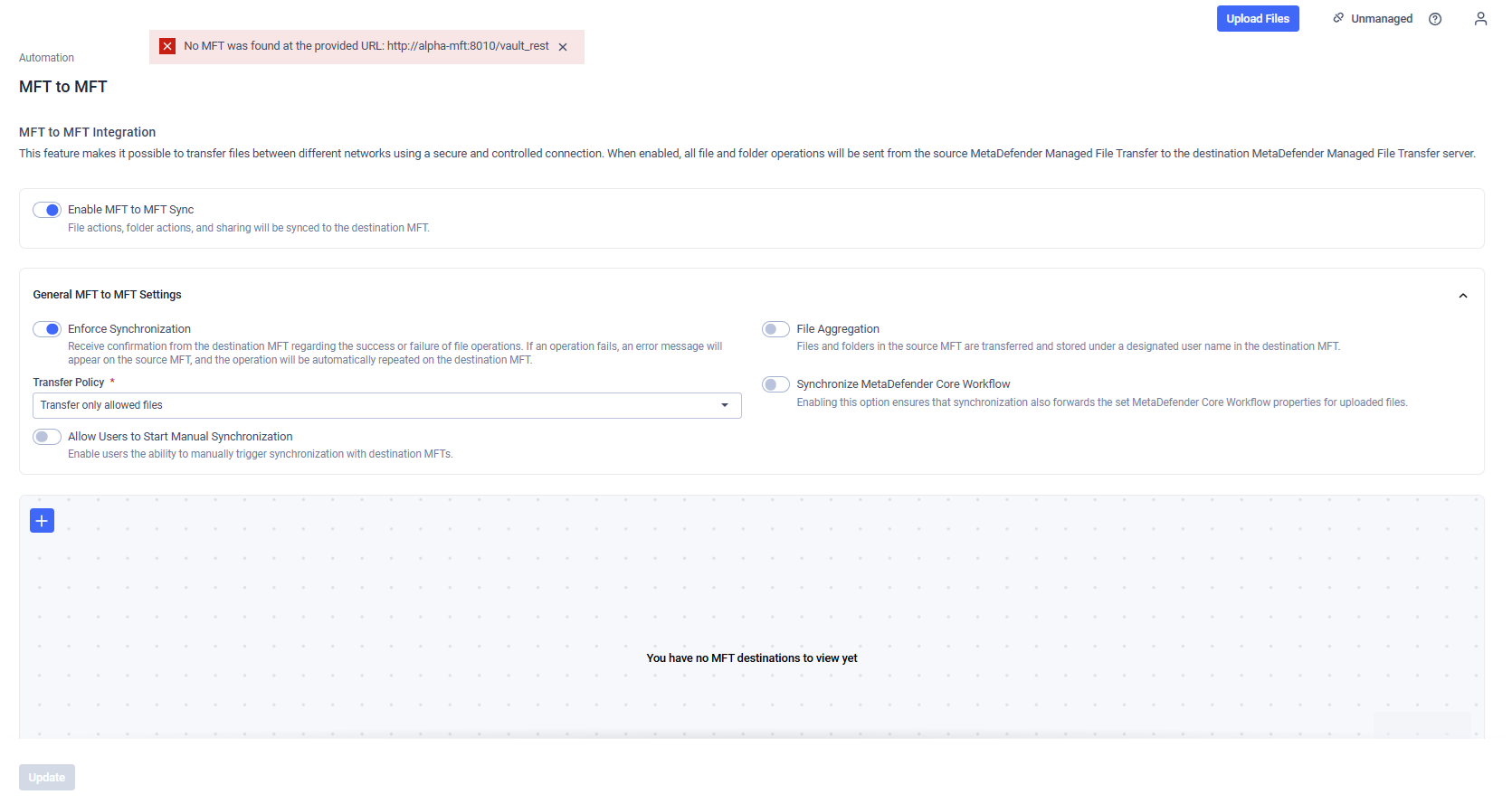
Example: Invalid Destination MFT provided while Enforce Synchronization is turned on.
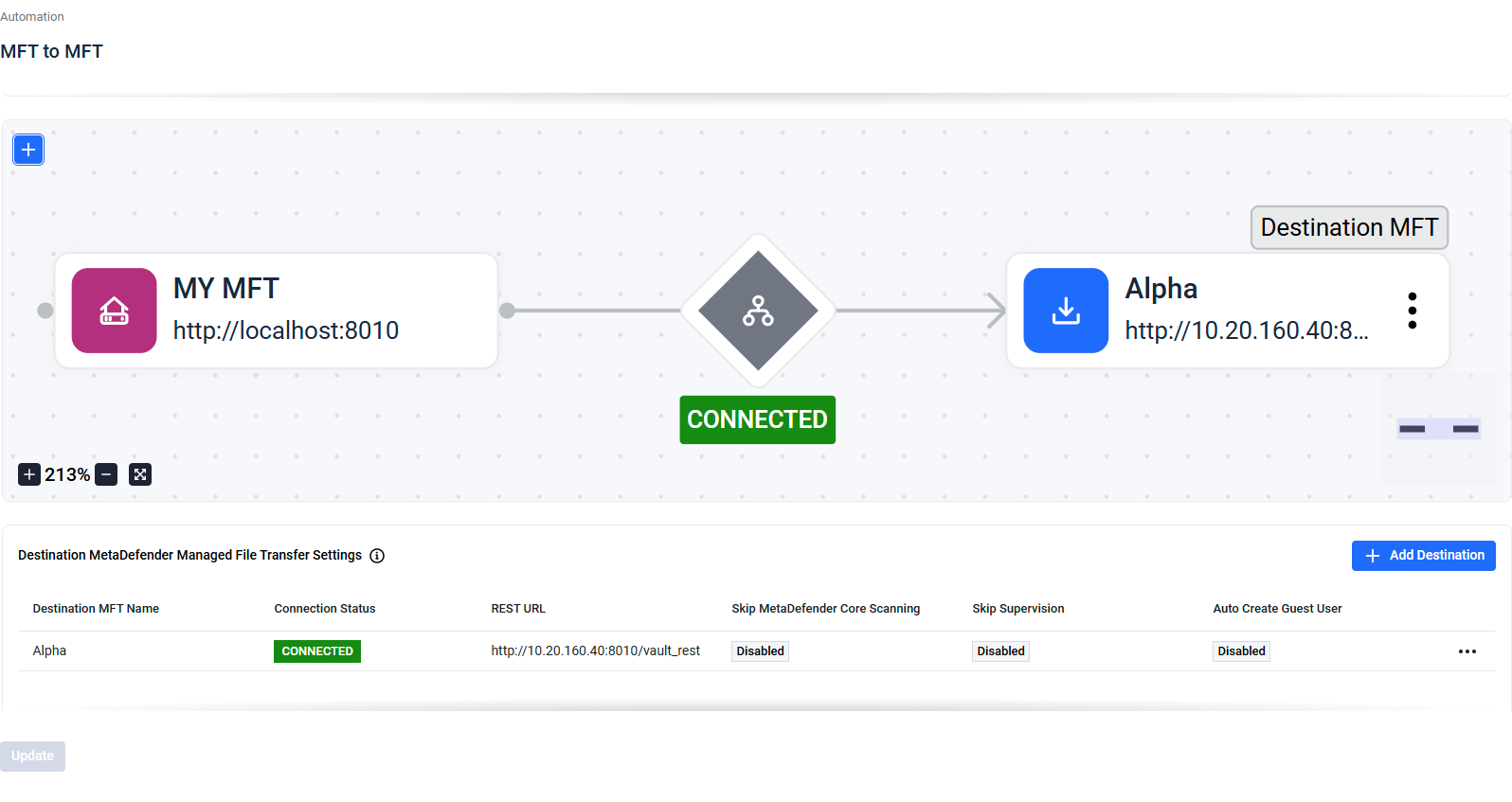
Example: Connected Connection Status for a valid Destination MFT
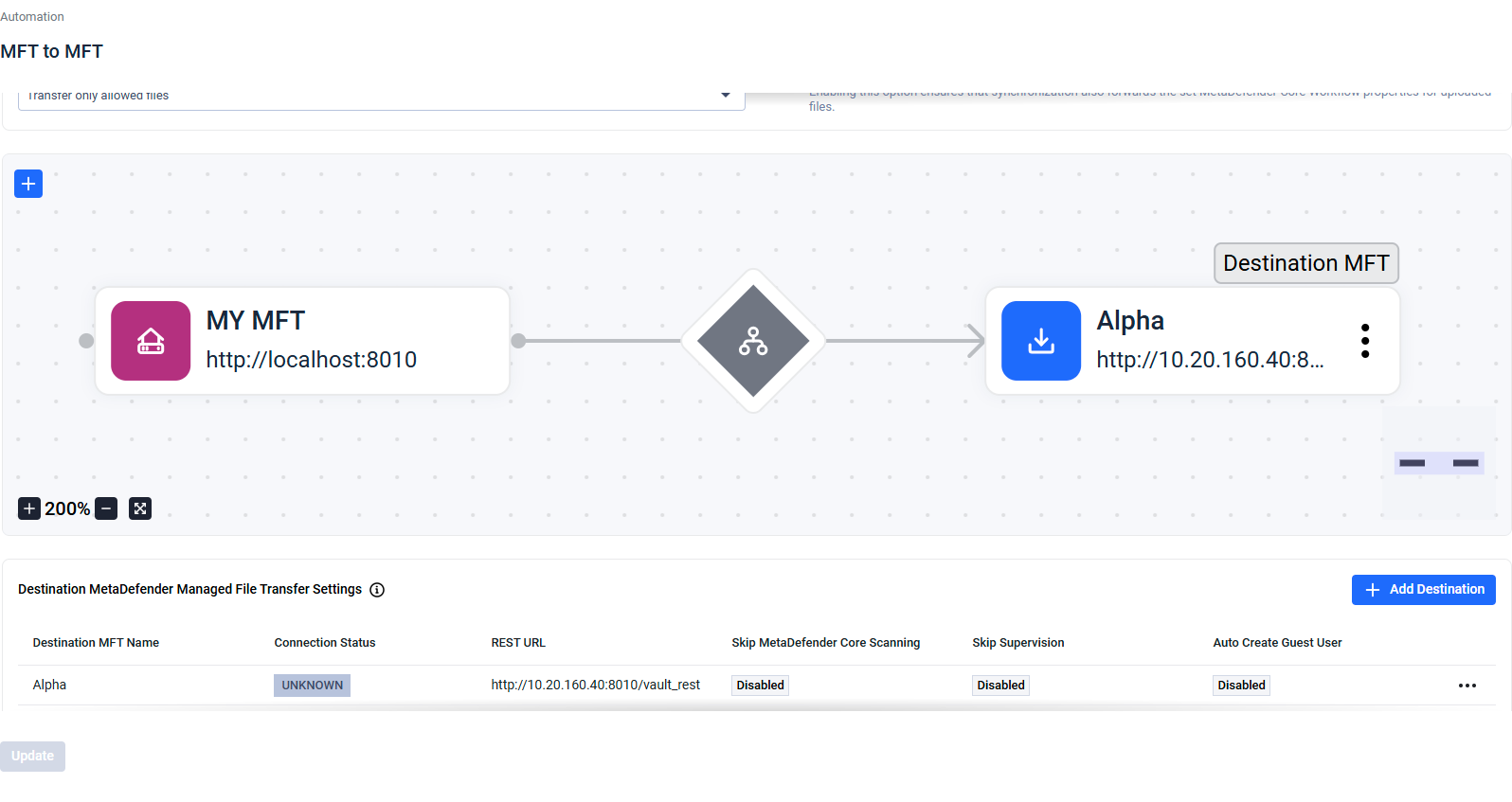
Example: Unknown Connection Status for a valid Destination MFT, because Enforce Synchronization is turned off
Administrators can use the user mapping functionality to map different users across various MFT-to-MFT integrations.
Connection Status
The Connection Status of a Destination MFT instance can be determined only if Enforce Synchronization is enabled; otherwise, it will display as "Unknown."
The status of each Destination MFT is automatically checked when the page loads and at regular intervals thereafter. You can also manually check the status for any Destination MFT at any time.
Possible Statutes:
- Connected: The connection is working correctly.
- Disconnected: Enforce Synchronization is turned on but an error has occurred. Hover over the status to see details about the issue.
- Unknown: Enforce Synchronization is turned off and the status cannot be determined.
Manual Re-Synchronization - BETA
If this feature was enabled within the general MFT to MFT configuration, when a synchronization error occurs and files or folders are missing on the destination MFT, users can initiate a new synchronization by clicking the "Sync to Destination MFT" button in the file action menu.
(Limitation: If at least one chunk of the file has reached the destination MFT, or if the file was successfully transferred to MFT2 but was deleted for any reason, re-sending it from MFT1 will not be possible)
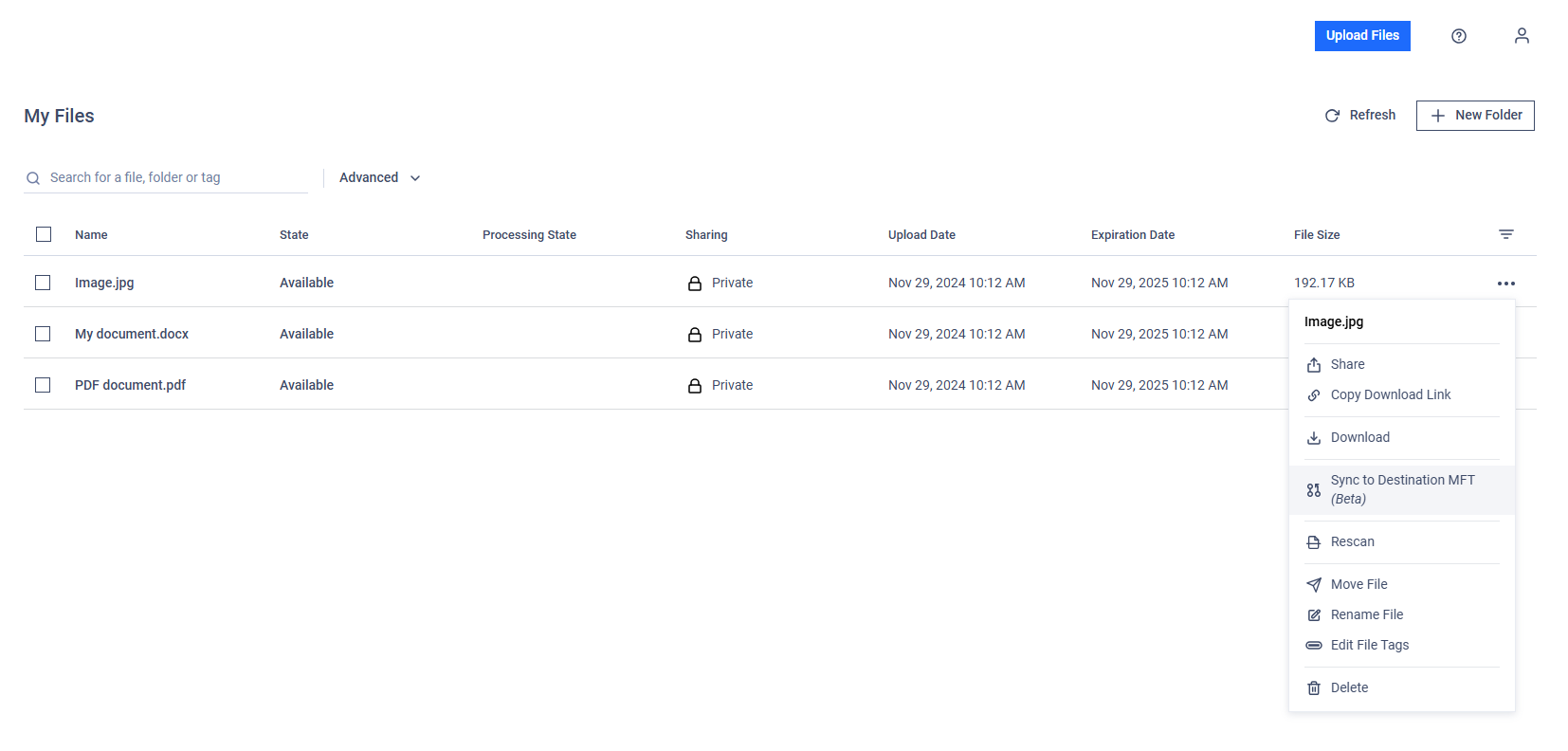
- Files deleted from the destination MFT cannot be re-synchronized from the source MFT if their IDs are still recorded in the Audit log. To resolve this, the files must be re-uploaded to the source MFT.
- Manual re-synchronization may overlook certain files if the selected items include nested folders.
Re-synchronization can also be performed for multiple selected files simultaneously (right click or "Bulk Action").
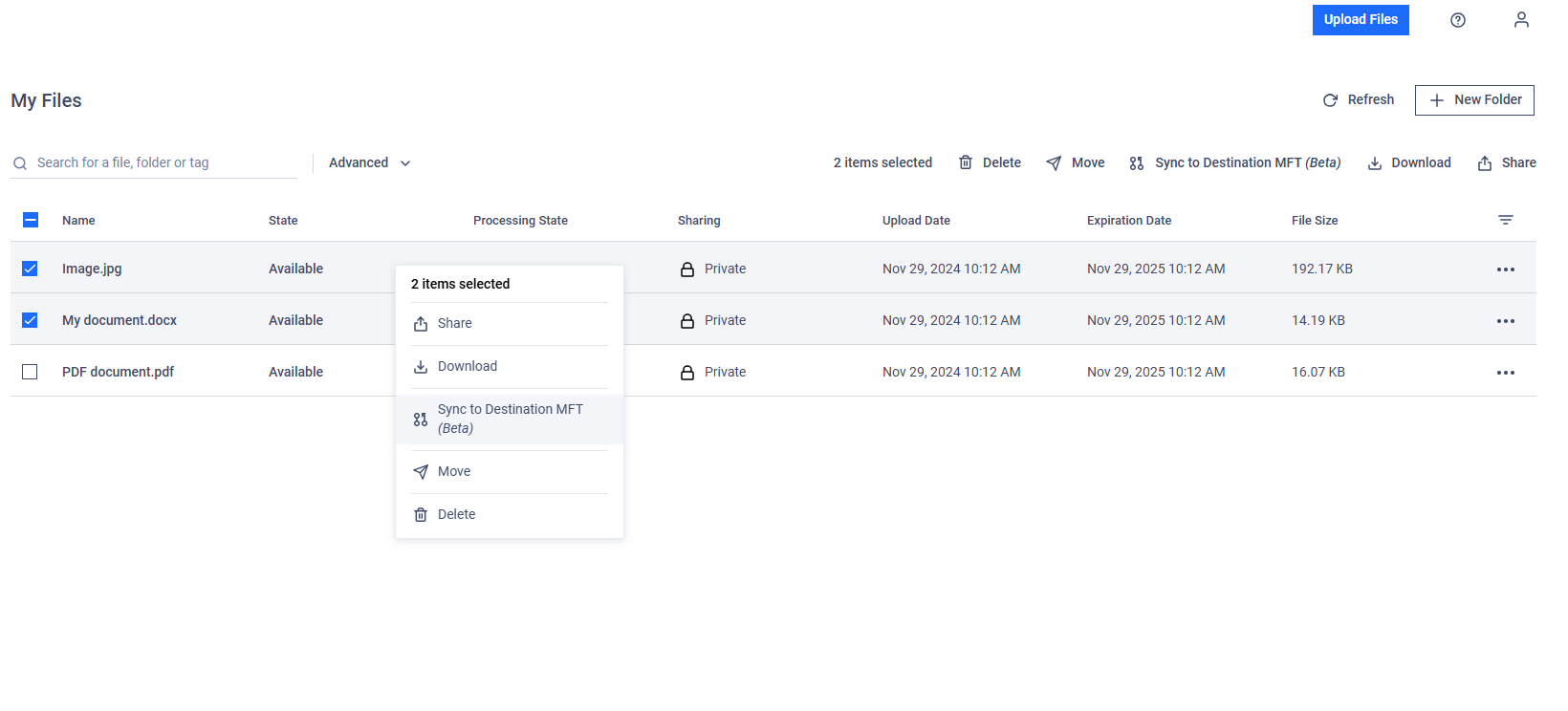
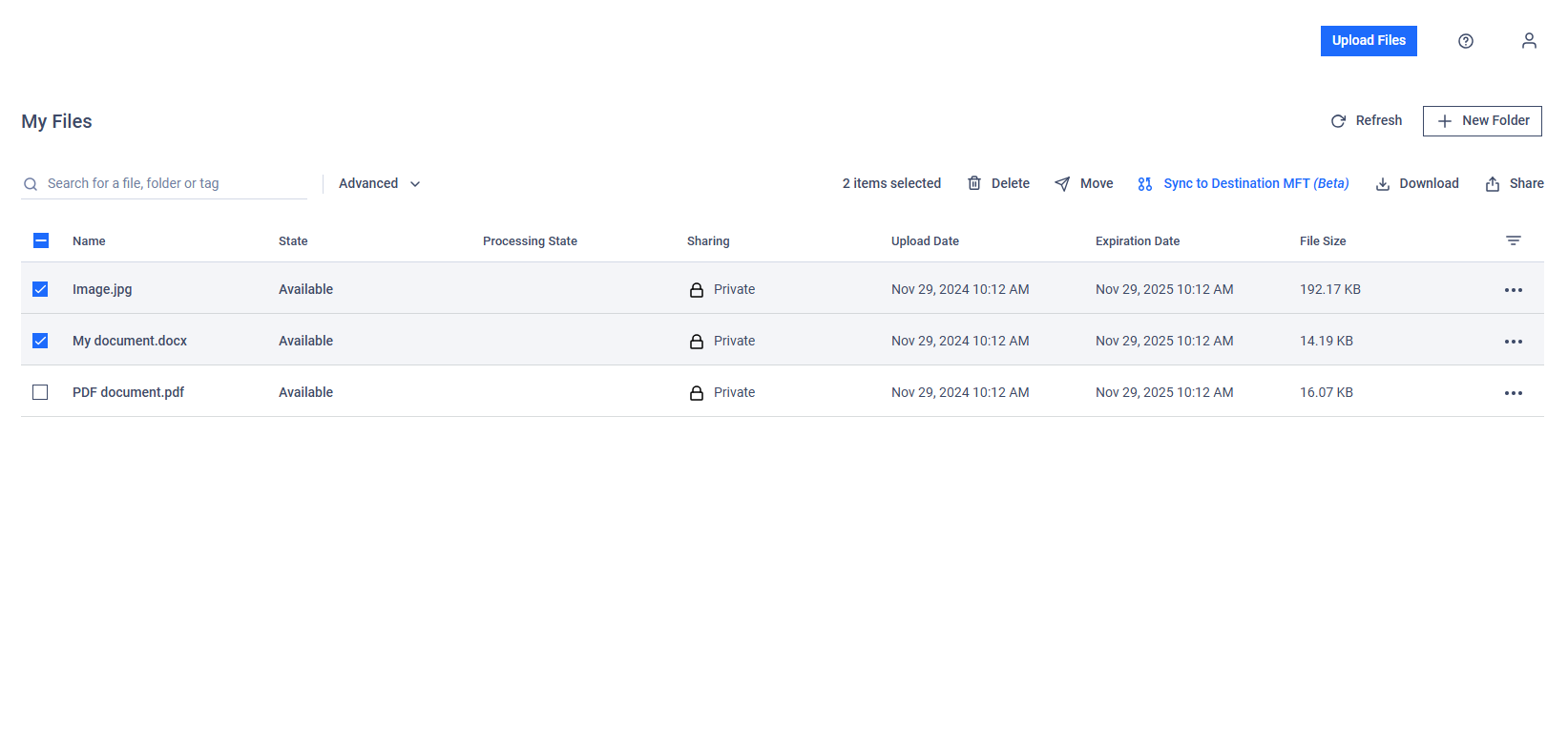
Visualization
If multiple Destination MFTs are configured, administrators can view the MFT-to-MFT configuration in a read-only flow diagram. For each Destination MFT, the current connection status is displayed—provided that Enforce Synchronization is enabled. Administrators can also instantly see whether Transfer Policies are configured for a given Destination MFT.
Multi-MFT
Multi-MFT configuration allows multiple destinations for a multi-MFT solution.
From v3.6.2, all user operations are forwarded except for External Users.
Guest account-related operations are forwarded to the specified destinations.
All other account-related operations are broadcasted to all destinations.
Enable this mode during guest account creation to specify multiple destinations. Guest accounts will be created on all destinations.
Modify destinations while editing guest accounts. Previously uploaded files will be synchronized to newly added destinations.
If "Enforce Synchronization" is enabled, operations will only fail if not completed on all destinations.
Bi-directional Managed File Transfer (MFT) chains involving three or more MFT systems are not fully supported at this time.
Refer to the End-User Guide for more information on guest user management.

