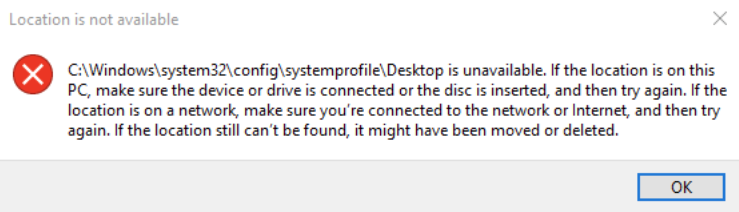After media has been processed, the session results appear.
If any file was not processed by MetaDefender, a warning will pop up indicating that not all files were processed.
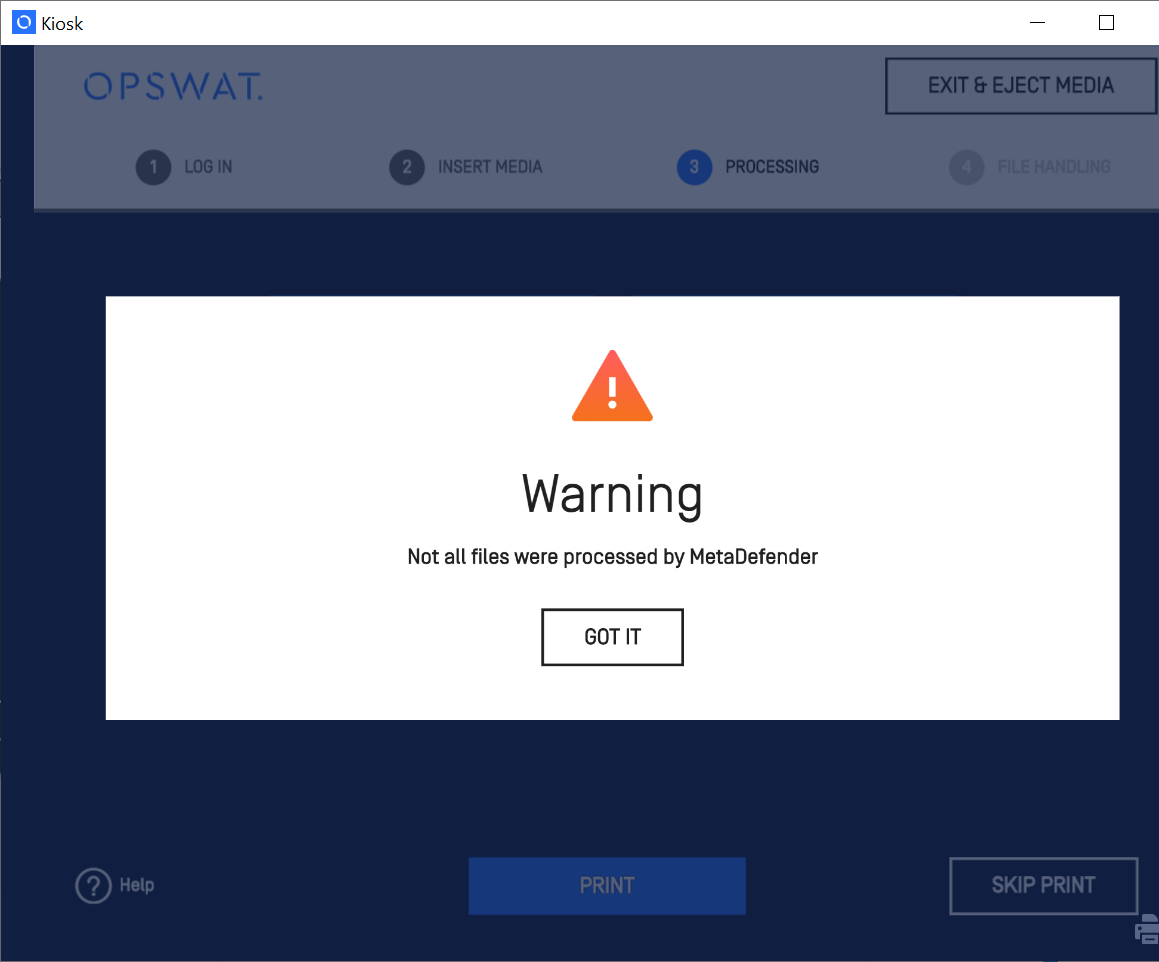
The session results include whether processing was completed or aborted, the number of files allowed and blocked and the total number of files processed.
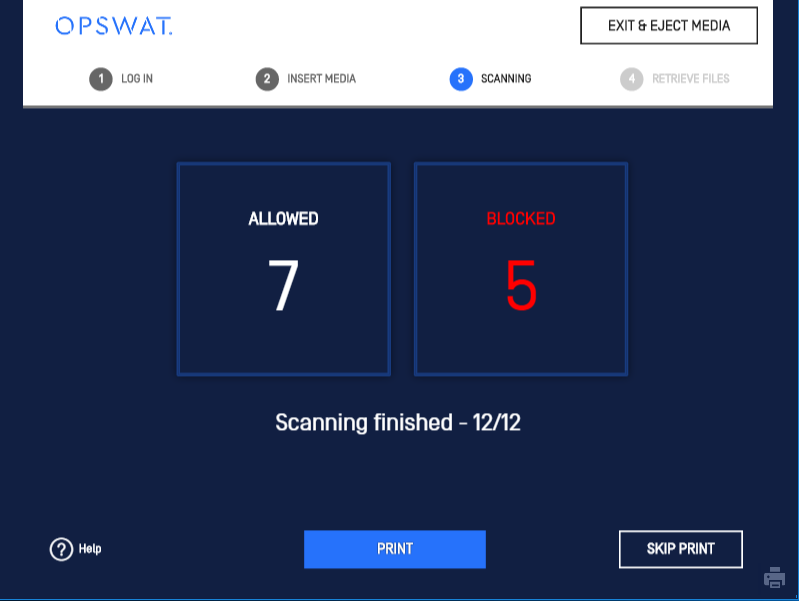
The session result page includes the following buttons:
- Allowed: If allowed files are found, then the Allowed count will appear. Click this button to go to the Allowed file summary screen.
- Blocked: If blocked files are found, then the Blocked count will appear. Click this button to go to the Blocked file summary screen.
- Copy & Print: Clicking this button will begin the file transfer process to any destination configured. If printing is enabled, the session results will be printed to the default printer.
Viewing details about blocked files
The Blocked File Details screen displays the blocked files detected by MetaDefender Kiosk during processing. You can click a blocked file to view more details.
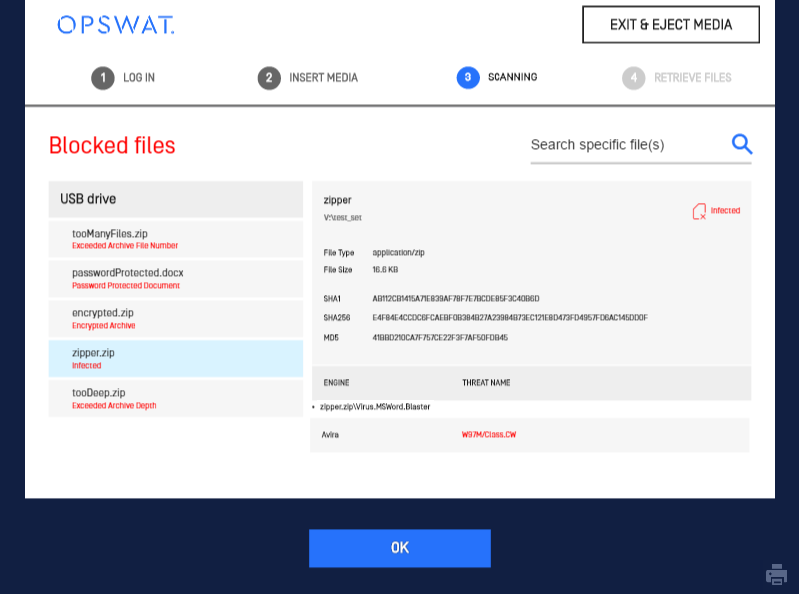
Some files published from countries in the COO forbidden list are reported as blocked as well.
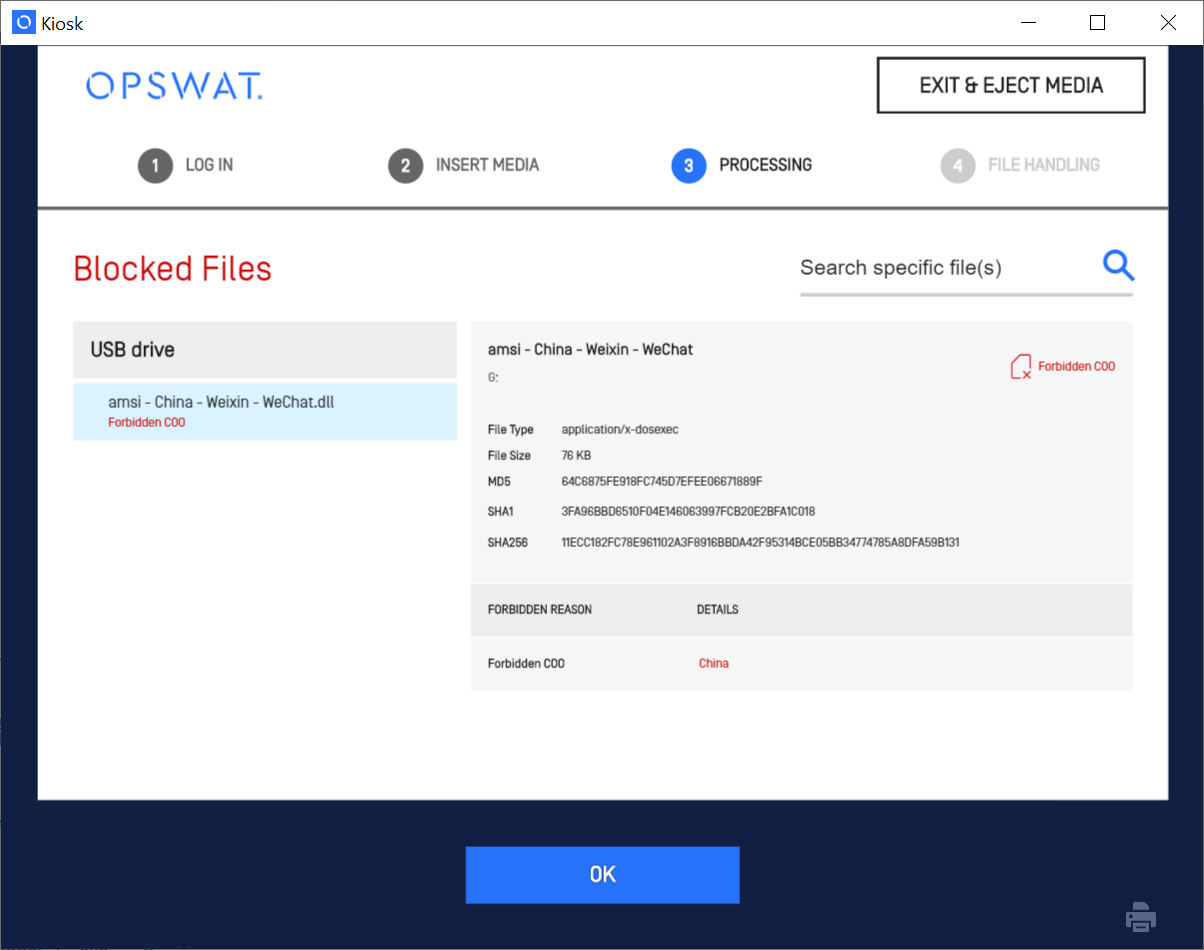
Data Included in the Kiosk Session Log File
After scanning is complete, button [Copy&Print] or [Print] might appear, depending on settings in the workflow.
The picture below shows the KIOSK Session Summary:
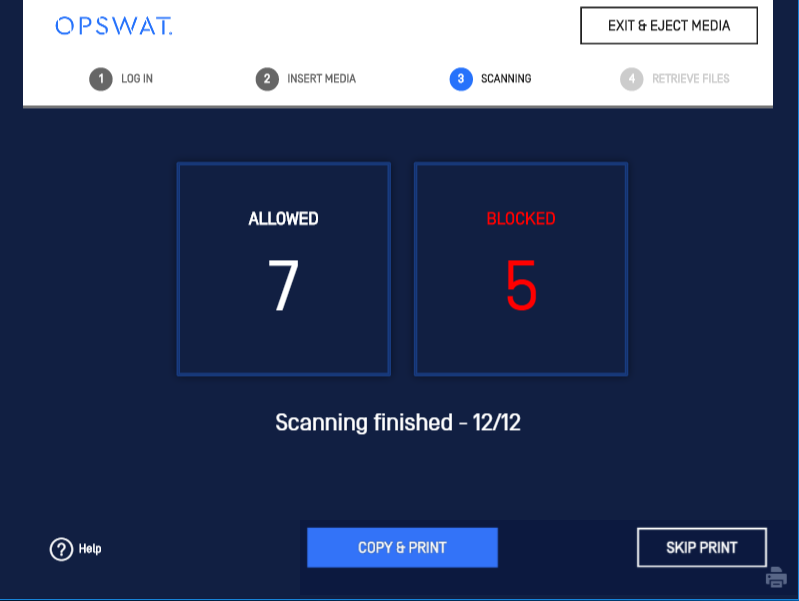
When the user performs the "Print" or "Copy & Print" action on the KIOSK UI, the KIOSK scan results are printed as a PDF on the active printer, allowing the user to review them and proceed with the next actions.
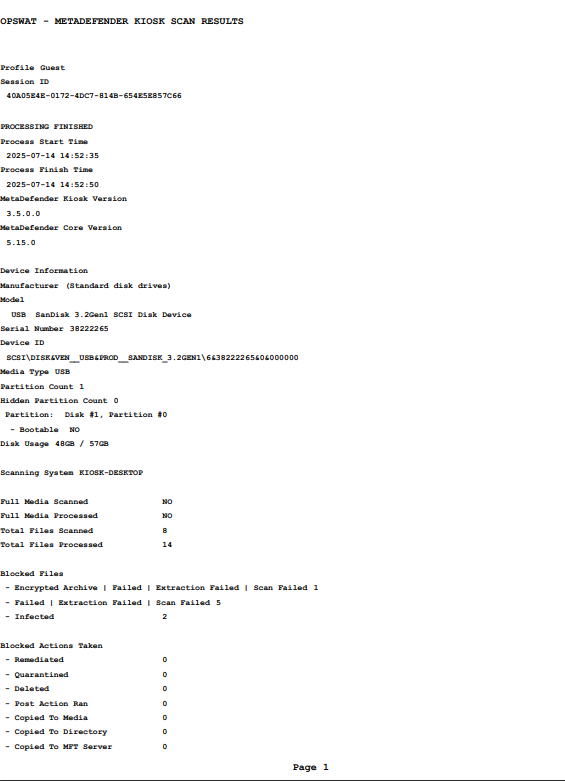
If the current workflow is configured to copy allowed/blocked files to user media, then user is required to insert another media. User should not pull out the source media or the session will be terminated.
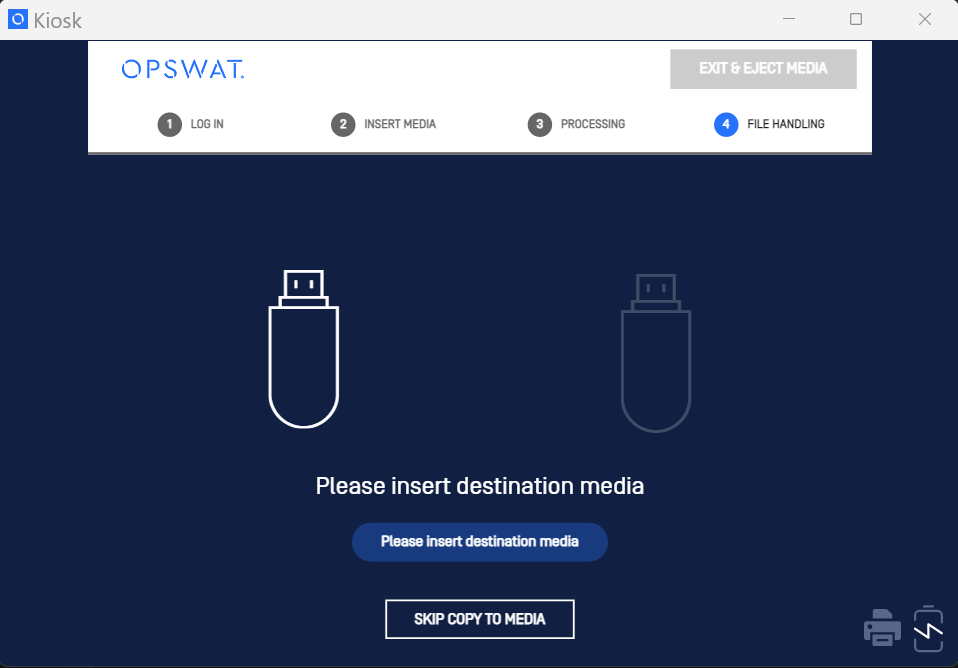
If the current workflow is configured to copy allowed/blocked files to MFT server, user will see the copy progress. It might take time depending on network bandwidth and file sizes.
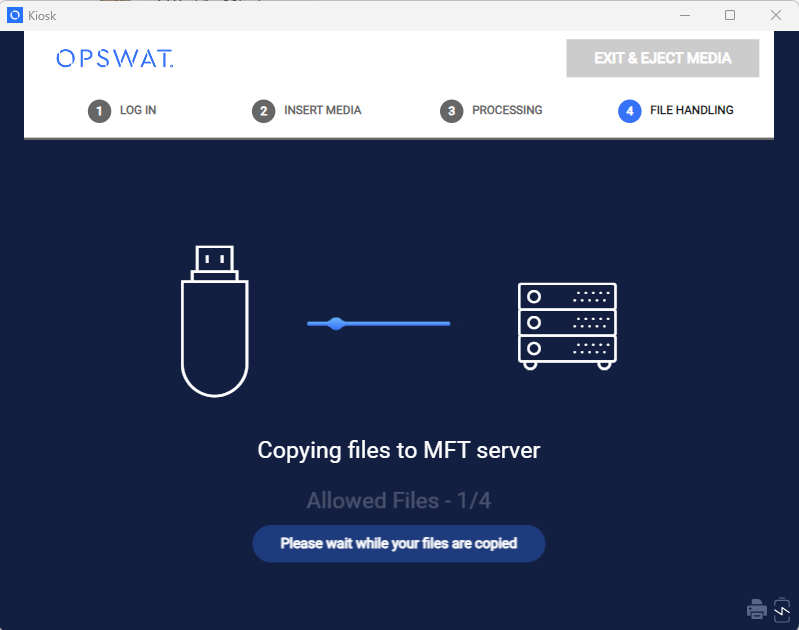
In case of uploading to MFT server, the uploaded files can be accessed later from MFT with the same user credential that has been loggend into the Kiosk session. In case of guest login, the file owner MFT ID is generated and concealed on the screen result for security reasons, click on the eye icon to reveal it.
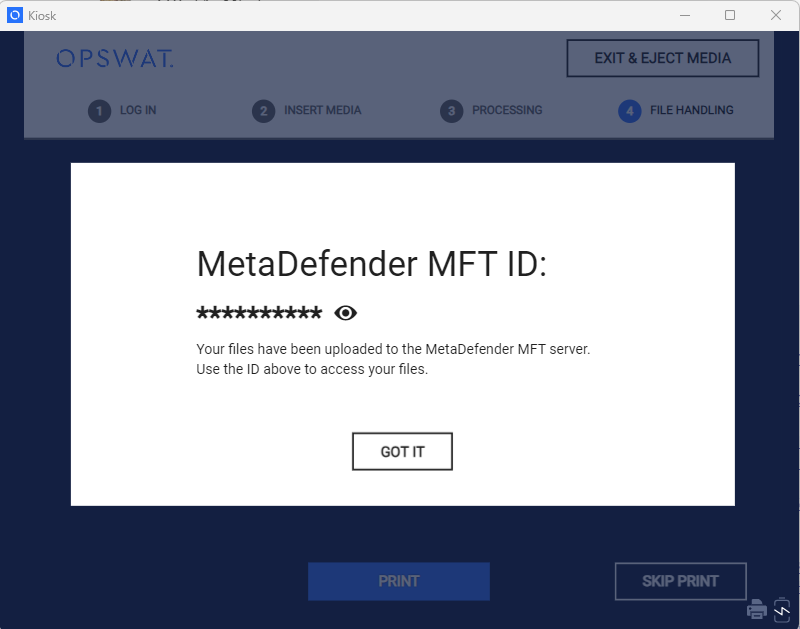
See 9.6. Viewing the Session Results for more information.
The following information is included in the printout.
| Data Item | Description |
|---|---|
| User ID | If you are using Windows authentication, this is your Windows user ID. If you are not using Windows authentication, this is blank. |
| Profile | The MetaDefender Kiosk profile that was used for this session |
| Session ID | The unique session ID generated for this MetaDefender Kiosk processing session |
| Scan Completion Status | PROCESSING FINISHED SUCCESSFULLY or PROCESSING ABORTED! |
| Process Start Time | Processing start time |
| Process Finish Time | Processing finished time |
| MetaDefender Kiosk Version | The product version of the MetaDefender Kiosk application |
| MetaDefender Core Version | The product version of the MetaDefender Core server |
| MetaDefender Managed File Transfer Version | The product version of the MetaDefender Managed File Transfer server if used to process files |
| Download URL | The URL where files were attempted to be retrieved from |
| Device Information | Section that includes identifying information for the physical media device that was scanned, if available, from the device |
| Manufacturer | Manufacturer of the media that was processed |
| Model | The model of the physical media that was processed |
| Serial Number | The serial number of the physical media that was processed |
| Device ID | A unique ID of the device whose value can be used for USB allowlisting |
| Media Type | The type of physical media that was processed |
| Partition Count | The number of partitions on the device |
| Hidden partition Count | The number of hidden/unsupported partitions on the device |
Partition Name
| Name of the partition on the device and whether it is a bootable partition |
| Disk Usage | The amount of space used / the total size of the drive |
| Scanning System | The machine name of the MetaDefender Kiosk system where the processing was done |
| Wipe Result | The result if the device was attempted to be wiped |
| Full Media Scanned | Indicates whether all of the files on the media were scanned by MetaDefender (excludes "Not Scanned" & "Failed" results) |
| Full Media Processed | Indicates whether all of the files on the media were processed through the entire Kiosk workflow (e.g. MetaDefender processing + file handling) |
| Total Files Scanned | The total number of files scanned by MetaDefender |
| Total Files Processed | The total number of files processed by MetaDefender Kiosk |
| Total Files Not Processed | The total number of files not processed by MetaDefender Kiosk, usually in the case that the session was canceled during processing |
| Downloaded Files | The total number of files successfully retrieved |
| Failed to Download | The total number of files unsuccessfully retrieved |
| Blocked Files | Section that includes a summary of the files blocked by the profiles defined in MetaDefender |
| <blocked result> | List of blocked results returned by MetaDefender, for more details on the results please refer to the MetaDefender documentation |
| Blocked Actions Taken | Section that includes a summary of the actions taken on blocked files |
| Remediated | The number of files remediated by MetaDefender |
| Quarantined | The number of files quarantined by MetaDefender Kiosk or MetaDefender |
| Deleted | The number of files deleted by MetaDefender Kiosk |
| Post Action Ran | The number of files processed by the post action script defined in MetaDefender Kiosk |
| Copied To Media | The number of files copied to another device |
| Copied To Directory | The number of files copied to another location |
| Copied To MFT Server | The number of files copied to a MetaDefender Managed File Transfer server |
| Moved To Media | The number of files moved to another device |
| Moved To Directory | The number of files that were moved to another location |
| Moved To MFT Server | The number of files moved to a MetaDefender Managed File Transfer server |
| Copied to [media, directory, MFT Server] | The location where files were copied |
| Moved to [media, directory, MFT Server] | The location where files were moved |
| Allowed Actions Taken | Section that includes a summary of the actions taken on allowed files. The descriptions are the same as those described above for blocked files. |
| Skipped Files | The number of files skipped by configuration set in MetaDefender Kiosk |
| File Type Totals | The number of files of each file type that were included in the processing session |
| Deleted Files | The list of files removed during processing. Each file will have the PATH, ATTRIBUTES and SHA-256 listed. |
| Quarantined Files | The list of files quarantined during processing. Each file will have the PATH, ATTRIBUTES and SHA-256 listed. |
| Quarantine Failures | The list of files failed to be quarantined during processing. Each file will have the PATH, ATTRIBUTES and SHA-256 listed. |
| Skipped Files | The list of files that were configured to be skipped from being scanned by MetaDefender Core. Each file will have the PATH, ATTRIBUTES and SHA-256 listed. |
| Files Failed SHA-256 Verification | The list of files that failed SHA-256 verification during copy/move (if SHA-256 Verification was enabled). Each file will have the PATH, ATTRIBUTES, SHA-256 and REASON listed. |
| Files Failed to be Remediated | The list of files that failed to be remediated. Each file will have the PATH, ATTRIBUTES and SHA-256 listed. |
| Files Failed to be Deleted | The list of files that failed to be deleted. Each file will have the PATH, ATTRIBUTES and SHA-256 listed. |
| Files Sent to MFT for Processing | The list of files sent to MFT for processing. Each file will have the PATH listed. |
| Detected Symlink Files (not scanned) | The list of symbolic links found that were not processed. Each link will have the PATH listed. |
| Files Downloaded | The list of files successfully retrieved. Each file waill have the PATH listed. |
| Files Failed to Download | The list of files that failed to be retrieved. Each file will have the PATH listed. |
| Allowed Files | The list of allowed files in the session. Each file will have the PATH, ATTRIBUTES and SHA-256 listed. |
| Path | The relative path to the given file |
| Attributes | Displays if a file has "Hidden" and/or "System" attributes enabled |
| SHA-256 | The hash value of the given file |
| Threat Name | The name of the infection for the given file |
| Scan Result | The scan result of the detected file threat |
| Detected File Type | The detected content type of the file |
| File Type Description | The description of the detected file type |
| Reason | The reason the file has been included in the current list |
| Process Server | The server url the file was processed on |
Note: The printing process is executed on windows system profile and might need an accessible Desktop folder for that profile. If the Desktop folder is not available, Kiosk will temporarily create it and remove it after the printing is complete. Kiosk might also change the access permission of the parent folder of the Desktop to full control to create the subfolder Desktop and restore its original permissions when the printing is complete. However, if IT administrators have changed the permission to Denied, Kiosk keep everything unchanged. Please ask the IT to change its permission or just proceed the printing by clicking OK when the warning popup "Location is not available" occurs.