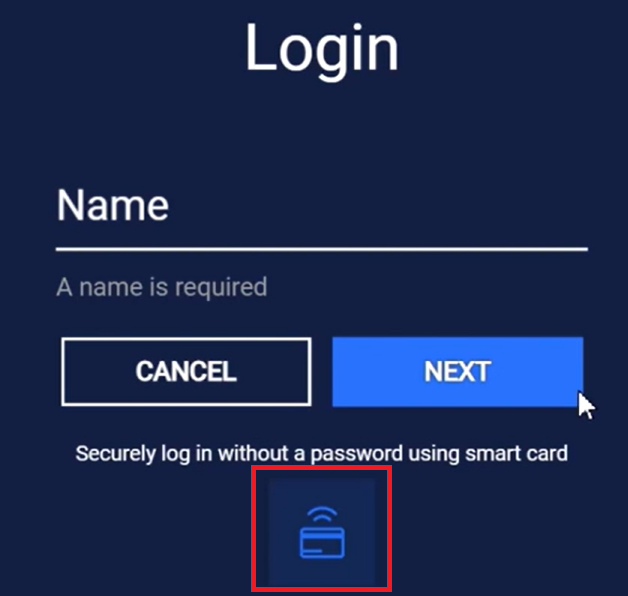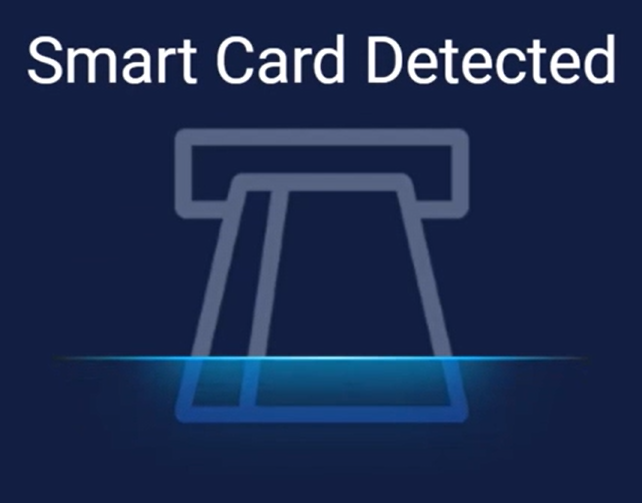The purpose of this guide is to demonstrate the process of setting up a smart card for authentication in MetaDefender Kiosk. In this example, we use a Thales (formerly Gemalto) smart card. Please note that this guide is for reference only, for the most accurate instructions, refer to the setup documentation provided by your smart card providers.
Smart card authentication requires proper setup and configurations on Domain Controllers, Active Directory and Kiosk.
- Root Certificate Authority (CA) certificate must be created
- Domain Controllers must be configured and trust the root CA certificate
- Kiosk host machine must join the domain
The instruction bellow assumes requirements mentioned above have been met. Configuring these requirements are out of the scope of this document.
Kiosk 4.7.2 or later should support all ISO 7816-compliant microprocessor-based and FIPS 201 standard smart cards such as PIV smart card.
If Further Assistance is required, please proceed to log a support case or chat with our support engineer.
1. Certificate Template configuration
Step 1. Open Certificate Template
- Press Win + R, type mmc, and open it with Administrator permissions
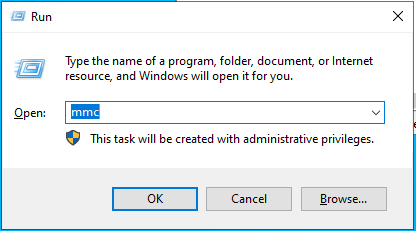
- In the MMC window, select File, select Add/Remove Snap-in. From the list, select Certificate Template and click Add. Then, click OK.
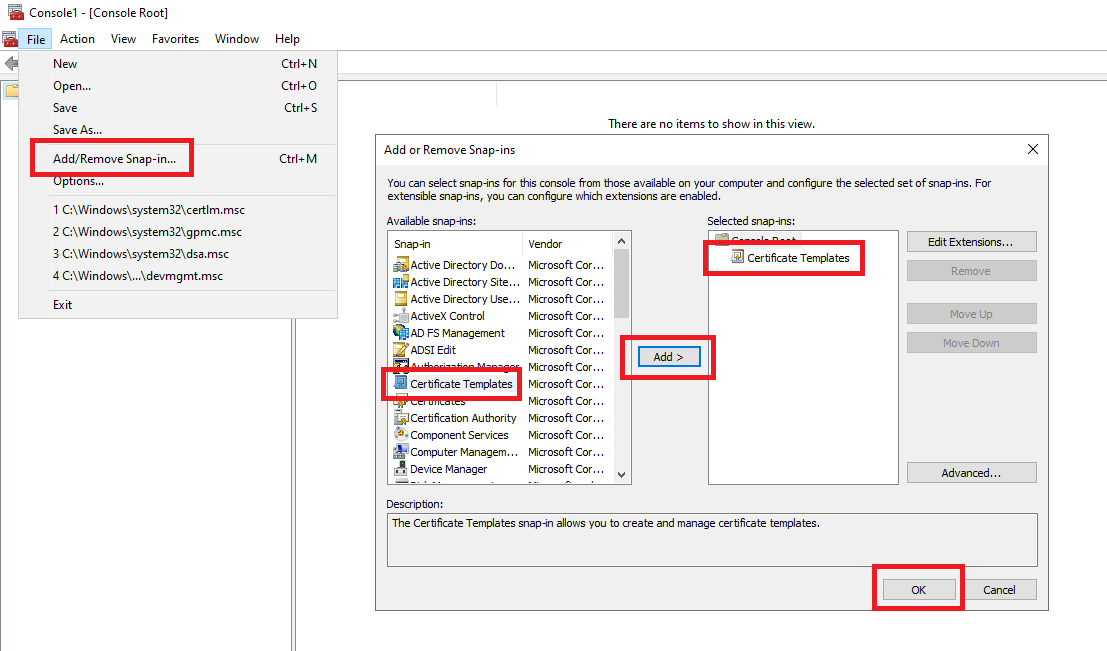
Step 2. Duplicate two highlighted certificate templates (Enrollment Agent and Smartcard Logon) to create your own Smartcard certificate Template.
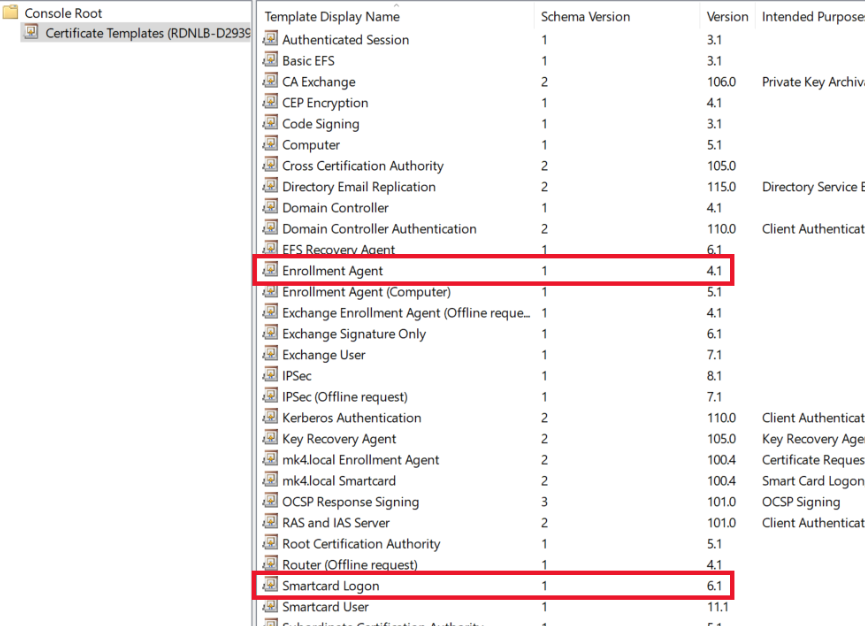
- Right-click on each of these templates. Select Duplicate Template.
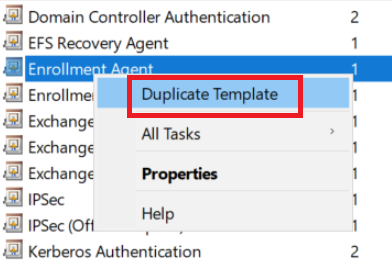
Step 3. Setup for Enrollment Agent template
- Go to General tab:
- Change Template display name to <domain-name> Enrollment Agent. e.g mk4.local Enrollment Agent
- Set Validity period to 2 years
- Set Renewal period to 6 weeks
- Enable Publish certificate in Active Directory
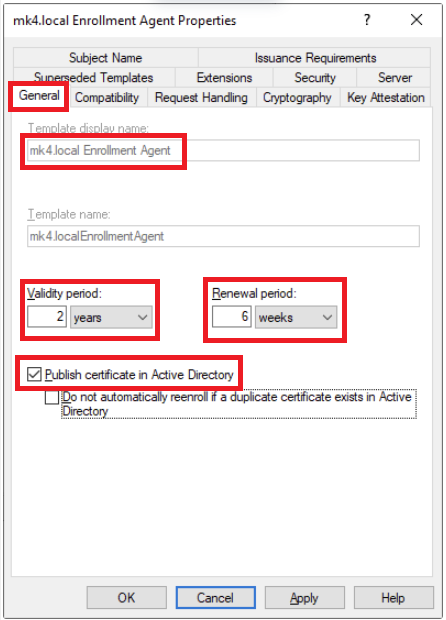
- Go to Security tab
- Add Read, Write and Enroll permissions to Authenticated Users
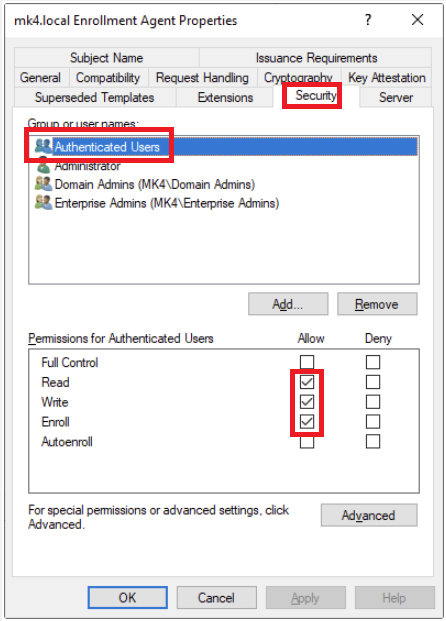
- Click OK to duplicate the template
Step 4. Setup for Smartcard Logon template
- Duplicate Smartcard Logon template
- Go to General tab
- Change Template display name to <domain-name> Smartcard. e.g mk4.local Smartcard
- Set Validity period to 2 years
- Set Renewal period to 6 weeks
- Enable Publish certificate in Active Directory
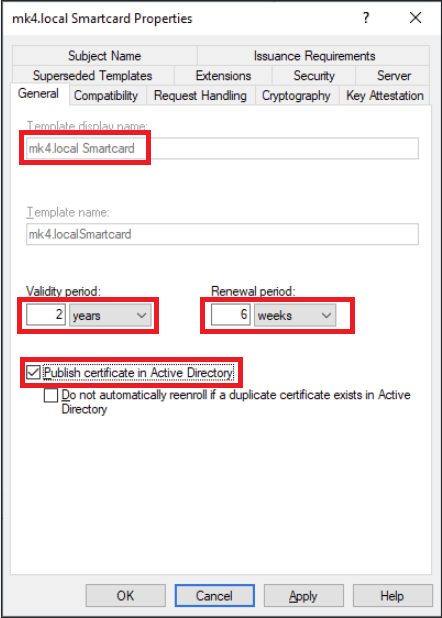
- Go to Cryptography tab
- Set Minimum key size to 2048
- Select Requests must use one of the following providers, and enable eToken Base Cryptographic Provider
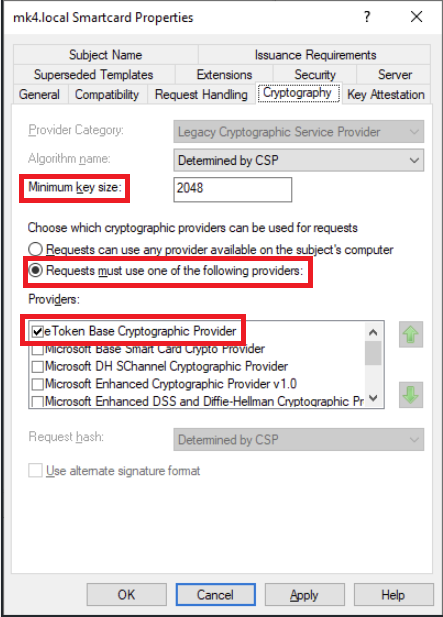
- Go to Subject Name tab
- Select Build from this Active Directory information. Under Subject name format, select Fully distinguished name and enable User principal name (UPN)
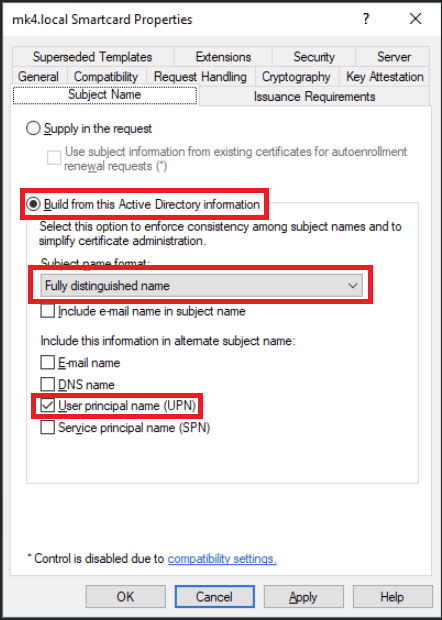
- Go to Issuance Requirements tab
- Enable This number of authorized signatures, and set value of 1
- Under Policy type required in signature, select Application policy
- Under Application policy, select Certificate Request Agent
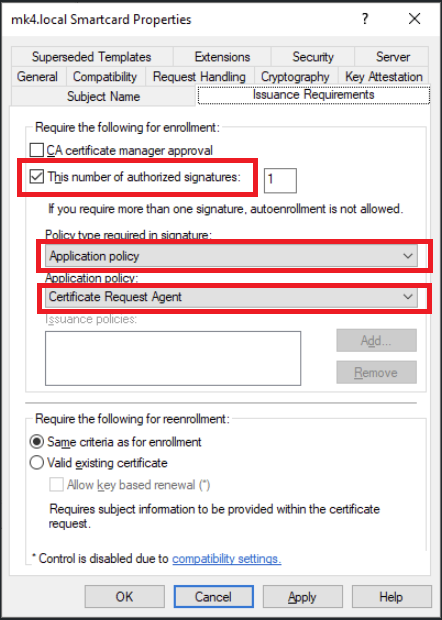
- Go to Security tab
- Add Read, Write and Enroll permissions to Authenticated Users
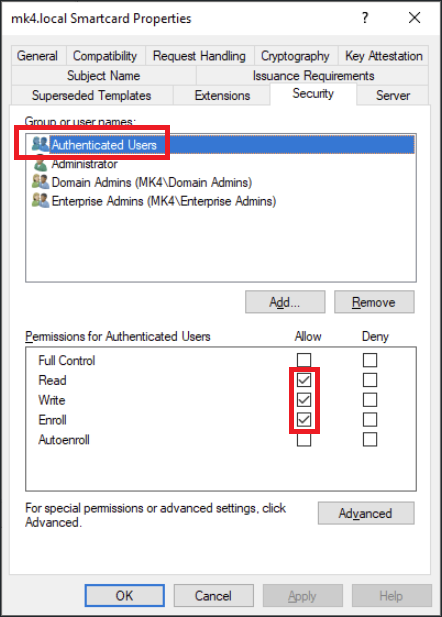
- Go to Request Handling tab
- Under purpose, select Signature and encryption, and enable Include symmetric algorithms allowed by the subject
- Select Enroll subject without requiring any user input
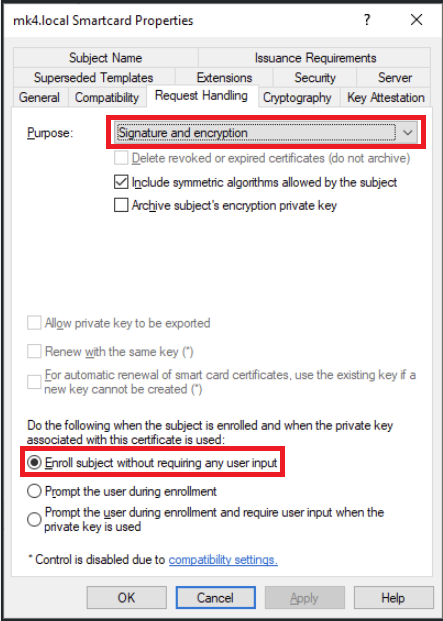
- Click OK to duplicate the template
2. Enrollment Agent certificate
Step 1. Open Certificate Manager
- Press Win + R, type certmgr.msc, and open it with Administrator permissions
Step 2. Request new certificate
- Under Certificate Manager, right-click on Personal, select All Tasks, select Request New Certificate
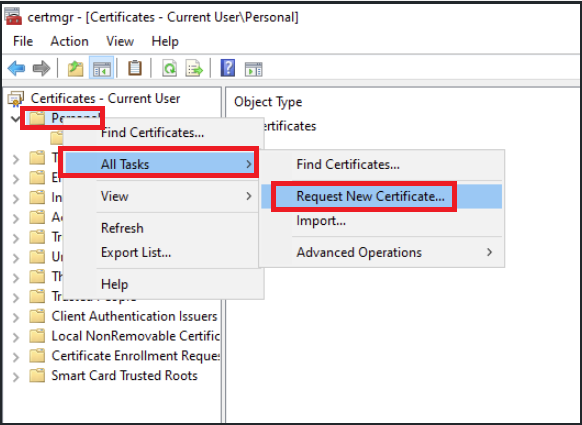
- in Certificate Enrollment Policy, select Next to continue
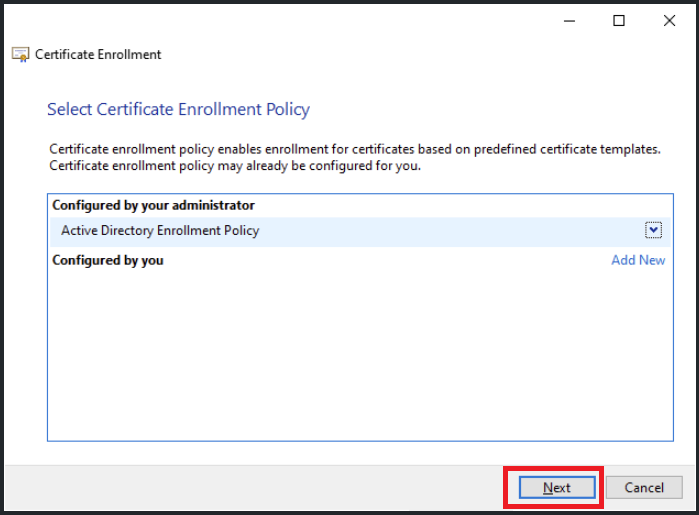
- Select <domain-name> Enrollment Agent created in previous steps, click on Properties
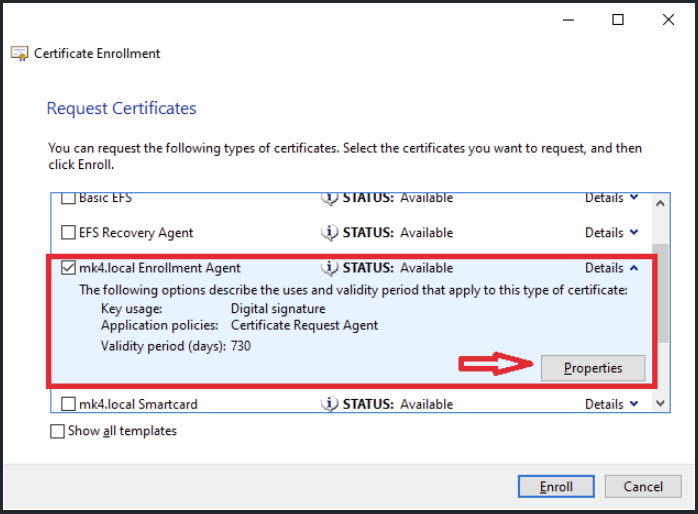
- Provide a friendly name for this certificate, click Apply, then click OK
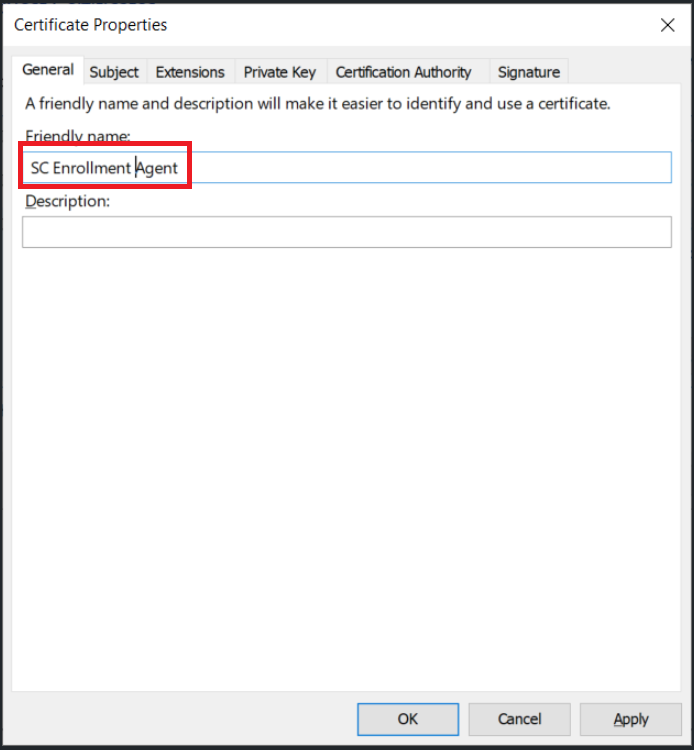
- Click Finish to end the process
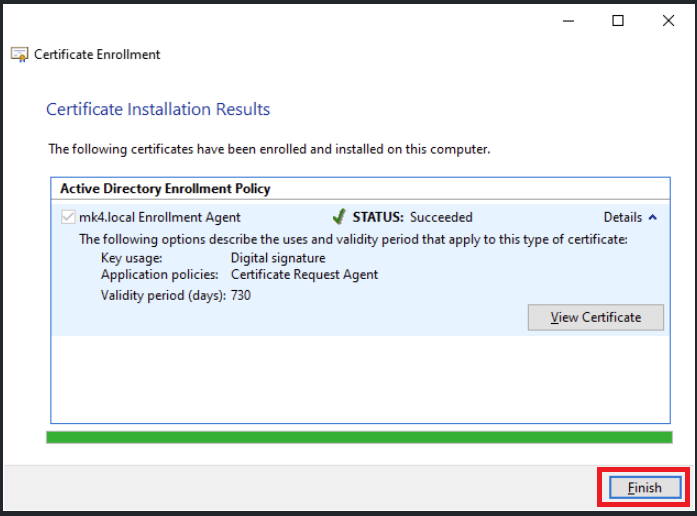
- A new Enrollment Agent certificate is now created and shown under Certificate section.
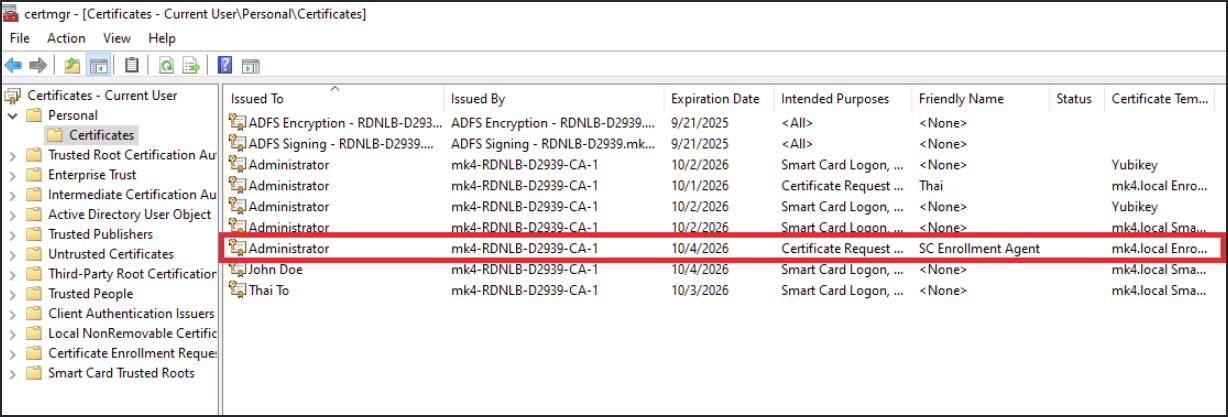
3. Smart card Initialization
- Open Safenet Authentication Client, and inset the smart card. Click on the gear icon to open Advanced View.
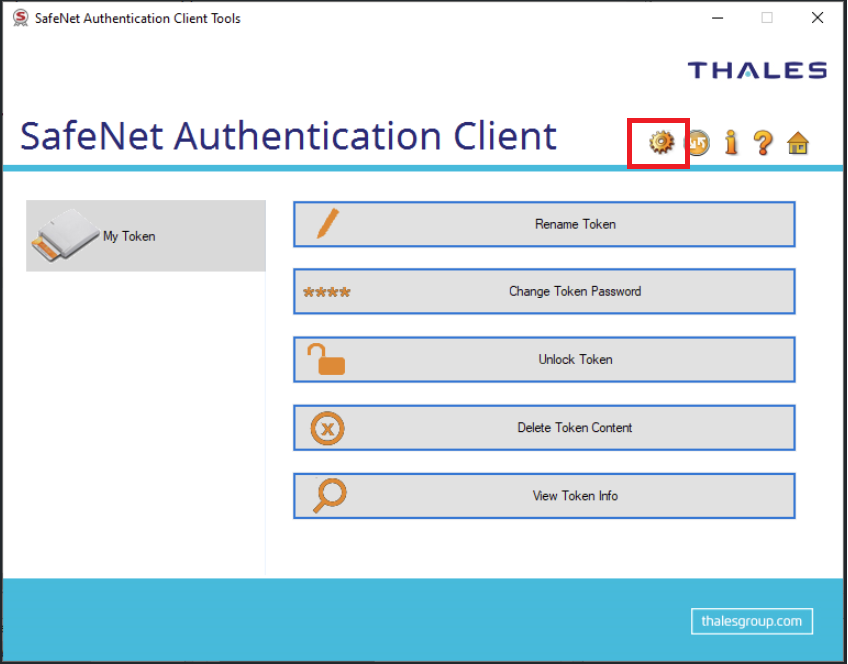
- Right-click on My Token, select Initialize Token
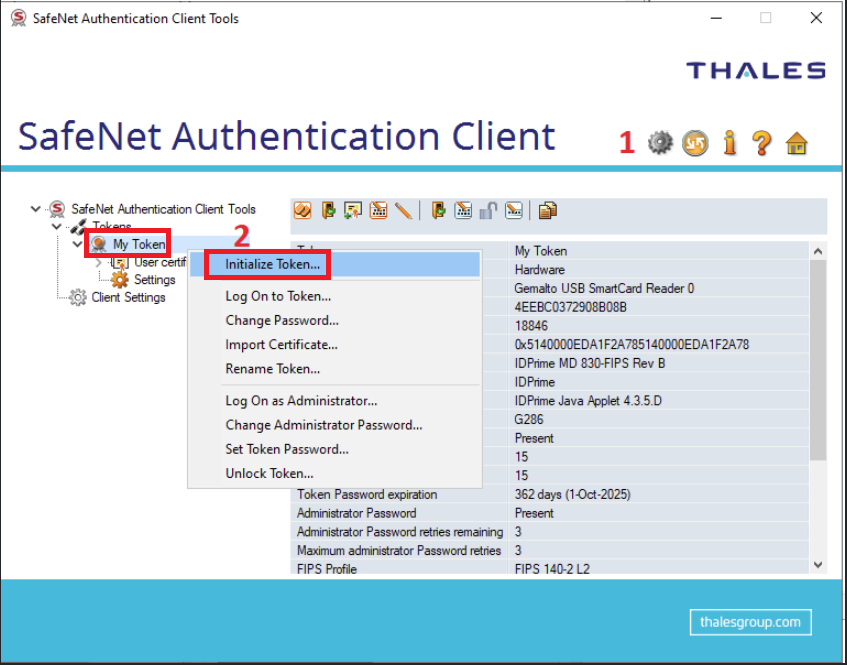
- Select Configure all initialization settings and policies
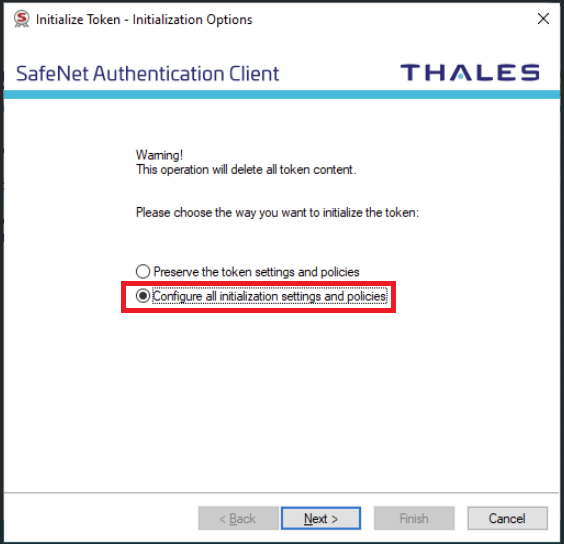
- Provide Administrator Password to initialize the Token, click Next
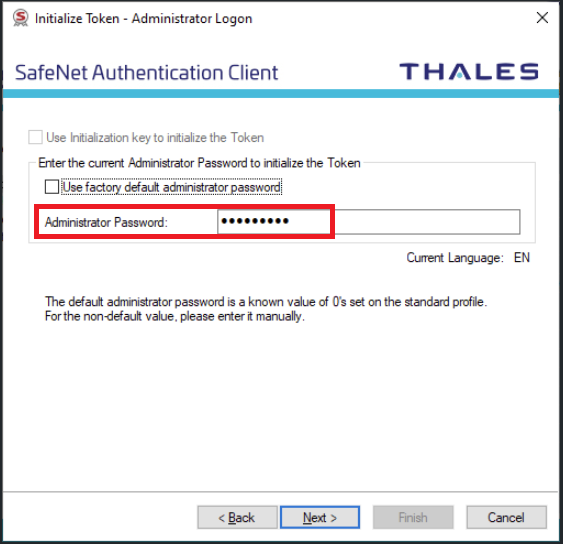
- Provide Token Name and Token Password. Other settings are optional. Enable Keep the current administrator password if don't want to create a new one
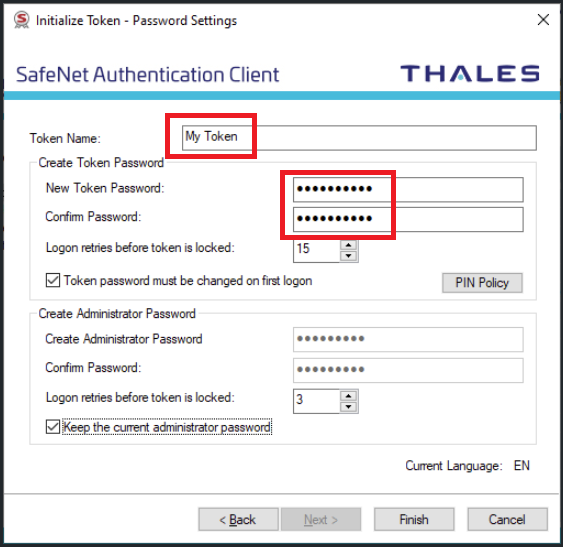
- A warning of data clearance will appear. Click OK.
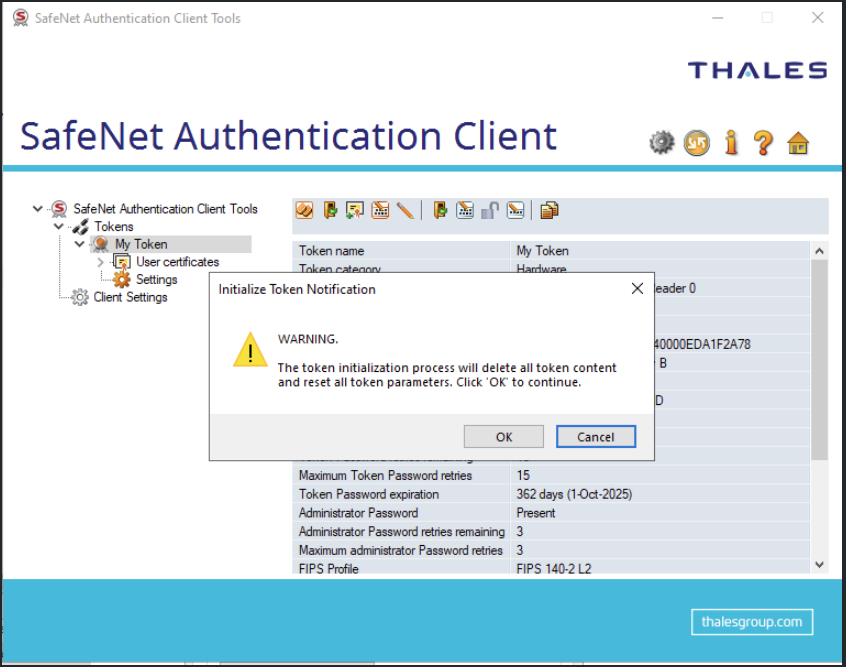
- The smart card is successfully initialized.
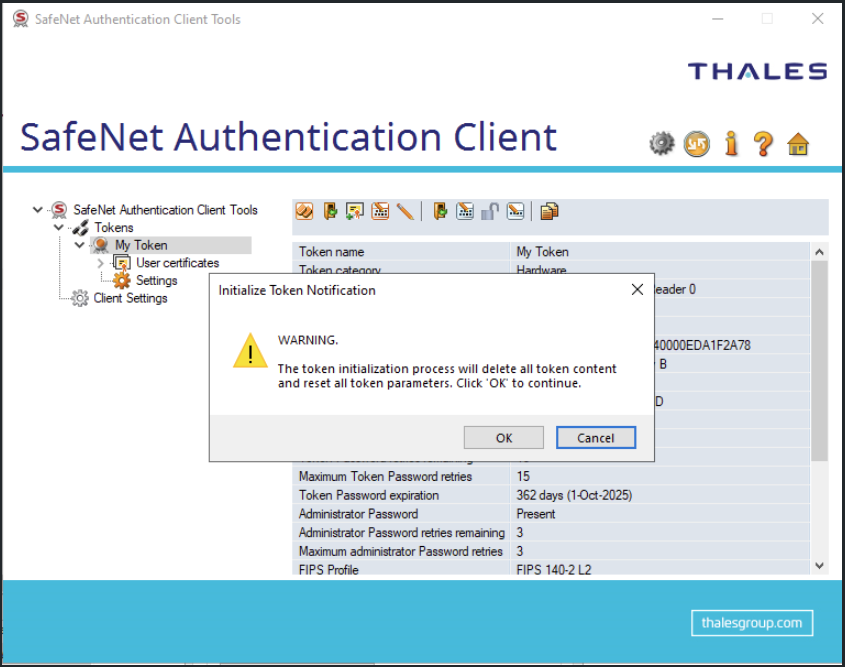
4. User Enrollment
Step 1. Open Certificate Manager
- Press Win + R, type certmgr.msc, and open it with Administrator permissions
Step 2. Enroll Users
- In Certificate Manager, Right-click on Personal, Select All Tasks, Select Advanced Operations, Select Enroll on Behalf of...
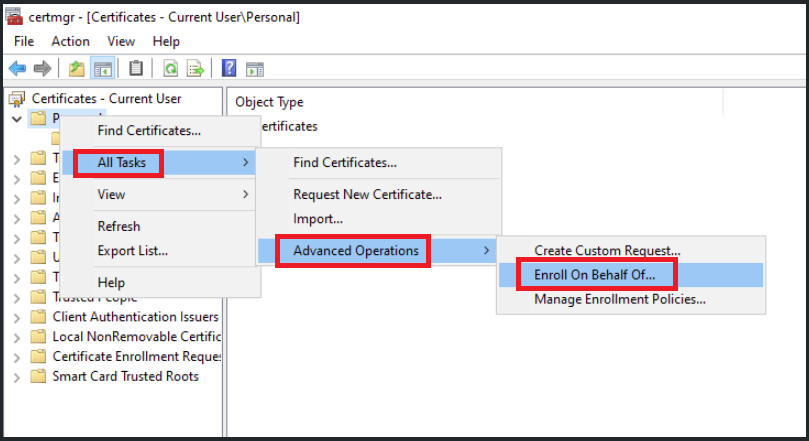
- Keep default settings and click Next until Select Enrollment Agent Certificate. Click Browse. Select a certificate for Enrollment Agent
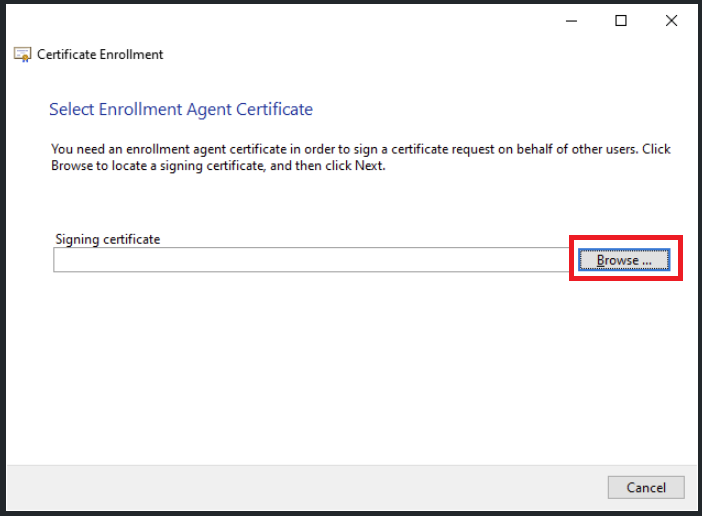
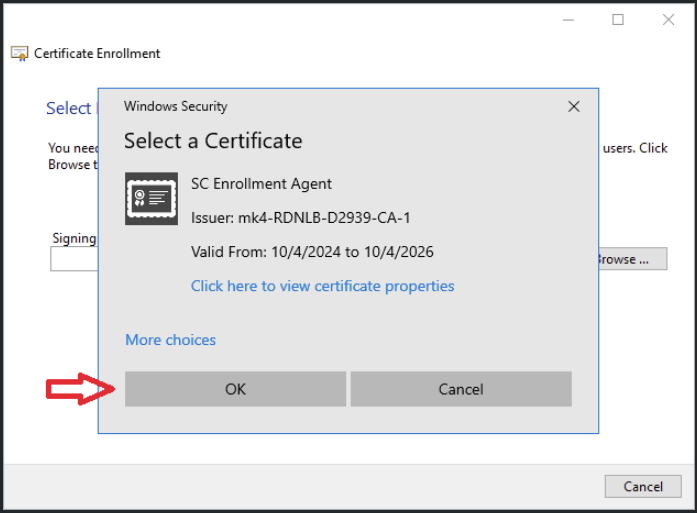
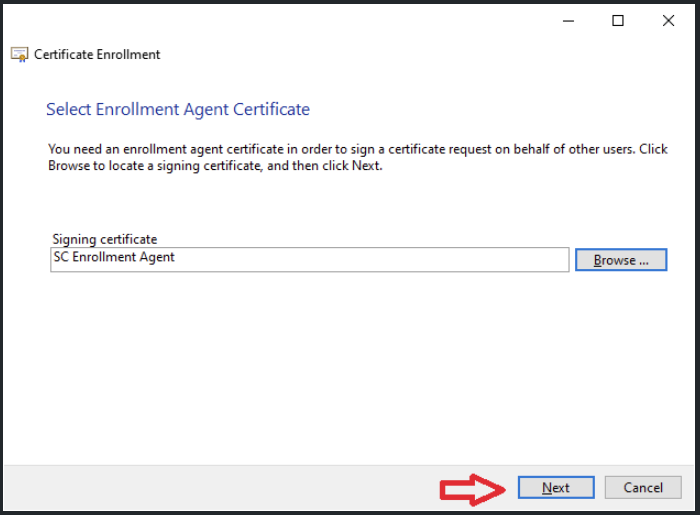
- Select <domain-name> Smartcard template created from previous steps. Click Next
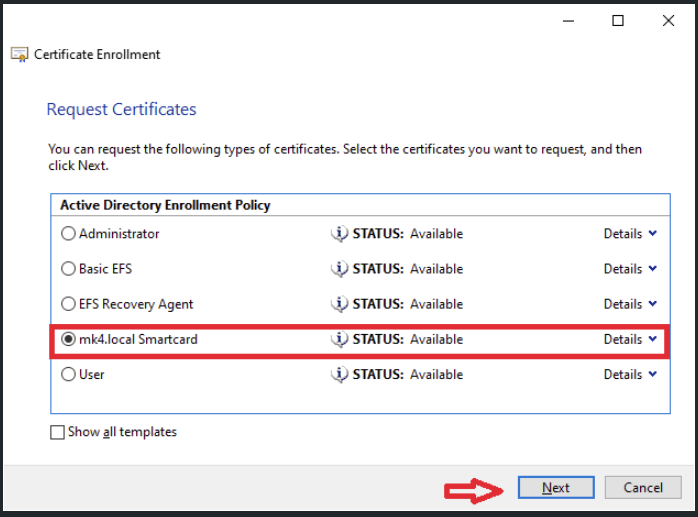
- Click Browse and select the user to enroll it to smart card. Click Enroll to finish the process
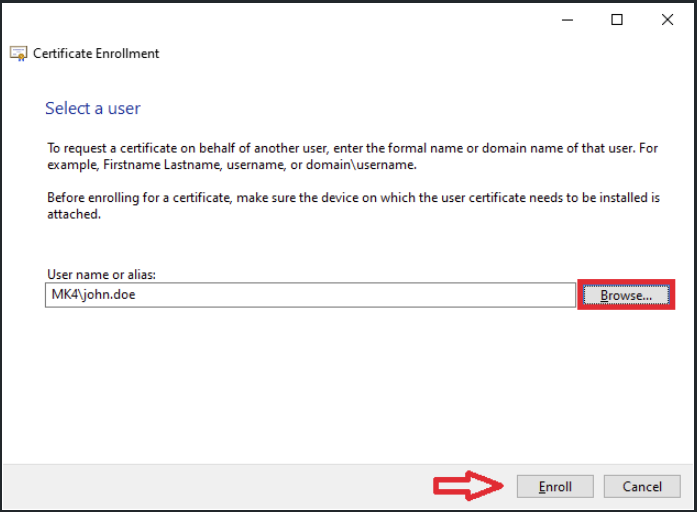
- Insert the smart card to the reader and select its token in Token Selection
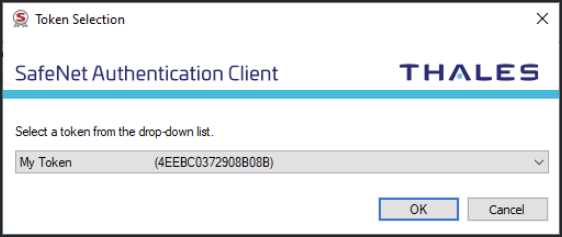
- Enter the Token Password and click OK
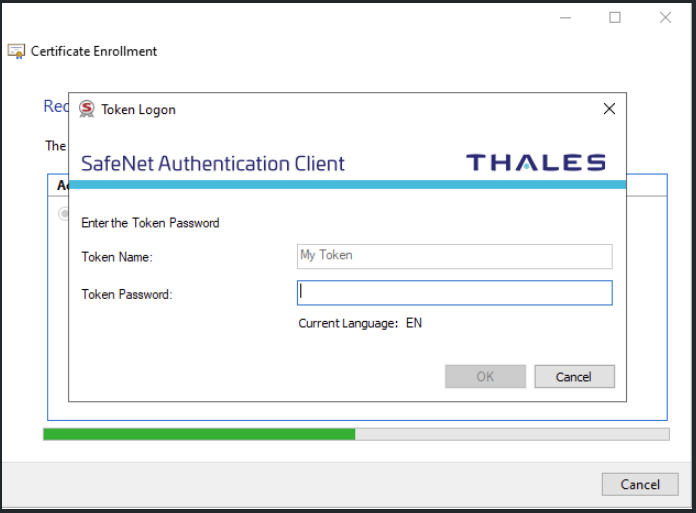
- Wait for the enrollment to finish and click Close to exit, or click Next user to enroll another user
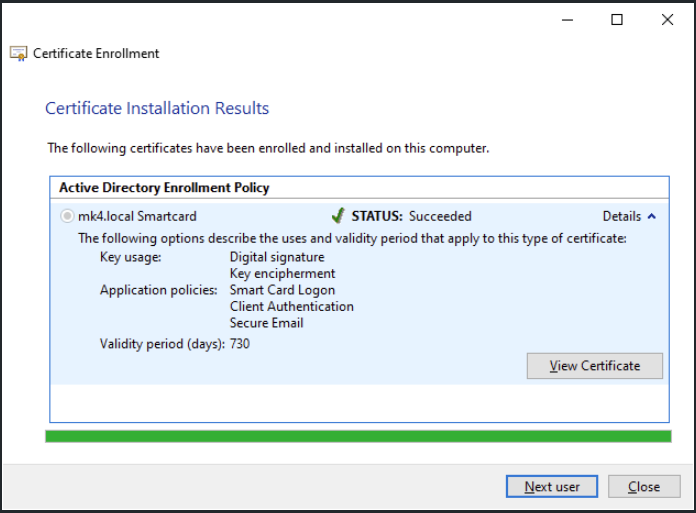
When multiple users were enrolled to the smart card, Kiosk will only grant access to the most recent enrolled user.
- Enrolled user will appear under User certificates
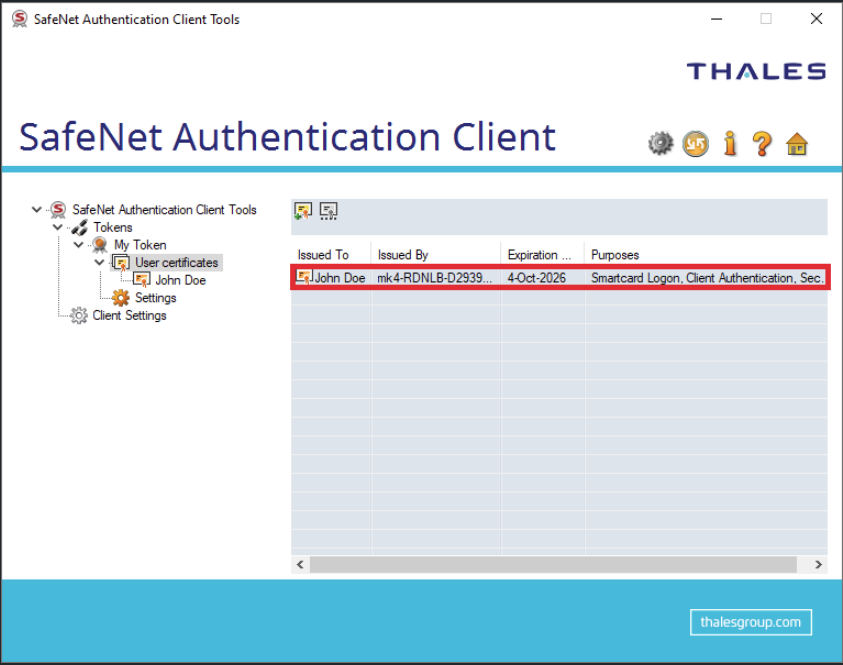
5. Install Smart Card Reader driver on the Kiosk machine
On the Kiosk machine, it is essential to install the appropriate drivers for your smart card Reader
- Please refer to your smart card provider's website for the correct drivers. For reference, we use SafeNet Authentication Client, which includes drivers for Thales (formerly Gemalto) smart card readers
- When running SafeNet Authentication Client installer, you will be given two options: Typical (including client and drivers) or Minidriver Profile (drivers only). Select Minidriver Profile
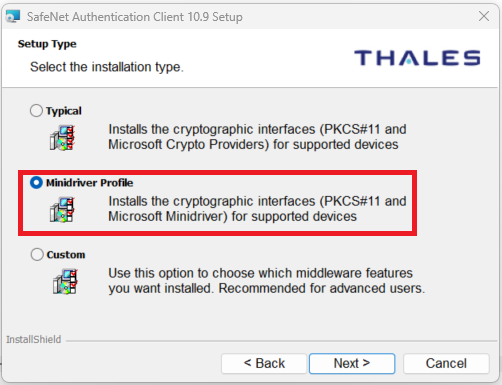
After completing the driver installation, you can verify that the installation was successful by checking the registry. Open the Registry Editor and navigate to
- Computer\HKEYLOCAL** MACHINE\SOFTWARE\Microsoft\Cryptography\Calais\SmartCards**
Here, you should see the list of all installed drivers
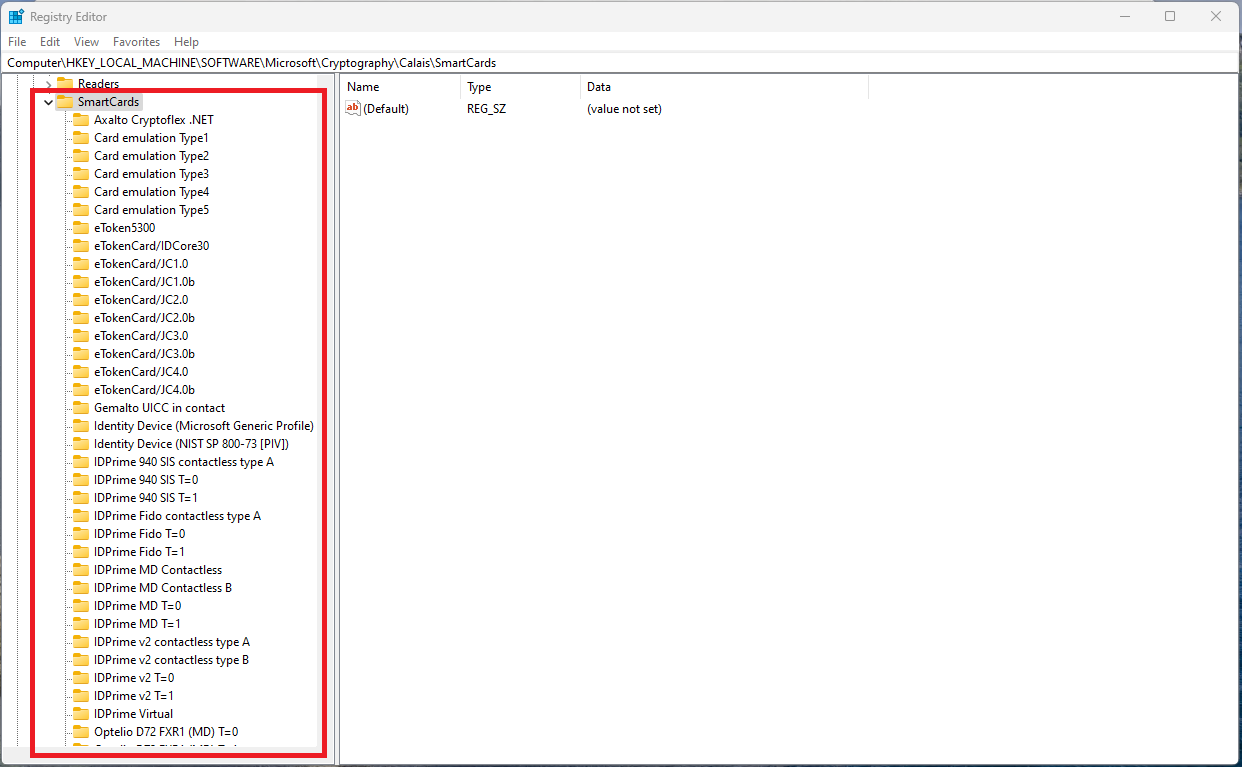
6. Enable smart card detection on Kiosk configuration
- From Kiosk WebMC, navigate to Workflows, click on Set Default Login Method. Select MetaDefender kiosk Authentication, select Remote Active Directory, check Enable smart card authentication.
To use smart card reader authentication, Active Directory must be enabled and configured.
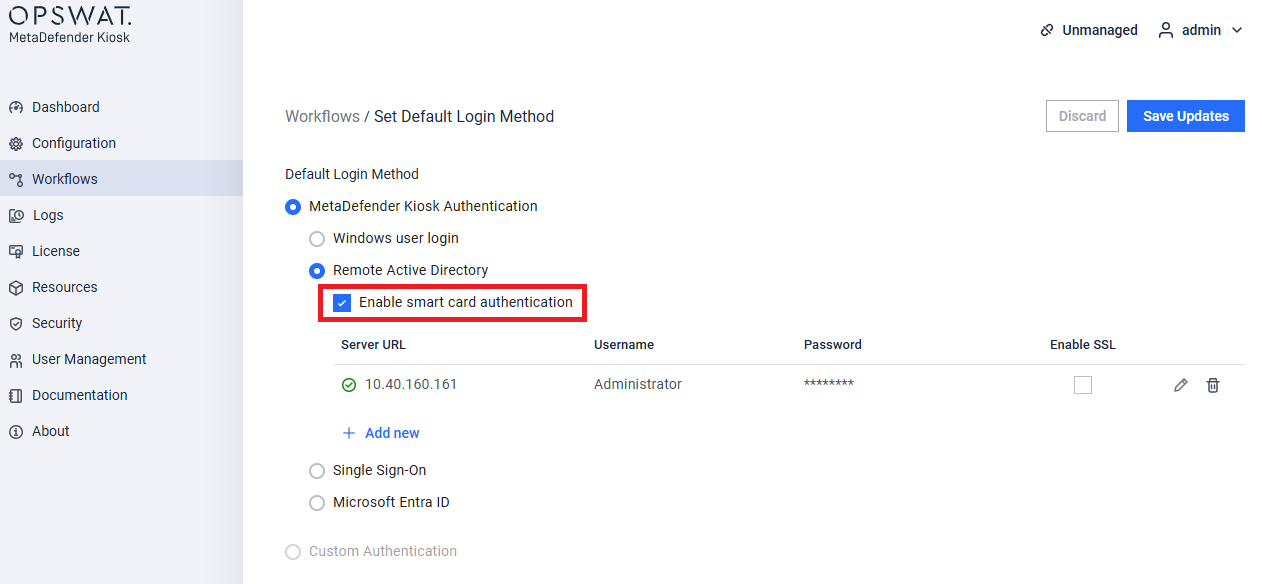
- When enabled smart card authentication, an icon will appear in the Kiosk UI during the authentication process. Users can swipe their smart card for authentication.