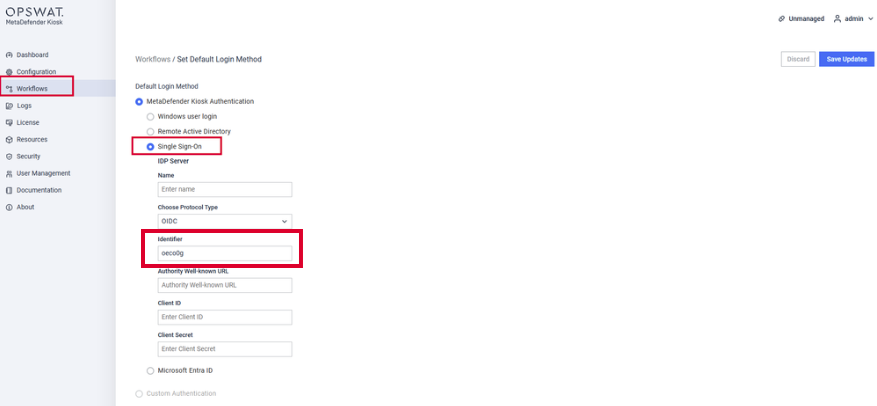This section provides instructions for administrator to configure Microsoft Entra ID with SSO OIDC for authenticating to KIOSK UI.
Prerequisites
- Kiosk version 4.7.5 or later
- Microsoft Entra ID with pre-configured app to use OpenID Connect (OIDC) and users have been assigned to the application
- If the Application hasn't been created, please refer to Step 1 and 2 in this Microsoft Entra ID Integration - MetaDefender Kiosk Windows
To streamline the SSO-login process between Kiosk and MFT (3.9.0 or later), please ensure both are connecting to the same Entra ID application and protocol (OIDC)
Kiosk version 4.7.6 (and older) does not support domain name with hyphen "-", e.g User@domain-abc.com
Instruction
In order to authenticate with Entra ID (OIDC) in Kiosk UI, we need to configure the SSO settings under Kiosk Console, navigate to Workflows > Employee Workflow > Set Default Login Method > Single Sign-On > Select OIDC
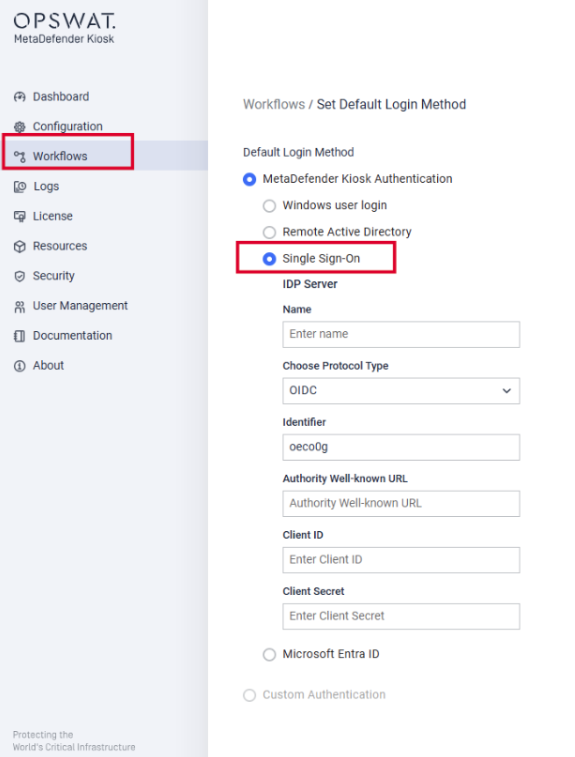
The 3 fields (Authority Well-known URL, Client ID, Client Secret) can be found in Entra ID App Registrations settings
- Select the application that you have already created
- Within the Application, copy Client ID

- Then click on Endpoints to get Authority Well-known URL
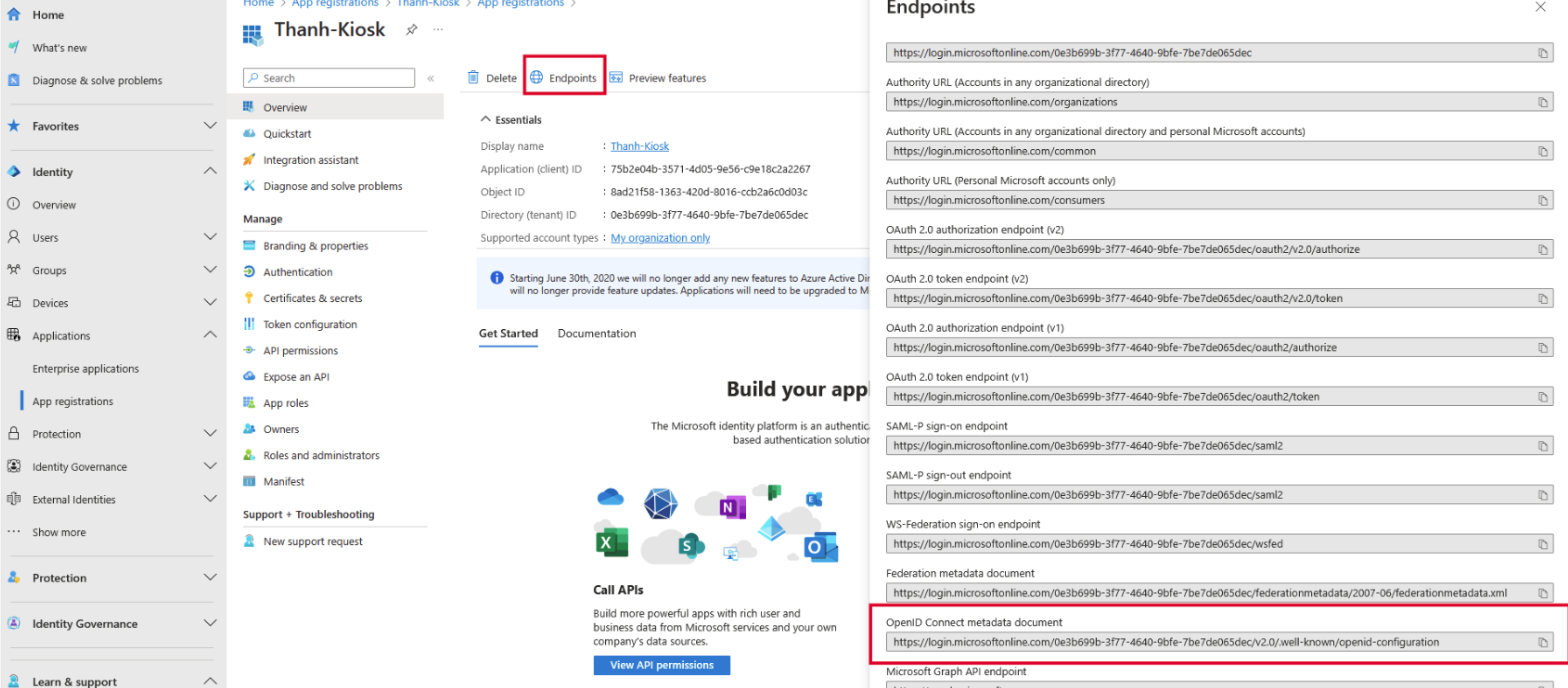
- Then click on Client Credentials to create a new Client Secret
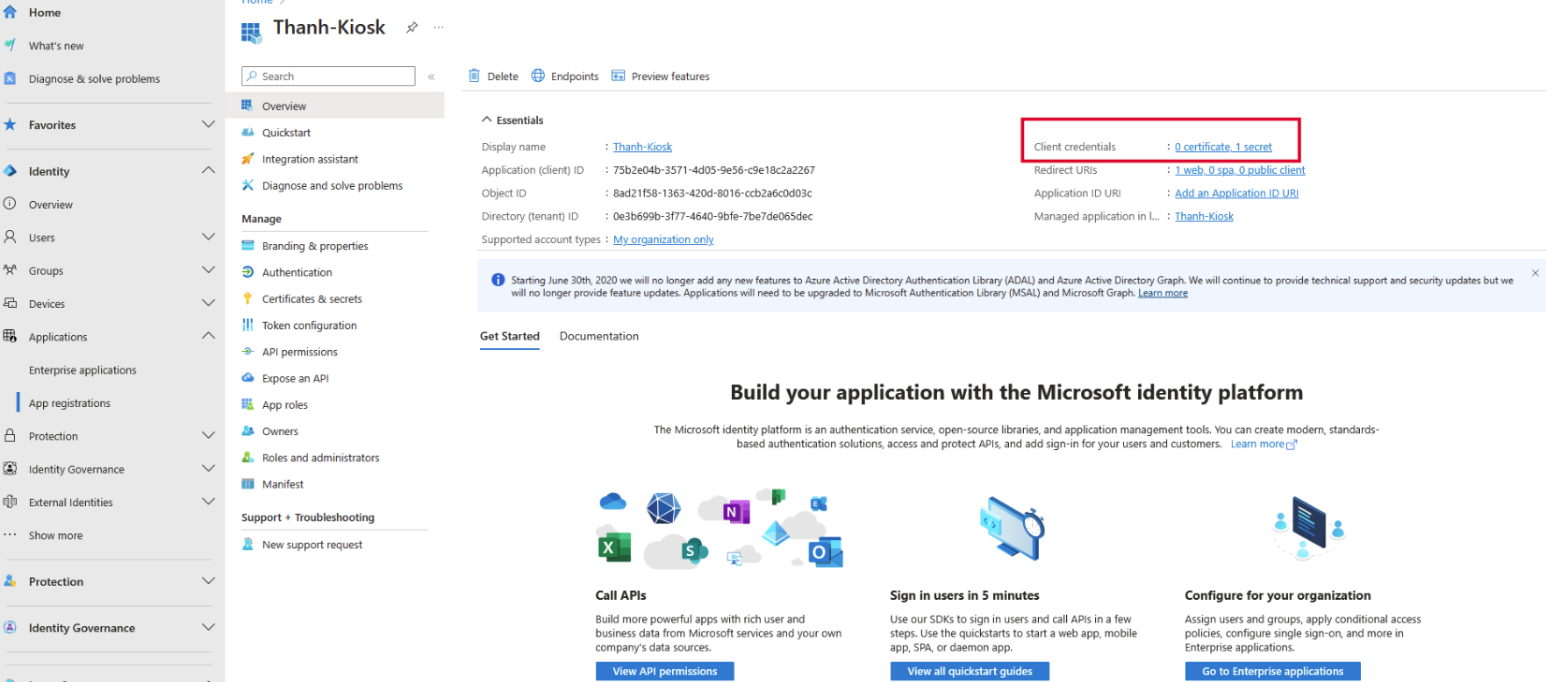
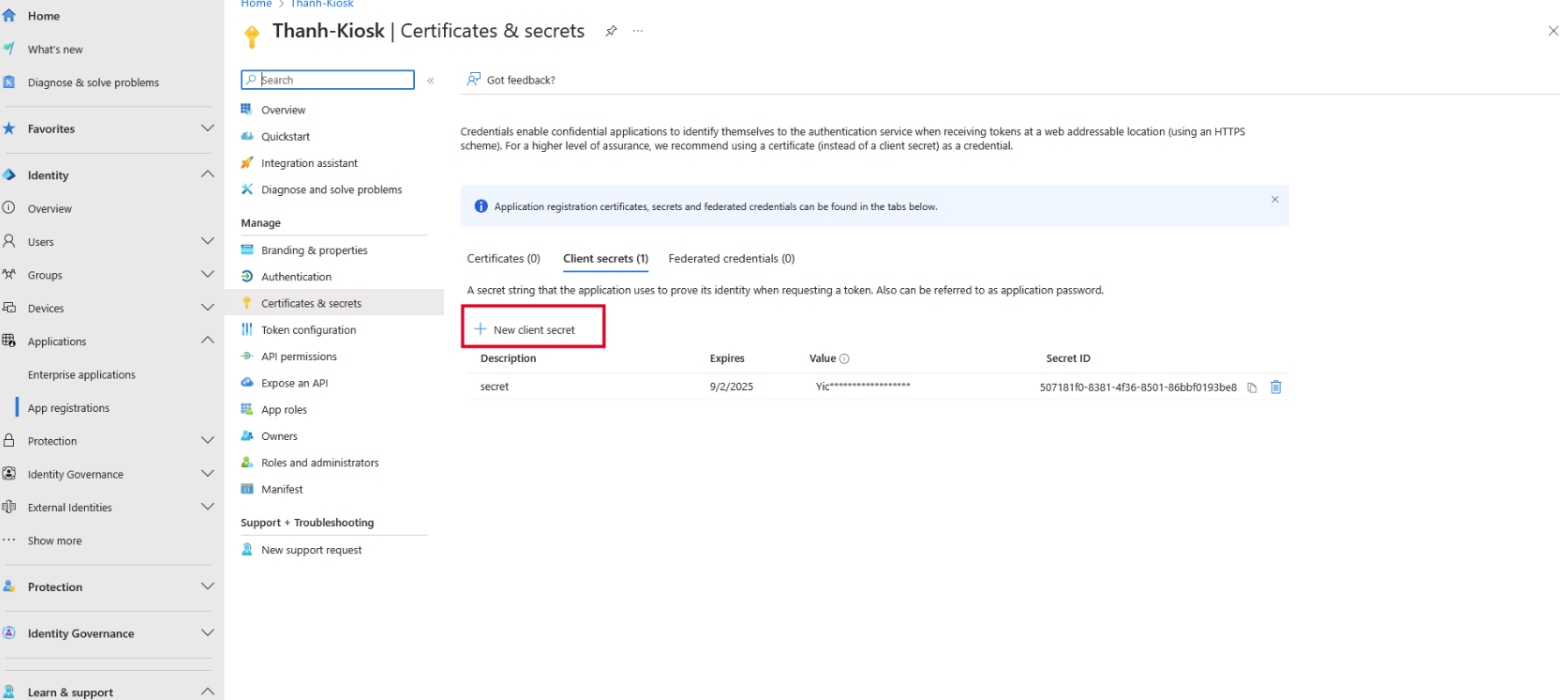
- Finally, click on Redirect URIs to register another endpoint represent the Kiosk
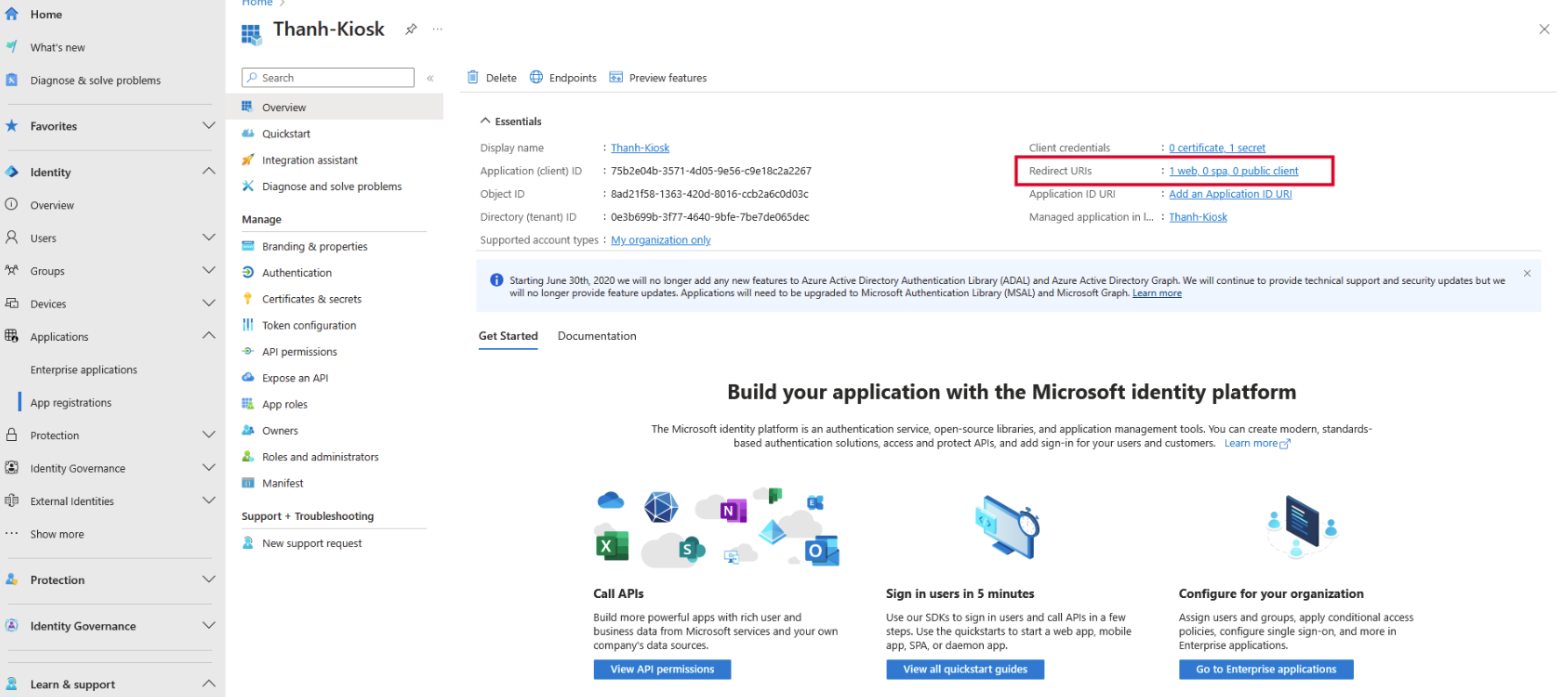
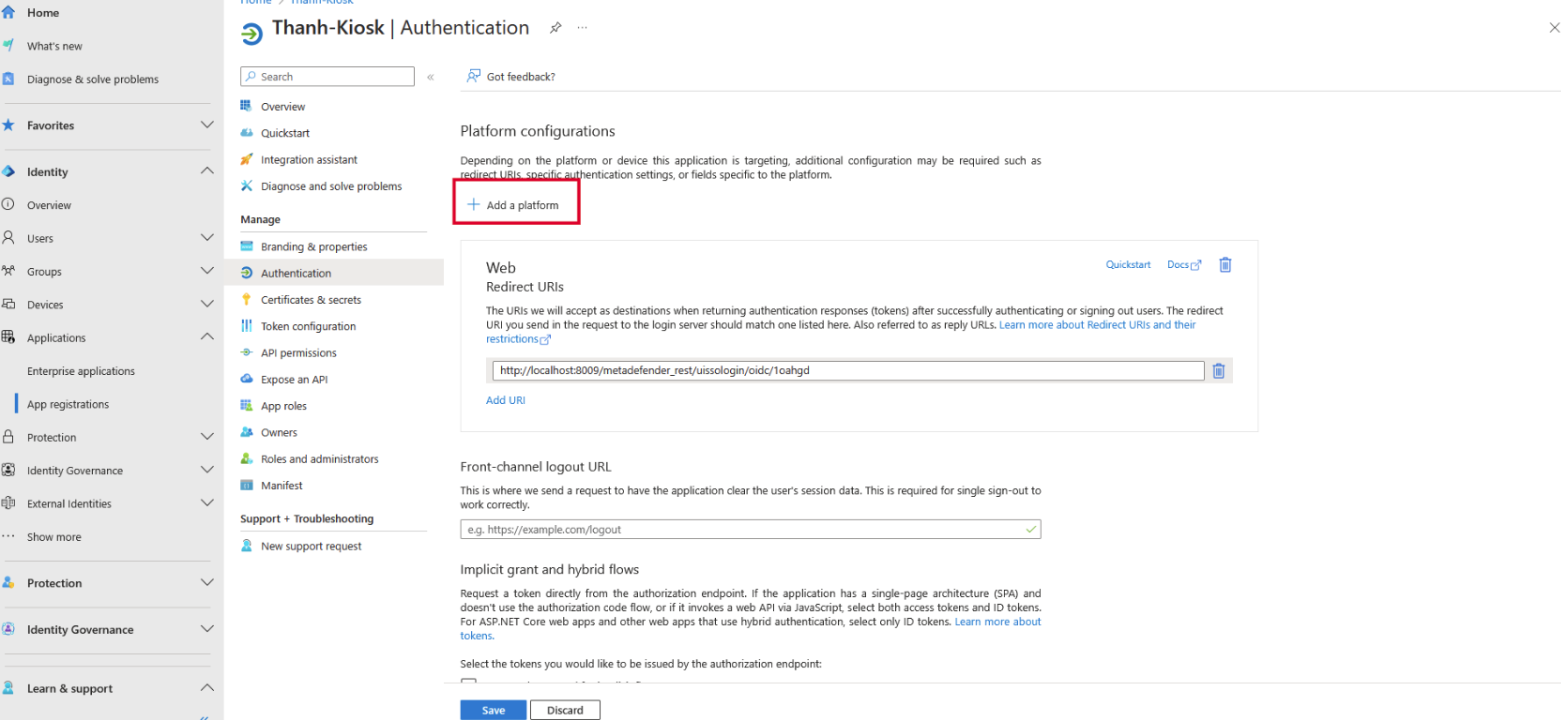
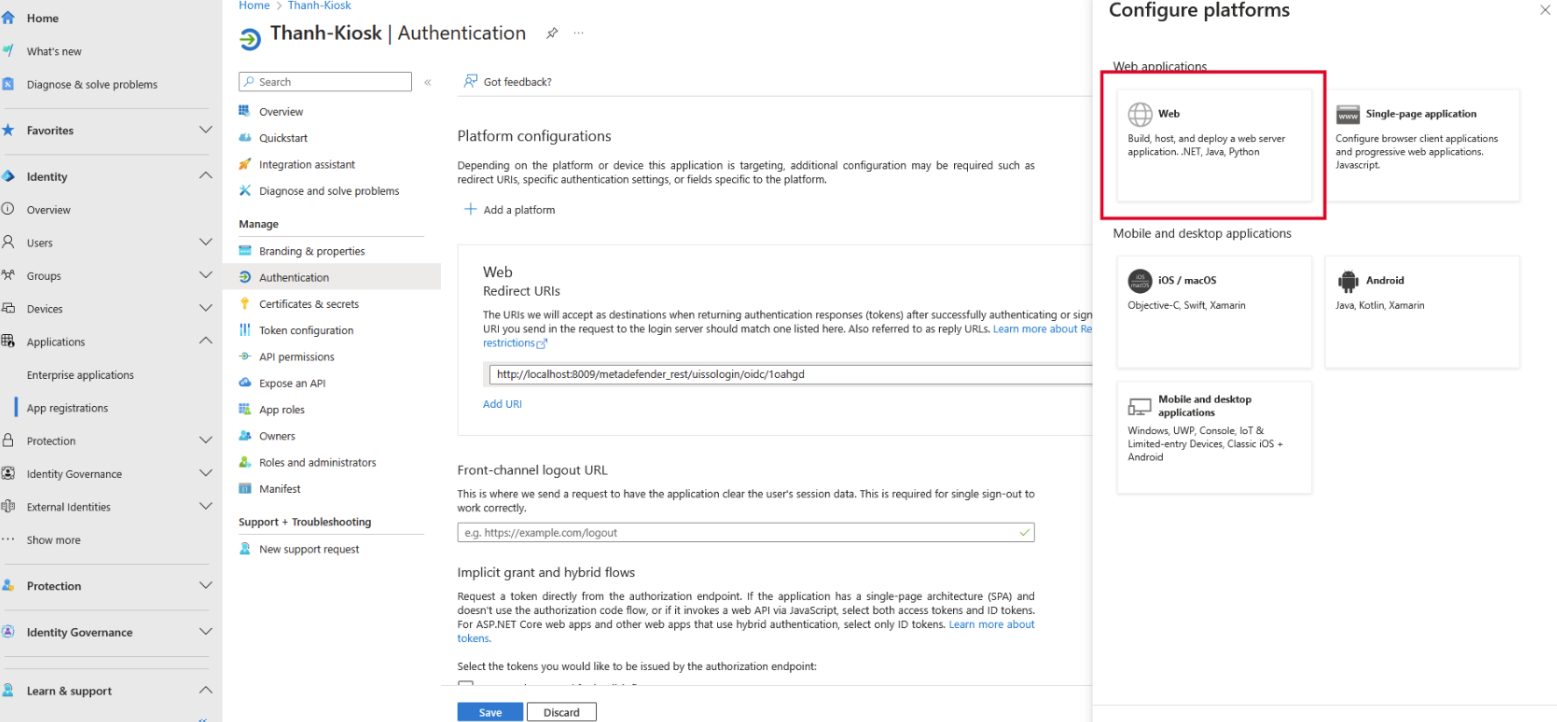
- In the Redirect URIs textbox, please enter the following format, replace all placeholders with the value reflecting your Kiosk system.
<http/https>://localhost:<port>/metadefender_rest/uissologin/oidc/<identifier>
- <http/https> : whether the Kiosk WebMC is running on http or https.
- <port> : the port number you are using to access the Kiosk WebMC (default to 8009).
- <identifier> : unique string you can get from the Kiosk WebMC