From the Create Multiple Drives page, you can upgrade or reinstall the MetaDefender Drive software on any of your drives by flashing the downloaded software image. The list shows the storage capacity and the current version installed on each drive. The MetaDefender Drive column will show the status of each drive, which will be Not installed, Flashed or Flashed and activated.
- Check the boxes next to the drives you want to flash or reflash the latest software image, then click Confirm and Proceed
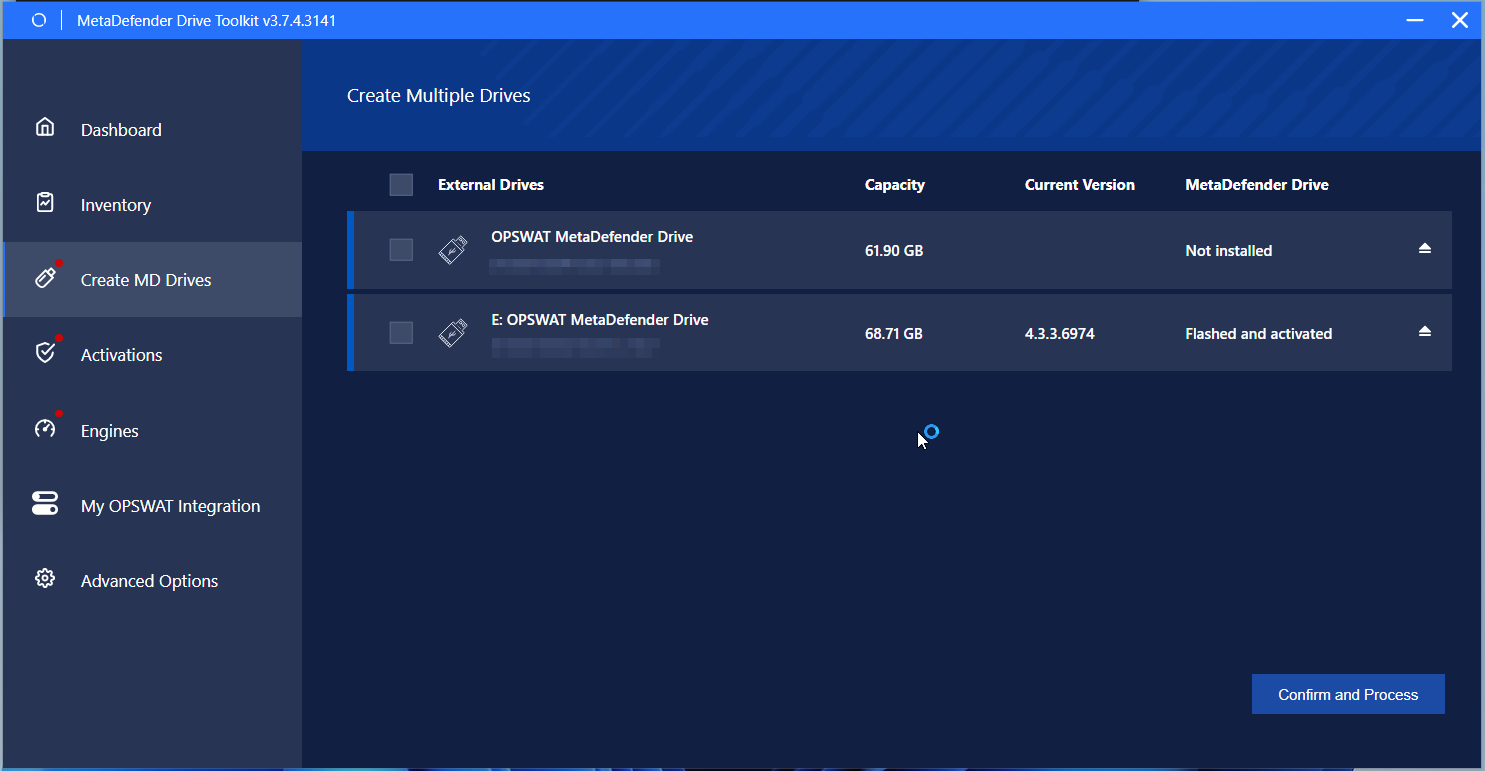
- On the same page, track the progress of MetaDefender Drive Toolkit is flashing the latest software image on your drives. First, each drive's existing settings, configurations and reports will be backed up before a new image is flashed. Then , the backups will be restored
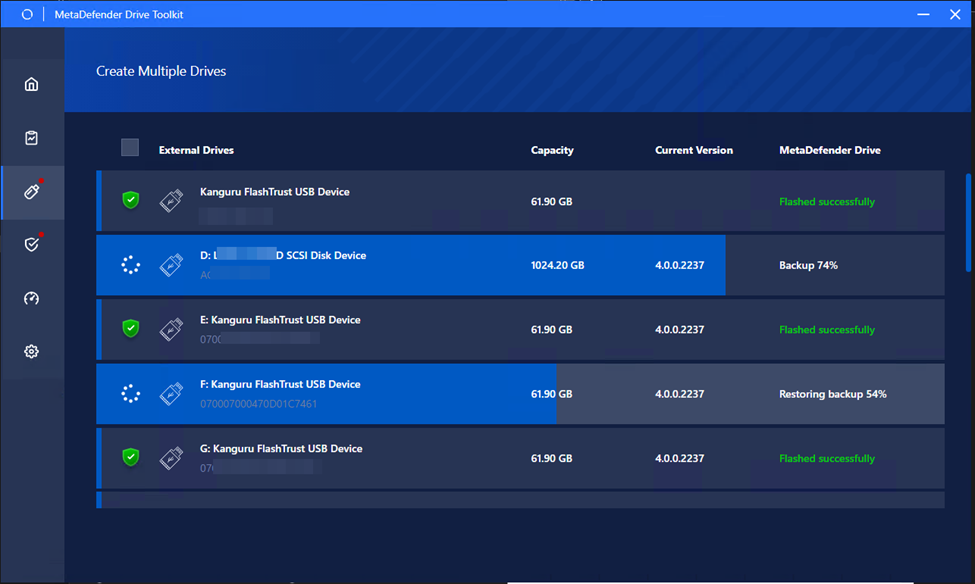
- Once the flashing progress is complete and the Flashed Successfully status is displayed, your drive will be ready to boot using the newly flashed software
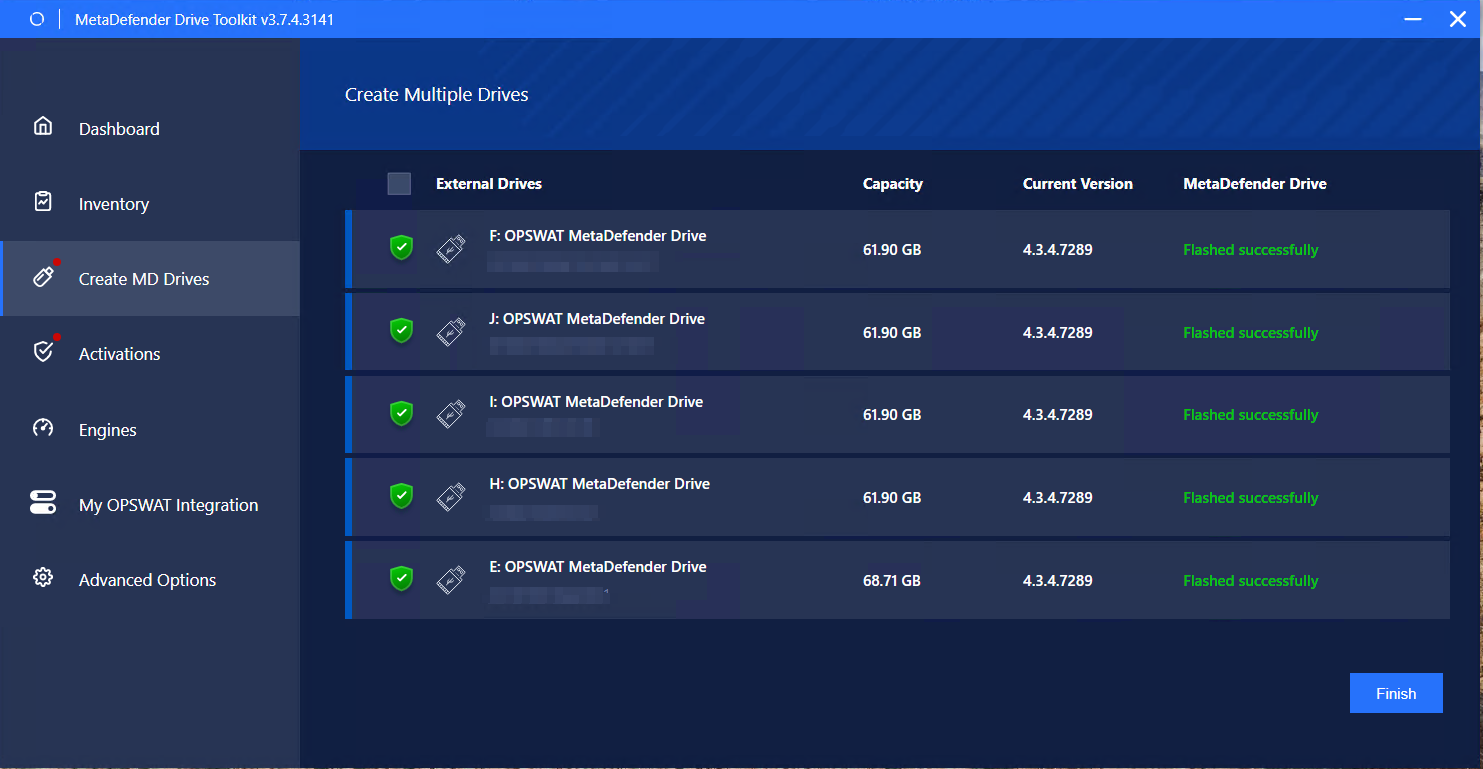
If you run into errors during the flashing process, please refer to the following troubleshooting page: Toolkit Fails to detect or interact with Drives - MetaDefender Drive.
After flashing and activating a drive, unallocated storage space might show on disk managers, which is normal. The full storage space of MetaDefender Drive will be used after the first boot.
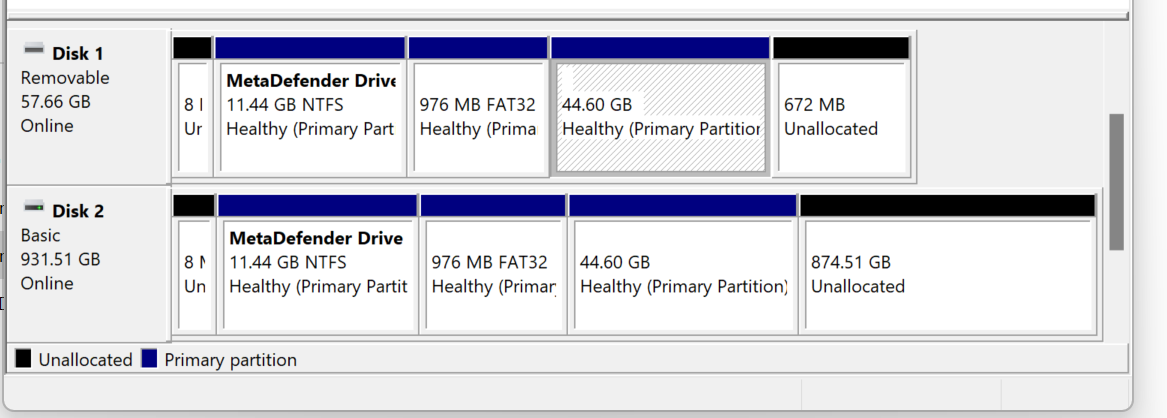
Unallocated space showing on a disk manager

