This article applies to all MetaDefender Core V4 and V5 releases deployed on Windows or Linux systems.
MetaDefender Core supports a wide range of encrypted (password-protected) archive file formats, including:
- 7z, Zip, RAR, PDF, MS Word (DOC, DOCX, DOCM, DOTX and DOTM) / Excel (XLS, XLSX, XLSM, XLSB, XLTM) and Powerpoint (PPT, PPTX, PPTM, PPSM, POTX and POTM).
All of the formats above can be decrypted by MetaDefender Core’s archive module for scanning, on provision of the associated passwords.
We advise customers to rescan the password protected file via both Core UI and REST API
Seeing a Blocked encrypted/password-protected archive could mean that you have failed to enter the associated password or that the file format you are attempting to scan is not supported by MetaDefender Core.
In addition, failing to enable archive handling in your settings may also lead to Blocked results.
To enable archive handling:
- Go to MetaDefender Core Management Console>Workflow Management>Workflows, and click Edit to adjust the relevant workflow rules, as illustrated below.
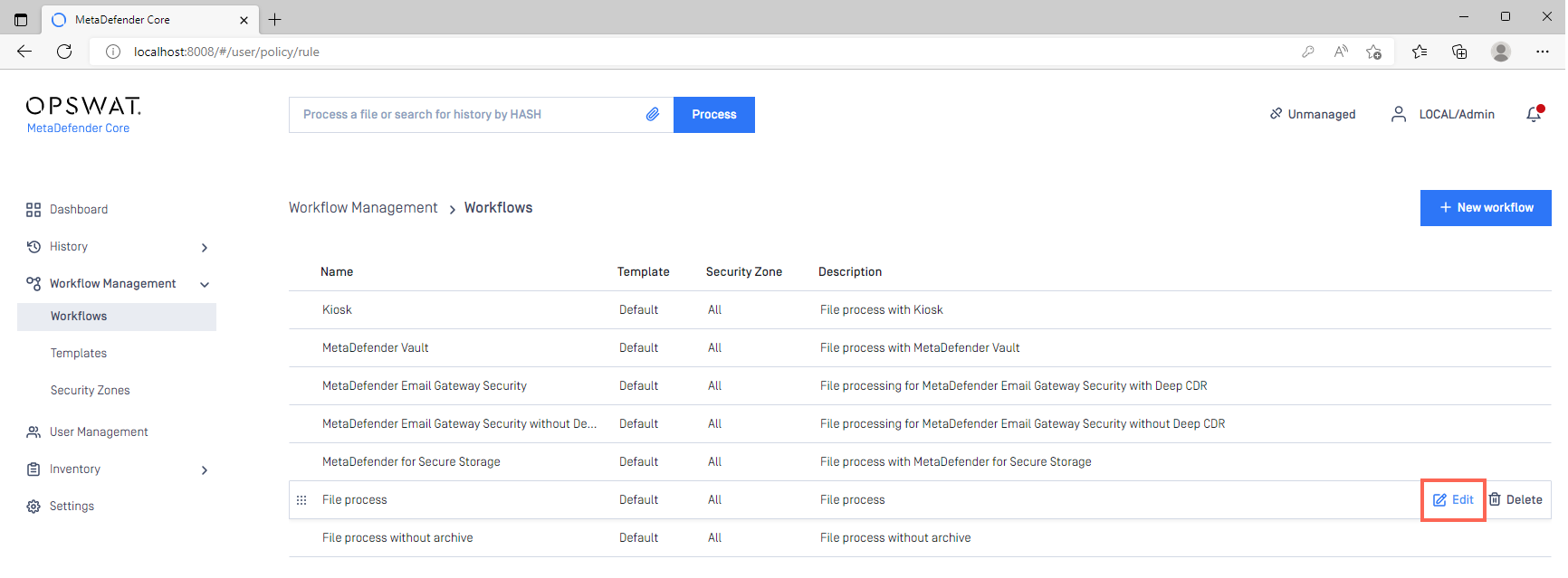
- Once in your chosen workflow, go to the Archive tab.
- Here, you should ensure that the following actions are enabled:
- Archive extraction
- Scan of original unextracted archive
- Extraction of office documents
You can also ensure that tasks are handled as Failed when they are/in the case of:
- Extracted partially
- Unsupported compression method.
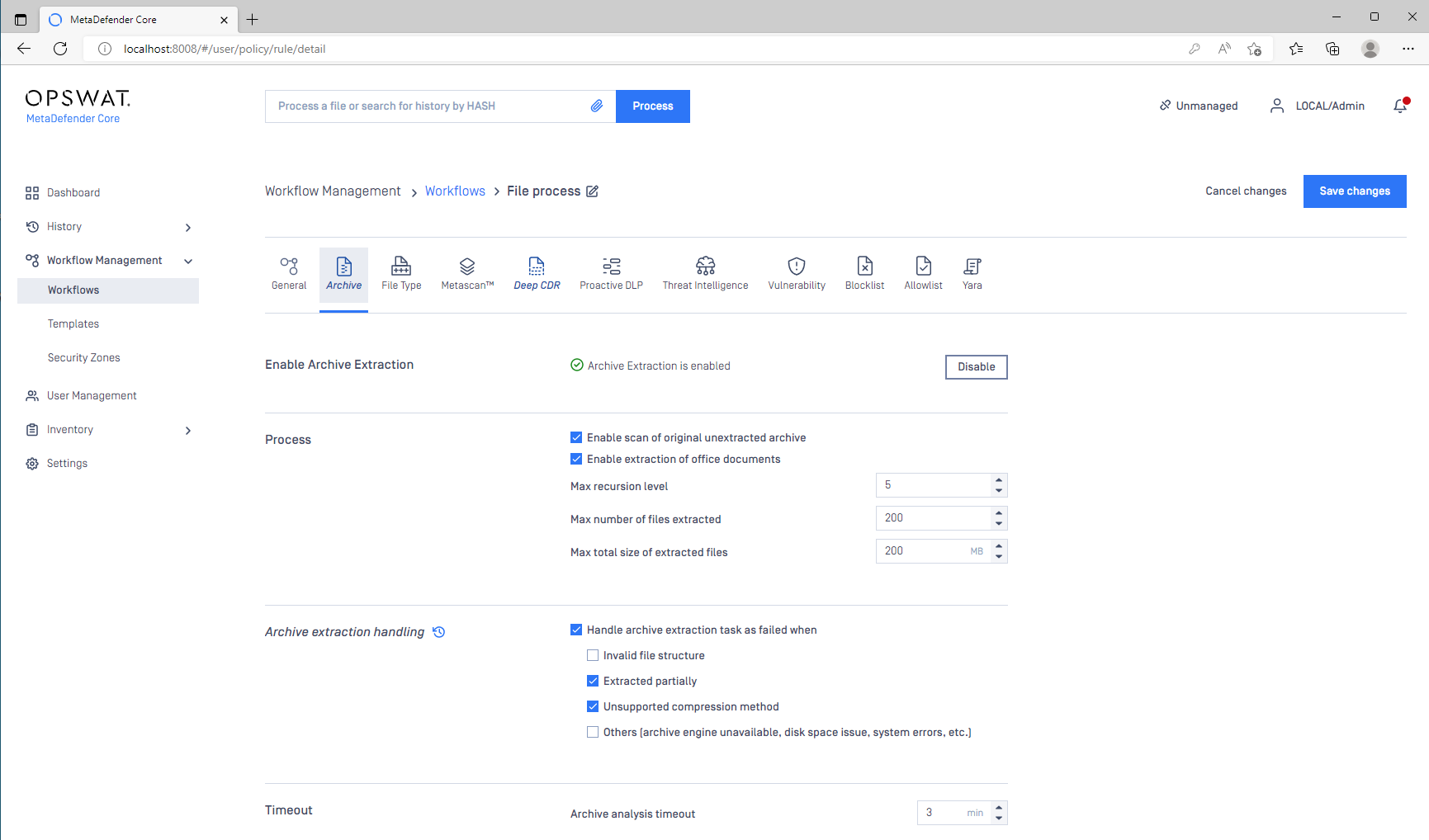
- Finally, click Save changes to apply your settings.

To unlock supported password-protected archives for scanning (once you have configured your chosen workflow), please do the following:
- Go to your MetaDefender Core Management Console>Dashboard, and drop a password encrypted file into the field for processing.
- You will now be asked whether the file is password protected, as highlighted in the screenshot below, click to confirm.

- Enter the file’s password in the field provided, then click OK.

- Your file is now ready for processing and, provided the encrypted file type is supported and your archive settings are configured, the file should no longer return a Blocked result. (if no other restriction settings are in place on the workflow)
If you have followed the instructions above but are still Unable To Unblock Password Protected Archives, please follow these instructions on auto$, before creating a support case or chatting with our support engineer.

