System Upgrade
Overview
A primary focus of MetaDefender Distributed Cluster is to reduce the disruption of file processing during system upgrades. The levels of impact on file processing during component updates are outlined as follows:
| Component | Impact level | Upgrade method |
|---|---|---|
| MetaDefender Core | 0 | Deferral by MDDC Control Center |
| MeteDefender Distributed Cluster Worker | 1 | Manual by installer file |
| MeteDefender Distributed Cluster API Gateway | 1 | Deferral by MDDC Control Center |
| MeteDefender Distributed Cluster Control Center | 1 | Manual by installer file |
| MeteDefender Distributed Cluster Identity Service | 1 | Manual by installer file |
| MeteDefender Distributed Cluster File Storage | 2 | Manual by installer file |
The potential impacts of each level are detailed below.
| Level | Impact |
|---|---|
| 0 | The upgrade does not impact file processing. |
| 1 | The upgrade does not impact the processing of existing files but may affect the submission of new files, fetching scan result, downloading processed files, monitoring or management. |
| 2 | The upgrade needs the entire system to go down. |
MetaDefender Distributed Cluster hosts a vast majority of MetaDefender Core instances. During the MetaDefender Core upgrade, each instance í upgraded sequentially to prevent interference with the system's file processing. Intrinsically, the MetaDefender Core upgrade is controlled and managed strictly by MetaDefender Distributed Cluster Worker and MetaDefender Distributed Cluster Control Center. These services guarantee that the MetaDefender Core instance is safely isolated from new file submissions and continues processing until all files are finished on its end before the upgrade procedure takes place.
While not impacting file processing, the upgrade of the MetaDefender Distributed Cluster Worker may cause a hiccup in reporting the status and resources consumed by the MetaDefender Core or MetaDefender Distributed Cluster API Gateway instance to MetaDefender Distributed Cluster Control Center. Consequently, users may slightly notice that one of their workers is occasionally missing from their dashboards.
During the MetaDefender Distributed Cluster API Gateway upgrade, clients may not be able to submit files, fetch scan statuses, or download processed files from the service. The deployment of multiple instances of the MetaDefender Distributed Cluster API Gateway should be considered to reduce service interruptions.
MeteDefender Distributed Cluster Control Center is designed for system administrators to manage and monitor operational services (MetaDefender Core, MetaDefender Distributed Cluster API Gateway, etc.), thus its upgrade solely affects the administrators and does not file processing.
Although file processing remains uninterrupted, the upgrade of MetaDefender Distributed Cluster Identity Service may affect the authentication of users accessing MetaDefender Distributed Cluster Control Center. It may also cause temporary failures in validating requests that contain API key header in MetaDefender Distributed Cluster API Gateway.
Most of services within the system establish connections to MetaDefender Distributed Cluster File Storage, thus its upgrade results in system downtime. Consequently, the upgrade of MetaDefender Distributed Cluster File Storage requires the system administrator to place the entire system in scheduled maintenance mode and this should be executed during a period when no files are sent for scanning.
Upgrade method
Manual by installer file
Appliable for MetaDefender Distributed Cluster Control Center, Worker, Identity Service and File Storage.
- Download installer package from My Opswat.
- Access the machine that host component service pending for upgrade.
- Start Command Prompt as Administrator on Windows or Terminal on Linux and run one of the following commands:
# Windows> msiexec.exe /i <new_installer> /qn# Debian or Ubuntu$ sudo dpkg -i <new_installer> || sudo apt install -f# Red Hat or Rocky$ sudo yum install <new_installer> -y- Confirm the service starts successfully.
Deferral by MetaDefender Distributed Cluster Control Center
Appliable for MetaDefender Distributed Cluster API Gateway and MetaDefender Core.
- Download installer package from My Opswat.
- Sign in to MetaDefender Distributed Cluster Control Center console with your administrator account.
- Navigate to
Inventory>Packages, clickUpload packages.
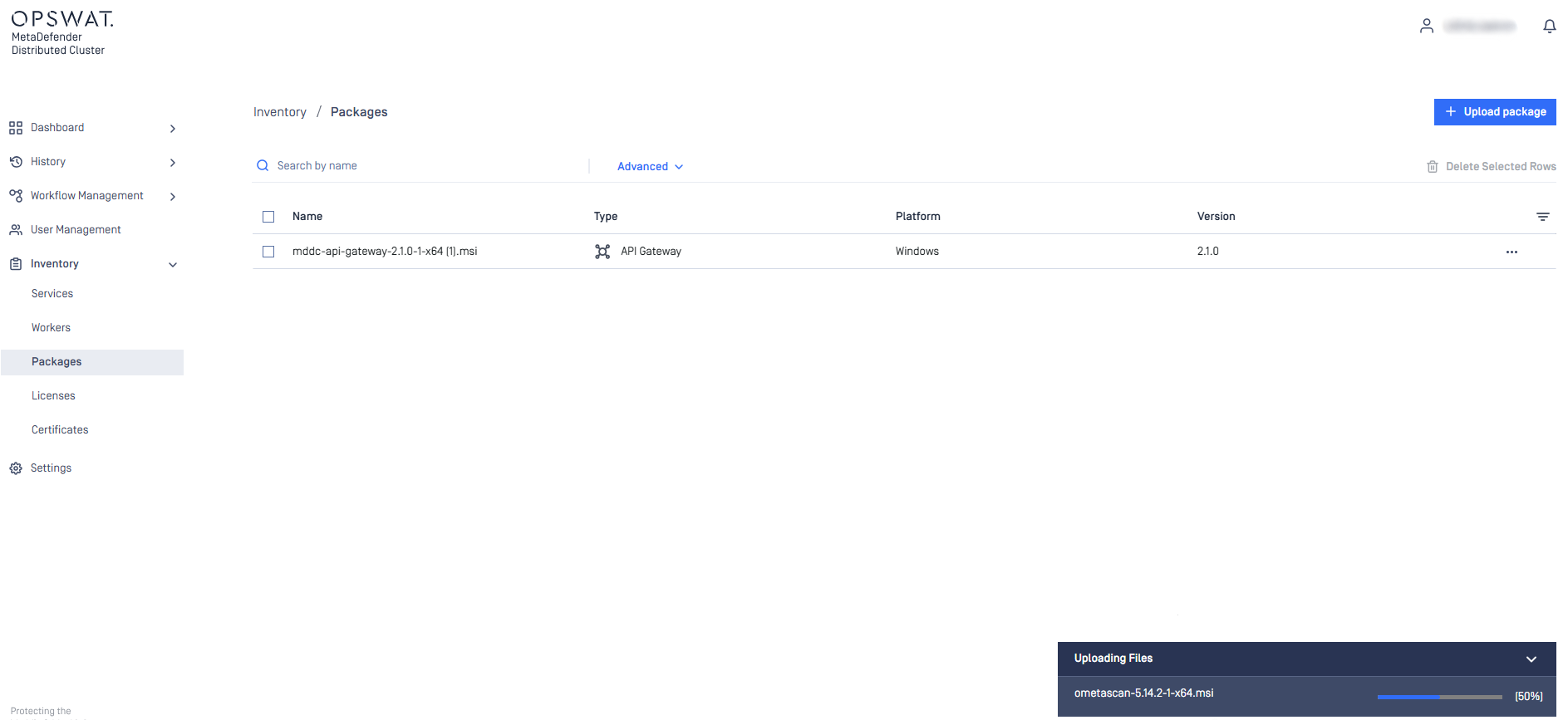
- Go to
Inventory>Worker, clickDeploy workersand selectUpgrade.
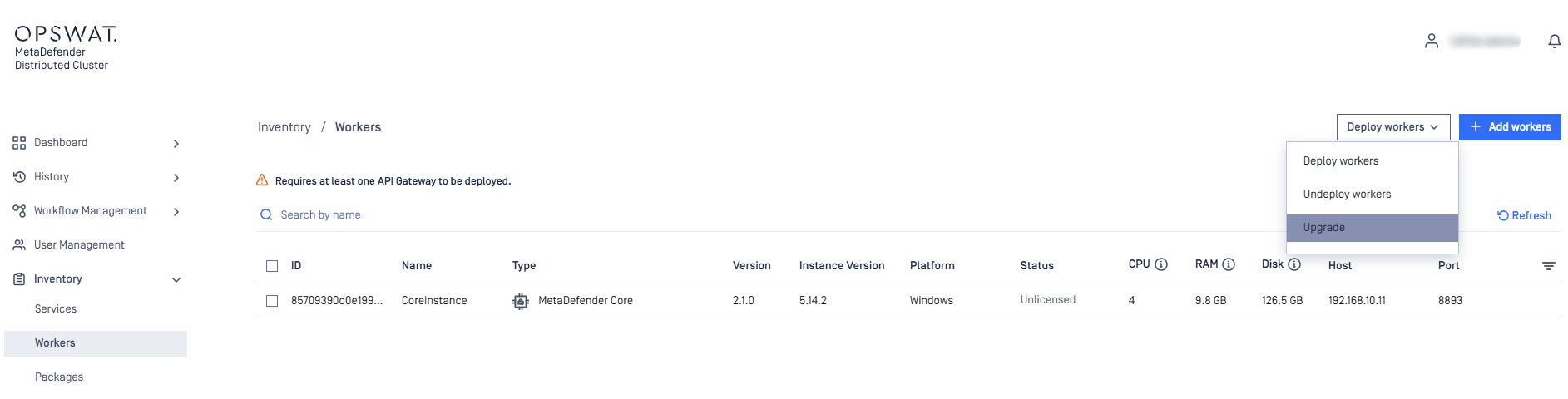
- Select the correct installer version and click
Upgrade.
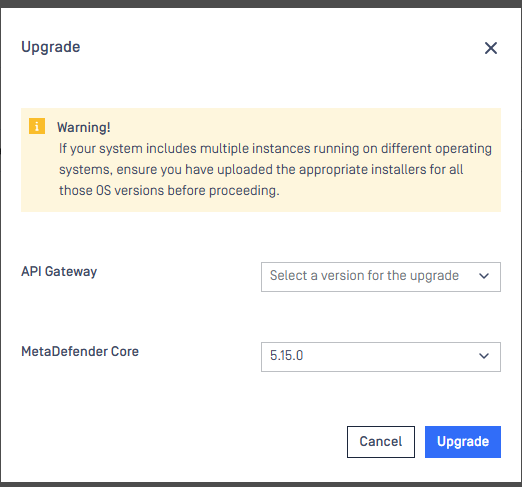
- The progress is displayed during upgrade.
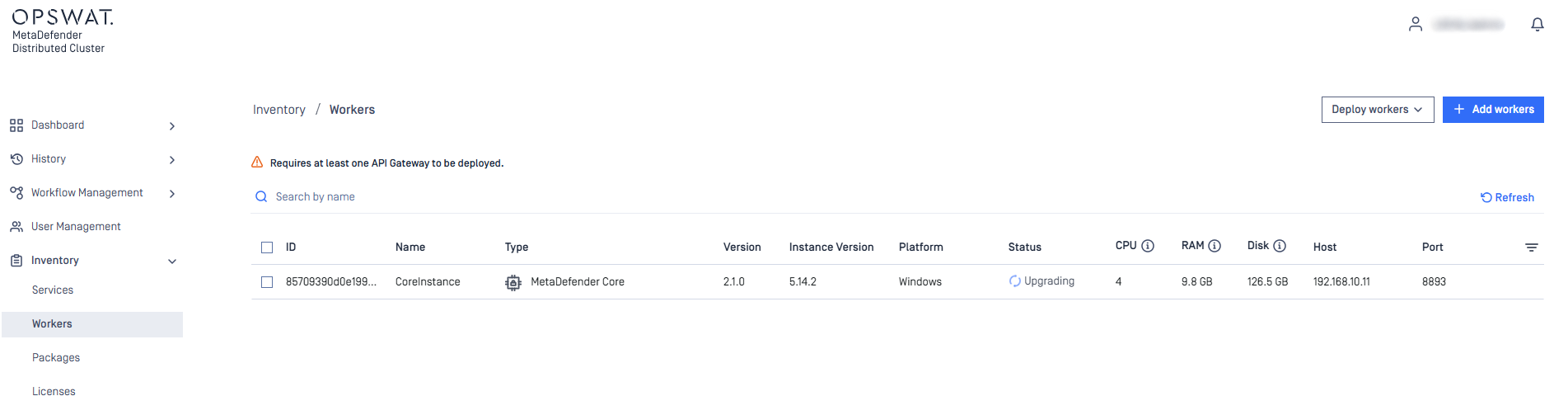
- Confirm components upgraded to correct versions.
- Monitor system health and status.
During the upgrade process, modifications to the settings outlined below are prohibited:
- Workflow
- Module Update
- Health check