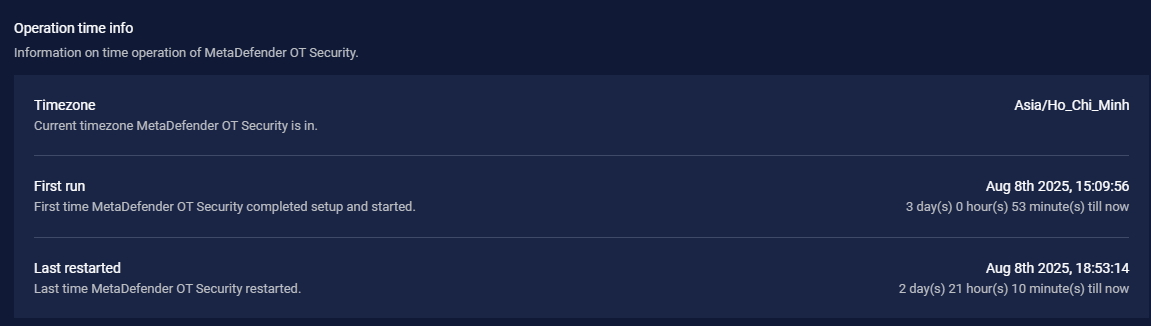The interval setting is accessible under Settings > Application.
Operations
IP ranges for Internal Network
We capture all network traffic. In some cases, customers use non-private IPs (highlighted in the picture below), and previously, we did not create devices for them by default. Now, we also support creating devices with non-private IPs.
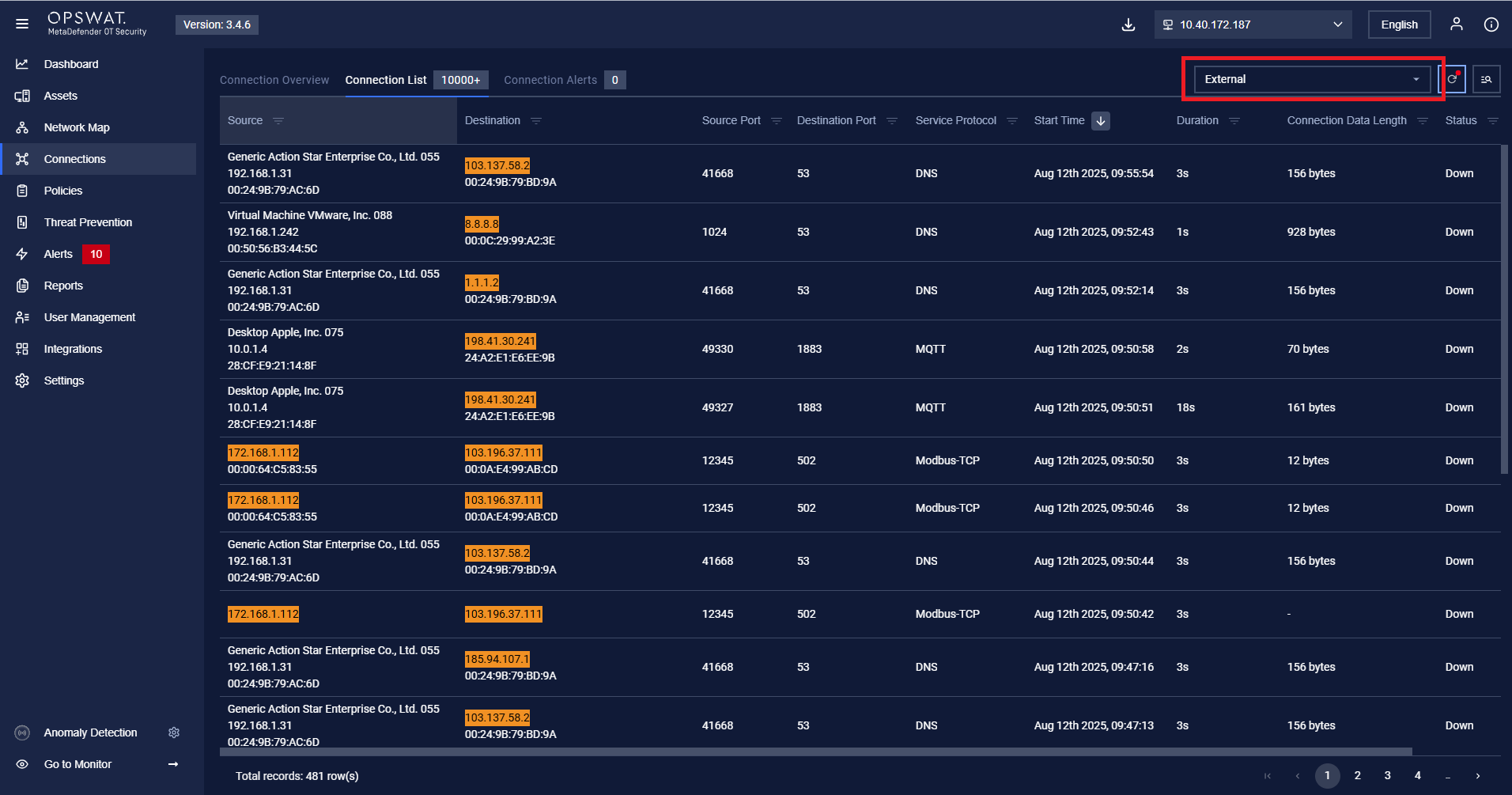
This configuration allows the system to identify which IP addresses should be considered part of the internal network. These ranges are typically used for:
- Create a device on Asset List
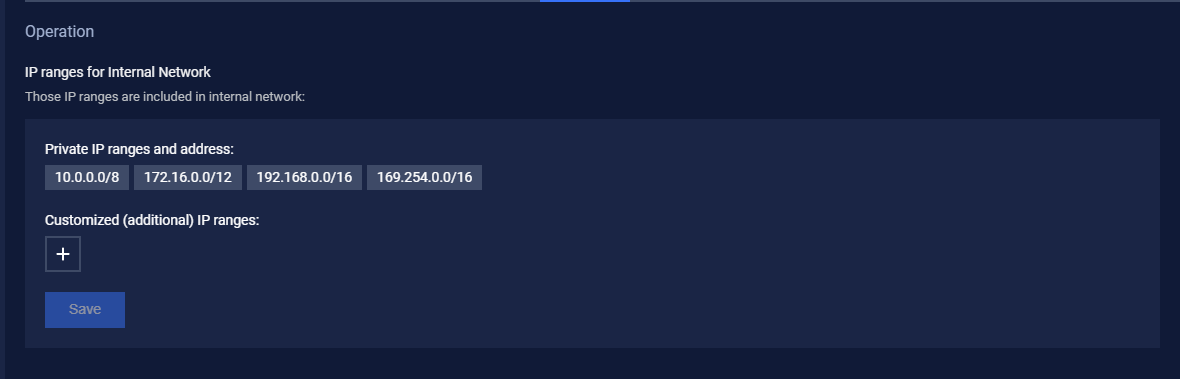
Private IP ranges and address default: 10.0.0.0/8, 172.16.0.0/12, 192.168.0.0/16, 169.254.0.0/16
Customized (additional) IP ranges:
- Purpose: Support for adding customized non-private IP ranges to the internal hosts.
- Format: Must be entered in CIDR notation (e.g., 172.168.0.0/16).
- Validation: The input field typically requires a valid CIDR address; incorrect formats will be rejected.
- Actions:
- Add (+): Click the plus icon to add more fields for additional ranges.
- Remove (–): Remove a range by clicking the minus icon next to it.
- Save Configuration: Once the ranges are entered, click Save to apply.
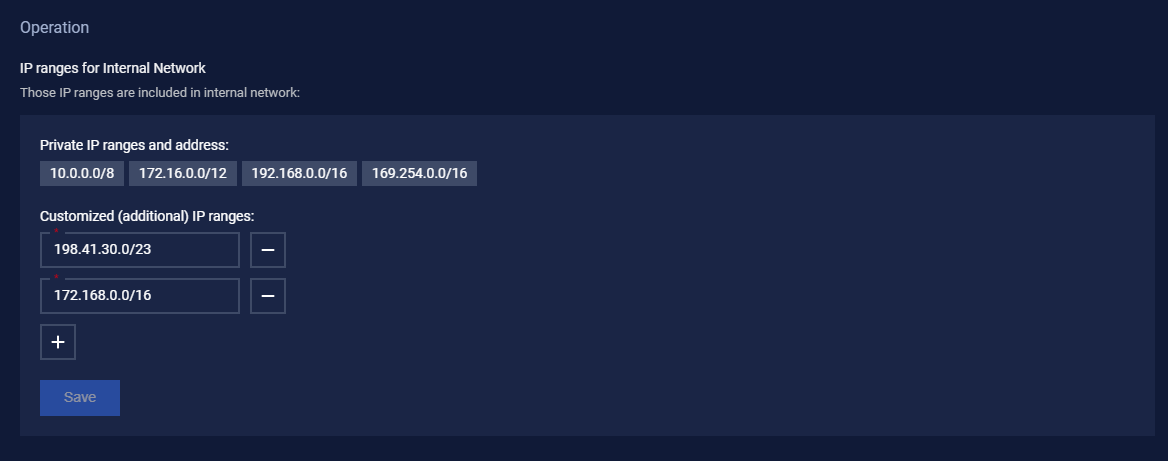
Network traffic capture frequency options for passive monitoring/discovery

Purpose:
This setting controls how often the system samples and captures network traffic for analysis.
- Higher frequency → More real-time and detailed visibility of applications, devices, and communications.
- Lower frequency → Less system load, but less granularity in monitoring.
Available Options:
- 1x → Normal rate (baseline capture frequency). Lowest resource usage.
- 2x (default) → Twice the normal sampling rate. More responsive detection at a moderate CPU/memory cost.
- 4x → Highest frequency. Best for near real-time monitoring, but uses the most resources.
Chart
Configure chart display.
Number of protocols displayed on charts (prioritize ICS protocols)
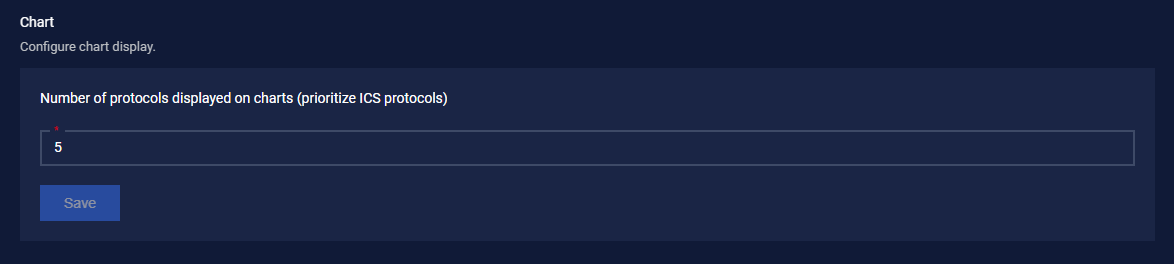
Asset Learning Duration
Every device in the network scanned into MetaDefender OT Security will be assigned a default compulsory learning hour. After finished the learning hours, if Anomaly detection mode is not turned on, MetaDefender OT Security will or will not keep learning the device behavior afterward.
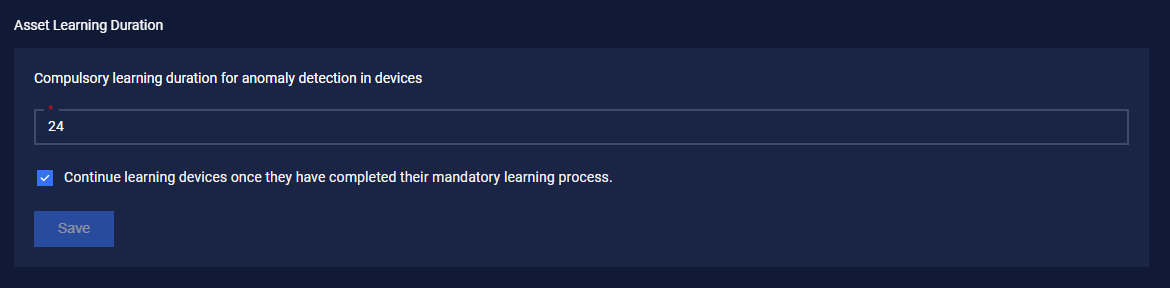
System Setting
Sound volume
Adjust the volume of on-screen alerts.

Operation time info
Information on the time operation of MetaDefender OT Security: Timezone, First run, Last restarted