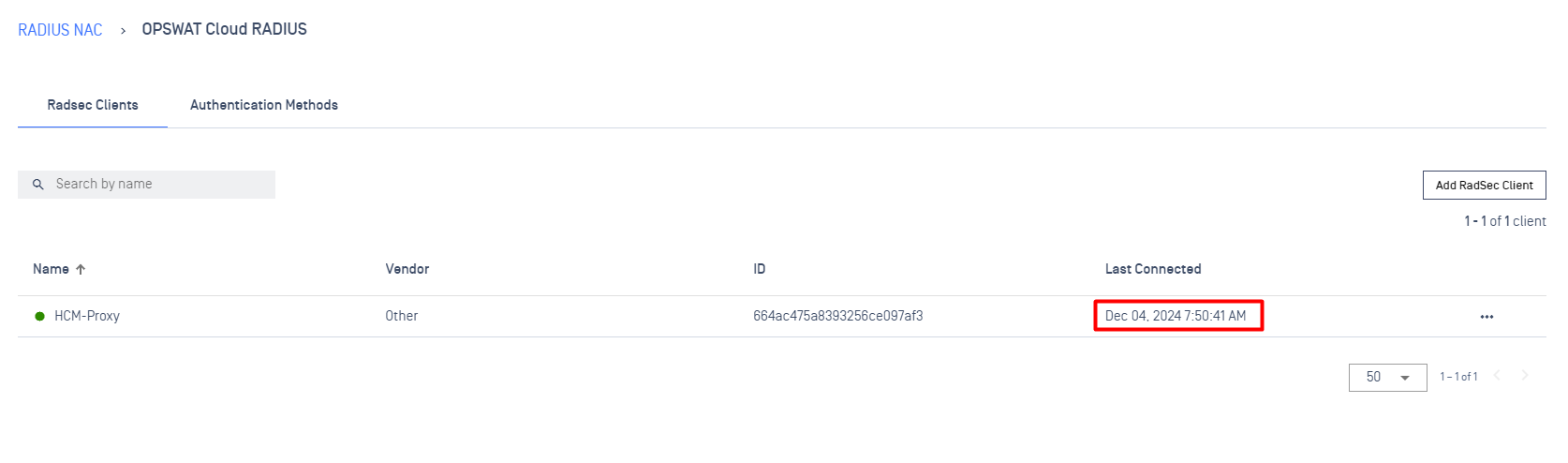This user guide provides step-by-step instructions for setting up RadSec clients in MetaDefender IT Access (MDITA).
"RadSec Clients" enables you to configure secure communication between RADIUS clients (e.g. switches, wireless controllers, or APs) that support RadSec protocol, and the MDITA RADIUS server directly.
The RADIUS server to which you should configure your switch/WLC/APs/RADIUS-proxy to talk depends on your MDITA tenant. Refer to the table below for details:
| Tenant Name | RADIUS server FQDN | RADIUS Server IP |
|---|---|---|
| Tenant B (US Production) | nac-b.opswat.com | 44.229.232.65 |
| Tenant EU (Europe Production) | nac-eu.opswat.com | 16.16.250.107 |
| Tenant C (Beta) | nac-beta.opswat.com | 52.77.60.63 |
This user guide covers two main workflows:
- Creating MDITA-side configuration for clients that support the RadSec protocol
- Creating MDITA-side configuration for clients that do not support the RadSec protocol
Create RadSec Clients
RadSec Clients are devices or systems that connect to a RadSec Proxy for secure communication with a RADIUS server. There are several options and configurations required for each type of RadSec Clients.
Create RadSec Client that auto detect the RadSec Client vendor
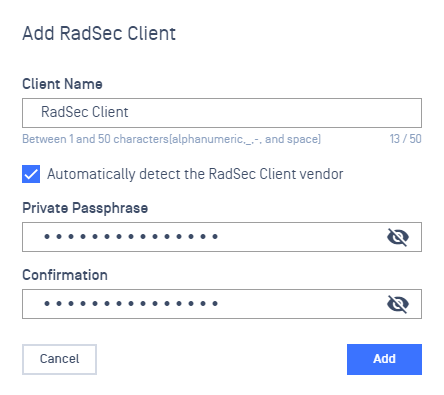
Log into the MetaDefender IT Access console as an administrator
Navigate to RADIUS NAC
Click on OPSWAT Cloud RADIUS
Click on RadSec Clients tab
Click Add RadSec Client button
- Provide a name for the RadSec Client
- By default, Automatically detect the RadSec Client vendor is checked
- Enter a Passphrase used to encrypt the private key associated with the client certificate that will be generated for this RadSec client
- Click on Add
Upon successfully creation, a message popup should appears reminding user to download the associate certificate.

Create RadSec Client with a specific Vendor
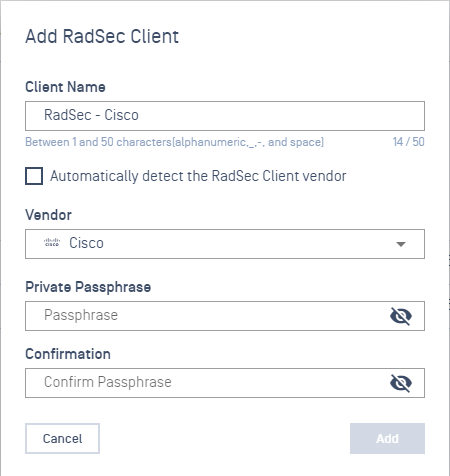
Log into the MetaDefender IT Access console as an administrator
Navigate to RADIUS NAC
Click on OPSWAT Cloud RADIUS
Click on RadSec Clients tab
Click Add RadSec Client button
- Provide a name for the RadSec Client
- Uncheck Automatically detect the RadSec Client vendor
- Select a specific Vendor(*)
- Input the Passphrase
- Click on Add
Upon successfully creation, a message popup should appears reminding user to download the associate certificate.(**)
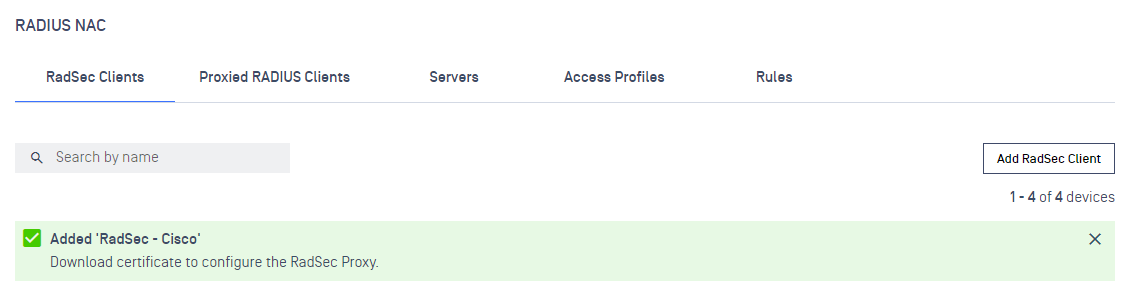
(Current supported Vendors: Aruba, Cisco. For any other Vendors that does not exists in the list will be grouped under Other. For OPSWAT Proxy, this configuration is used for clients that do not support the native Radsec protocol but must go through a Radsec Proxy. No IP address is required as MetaDefender IT Access will automatically identify the clients and its vendor attributes.)
Download RadSec Clients Certificate
In this step, you will download the certificate specific to the mode chosen for the RadSec Client (Non-Behind Proxy). The certificate ensures the authenticity and encryption of the communication between the RadSec Client and the RadSec Proxy.
To download the certificate,
- Log into the MetaDefender IT Access console as an administrator
- Navigate to RADIUS NAC
- Click on OPSWAT Cloud RADIUS
- Click on RadSec Clients tab
- Click on the three dots icon
- Select Download Certificate (This option will not available if the selected item is created with Behind Proxy mode)
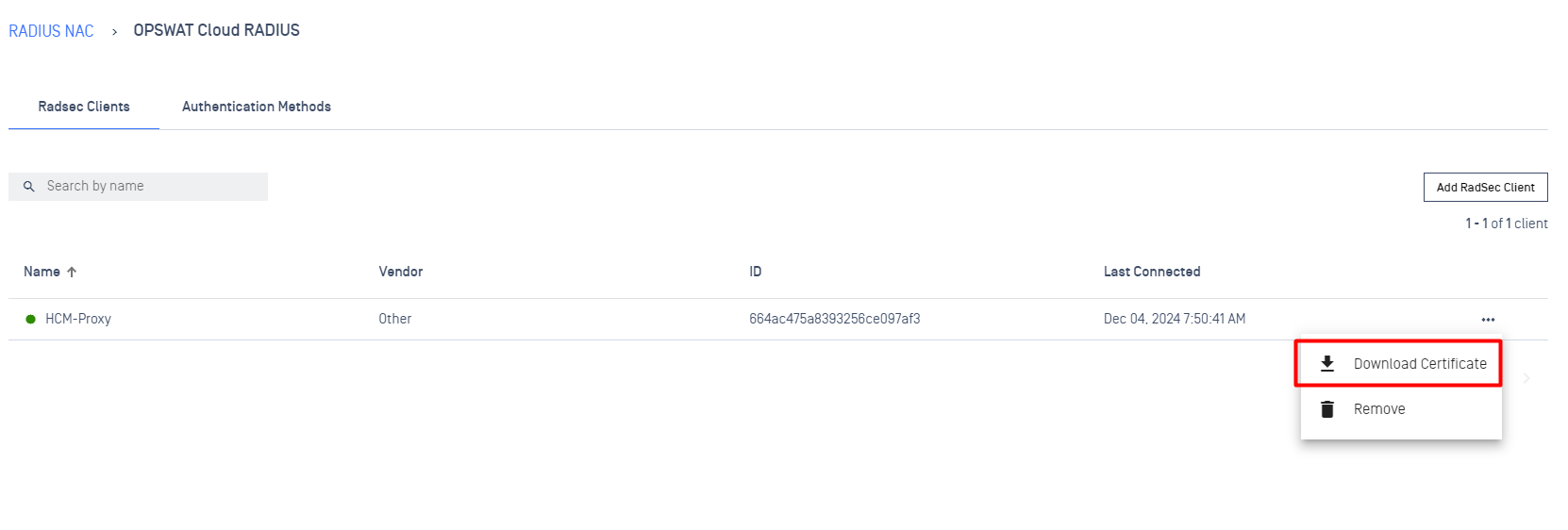
A sample Certificate folder should looks like:
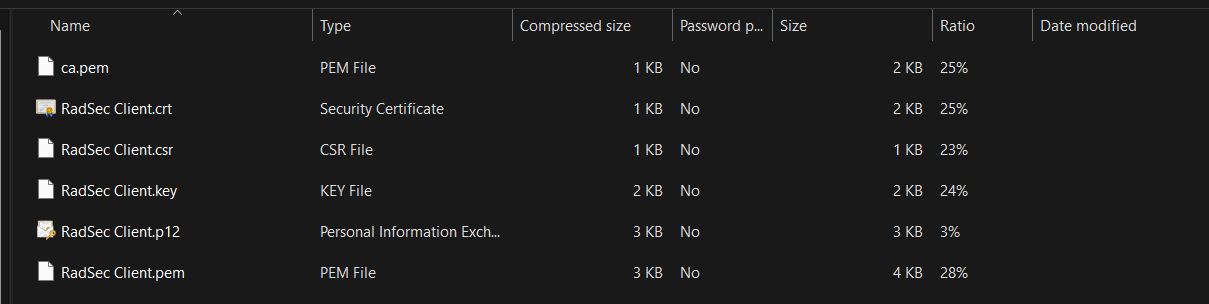
Managing RadSec Clients
- Log into the MetaDefender IT Access console as an administrator
- Navigate to RADIUS NAC
- Click on OPSWAT Cloud RADIUS
- Click on RadSec Clients tab
- To edit a Client:
- Click on a specific RadSec Client
- Change to the new expected value
- Click on Save
- To delete a Client:
- Click on three dots icon
- Click on Remove button
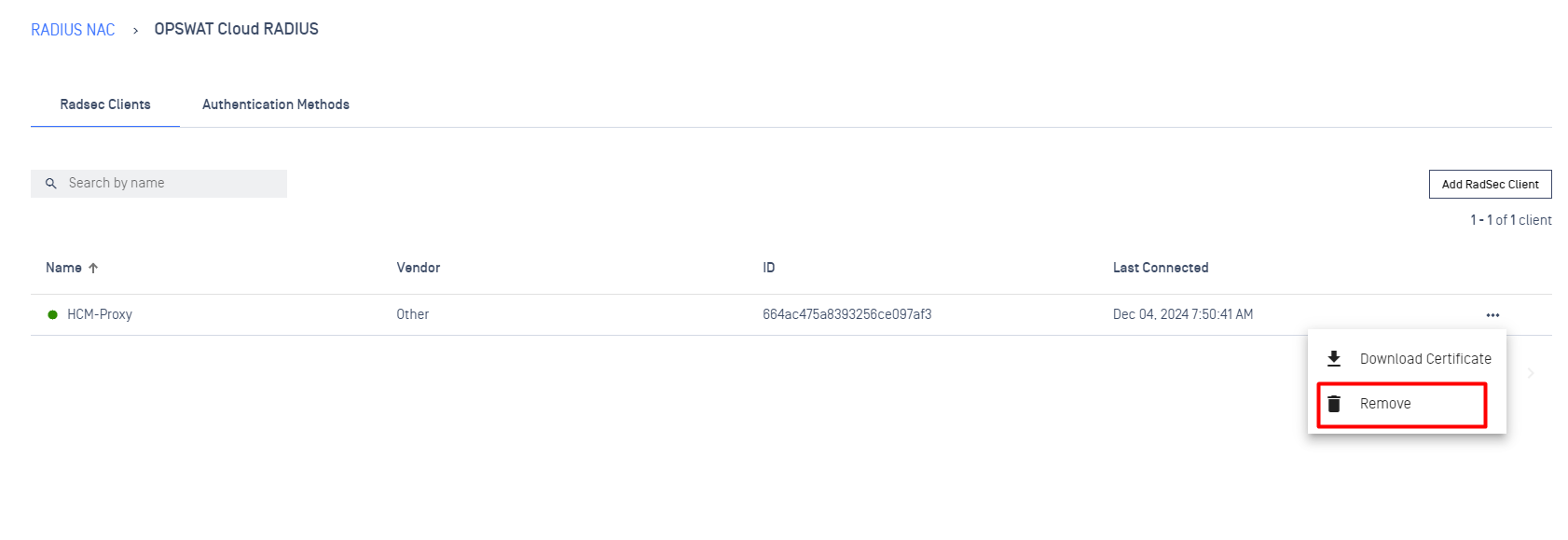
Connection indicator
Provides a status of network connection in real-time. If the icon is displayed in green this mean the connection between RadSec Client & RadSec Server has been established successfully. Otherwise the icon will displayed as grey, indicates that the connection is experiencing issue.
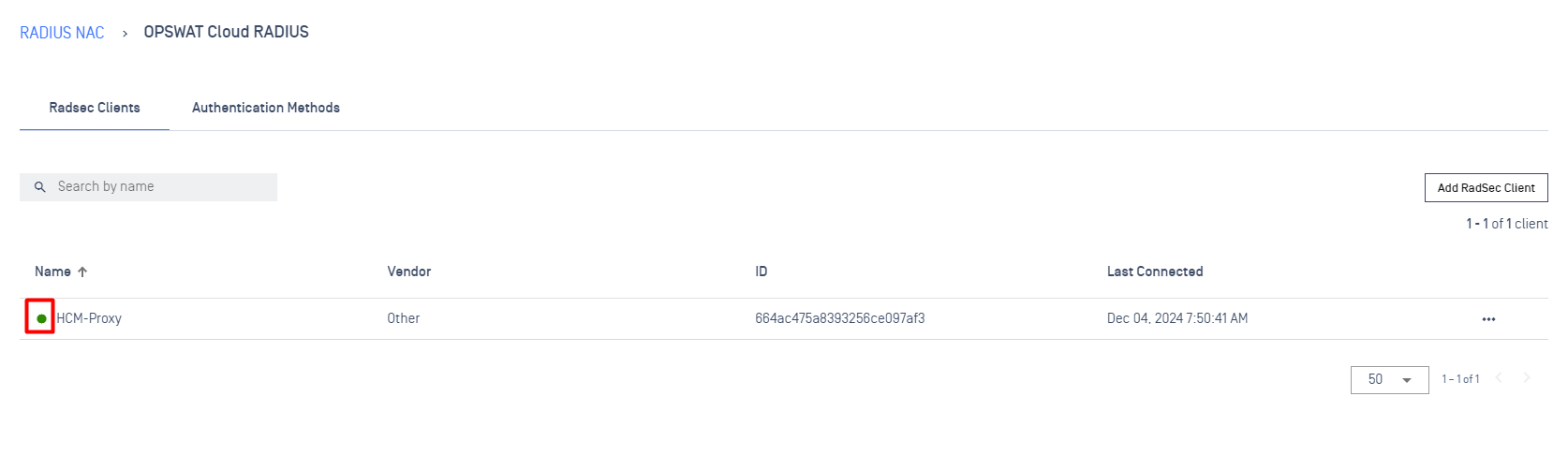
Last Connected
Indicates the last time a connection establish successfully