Device Enrollment
Introduction
The Device Enrollment feature allows administrators to easily import devices into the system. Each device will be automatically assigned to the appropriate Access Profile based on the provided information. Using a straightforward import mechanism, administrators can upload an Excel file with device details, including MAC addresses, device types, and operating systems.
This feature is designed for non-802.1X capable devices, including IoT.
Configuration
- Configure Rule to handle IoT Devices
- Navigate to RADIUS NAC --> Rules
- Create Rule with the following information
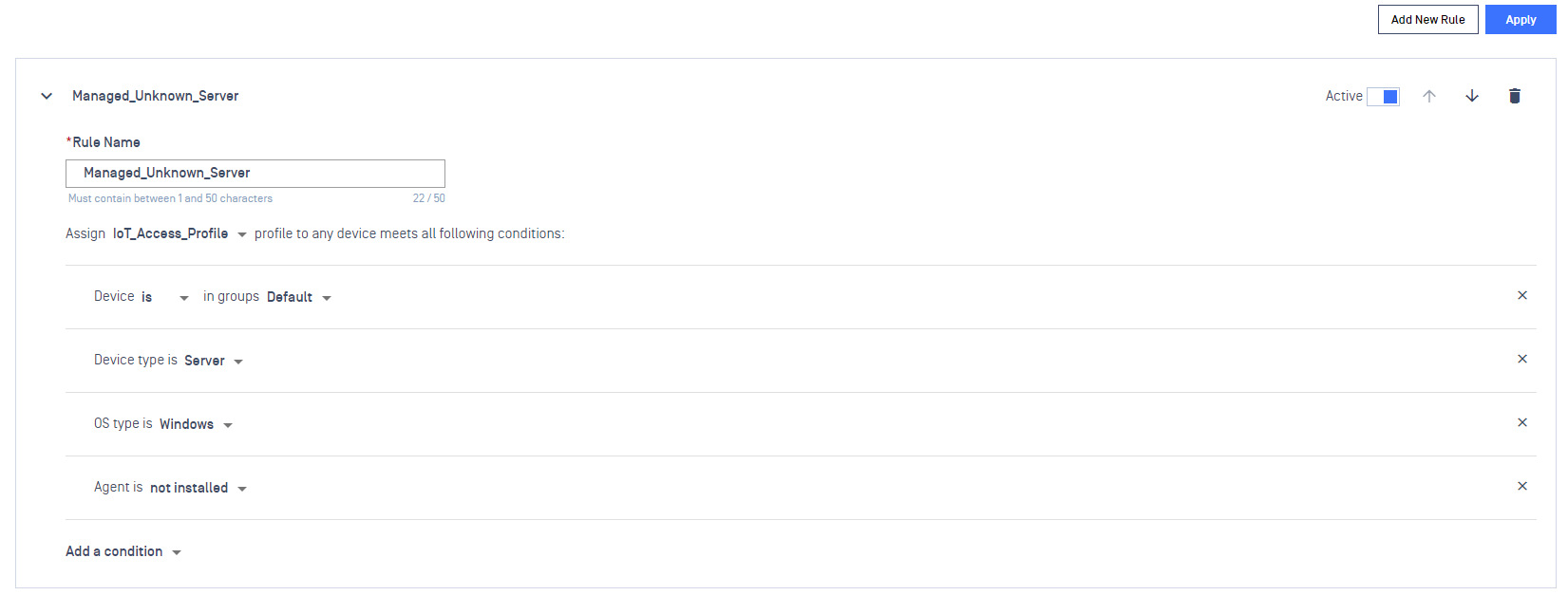
The above Rule will assign a IoT_Unknow_Server`` access profile to Device(s) that match with all of conditions defined.
Enroll Device
For Devices that do not yet exist on MDITA.
- Importing Device List
- From the console UI of MDIT Access, navigate to Inventory -> Devices
- Click on the Import button, then click Download Template file
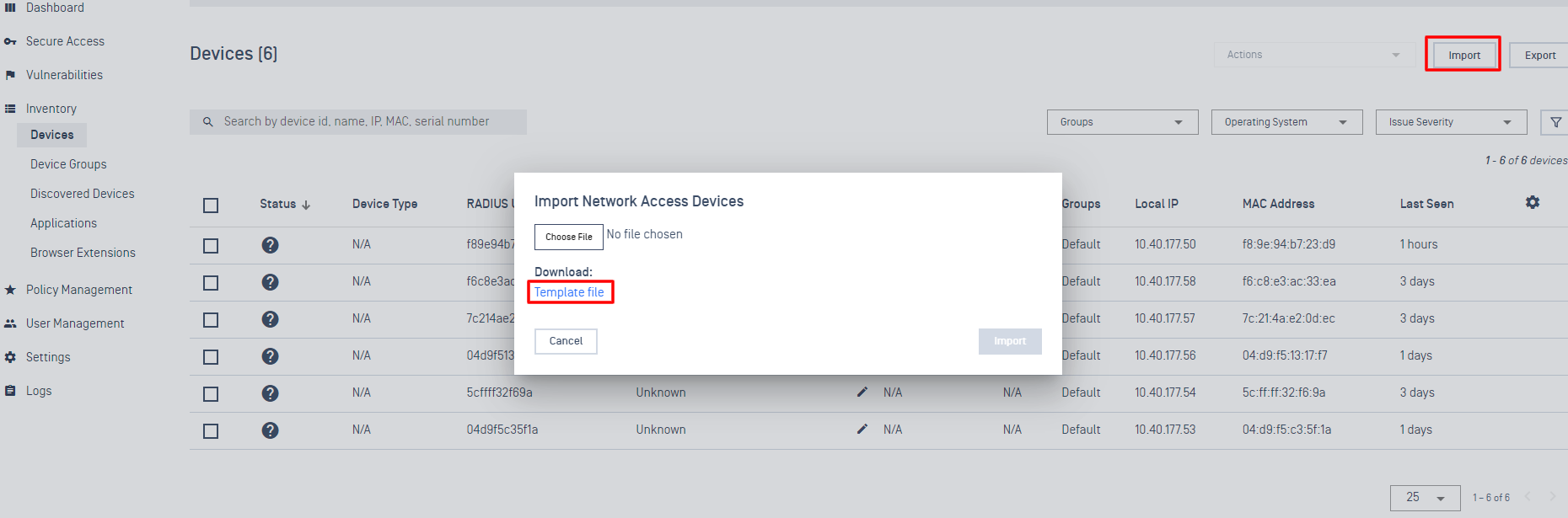
- Open the template spreadsheet that was downloaded and add a Device MAC Address and Device Group Name. Other available optional fields are Operating System, Device Type.
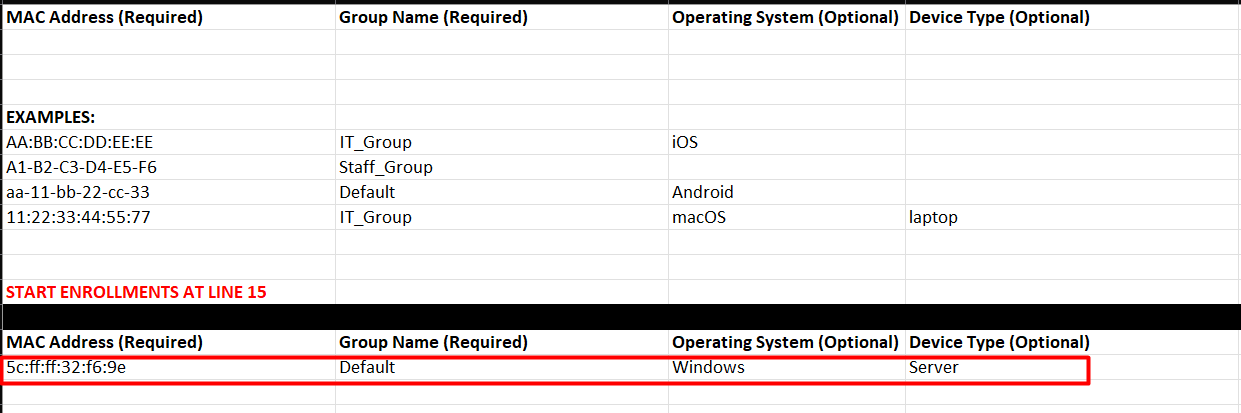
- Click on Choose File, locate and select the template spreadsheet then click Import.
- After a successful import, the device information should be displayed correctly on the MDITA console.
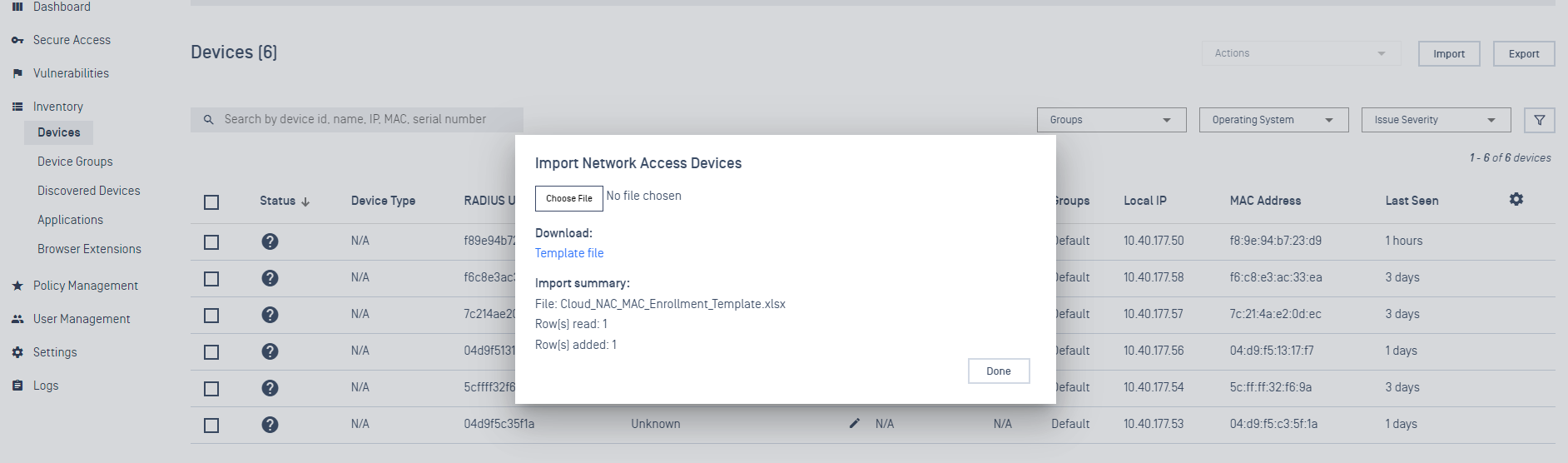
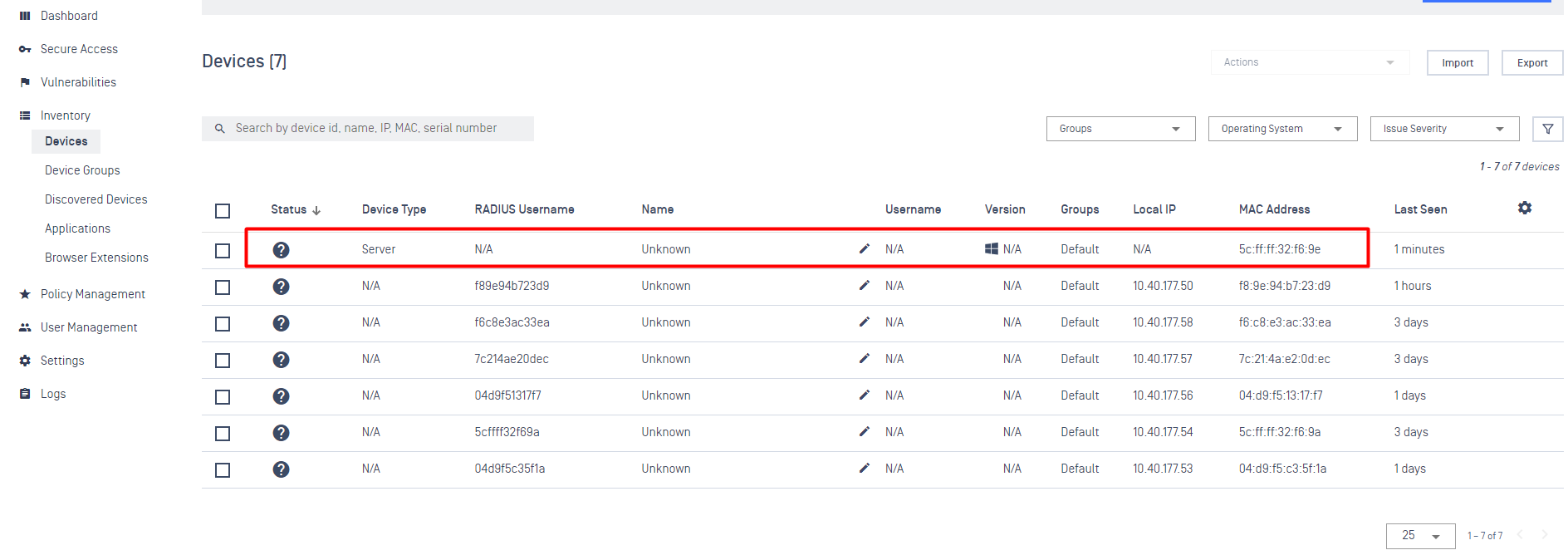
- Upon accessing the Network, the Device(s) will be assigned to the appropriate RADIUS Rules defined by the Administrator.
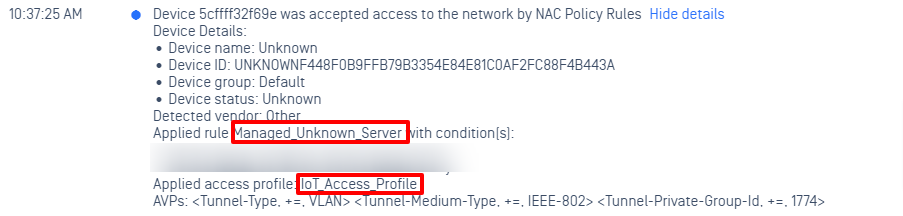
For Devices already present on MDITA
- Enroll a device
- An Unknown Devices already existed on MDITA but without additional information such as Device Type, OS

- RADIUS NAC can enforce the Unknown Device by mapping the Device's information with multiple conditions in RADIUS NAC Rules. We will use the same Rule for this scenario.
- On the template spreadsheet, fill in additional information for the Device
- After import successfully, the Enroll information should display correct
- Upon accessing the Network, the Device(s) will be assigned to the appropriate RADIUS Rules defined by the Administrator.
Troubleshooting
For any issues during the enrollment process, please refer to the details at link

