This article applies to the current MetaDefender IT Access Console, and all licensed MetaDefender IT Access accounts.
To confirm your changes when performing Actions or adjusting policy configurations and other settings for any of the devices and/or accounts that you manage, OPSWAT recommends that you use a security PIN as a verification measure.
This PIN can be set up via your MetaDefender IT Access Console>User Profile>User Settings, as illustrated in the screenshot below.
Once your security PIN has been set up, it can be changed, disabled, or reset in the event that it is forgotten.
How to change your PIN
- Log into your MetaDefender IT Access Console and click your account Name in the top, right-hand corner of the screen, to access your User Profile.
- Under the User Settings tab, enter your Current PIN and New PIN in the fields provided.
- Then, click Update, as illustrated below.
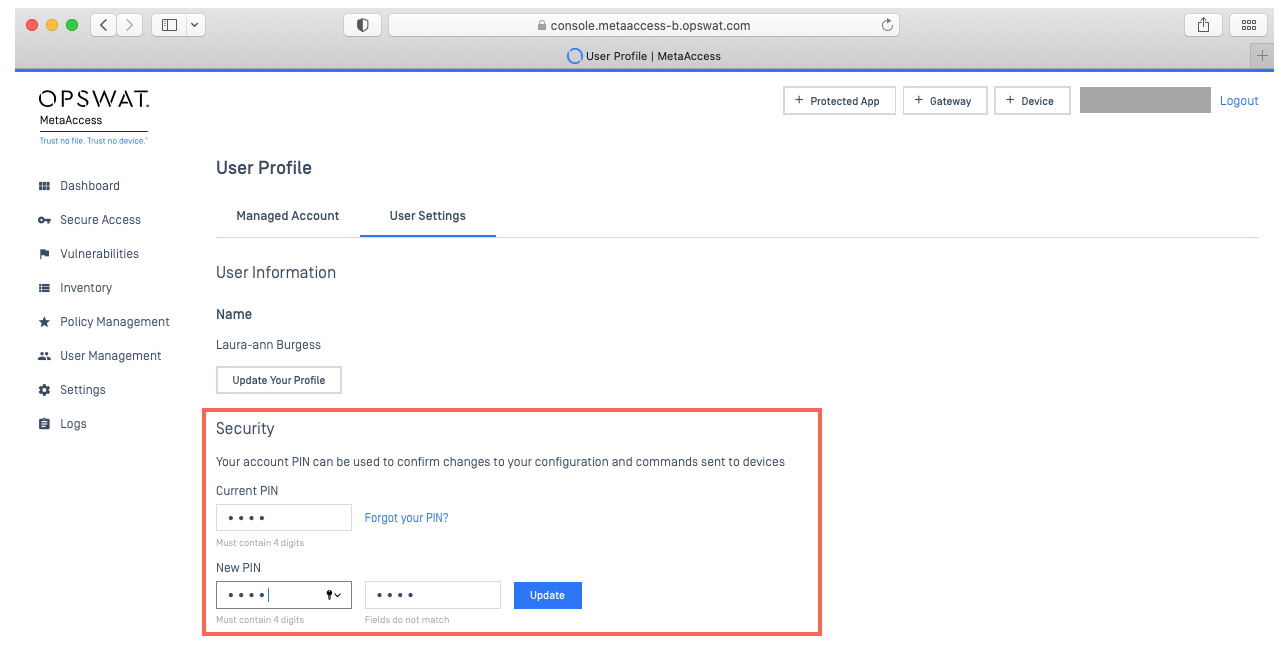
How to reset your PIN
Should you forget your security PIN, you are free to request a temporary PIN at any time, which will be generated and sent to you via email, for immediate use.
- Log into your MetaDefender IT Access Console and click your account Name in the top, right-hand corner of the screen, to access your User Profile.
- Under the User Settings tab, click Forgot your PIN?, as illustrated below.
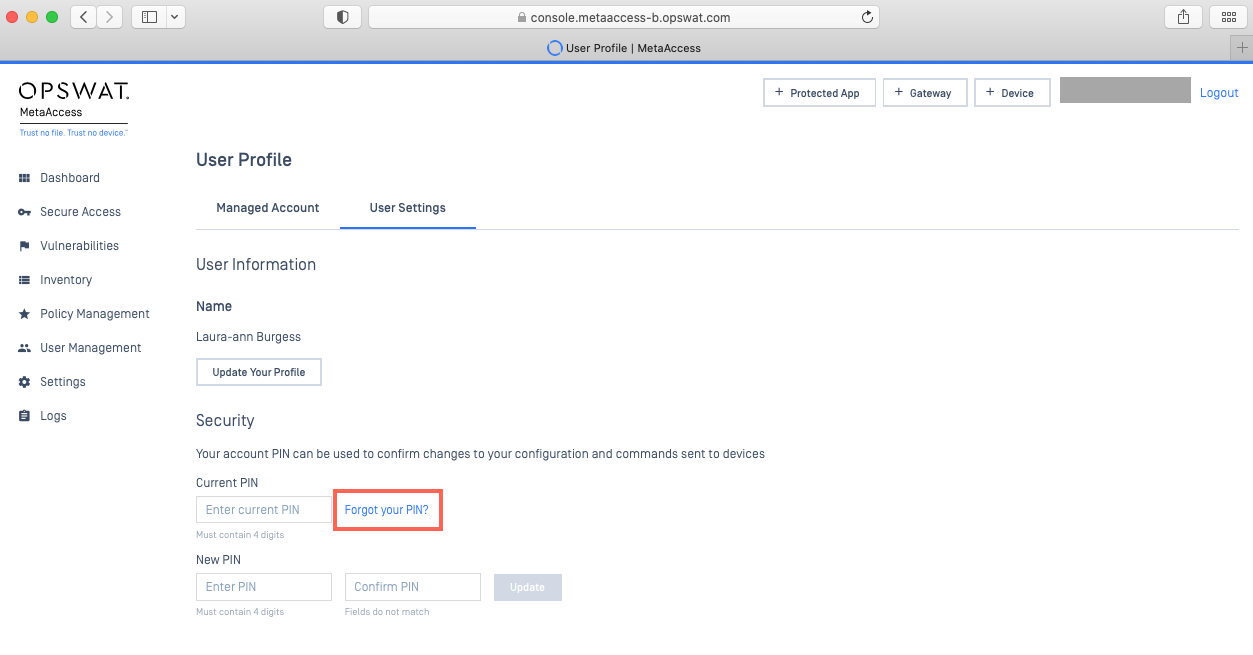
- In the pop-up window, confirm your decision to request a temporary PIN by clicking Reset, as illustrated below.
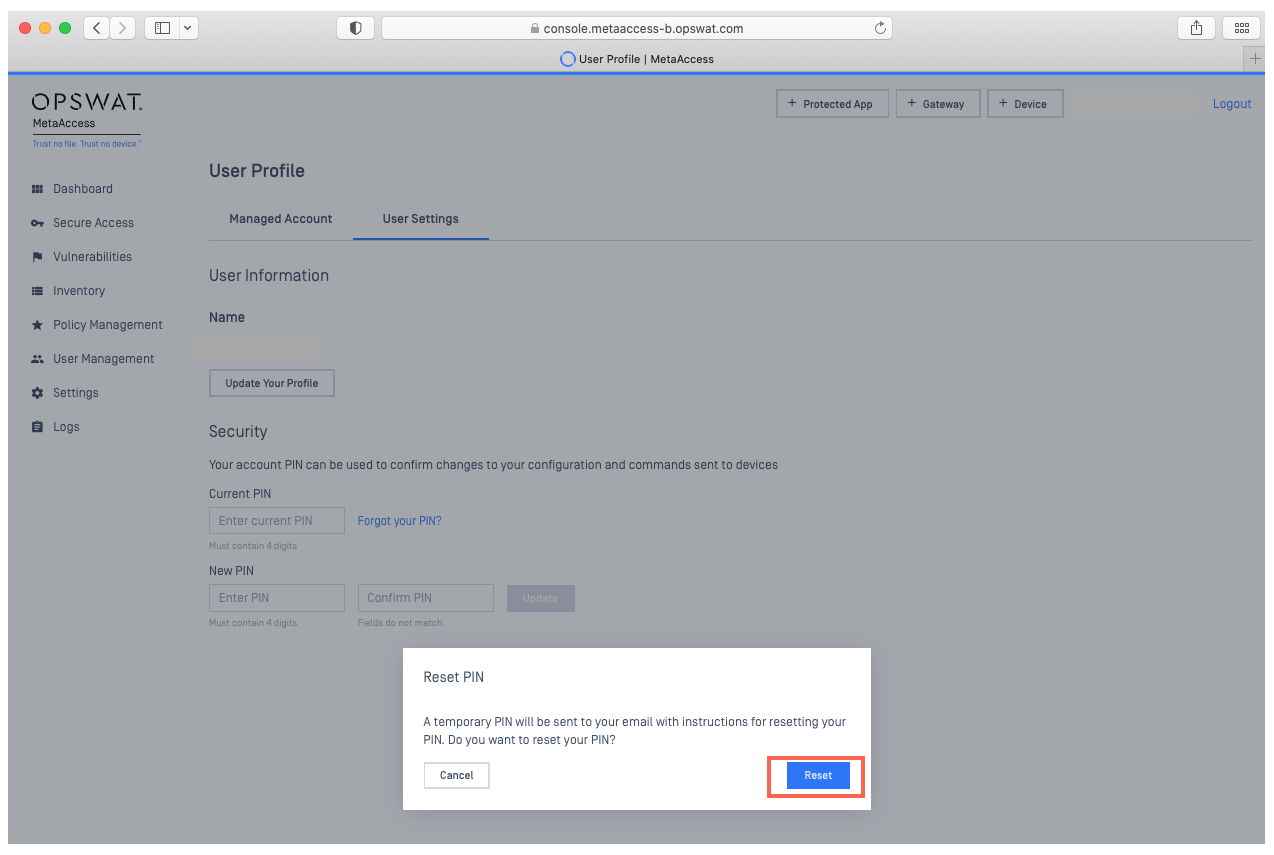
If you have followed the instructions above but are having difficulty Changing Your Security PIN, please open a Support Case with the OPSWAT team via phone, online chat or form, or feel free to ask the community on our OPSWAT Expert Forum.

