The following guideline describes how to activate or deactivate the license of a MetaDefender Managed File Transferinstance remotely.
- Go to the MetaDefender Managed File Transfer management page under Inventory in the sidebar.
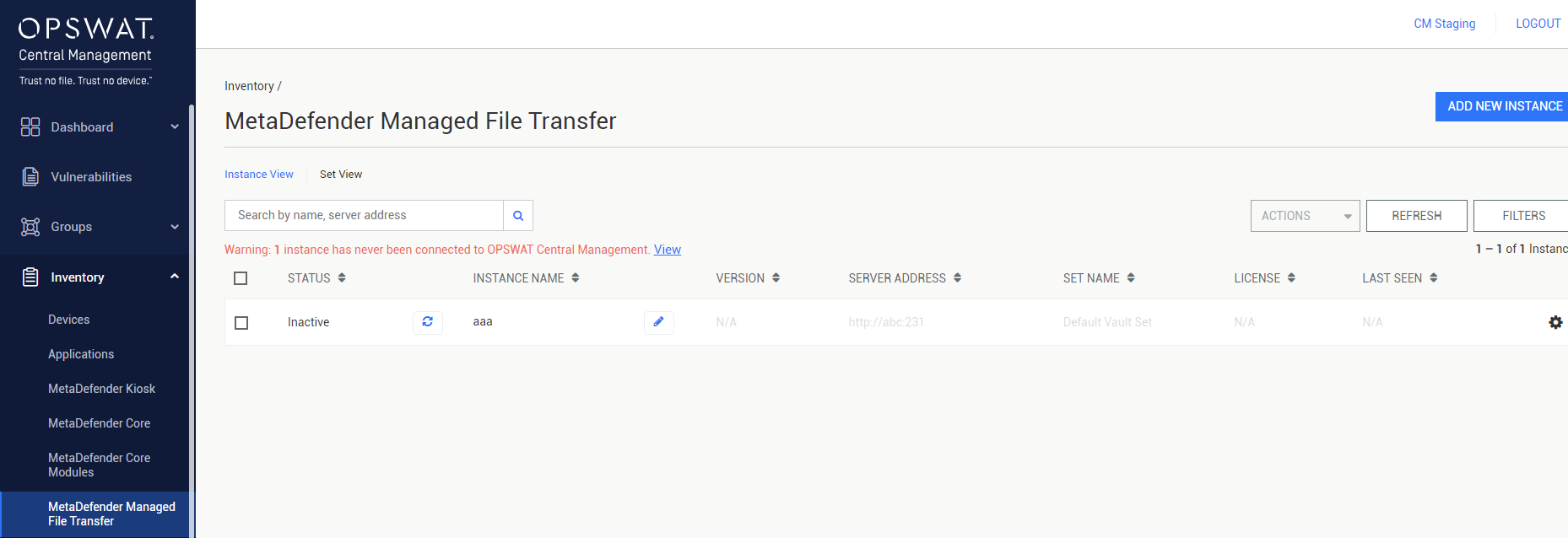
- Select License Information for the MetaDefender Managed File Transfer you wish to configure .

- If you want to activate a license, click the ADD LICENSE button and go the next step. If you want to deactivate a license, click the Activated switch to change it to Deactivated then close License Information dialog.
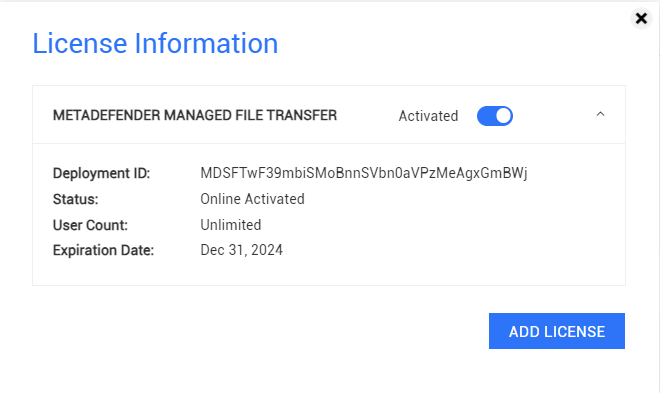
- If ADD LICENSE is chosen, the dialog MetaDefender Managed File Transfer Activation will be opened.
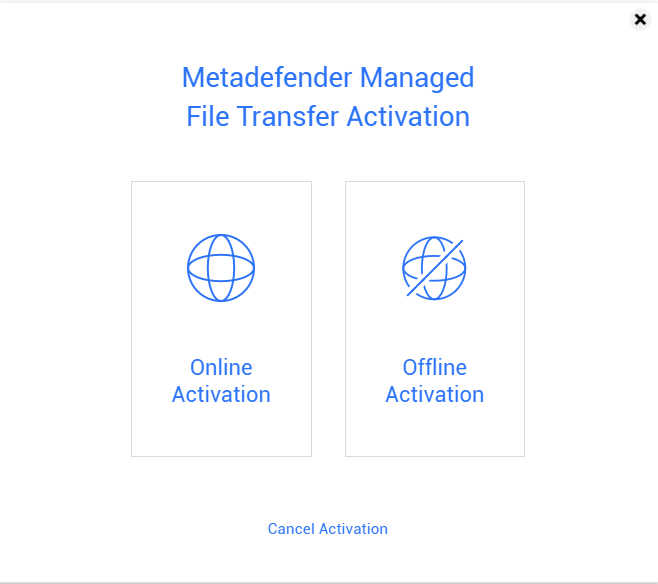
Online product activation
The following guideline describes how to activate the MetaDefender Managed File Transfer license online.
- Select the Online Activation option.
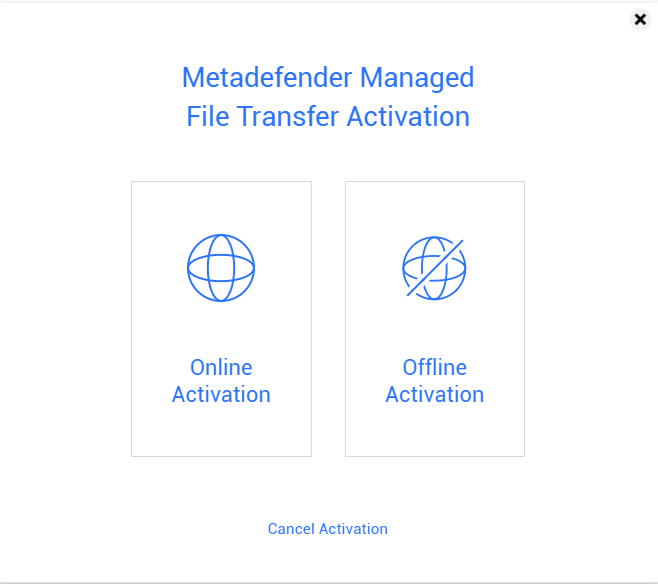
- Enter the key.
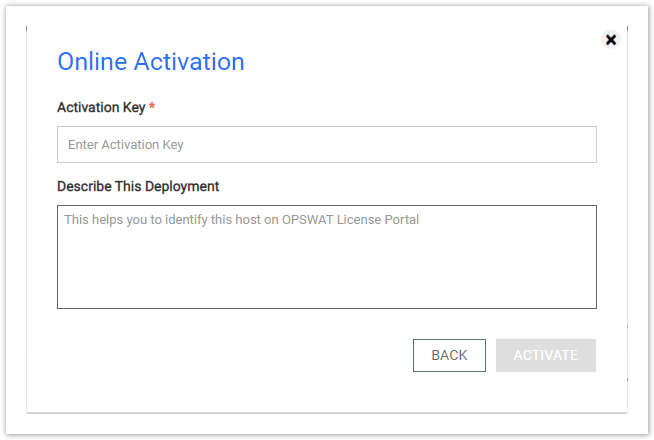
- The dialog will be closed and the MetaDefender Managed File Transfer page will be reloaded automatically if the result is successful.

Offline product activation
The following guideline describes how to activate the MetaDefender Managed File Transfer license offline.
- Select the Offline Activation option.
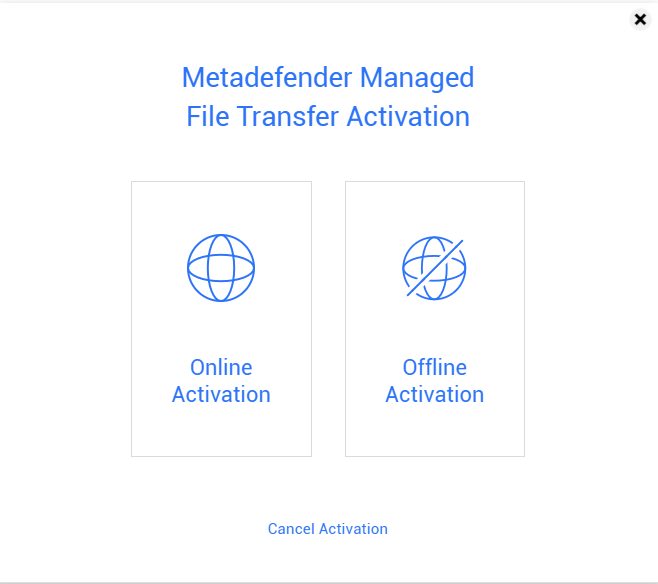
- The Offline Activation menu will be opened.
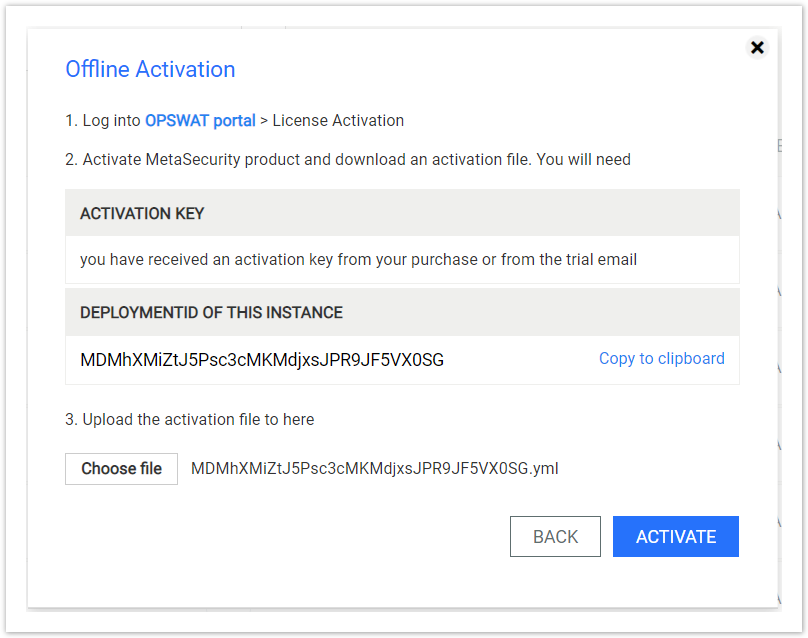
Offline Activation details
- Log into https://my.opswat.com
- Select Activate License on the sidebar
- Select MetaDefender Managed File Transfer as MetaDefender Package.
- Fill in the requested information about your deployment.
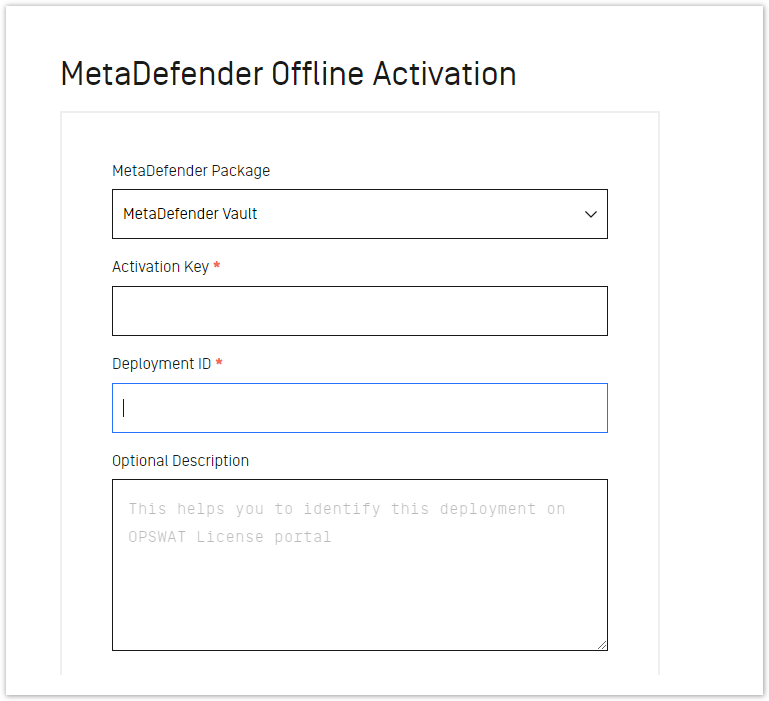
- Activation Key: The activation key of MetaDefender Managed File Transfer that you have received.
- Deployment ID: The deployment ID shown in the previous section.
- Optional description: The description for this deployment.
- Click the Request Unlock Key button. The Download Unlock Key link appears.
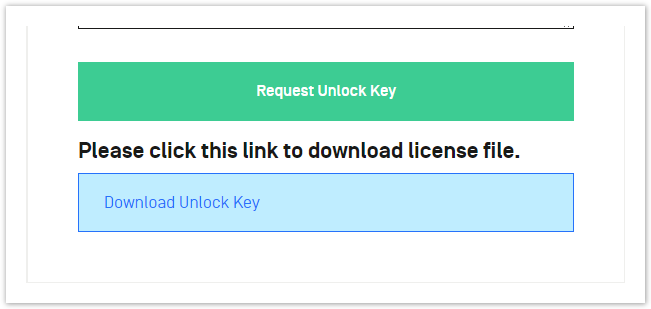
- Click the Download Unlock Key link and save the activation file.
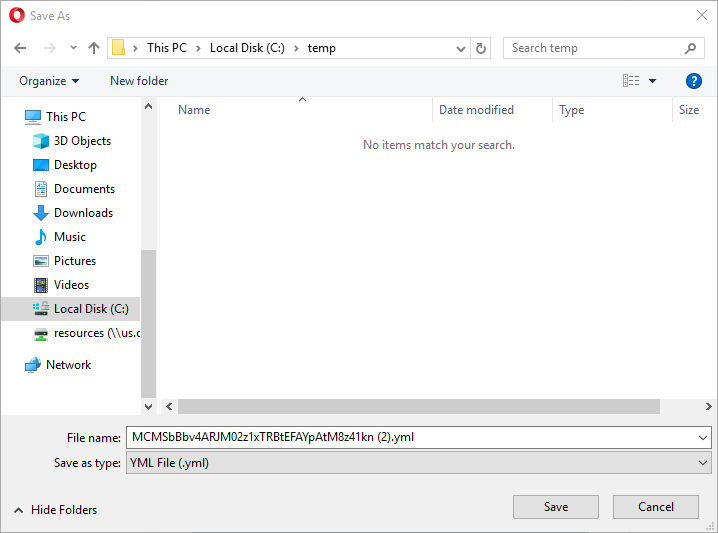
- Go back to OPSWAT Central Management's Web Management Console. Browse for the activation file and click the ACTIVATE button.
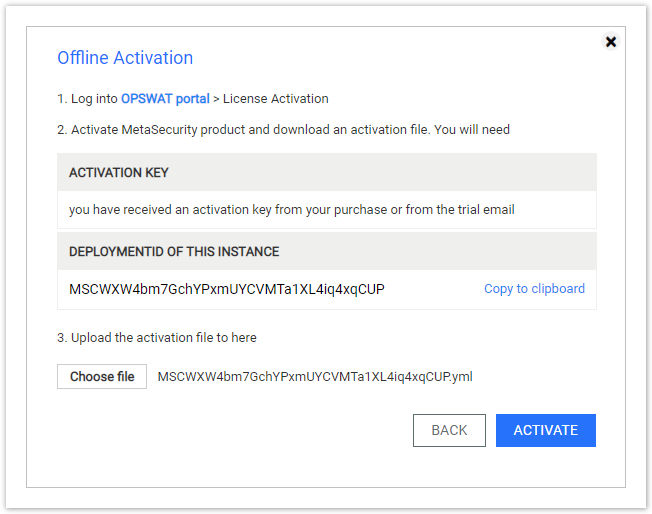
- The dialog will be closed and the Managed File Transfer page will be reloaded automatically if the result is successful.


