User type: Both Personal and Organization users
Once you've submitted a case, you can monitor and manage it directly in the Case Summary List.
This guide helps you:
- View all submitted cases (yours and your organization’s, based on your role)
- Track updates, upload files, respond to OPSWAT, escalate, or close cases
If you're a Reseller/ Distributor with extended access, you may see more cases across your organization or customer organizations.
The Case Summary List provides an organized view of your support cases, organized into four tabs: My Cases, Organization Cases, Customer Cases, and False Detection Submission .
You can view and manage support cases in the Case Summary List, organized into the following tabs
The tabs available to you depend on your role and permissions.
| Tab | Who can see | What it shows |
|---|---|---|
| My Cases | All users | Cases you personally submitted |
| Organization Cases | Organization members with permissions | All cases from your organization |
| Customer Cases | Partners with permissions | Cases submitted for customers |
| False Detection Submissions | All users | Auto-created cases from false detection reports |
Organization Cases and Customer Cases are displayed according to the organization you are currently viewing. Cases submitted under other organizations will not be visible unless you switch to that organization.
For example, if you're viewing Organization A, you won’t see Organization Cases and Customer Cases submitted under Organization B unless you switch to Organization B.
Case summary list
My Cases
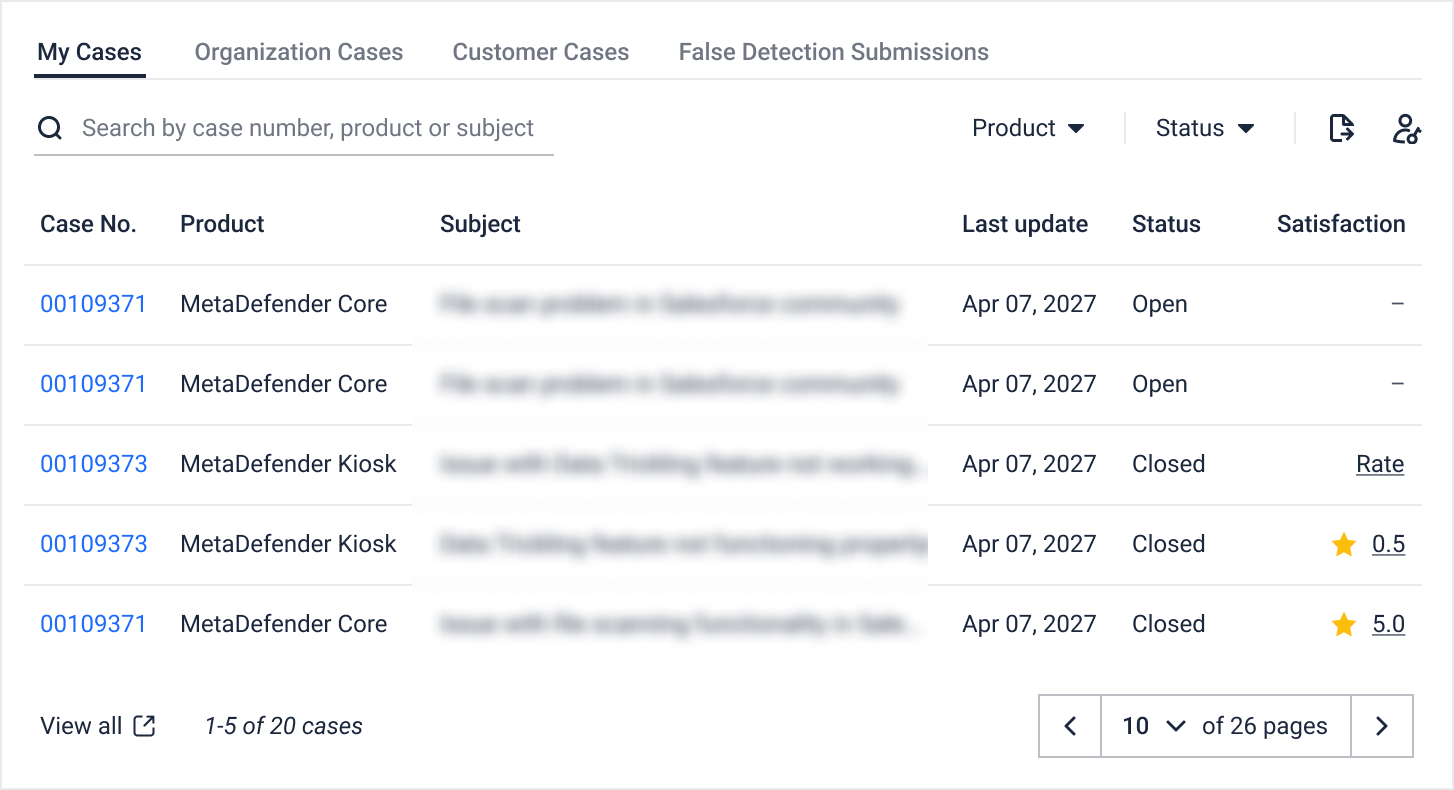
This tab lists all cases you've submitted. You can:
- Search by Case number, Product, or Subject
- Filter cases by Product or Status (Open/Closed/Waiting on me/Waiting on OPSWAT)
- Click case number to view case details
- Export to CSV
- Access all cases with View All
Organization Cases
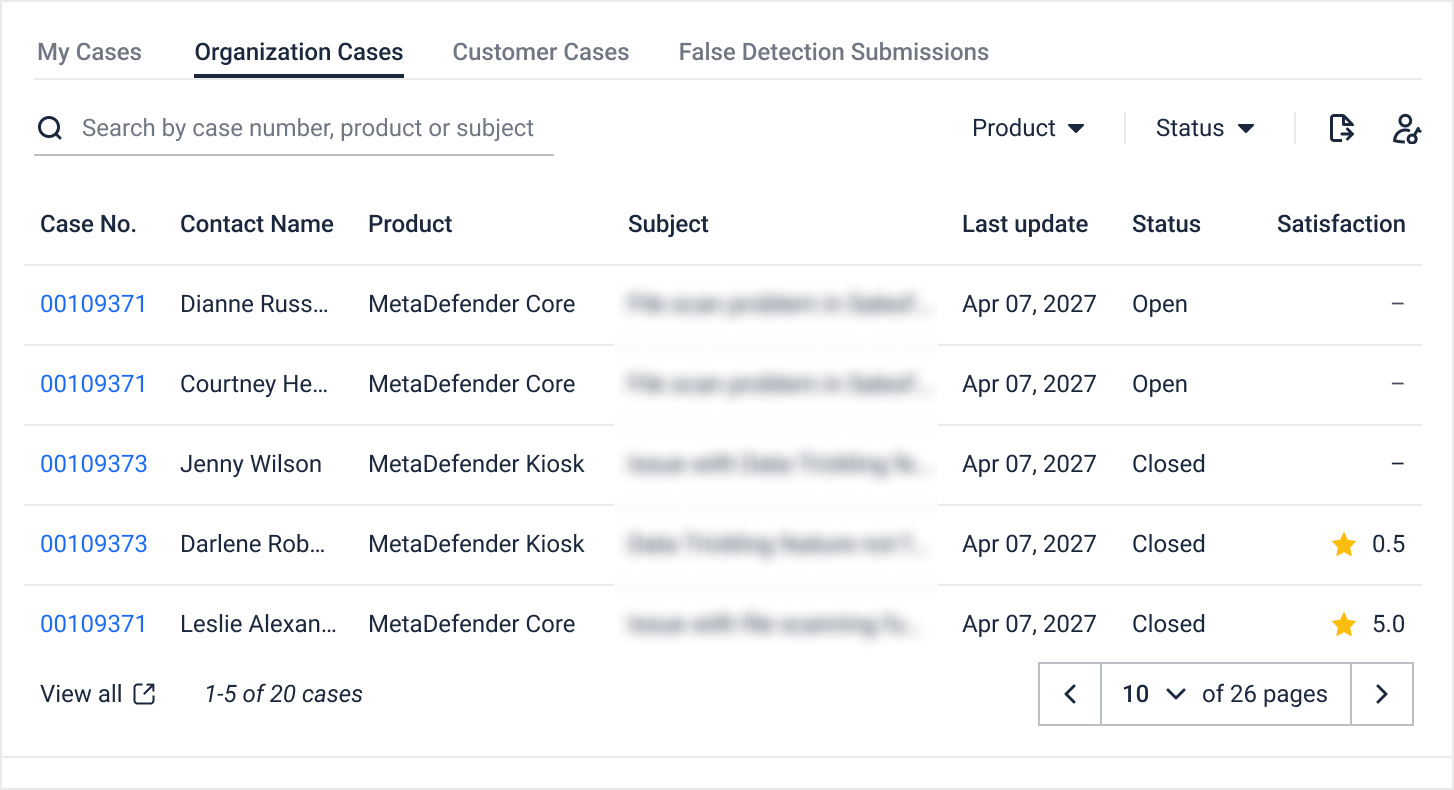
This tab displays all cases submitted by your organization's members and is only display if you are a part of an organization and you have Extend case view access. In this tab, you can
- Search and filter similar to “My Cases”
- Click case number to view case details
- Export to CSV
- Access all cases with View All
Customer Cases
Please refer to this guide: Monitor Your Customer Cases
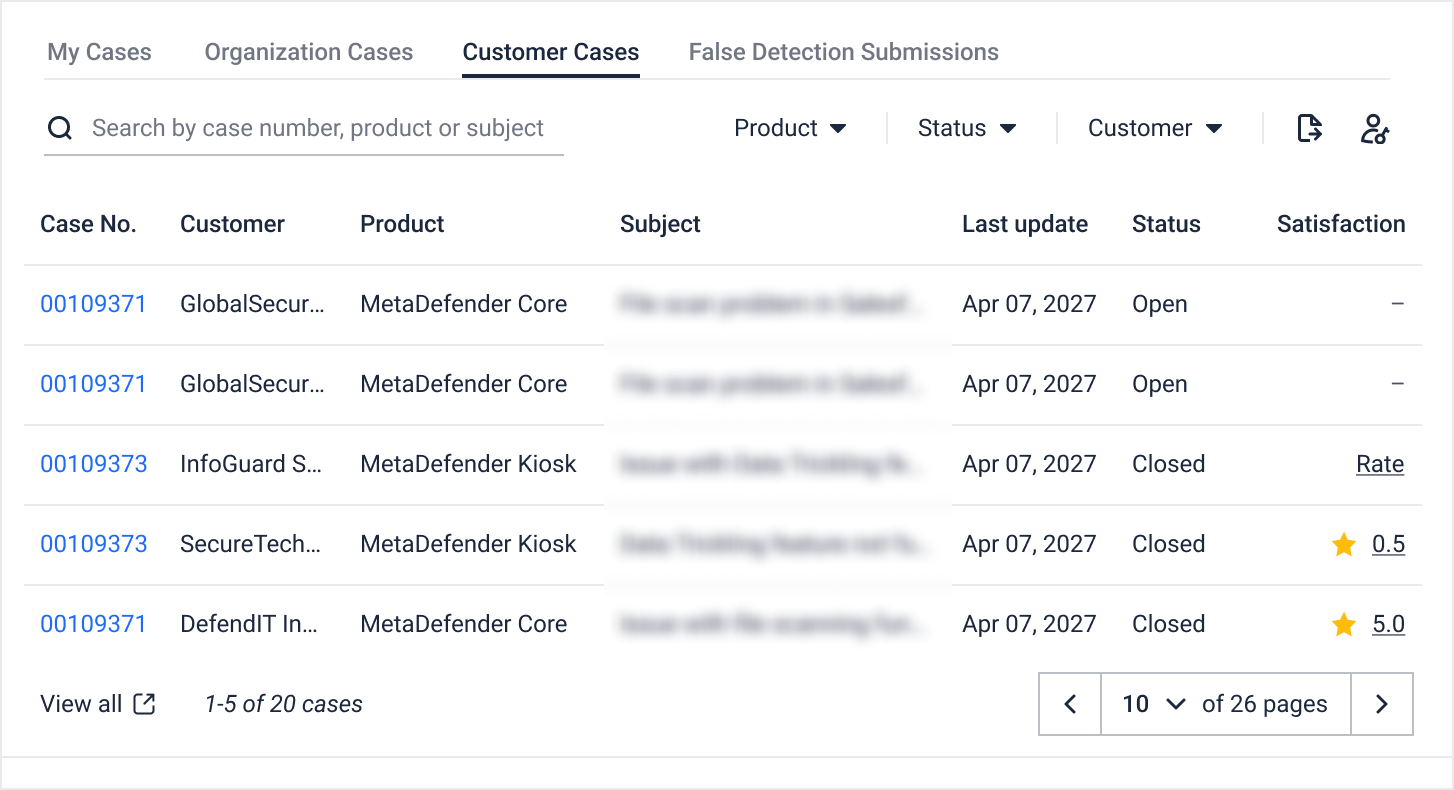
False Detection Reports
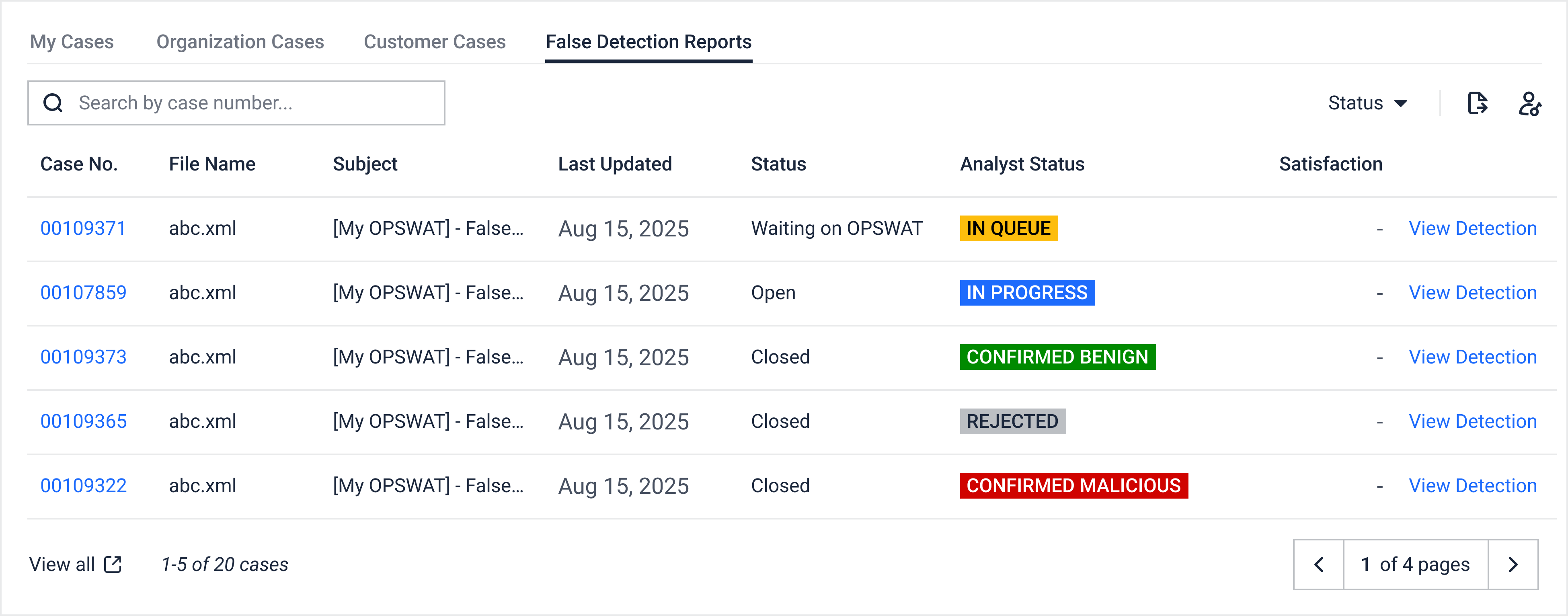
When you report a false detection, the system automatically creates a support case here.
You can:
- Search by Case number and Subject
- Filter cases by Status (Open/Closed/Waiting on me/Waiting on OPSWAT)
- Click case number to view case details
- Click View Detection for more info
- Export to CSV
- Access all cases with View All
Case Details
When you click on a Case Number from any case list, you'll be taken to the Case Detail Page, giving full visibility into your case and lets you take follow-up actions, like uploading files, leaving comments, or escalating the issue.
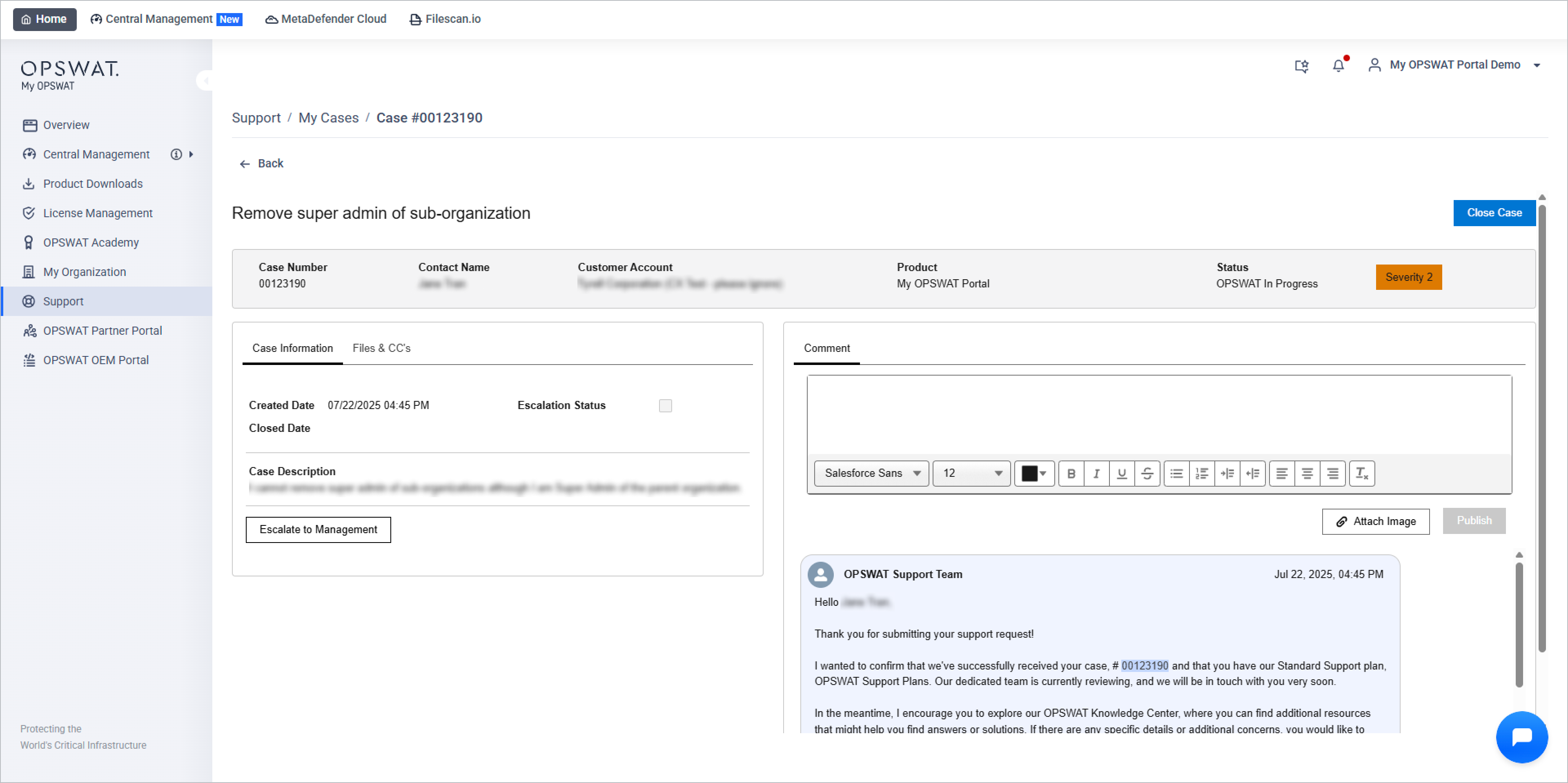
| Item | Description |
|---|---|
| Case information | View case number, creation time, product, severity level, and current status. |
| Case Description | Review the issue you submitted. |
| Escalate to Management | Click if your case requires urgent attention. Reason for Escalation is required. |
| Files & CC’s Tab | Upload relevant files (up to 30 GB) or add additional email contacts to stay informed. |
| Comment Box | Add new updates, reply to OPSWAT support, or clarify your request. |
| Close Case (top-right corner) | Close case and submit ratings |
Satisfaction Ratings
Help improve support quality by rating your closed cases:
| Icon | Meaning | Action |
|---|---|---|
| ⭐ Yellow Star | Already rated | Click to update rating
|
| Rate | Not yet rated | Click to provide feedback |
| "--" | For OPEN case (Not CLOSED status) | Rating is disabled |
You can only rate your own CLOSED cases from any tab.
Extend Case View
The Extend Case View (previously known as Configure Organization Case Access) button allows authorized users to manage or review permissions for viewing organization-wide cases. Its availability and functionality depend on the user’s account and permissions
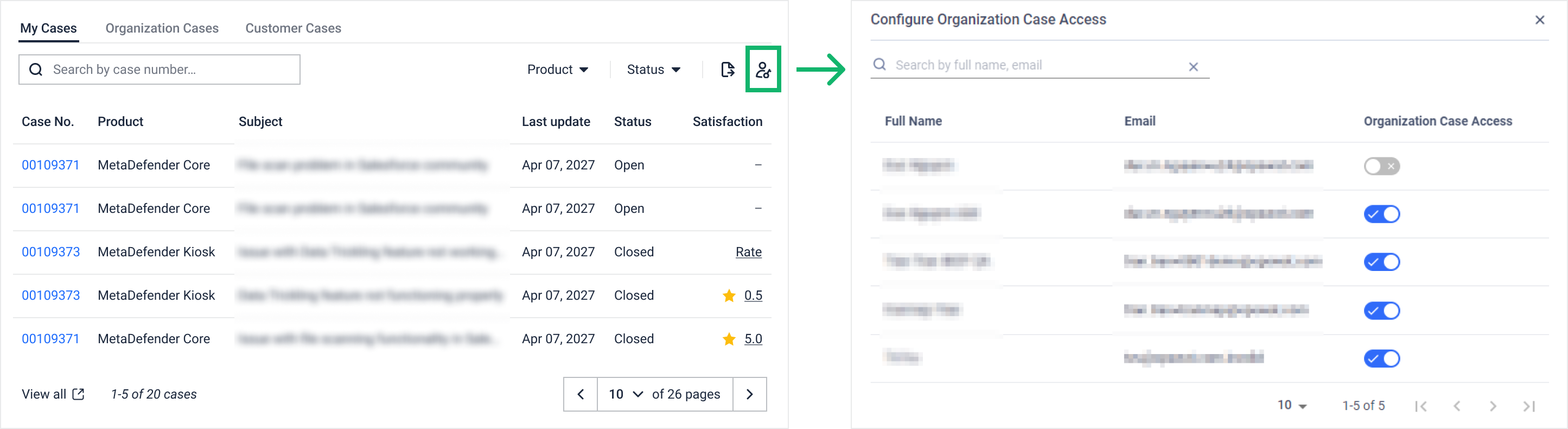
| User Type | Permission | What they see |
|---|---|---|
| Personal user | - | Button not visible |
| Organization user | View-Only access to “Support Services” | Can see the list, but can’t change anything. 💡 Tooltip says: “You don’t have permission to configure case access.” |
| Organization user | Full Access to “Support Services” | Can manage access for other users by turning on or off the toggle |

