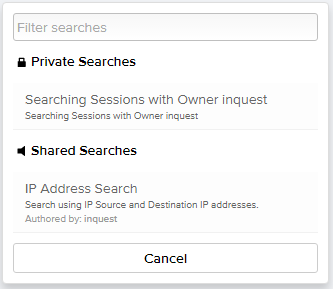Advanced search enables you to specify one or more data columns and their corresponding criteria to narrow your search to locate sessions. You can manage your advanced search operations by saving, viewing, reusing, and removing them from the records.
Saving Your Search
MetaDefender NDR user interface enables you to save your advanced searches. Saving advanced searches helps you reuse the set of specified columns and criteria without having the need for you to specify them again. You can make your searches private to yourself or public as desired.
- On one of the Analysis pages, after specifying all the required columns and their search criteria in Advanced Search, click Save.
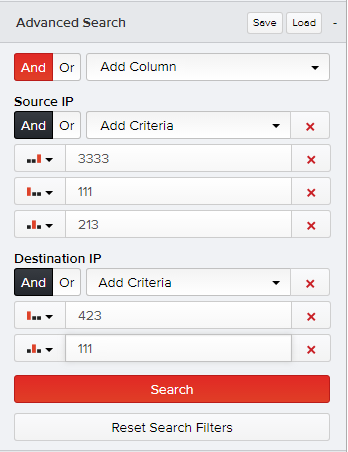
- Enter a meaningful title followed by a brief description for your search.
- Select the Make Public checkbox if required to share this search among other users.
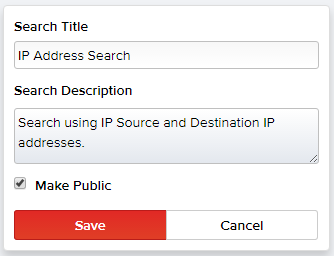
- Click Save.
A notification message appears on the lower-left corner of the screen stating your search has been saved. The details of your saved searches are logged in the My Searches tab.
Viewing Your Saved Search
You can view or delete the details of your saved searches in the My Settings page.
- Click on your user name on the top-right corner of the screen, and select Edit My Settings.
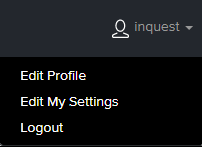
The default My Searches tab displays a list of sections and pages where you saved your advanced searches for yourself and/or for the public.
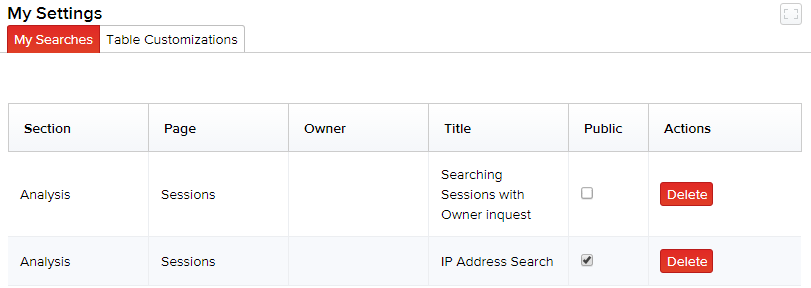
- If you had initially saved it as a private search in the Advanced Search menu, you can choose to share it with others on this page by selecting the Public checkbox.
Note: To remove the details of a saved search that is no longer required, click Delete corresponding to that search item. Click Delete again to confirm its removal.
Reusing Your Saved Search
After saving your search in the Advanced Search menu for a page, click Load on to view a list of your private searches and public searches for that page. Click on the desired search to reuse it. You can also filter your searches here by typing in the partial or full word of the search title in the Filter searches field.