Solution
To be able to send notification to your Gmail mailbox from MetaDefender Managed File Transfer, the following fields should be configured properly:
Host: smtp.gmail.com
Port: 587
Enable SSL/TLS: Disabled
Ignore Certificate Warning: Disabled
Domain: Use your domain if you own one. If you are using a generic gmail.com email address, leave this field empty.
Username: email address of Gmail mailbox which will be used as sender.
Password: App password created for Gmail mailbox provided under “Username” field.
In order to achieve that, the following configuration should be done on Gmail mailbox account:
- Create App password for Gmail account
Under "Signing in to Google":
Enable 2-Step Verification
Scroll down to section “App passwords” and click arrow in front of “App passwords”
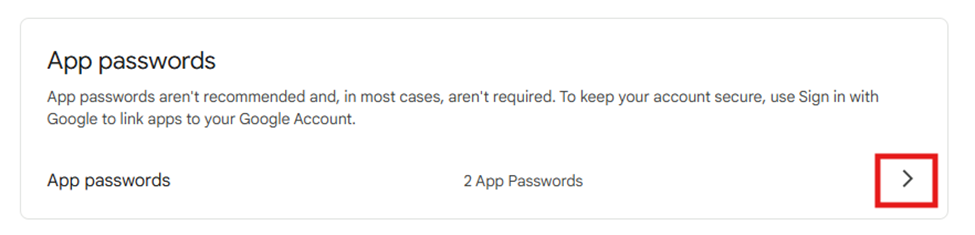
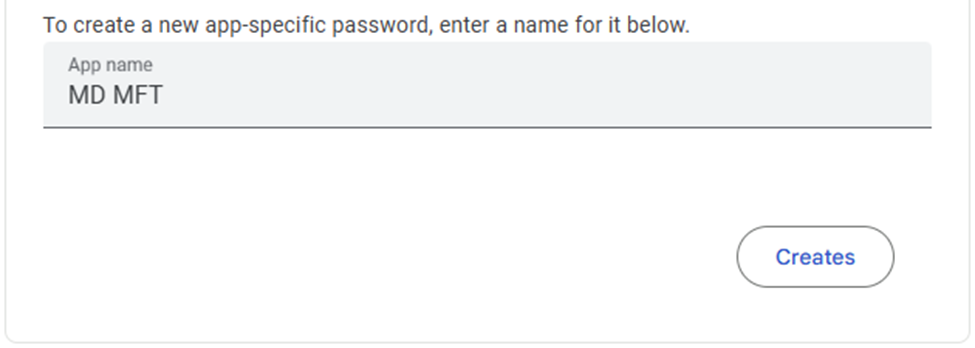
- In new page opened, write a name for your App password and click “Creates”
- Save the App password generated and click “Finished”. Further we will use the App password generated as password for mailbox used for MetaDefender Core configuration as mentioned above and as in below example.
Example:
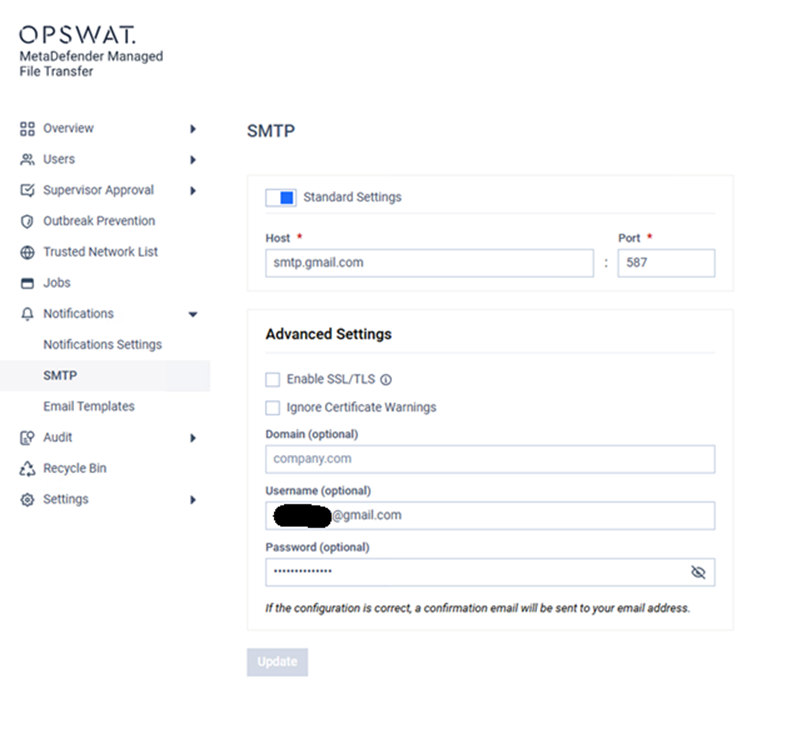
IMPORTANT: For field “Password” use App password created under Gmail account and not use the password which you use to login on Gmail mailbox.
If Further Assistance is required, please proceed to log a support case or chatting with our support engineer.

