There are multiple items you can export from MD MFT.
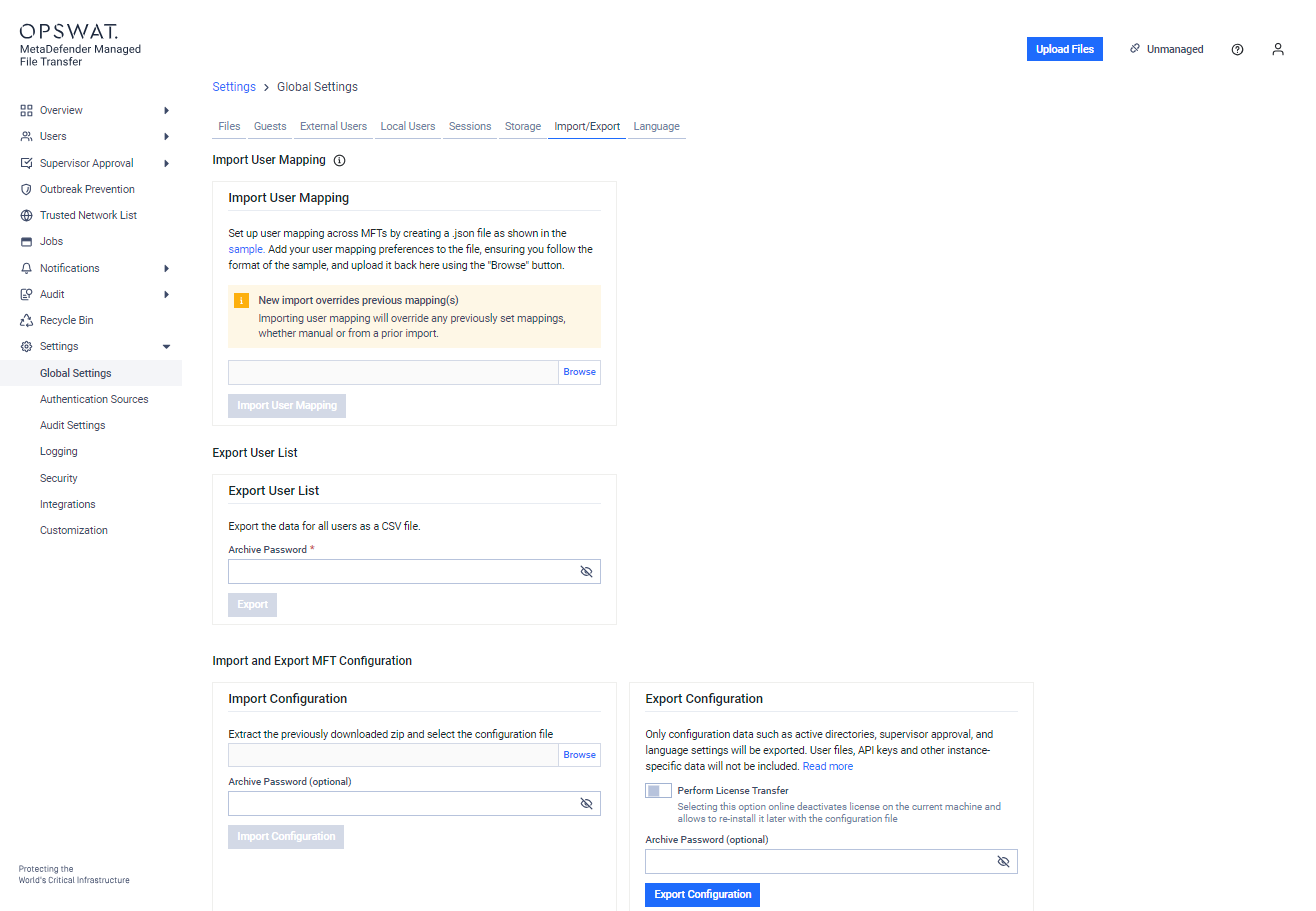
Import User Mapping Configuration
With this functionality, administrators can edit user mappings in a bulk. The user mapping configuration should be saved in a .json file, which follows this schema:
{ "$schema": "https://json-schema.org/draft/2020-12/schema", "description": "List of users in MFT", "type": "array", "items": {}}Example for a user-mapping.json file:
[ { "type": "ActiveDirectory", "username": "bob", "domain": "ot", "alteregos": [ { "type": "ActiveDirectory", "username": "bobby", "domain": "itnetwork" }, { "type": "Local", "username": "bob", "email": "bob@mail.com" } ] }, { "type": "Local", "username": "ted", "alteregos": [ { "type": "Guest", "guest_pin": "K+sgvh8LqTa6" }, { "type": "ActiveDirectory", "username": "ted", "domain": "itnetwork" } ] }]In the Import User Mapping section, use the Browse button to upload your previously created user mapping configuration, then click on the Import User Mapping button.
Once the import is finished, a notification message containing the result of the import operation will appear. If the import is successful, you can verify the imported user mappings in the Users → Local Users/External Users, etc. submenus.
Export User's list
Administrators can export user information in CSV format. Since this can contain sensitive data, a password is mandatory for the export. The exported values include the following:
- User ID
- Username
- User Status
- Creation Time
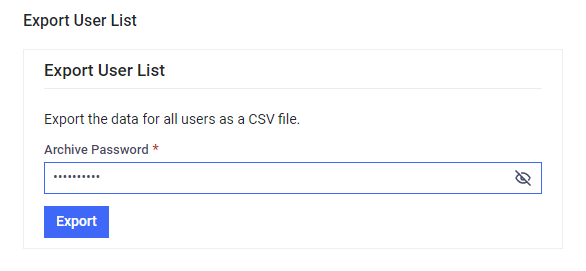
To export the user list, enter a password in the Export User List section and click on the Export button. After the successful download, the CSV file will be in the password-protected UserList.zip file.
Import and Export MFT Configuration
This functionality allows an administrator to clone the configuration of a MetaDefender Managed File Transfer installation. First, export the configuration file into an archive zip, then extract and import it on another instance.
The following configuration data will be exported:
- Global settings
- Core integration
- Active Directories
- Supervisor approval
- Outbreak prevention
- Language
- SMTP
- Email templates
- Logging
Optionally, if the Perform license transfer option is selected during export, any online activated license will be deactivated. When the configuration is imported on another machine, the license will be reinstalled by activating it on the new machine.
Another optional feature is to provide an Archive password for the archive containing the configuration file.
Only configuration data will be exported. User accounts, user files, API keys, audit log, and other instance-specific data will not be included.
Configuration related to HTTPS is not exported or imported. Please follow Security instructions in order to switch to HTTPS after the import.
Exporting the current configuration
Log in as an administrator into MetaDefender Managed File Transfer and navigate to Settings → Import/Export :
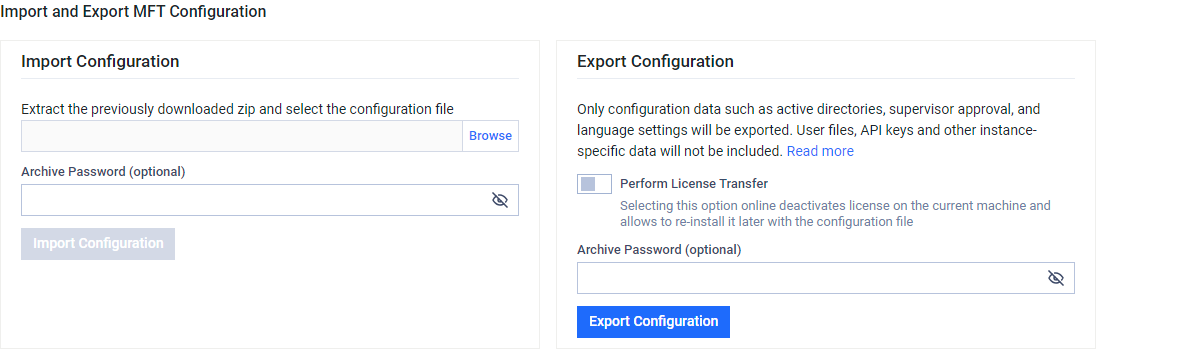
Use the Export Configuration button to export the configuration file and save it to your disk.
Importing configuration from another install
Log in as an administrator to MetaDefender Managed File Transfer and navigate to Settings → Import/Export. Use the Browse button to upload your previously exported configuration or the ZIP archive containing the configuration. If the ZIP file is password-protected, enter the password, and then click on the Import Configuration button.
Once the import is finished, a notification message containing the result of the import operation will appear.
Please go to Windows Services and restart the following MetaDefender Managed File Transfer services to complete the configuration:
- OPSWAT MetaDefender Managed File Transfer Helper
- OPSWAT MetaDefender Managed File Transfer Processor
- OPSWAT MetaDefender Managed File Transfer REST
- OPSWAT MetaDefender Managed File Transfer Next
Restarting services is a mandatory operation if the exported configuration contains advanced settings (for example when using HTTPS) made to one or more of the configuration files (.config). If no changes have been made to the configuration files, there is no need to restart services.
The import operation can take several seconds if an online activation of the license will be performed (i.e 'Perform license transfer' option has been selected during export). Please wait for the notification to appear before performing any other actions.

