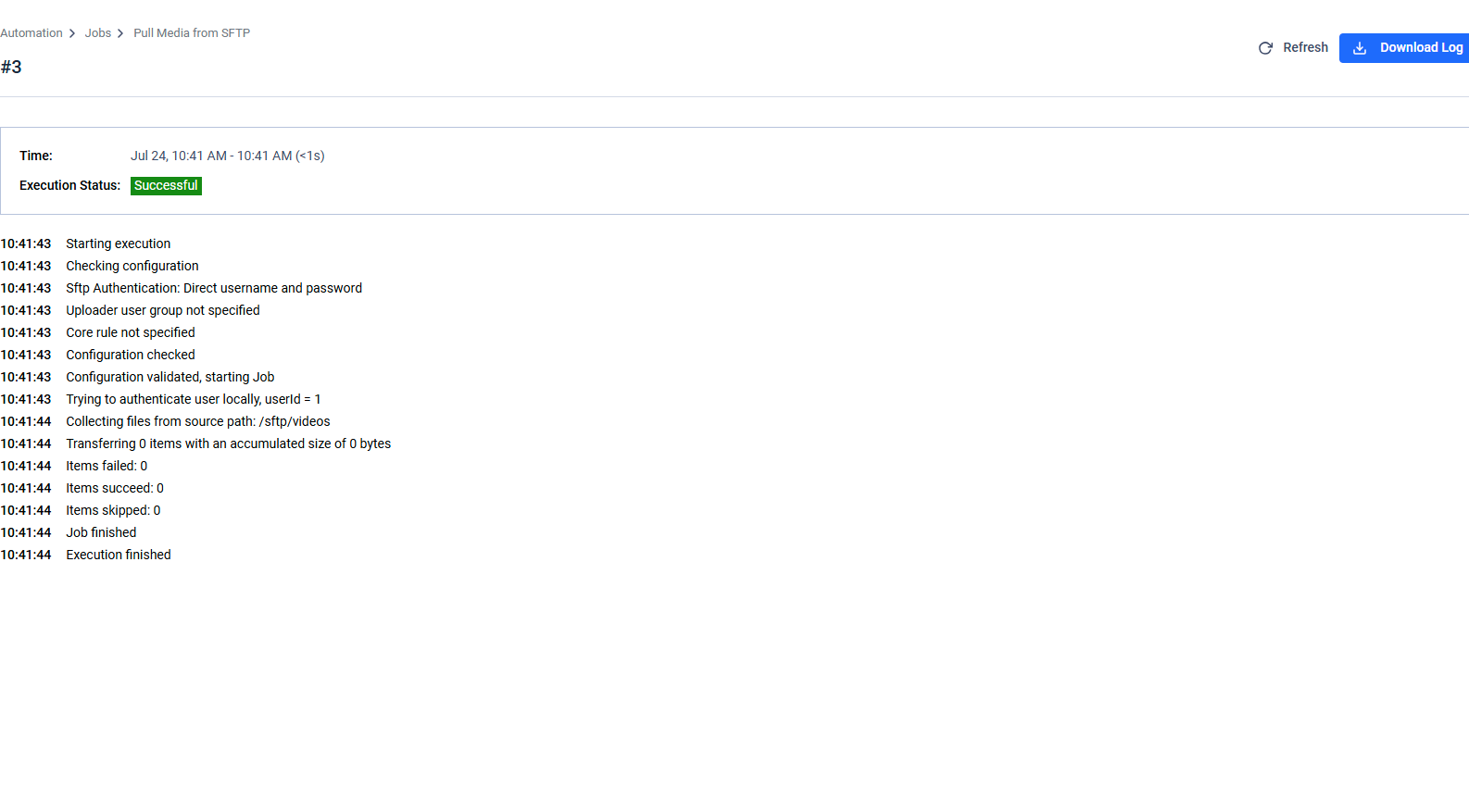Historical information for each automated job is available with the following information:
- Time of the job's execution
- Chain of events during executions
Execution History
To review the execution history of a specific job, either click on the job in the Jobs Overview page, or select "View History" from the contextual menu.
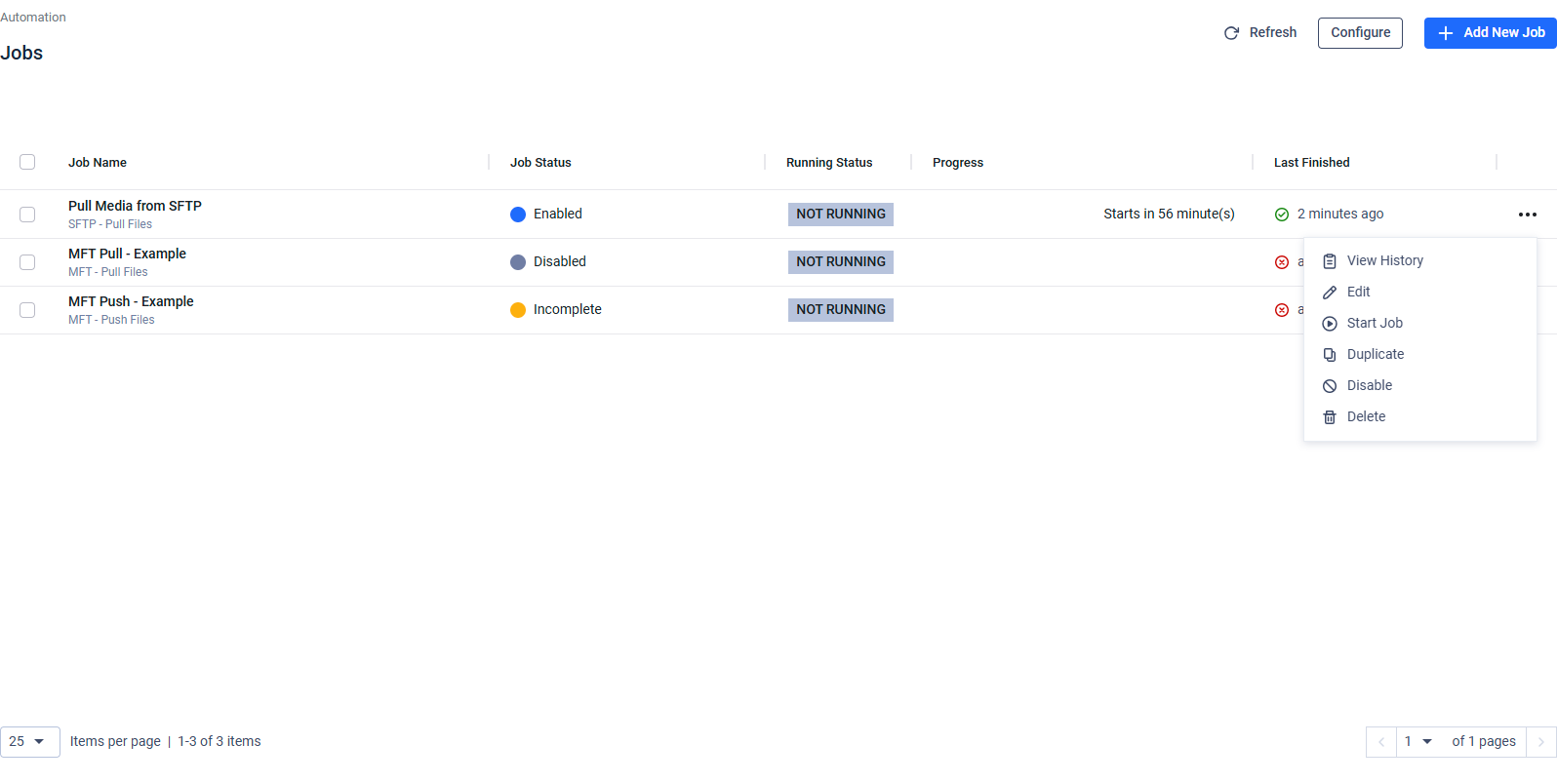
The history is ordered from the most recent execution to the oldest. Each entry includes:
Run Number: A number to help identify the specific execution, along with a short message describing the reason for the execution status.
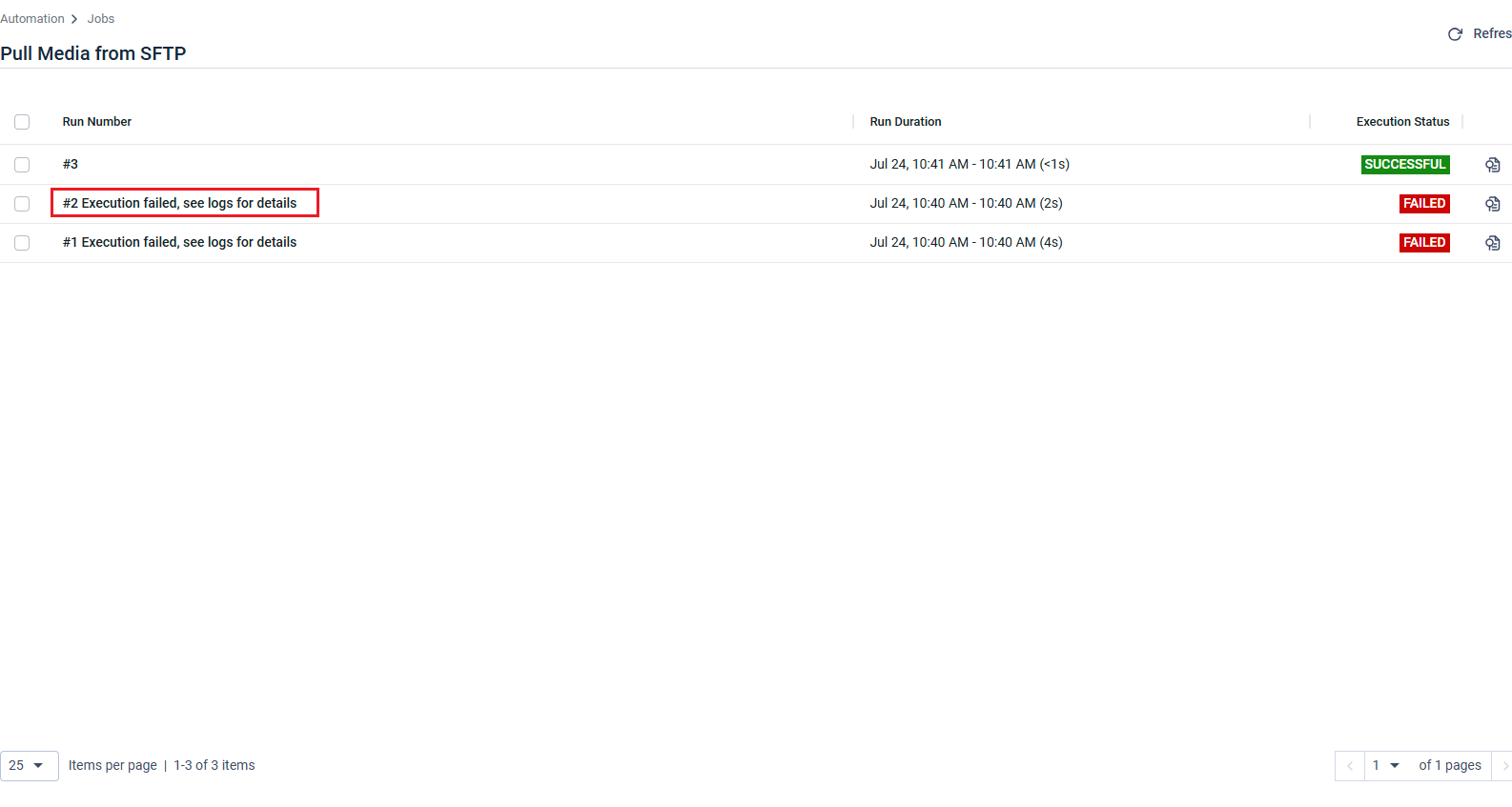
Run Duration: The start and end times, along with the execution duration. If the execution is still in progress, only the start time will be displayed.
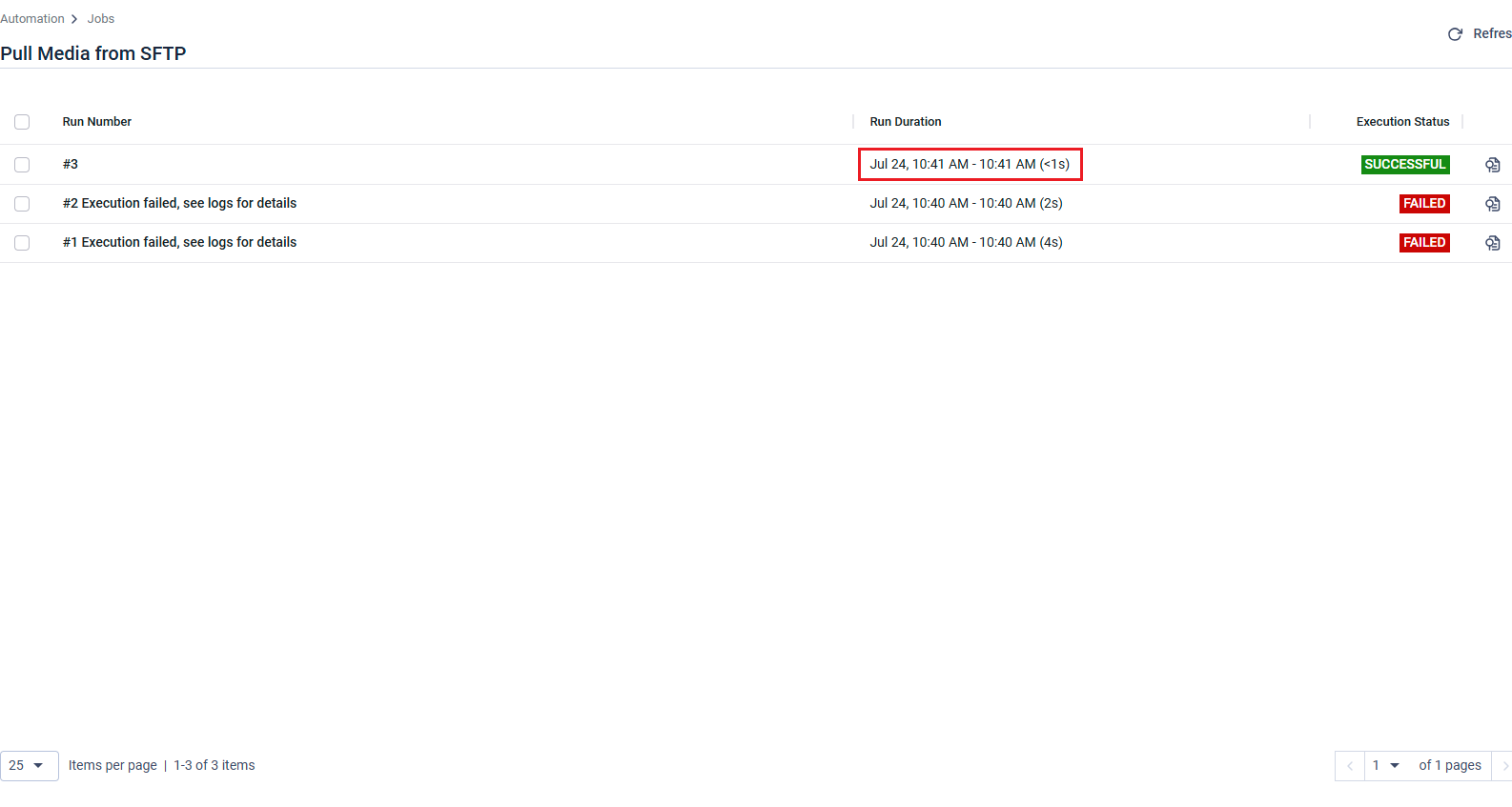
Duration of a finished execution
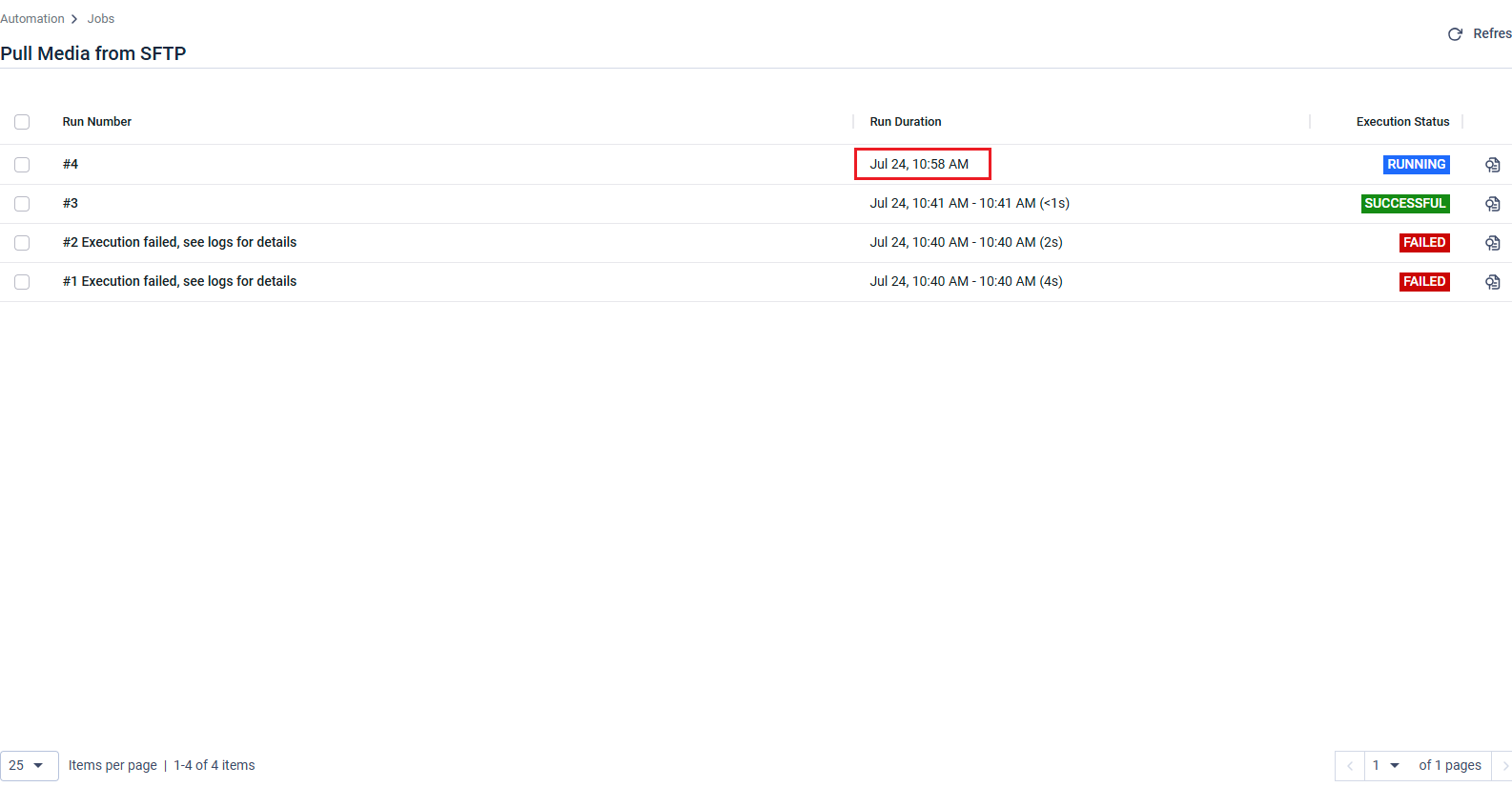
Duration of a running execution
Execution Status: The outcome of a completed execution, indicating either failure or success. If the execution is still ongoing, it will display an in-progress status.
Indicates the outcome of the execution (success or failure). If the execution is ongoing, it will display an in-progress status.
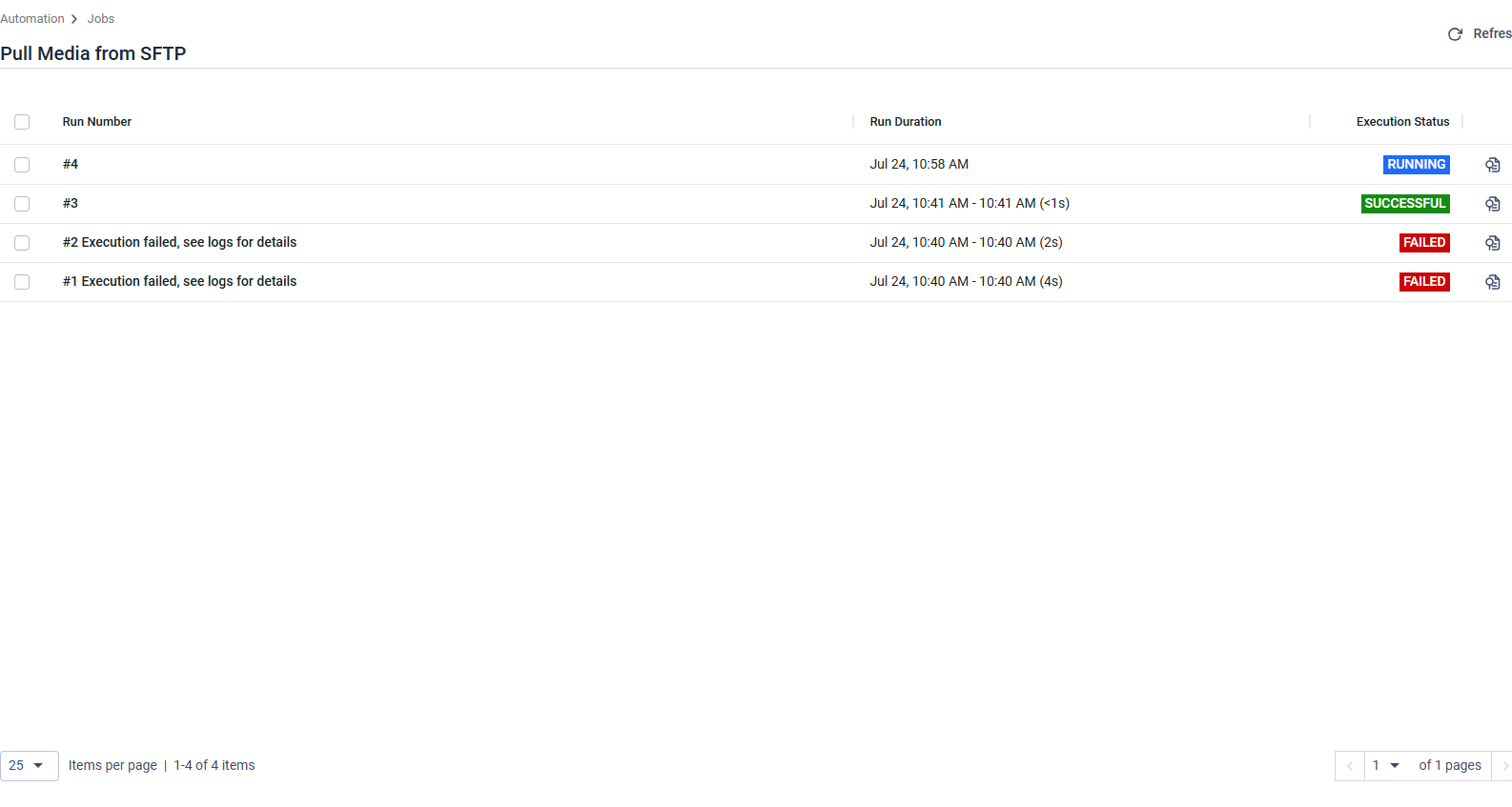
Execution Log: Clicking on an item in the job history or selecting the "View Execution Log" button brings up the detailed log for that specific execution. The log can be downloaded by clicking the "Download Log" button at the top right corner.