Installing MetaDefender Kiosk Using the Install Wizard
Step 1: Log into My OPSWAT and within the Products section find MetaDefender Kiosk Windows to download the latest installer.
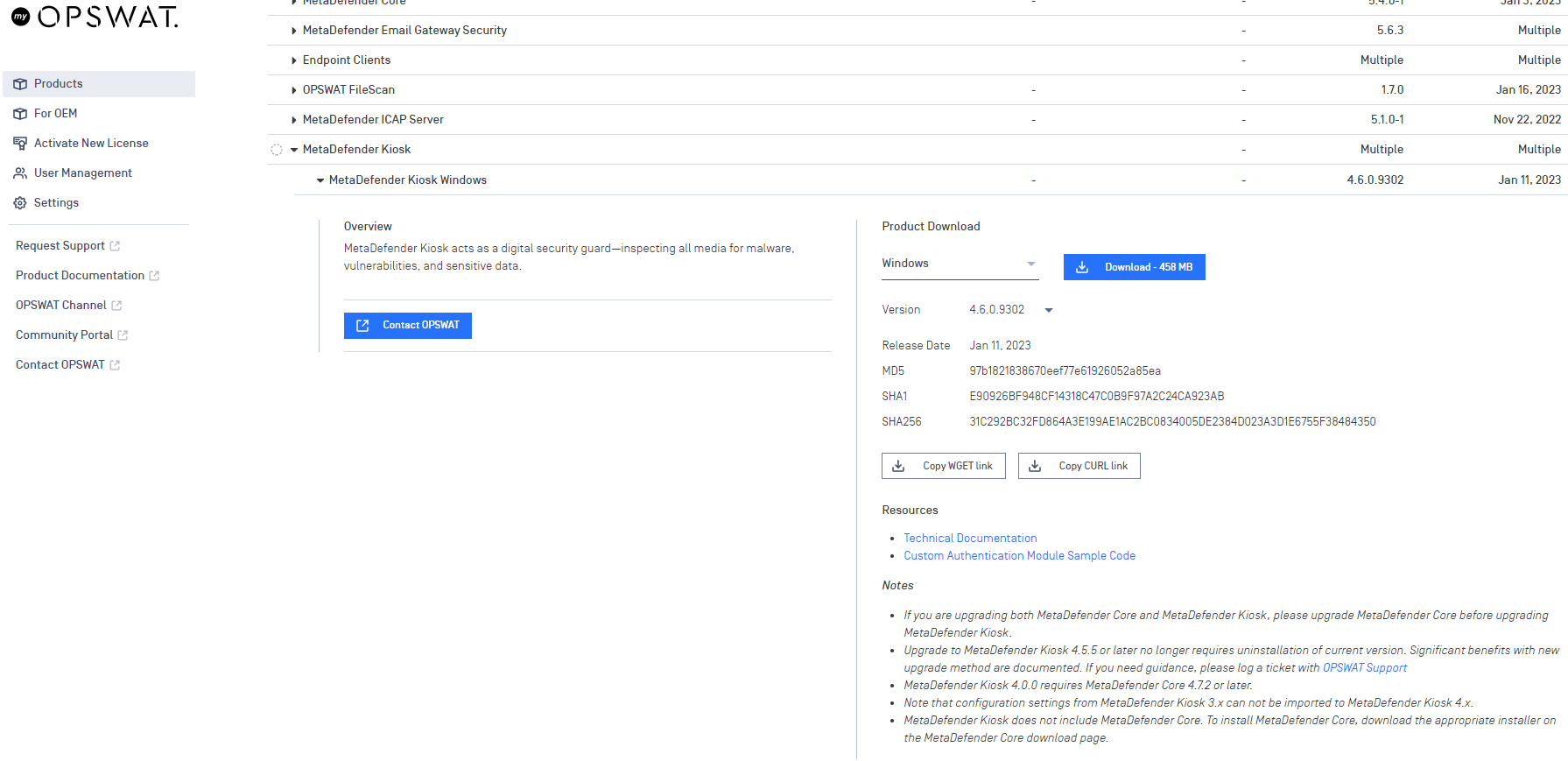
Step 2: Double click the downloaded executable. The Welcome window appears.
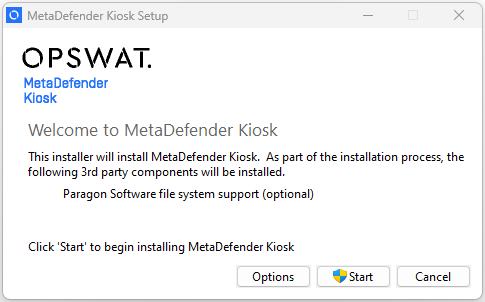
Step 3: Click Start. The Setup Progress window appears, followed by the Setup Wizard Welcome window.
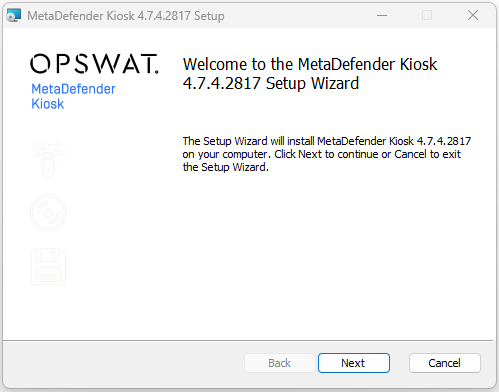
Step 4: Click Next. The End User License Agreement window appears.
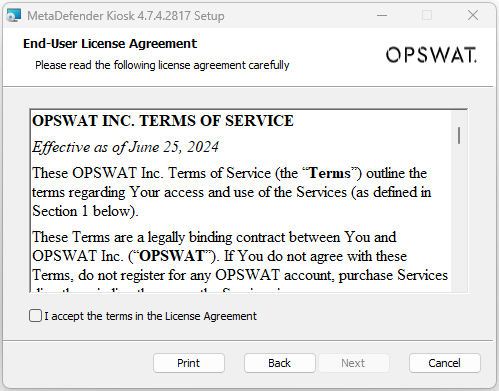
Step 5: Read the EULA, select the I accept the terms in the License Agreement checkbox, and then click Next . The Custom Setup window appears.
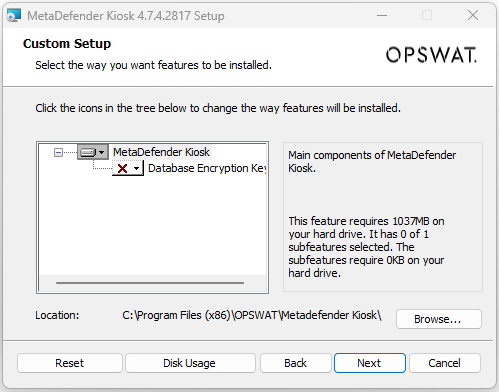
Step 6: If required, change the default location of the MetaDefender Kiosk components using the Browse button. Click Disk Usage to view a window that displays the disk space requirements for MetaDefender Kiosk and the amount of available disk space for the selected location. Click Reset to reset the location back to default.
It is recommend to install MetaDefender Kiosk in the default location
Step 7: The KIOSK database is password-protected. For enhanced security, KIOSK allows you to input an encryption key as an additional layer of protection for the database. To enable this feature, click the dropdown menu and choose either "Will be installed on local hard drive" or "Entire feature will be installed on local hard drive." Refer to Database password protection for more details about password generation.
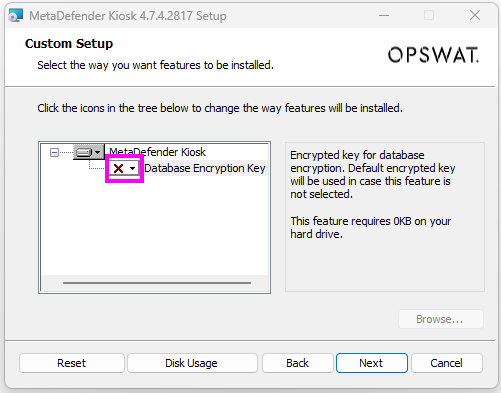
Step 8: Click Next, if Database Encryption Key is enabled, the Database Encrypted Key Configuration window appears:
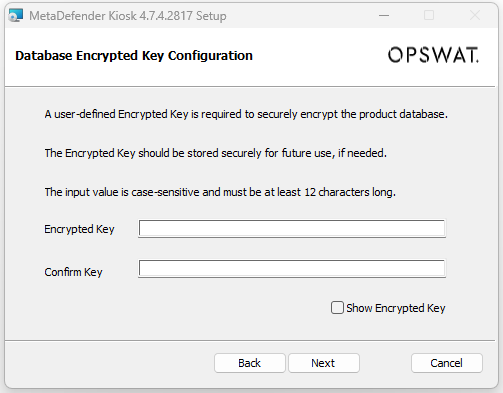
The encryption key should be securely stored for future use to recover the database password if necessary.
The input value is case-sensitive and must be at least 12 characters long.
Step 9: Click Next, the ready to install window appears
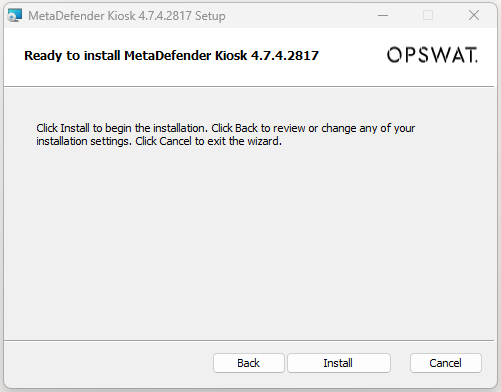
Step 10: Click Install. A window appears displaying the status of the installation process, followed by the Completed window.
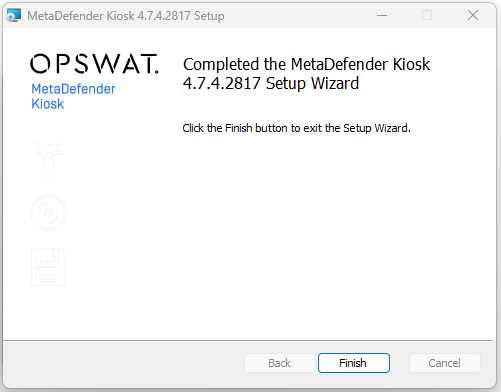
Step 11: Click Finish. An additional process of restoring session history will appear if a previous version of Kiosk was already installed on the system.
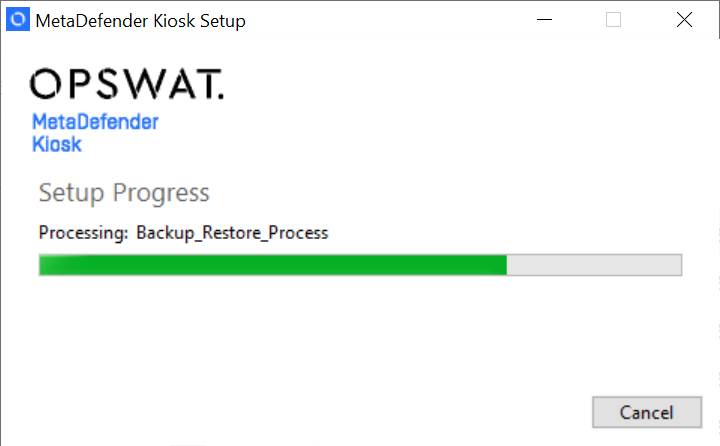
Step 12: Wait until the Setup Complete window appears.
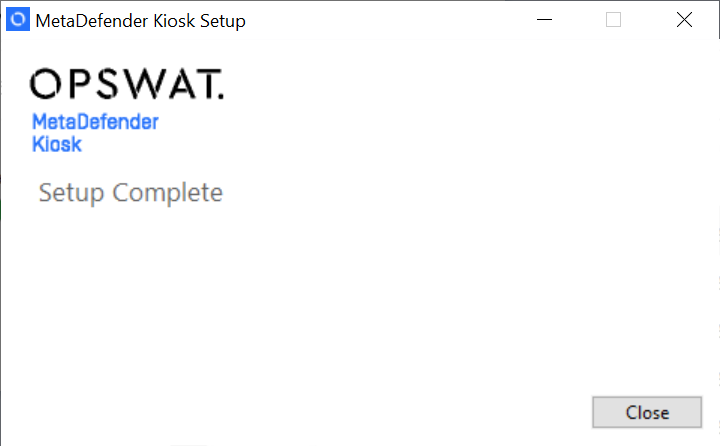
Step 13: Click Close. MetaDefender Kiosk is now installed.

