This article applies to all MetaDefender Endpoint releases deployed on Windows or macOS systems.
All supported versions of the Persistent MetaDefender Endpoint are accessible via the MetaDefender IT-OT Access Console, and can be downloaded as per the instructions below.
However, OPSWAT highly recommends that you maintain the latest MetaDefender Endpoint across your network of managed devices, in order to benefit from the latest features, functions and bug-fixes.
Option 1: from the MetaDefender IT-OT Access Console
The process outlined below will not affect any already-installed MetaDefender Endpoint instances.
To set the version of MetaDefender Endpoint that’s available on your personalized download page, please follow the instructions below.
- Log into the MetaDefender IT-OT Access Console and navigate to the Settings>Global tab.
- Select the Enforce download managed agent version option, select the version you want to download, then click Save, as illustrated in the screenshot below.
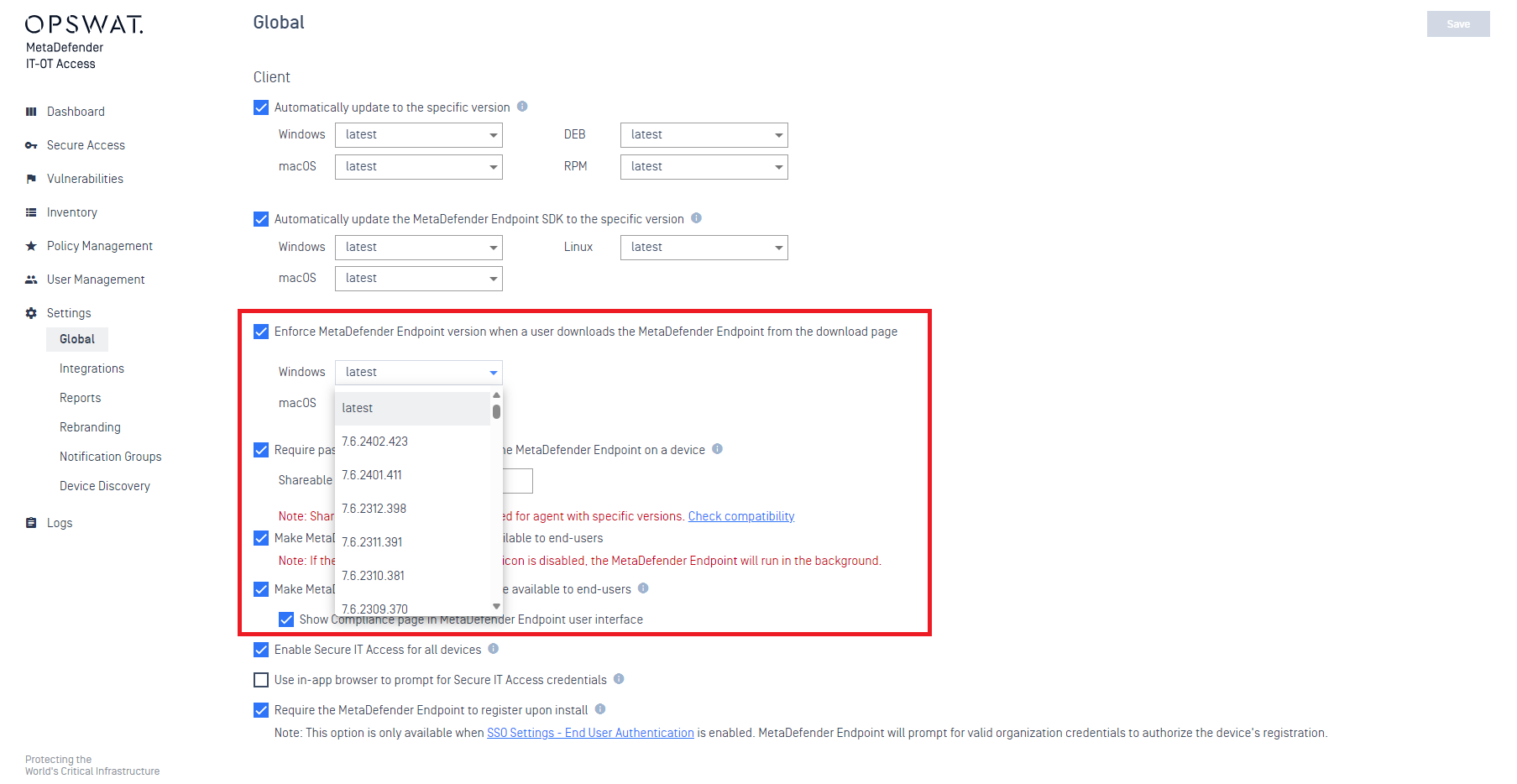
- Now, click on the +Device button in the top right-hand corner of your MetaDefender IT-OT Access Console, then select to Download MetaDefender Endpoint for Distribution, as shown below.
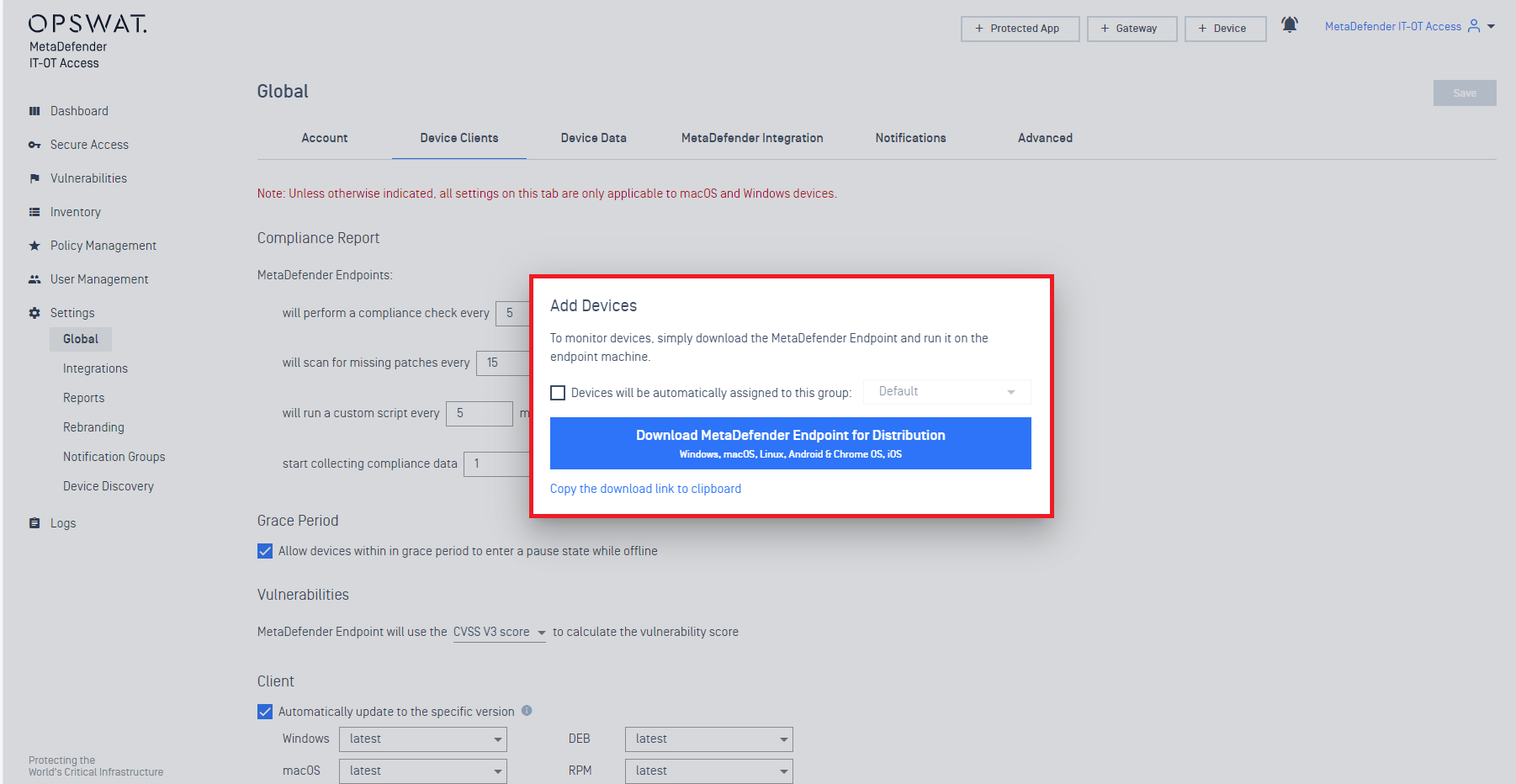
- You will now be directed to your personalized download page, where you can download installers for the selected version for each operation system, as shown in the screenshot below.
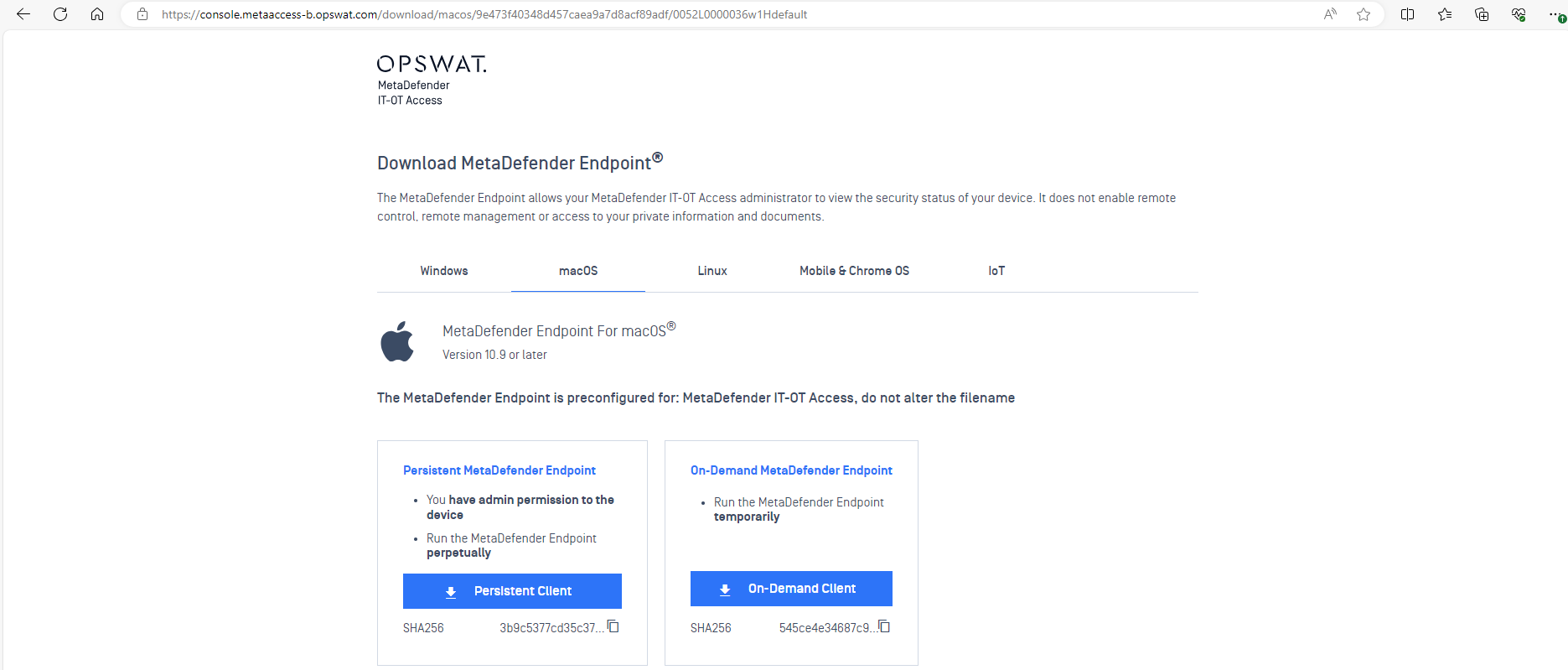
Option 2: from the MetaDefender IT-OT Access Archives
Archived installers are provided for archival and testing purposes only, and are available via the following links:
When using one of the archived installers, further steps must be taken to associate it with your account.
After downloading the archived installer of your choice, please follow the instructions below.
- Log into your MetaDefender IT-OT Access Console and navigate to Settings>Global>Account to look up your license key.
- Rename the archived installer file according to the relevant format below, where XXXXXXXXXXXX represents your license key:
- Windows Persistent MetaDefender Endpoint: rename the .msi file to OPSWAT_GEARS_CLIENT_3445-XXXXXXXXXXXX.msi
- Windows On-Demand MetaDefender Endpoint: rename the .exe file to opswat-gears_3445-XXXXXXXXXXXX.exe or opswat-gears-admin_3445-XXXXXXXXXXXX.exe
- macOS Persistent MetaDefender Endpoint: rename the .dmg file to OPSWAT_GEARS_CLIENT_3445-XXXXXXXXXXXX.dmg
- macOS On-Demand MetaDefender Endpoint: rename the .zip file to OPSWAT_GEARS_Client_2358-XXXXXXXXXXXX.zip
Upon completion of the Option 1 or Option 2 steps above, you can apply the historic release by running the file and letting the Setup Wizard guide you through the install process.
If you have followed the relevant instructions below but are Unable To Download Or Run The Historic MetaDefender Endpoint Release, please open a Support Case with the OPSWAT team via phone, online chat or form, or feel free to ask the community on our OPSWAT Expert Forum.

