Disallowed Country of Remote Host
Disallowed Country of Remote Host
The Disallowed Country of Remote Host is accessible under Policies → Connection Policies → Disallowed Country of Remote Host.
The Disallowed Country of Remote Host contains a list of countries of remote hosts that are not allowed to be established in the system.
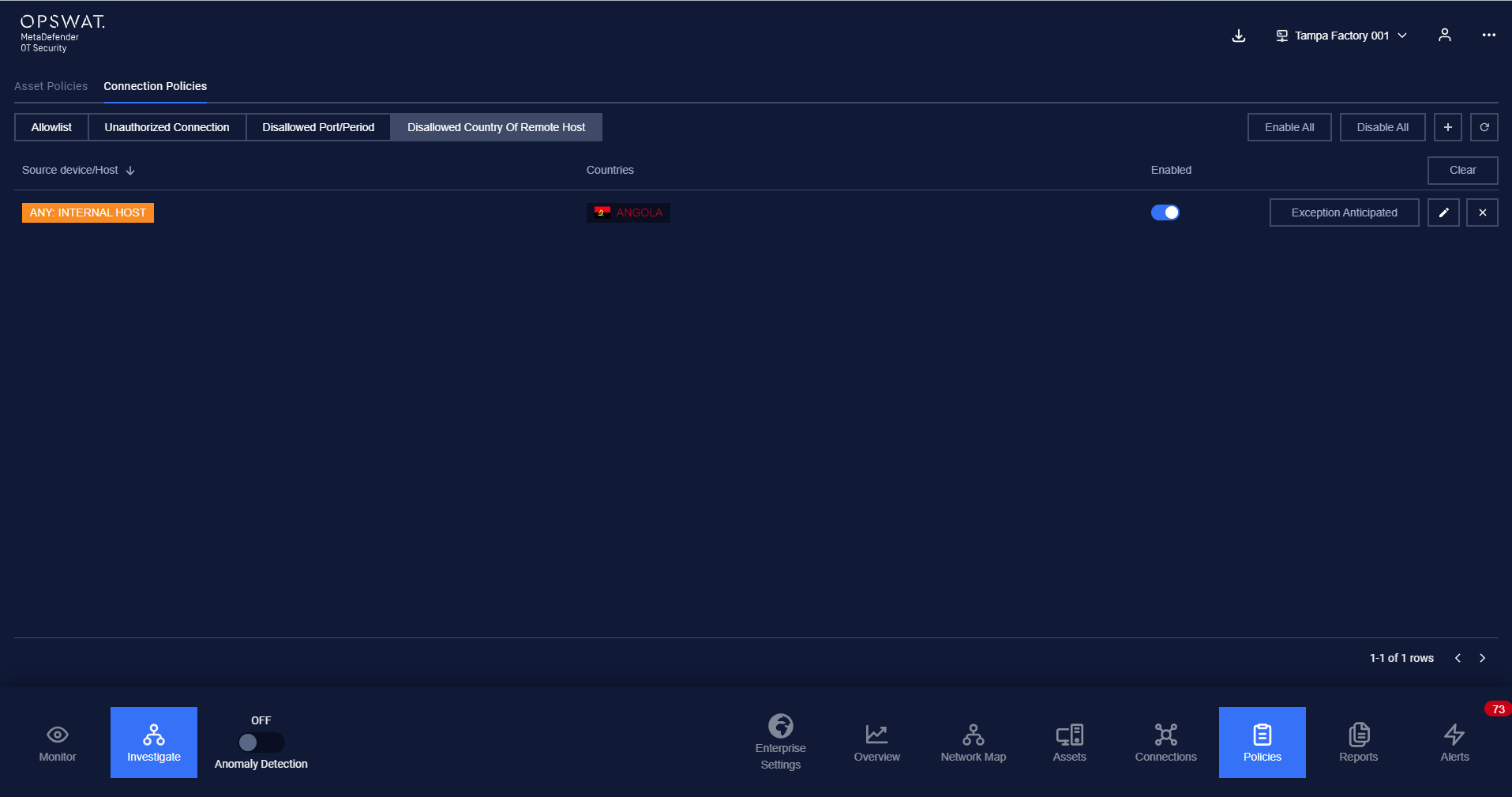
Any remote hosts that are listed in these policies will make MetaDefender OT Security trigger an alert when they are established in that country.
Disallowed Country of Remote Host policies are added manually by the user.
Note: The blocklist policy can be detected even user didn’t turn on Anomaly Detection.
When the user acknowledges anticipated the alert, the item will display in Exception Anticipated. If the user deletes this item, MD OT Security will detect and trigger an alert related to this blocklist policy again.
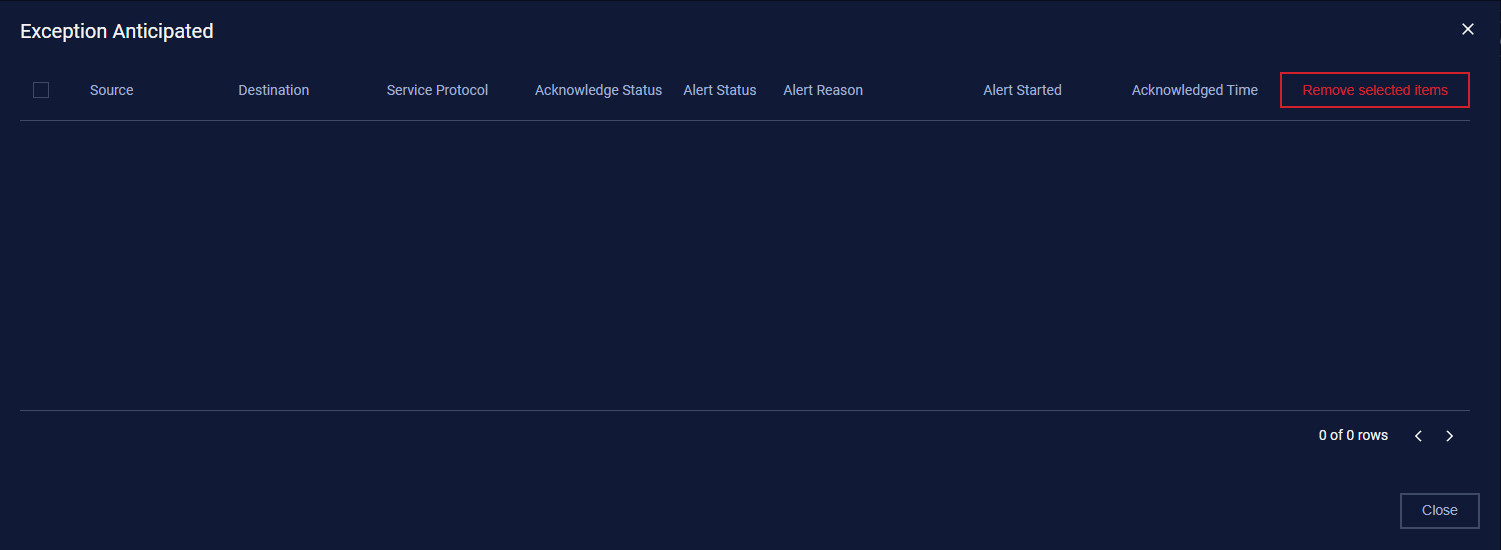
1. View policy
The Disallowed Country of Remote Host page is paginated, each page contains 20 records, and the total number of policy records is displayed at the bottom of the list.
Policies are displayed in a list, each record contains the following information:
Source device: The field source device can have the following values:
- Asset name in the system, detected by MetaDefender OT Security.
- Asset type/subtype, which indicates that the policy will apply to all assets of that type/subtype.
- Asset vendor, detected by MetaDefender OT Security.
Country: where is the remote host that the source asset communicates.
2. Create a new policy
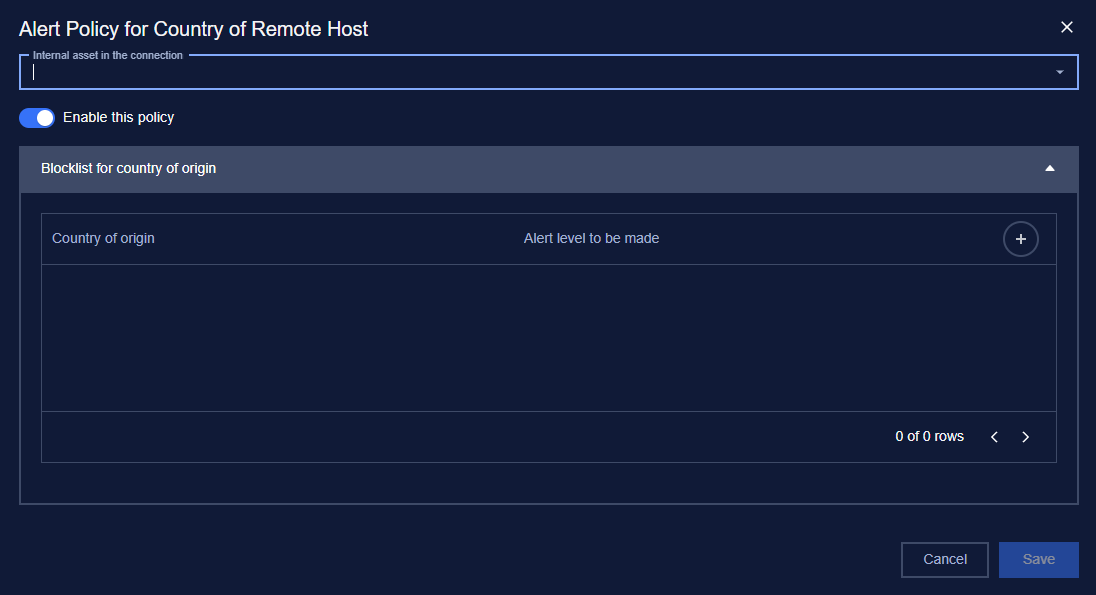
You can create a new policy by tapping on button “+” on the top right of the Policy screen, a policy creation pop-up will appear.
Note: Creating duplicate policies is not allowed.
3. Edit policy
You can edit a policy by tapping on the “Edit” button on the right of each policy record, a policy editing pop-up will appear.
In the pop-up editing, you can see the detailed policy. You can edit by clicking on the field to be edited and perform input operations like when creating a policy.
When finished editing, click “Save” to save the changes or “Cancel” to discard all.
4. Filter policy
The filter for the policy list is located at the top of the policy page.
You can search on one or more fields of the policy, just input value onto one or more fields.
E.g. You want to search policy for an Internal device in the connection with ip 192.168.1.120, proceed to input “192.168.1.120” into the field Internal device in the connection, and the result list will be displayed.
Click the “Clear” button to clear the values in the filters.
5. Remove policy
You can remove a policy from the list by clicking the "Delete" button on each policy record.

