Before enabling Anti-Keylogger and Screen Capture Protection please confirm that your license key includes these two features. Once this has been verified, please follow the steps below to enable these two features. If you are unable to verify these, please reach out to OPSWAT Support for further assistance, and provide your license key.
To enable Anti-Keylogger and Screen Capture Protection in MetaDefender IT Access please follow the below steps:
- Log in to your MetaDefender IT Access console
- Click on Policy Management
- Click on Policies
- Click on the Data Loss Prevention tab
- From here you can see the option to configure Anti-Keylogger and Screen Capture Protection
- By default, these settings are set as Inactive. Click on the Inactive toggle to Activate it.
- Click on the down-down to configure the settings as needed
- Click on Save in the top right corner.
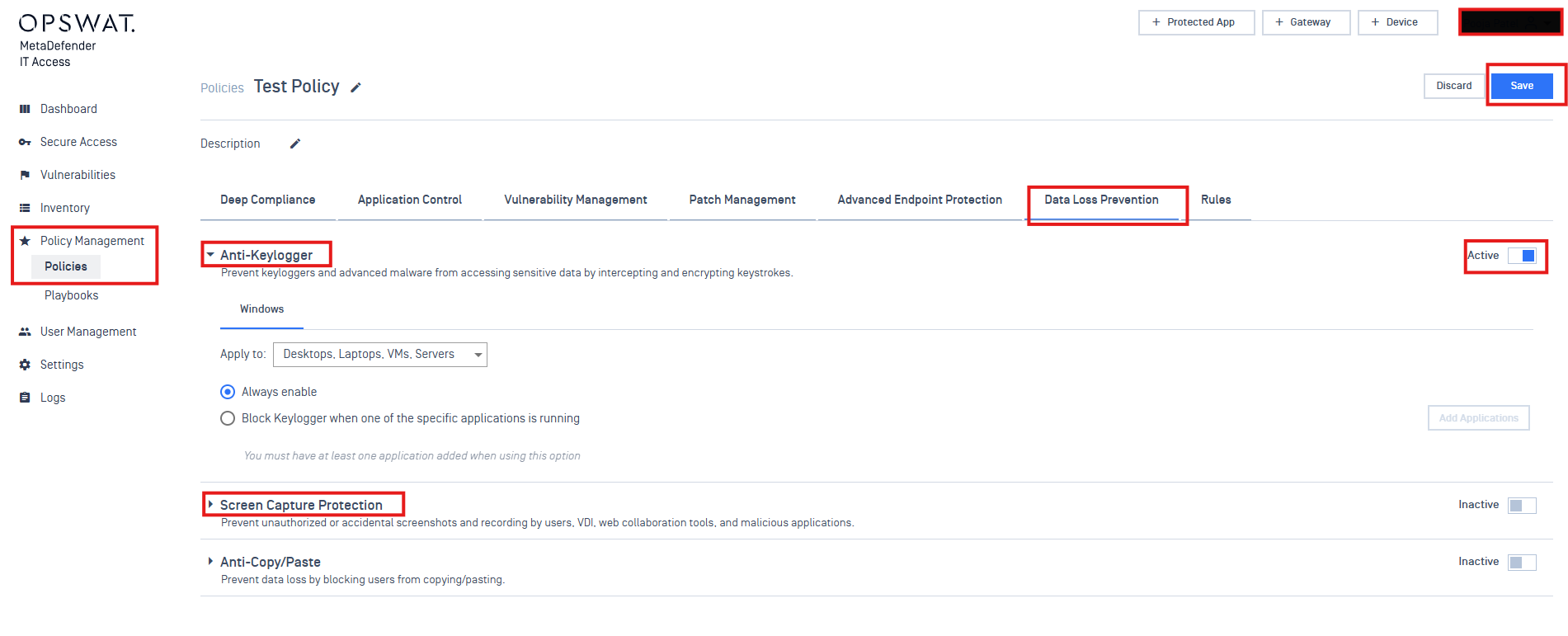
If Further Assistance is required, please proceed to log a support case or chatting with our support engineer.

