Security
User can set up Multi Factor Authentication on the Security tab of My Information to improve security of user's account.
Multi-Factor Authentication
Set Up MFA
- Navigate to My Information > Security tab.
- Under the Multi-Factor Authentication section, click the Setup MFA button.
- Follow the on-screen instructions to configure MFA using an authentication app (e.g., Google Authenticator, Microsoft Authenticator).
- Securely store the recovery code provided during the setup process.
When MFA is enabled and set up, user must input correct TOTP when signing in My OPSWAT Portal.
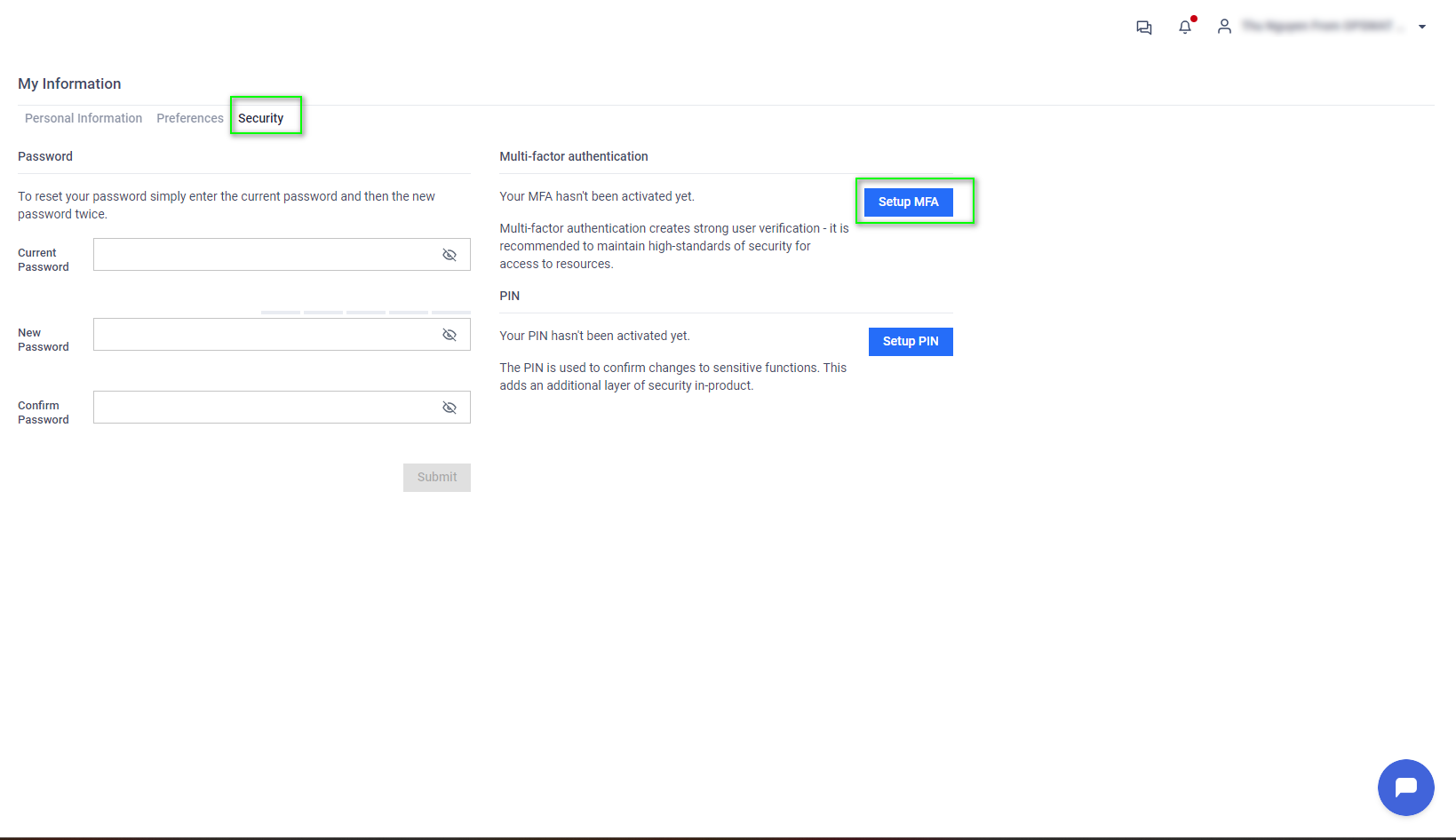
Disable MFA
- Go to My Information > Security.
- Under the Multi-Factor Authentication section, follow the instructions to disable MFA.
Impact of Organization-Level MFA Settings
If your account belongs to an organization with MFA requirements:
- You must set up MFA when prompted during sign-in if one of your organizations enables the requirement.
- If the organization later disables the MFA requirement, you will still have MFA enabled. You can disable it manually from My Information > Security if desired.
Disabling MFA at the organization level does not automatically turn off MFA for individual users.
Users must store their MFA recovery code securely. Failure to do so may result in being locked out of their account if the authentication app is lost.
PIN Setup
The Security tab also allows users to set up a PIN: Click the Setup PIN button to confirm changes to sensitive functions. This adds an additional layer of security in-product.
Was this page helpful?