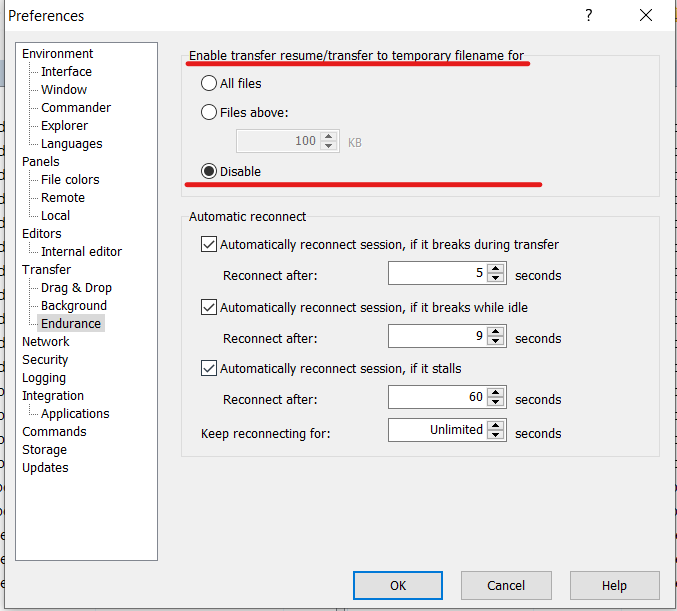Add A SFTP Storage
| Product Specification Requirements | Version |
|---|---|
| Secure File Transfer Protocol (SFTP) | OpenSSH__for Windows_8.1p1 OpenSSH_7.9p1 Debian-10+deb10u2 OpenSSL 1.1.1(for Linux) |
Integration with SFTP Storage is currently accomplished via the SSH File Transfer Protocol (SFTP) protocol. Before you begin, you should ensure that this protocol is enabled on your computer.
In order to integrate SFTP with MetaDefender for Secure Storage please follow these steps:
- From the left side menu, navigate to Storage units and from the Network-Attached Storage tab, choose Add SFTP Storage
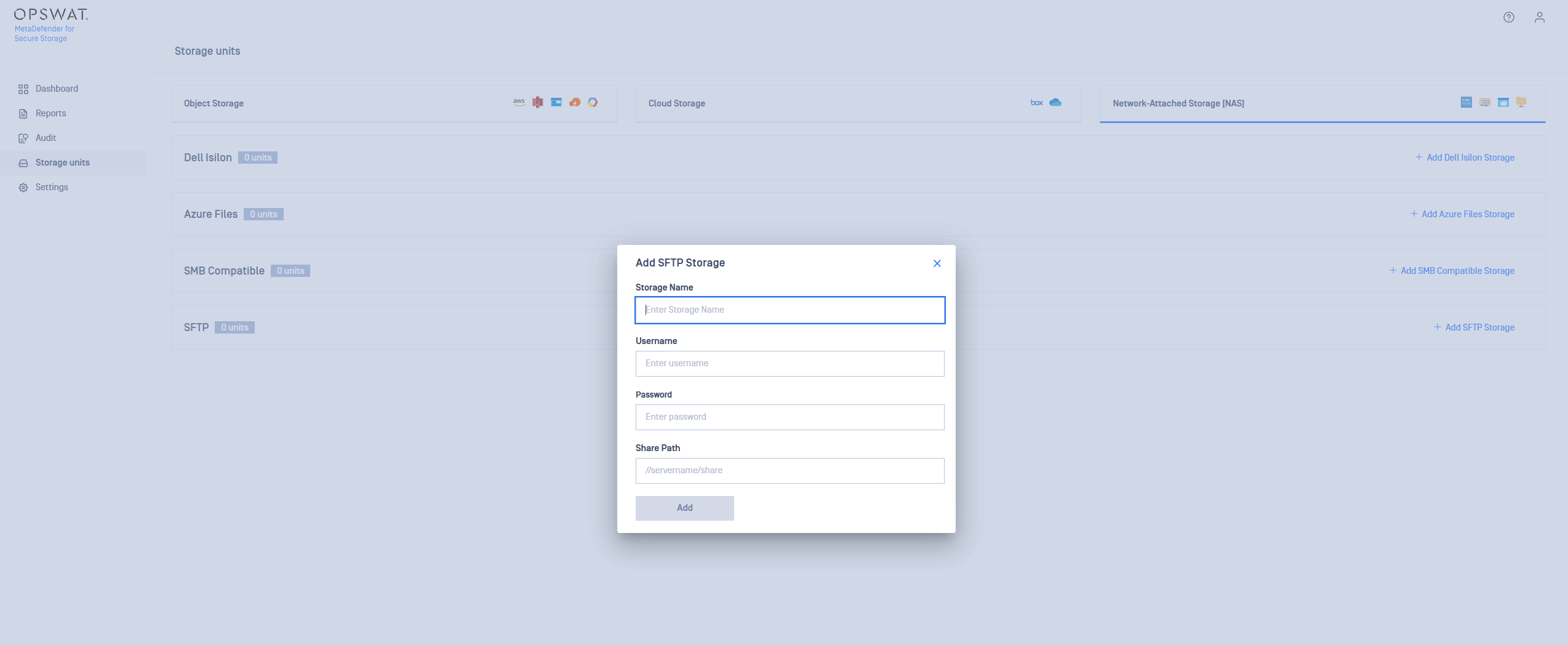
Give your storage a name so you can easily identify it later
Enter the Username that has access to the share. (The user should have at least read and write security permissions)
Enter the Password.
Fill in the SharePath field which represents the path to the share. The following format is currently supported:
- //servername/pathToShare
Click Add in order to finish the process.
A SSH connection is required to be enabled in order to connect to a Unix-based system SharePath. If the SSH is not installed please run the following commands:
sudo apt-get update
sudo apt-get upgrade
sudo apt-get install openssh-client
If you use a hostname in the host portion of IPv4/v6 socket address, the program may show a non-deterministic behavior. The socket address will be resolved differently into an actual IPv4/v6 address, depending on the results from DNS resolution and/or the host configuration. For deterministic behavior use a numeric address in host portion.
Please make sure that Enable transfer resume/transfer to temporary filename option is set on Disable if using 3rd party SFTP clients( if it allows this feature).
See the image below for WinSCP client.