This documentation provides detailed instructions for installing MD Managed File Transfer using SQL Server with Windows Authentication. Please follow the guidelines carefully to ensure a successful installation.
When the installer requests you to select the type of SQL, choose SQL Server with Windows Authentication. The following form will then be displayed:
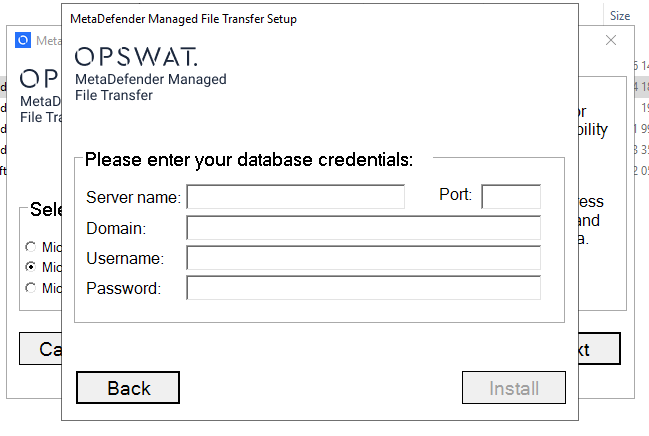
When configuring the database credentials, you will need to fill out the following fields:
Server Name: Required: Yes
The server address ( Domain name or IP address ) and the name of the SQL Server instance. This MSSQL server instance can be a local or remote server.
- Example #1: Server address with default instance name:
mft.example.com - Example #2: Server address with named instance:
mft.example.com\dbinstancename
Port: Required: No
The port number on which the SQL Server instance is listening. This field has specific behaviors based on its value:
- The application will communicate over the Shared Memory protocol if the field is empty and the database server is on the same computer.
- If the field is empty and the database server is on a different computer, this setup is not possible.
- If the field is filled and the database server is on the same computer, TCP/IP must be enabled, even if the port is the default 1433.
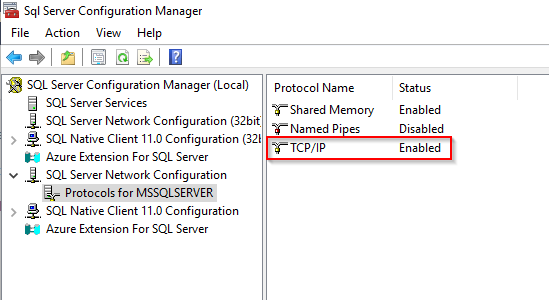
Domain: Required: Yes
The domain of the user account that will be used for Windows Authentication.
Username: Required: Yes
The account username that will be used for Windows Authentication.
Password: Required: Yes
The password for the specified user account.
Notes
- Ensure that the SQL Server is configured to accept Windows Authentication.
- Verify that the user account has the necessary permissions to access the SQL Server instance.

