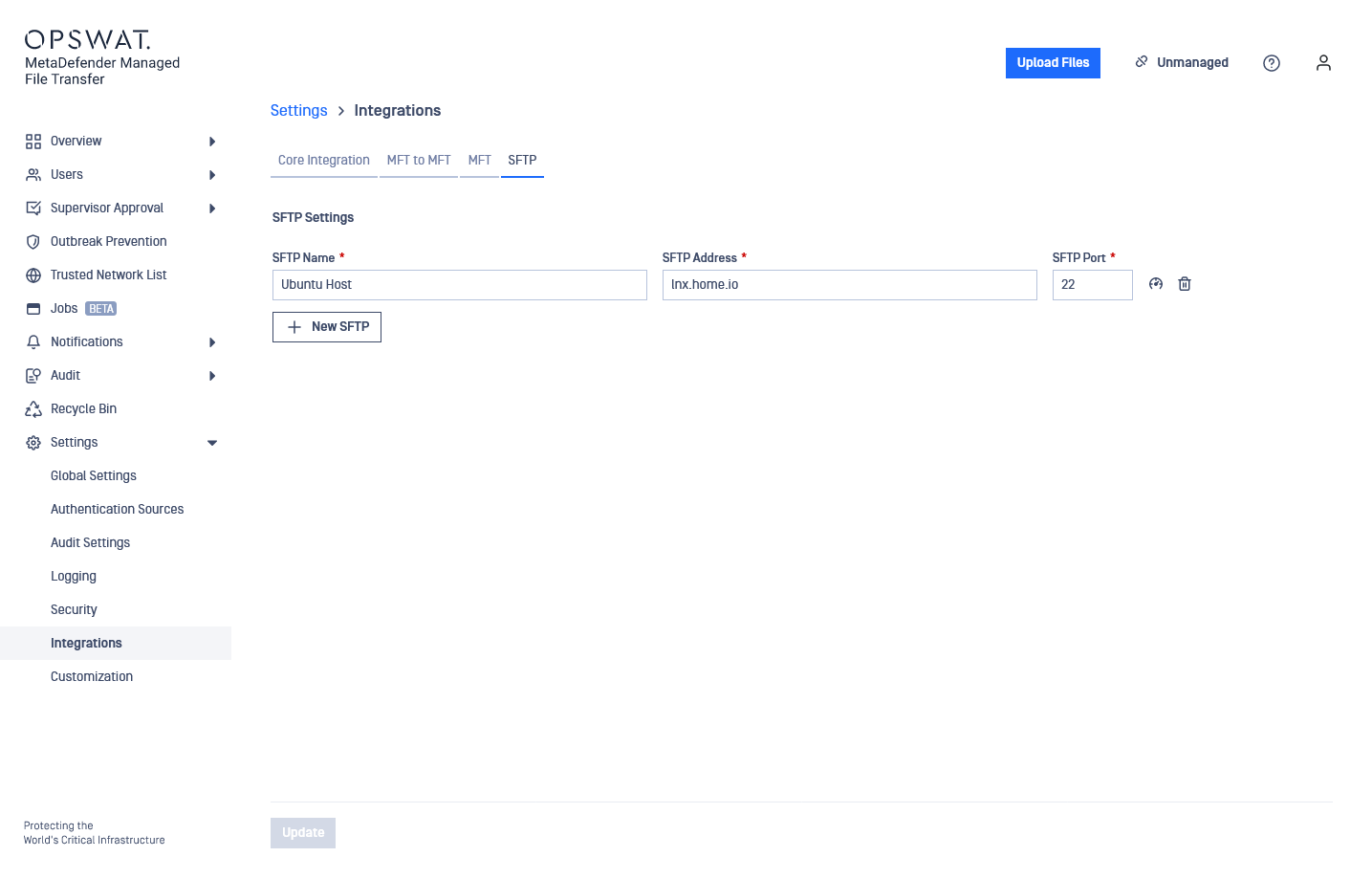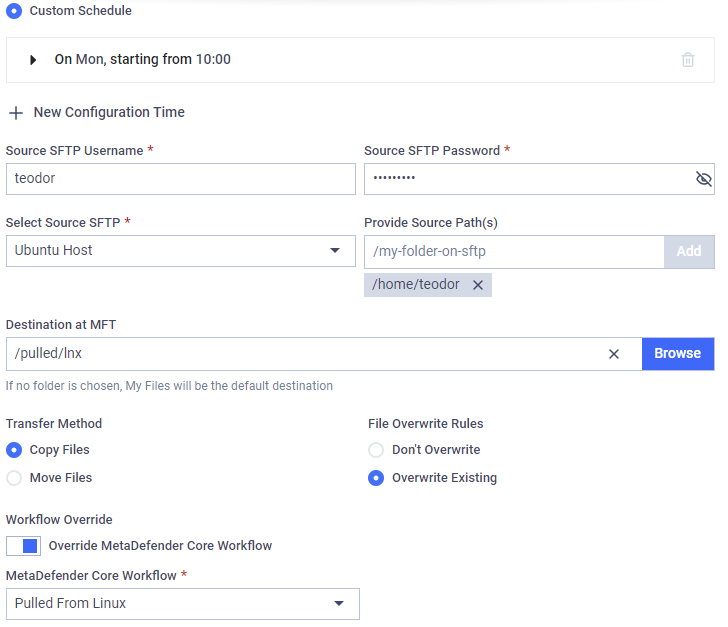Utilize this type of Job to automatically pull files from a remote host using SFTP.
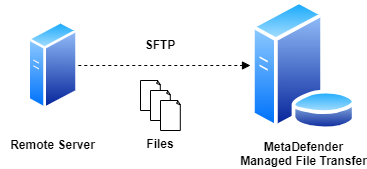
Configuration
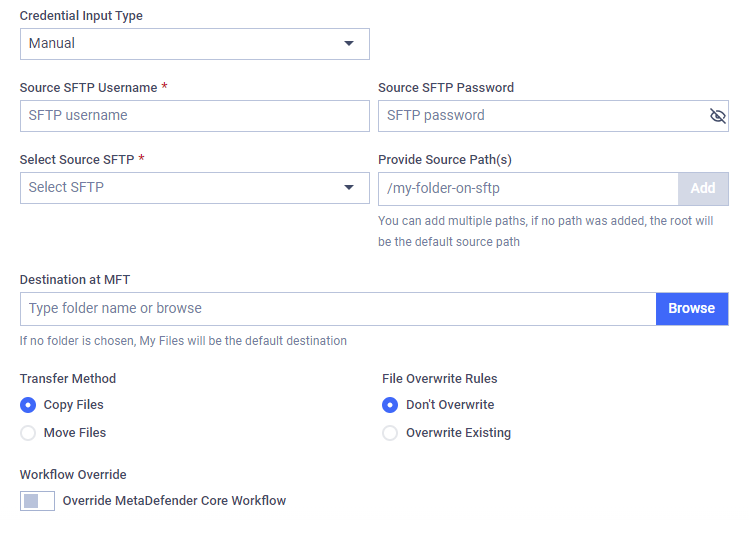
SFTP Pull configuration viewed as a user
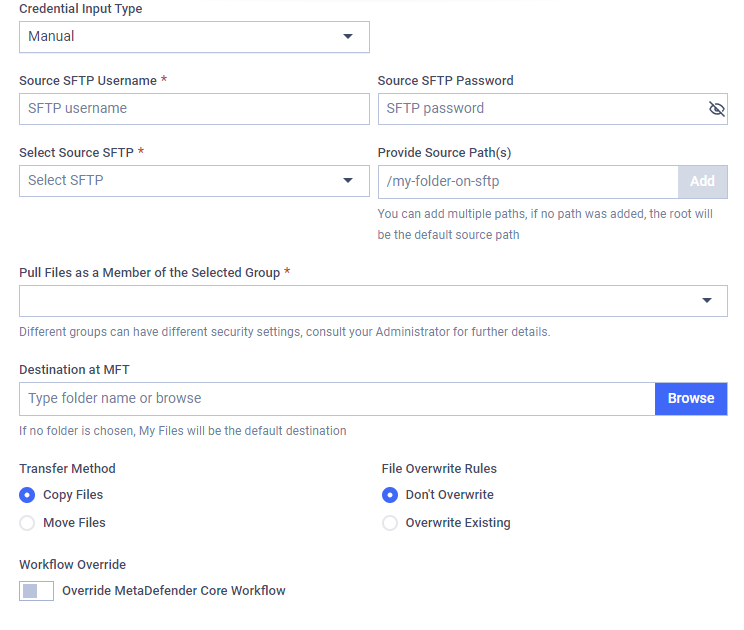
SFTP Pull configuration viewed as an active directory user
Credential Input Type
Two types of authentication can be used:
- Manual: username and password
- SSH Key: username and selecting previously stored private SSH key (see: My Credentials)
Source SFTP Username
The username used to authenticate via SFTP on the selected host.
Source SFTP Password
The password used to authenticate via SFTP on the selected host. It is possible to provide an empty password.
In case of editing or duplicating a previously saved job, the password needs to be re-entered.
Select SSH Key
If the SSH Key credential input type was selected, beside adding the username which used to authenticate on the SFTP server, you should select the proper stored private SSH key to authenticate.

Select Source SFTP
Select the SFTP integration to utilize. Files will be pulled from the selected host.
See: SFTP Integration
Provide Source Path(s)
Provide paths to recursively collect and pull files from the selected host through SFTP. Any number of paths can be configured, if no path is added, the root ('/') will be the source path.
The folder structure under the configured source path(s) will be preserved under the destination.
Pull Files as a Member of the Selected Group
Select the Active Directory group under which you want to upload files. Different groups may have different security settings. This field is available if your account is from AD and you belong to multiple groups, or if the Allow Users to Upload Files Without Specifying Group Membership option is disabled.
For further information about the security aspects, read Custom MetaDefender Core Workflow rule for Groups and Active Directory Supervisors Setup.
Destination at MFT
The destination path in MetaDefender Managed File Transfer where the files will be pulled to. If the path does not exist, it will be created automatically.
Transfer Method
Decide what to do with the original files on the remote host.
- Copy Files: Files successfully pulled will remain intact on the remote host.
- Move Files: Files successfully pulled will be removed from the remote host.
In case multiple source paths point to the same file, the file will only be deleted on the remote host if it was successfully pulled from all listed source paths.
For example if move is enabled and there is a file /data/logs/log.txt and source paths /data and /data/logs are configured with destination /pull it will only be removed from the remote host if pulling was successful for both /pull/logs/log.txt and /pull/log.txt.
File Overwrite Rules
Decide what to do if a file with the same absolute path already exists in MetaDefender Managed File Transfer.
- Don't Overwrite: Do not pull the file from the remote host.
- Overwrite Existing: Pull the file from the remote host and remove the locally existing one.
Overwrite does not perform any precheck on the local or remote file; it simply overwrites the local file with the remote one, even if they contain the same data. This means if a file does not change on the remote host, the same file will be pulled repeatedly.
Workflow Override
If enabled, select which MetaDefender Core Workflow Rule should analyze the files being pulled.
If Workflow Override is not enabled, the analysis will use the same MetaDefender Core Workflow Rule as for a manually uploaded file.
Example
I want to pull files from my remote Ubuntu 20.04 host into MetaDefender Managed File Transfer. I only want to pull files that are in my home folder, I want this to be done every monday at 10AM. My username is teodor and my password is pass%123!.
My Ubuntu host can be reached on the FQDN lnx.home.io on which the SSH server is running and providing access on port 22. I want my files to remain on my linux host, just copy them for my user under the path /pulled/lnx on MetaDefender Managed File Transfer. If a file already exists there, overwrite it. For these files I want my MetaDefender Core integration to analyse them with the Workflow Rule called "Pulled From Linux".