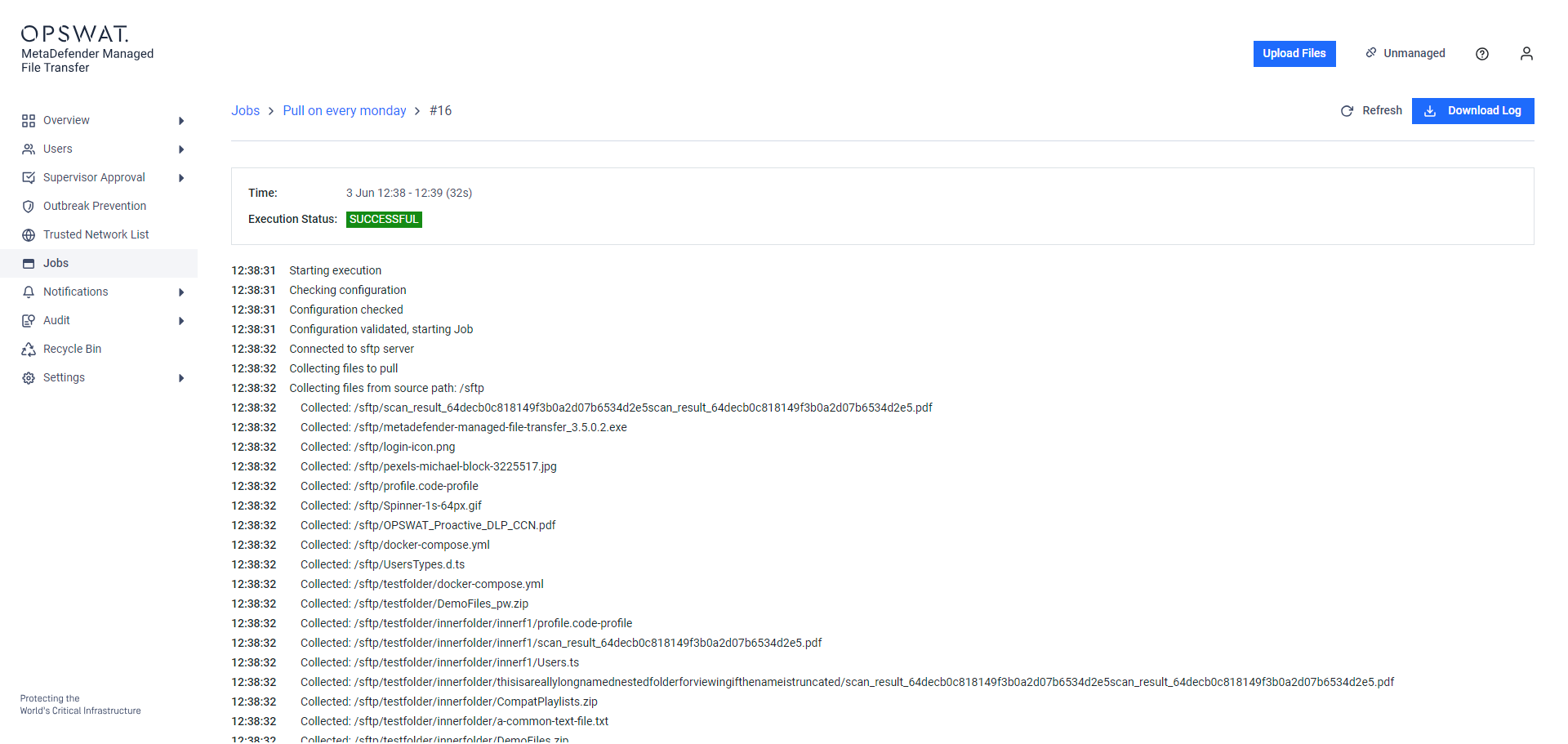Historical information for each automated job is available for users to review:
- When the job was executed?
- What happened during each execution?
Execution History
To see when a particular job was executed in the past, either click on the specific job in the Jobs Overview page, or select View History in the contextual menu at the end of each line.
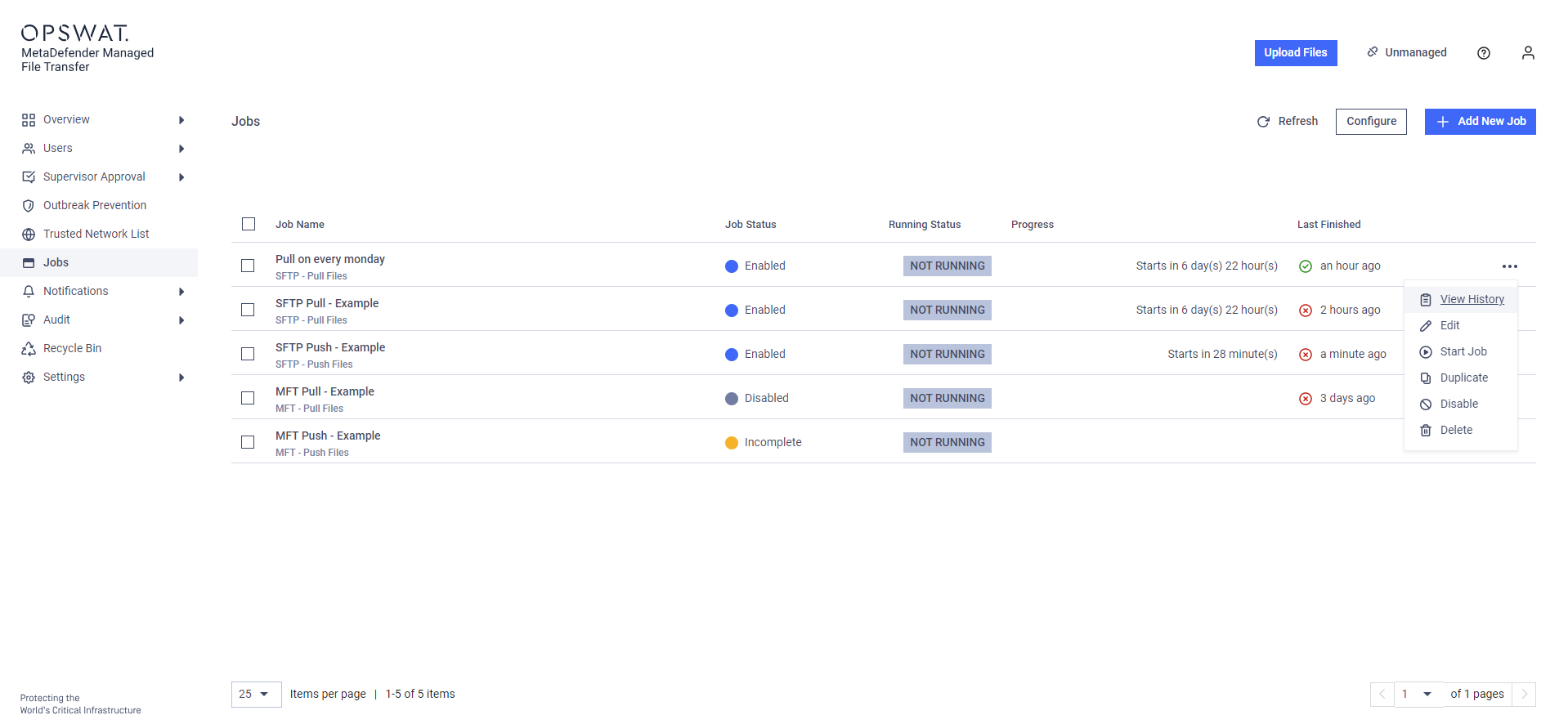
The history is ordered from the most recent execution to the oldest. Each line of the history includes the following information:
Run Number
The ordinal of the execution. This value is only there to help the user identify a specific execution. In generic cases a short message also appears next to the Run Number describing the reason of the Execution Status.
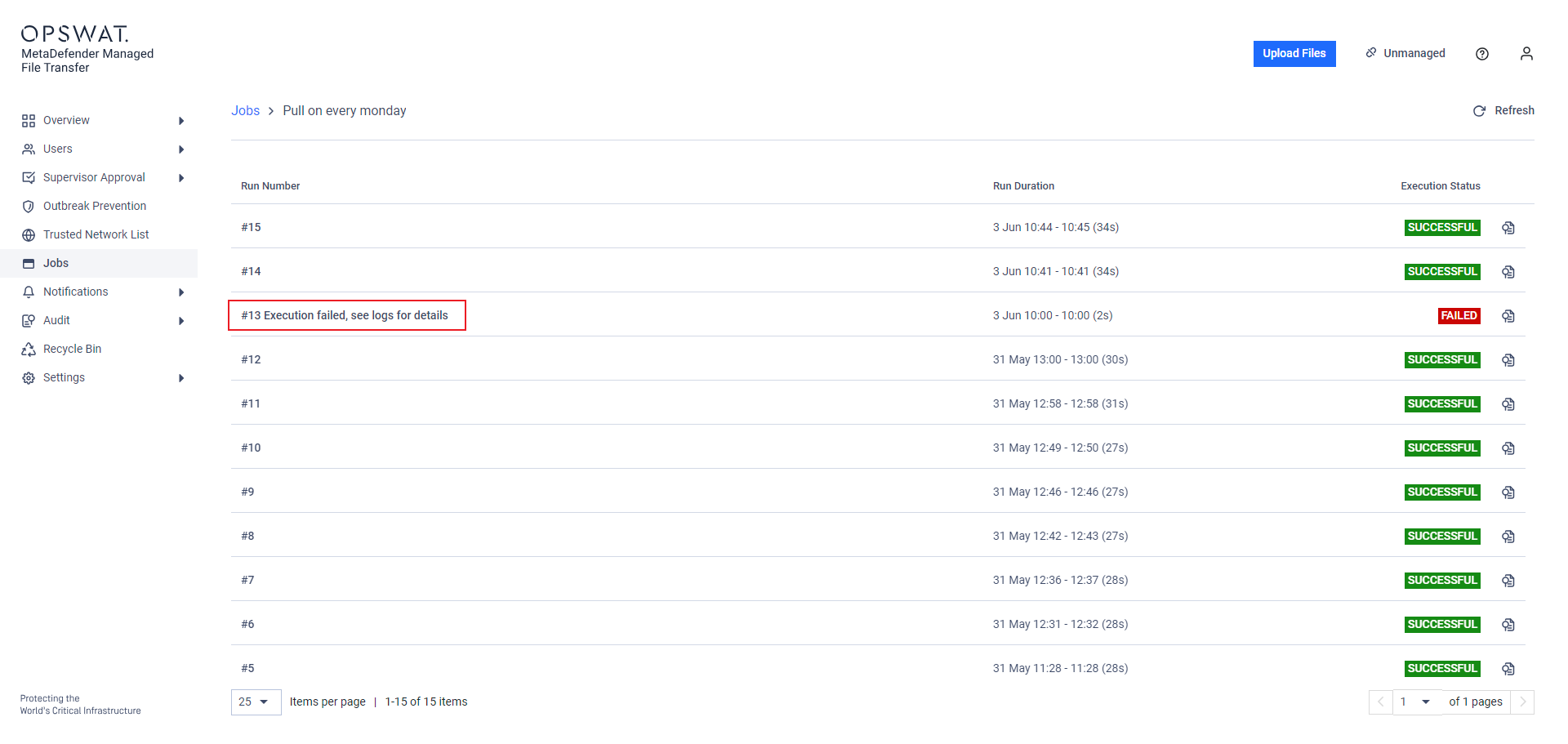
Highlighted Run Number with a reason
Run Duration
The start and end times, along with the execution duration, will be displayed. If the execution is still in progress, only the start time will be shown.
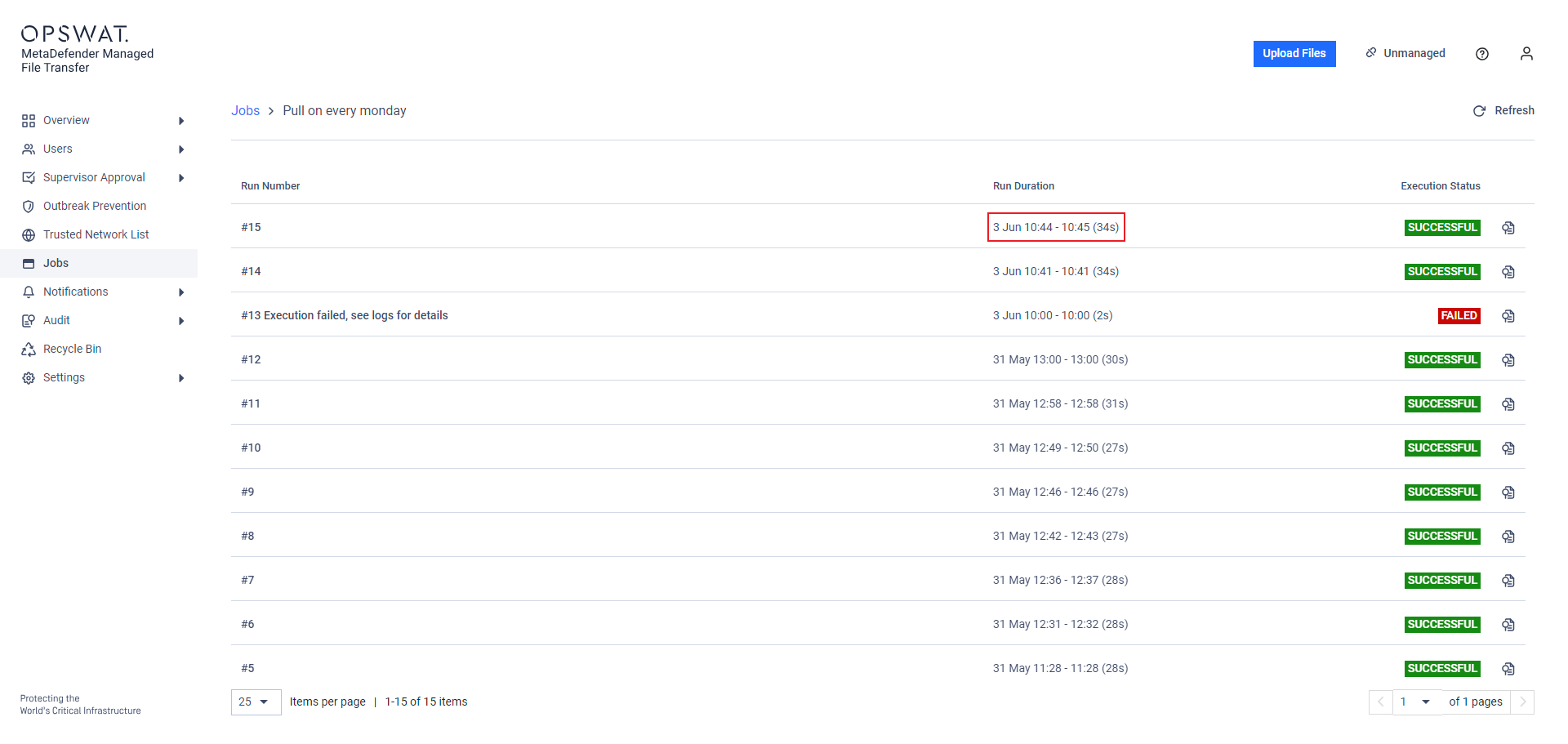
Duration of a finished execution
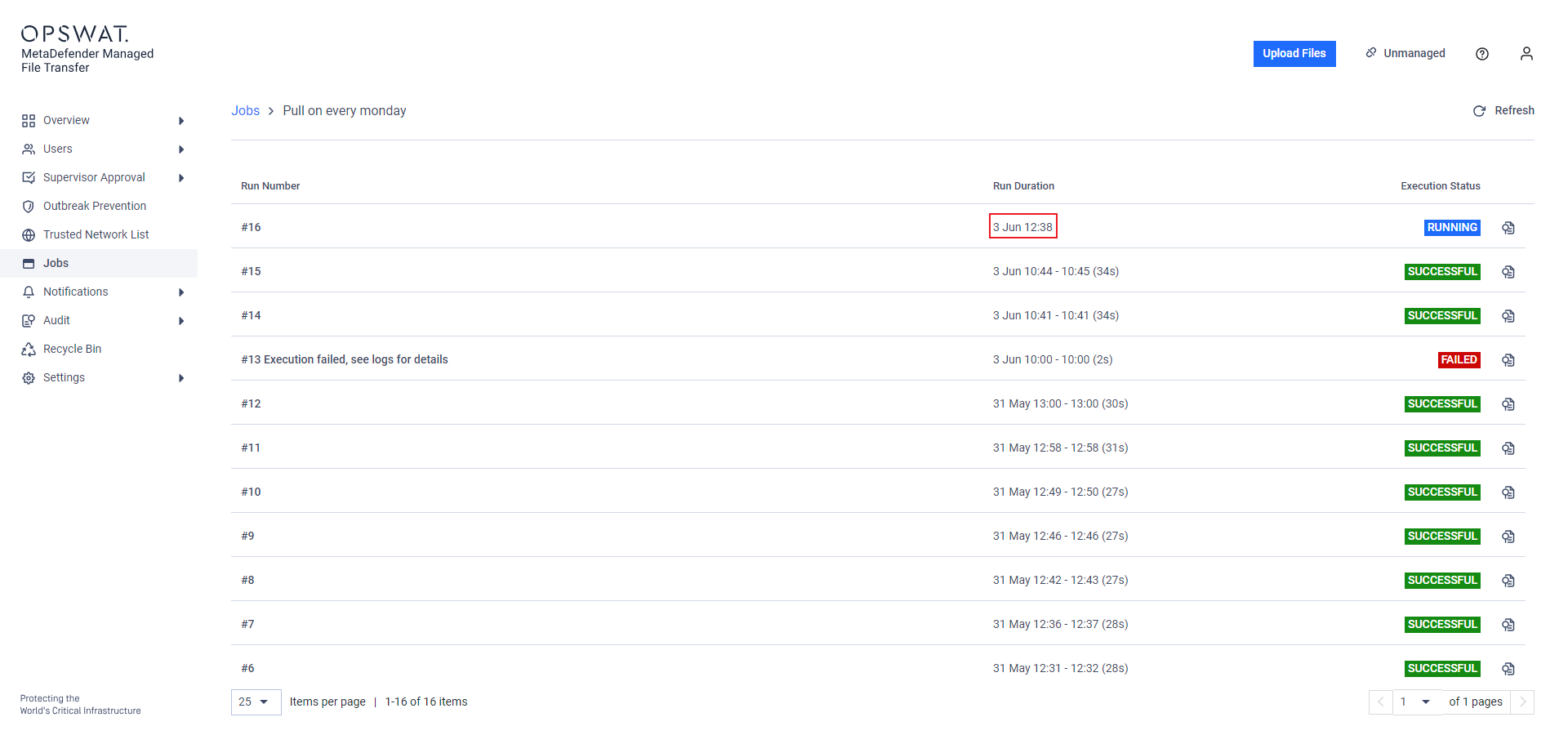
Duration of a running execution
Execution Status
The outcome of a completed execution, indicating either failure or success. If the execution is still ongoing, it will display an in-progress status.
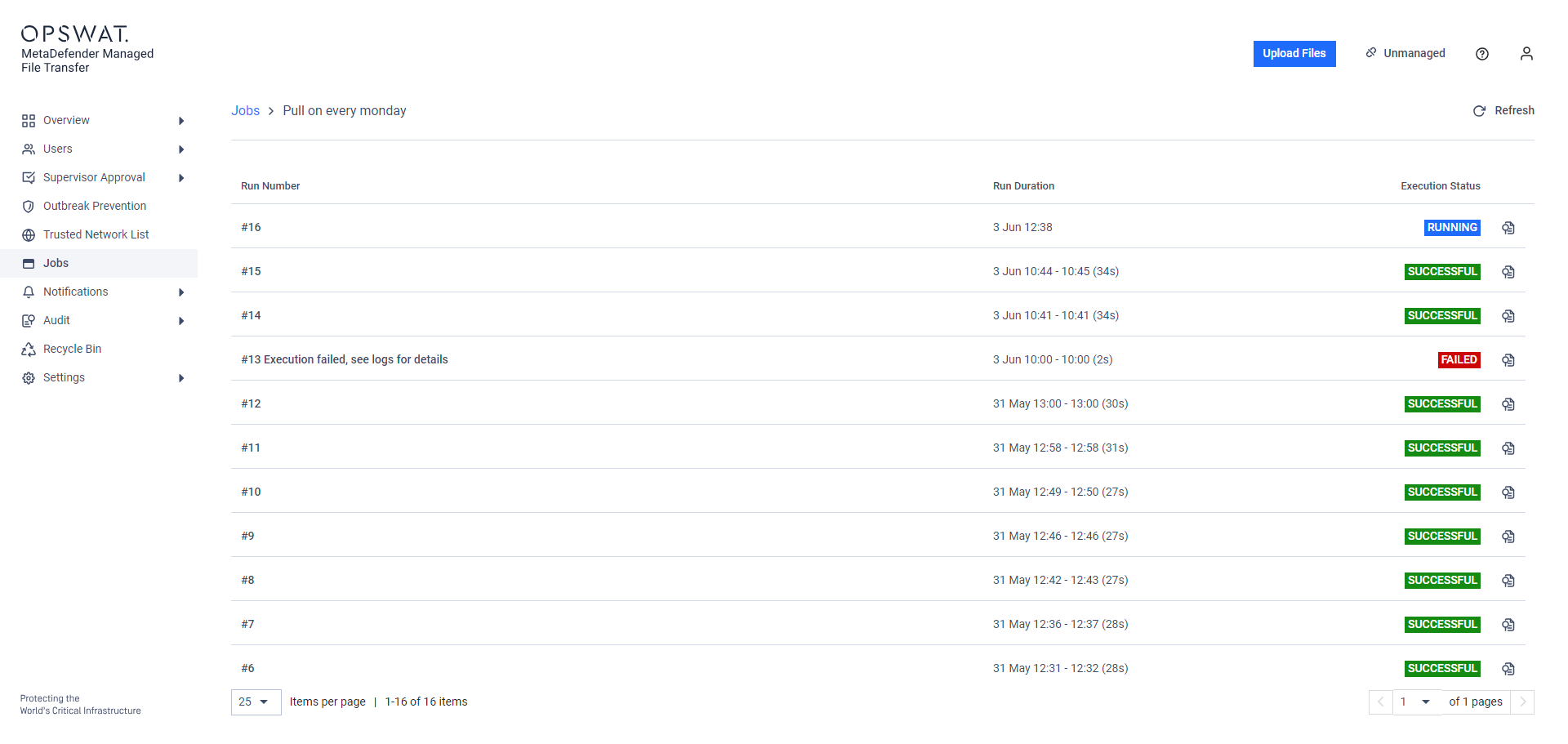
Execution Log
Clicking on an item in the job history or the View Execution Log button at the end of each line brings up the detailed log of that specific execution.
On this page, the user can read detailed information provided by the job execution. Additionally, the log can be downloaded by clicking the Download Log button located in the top right corner.