My Files
My Files page is the place where users can see and manage files that they have uploaded in MetaDefender Vault.
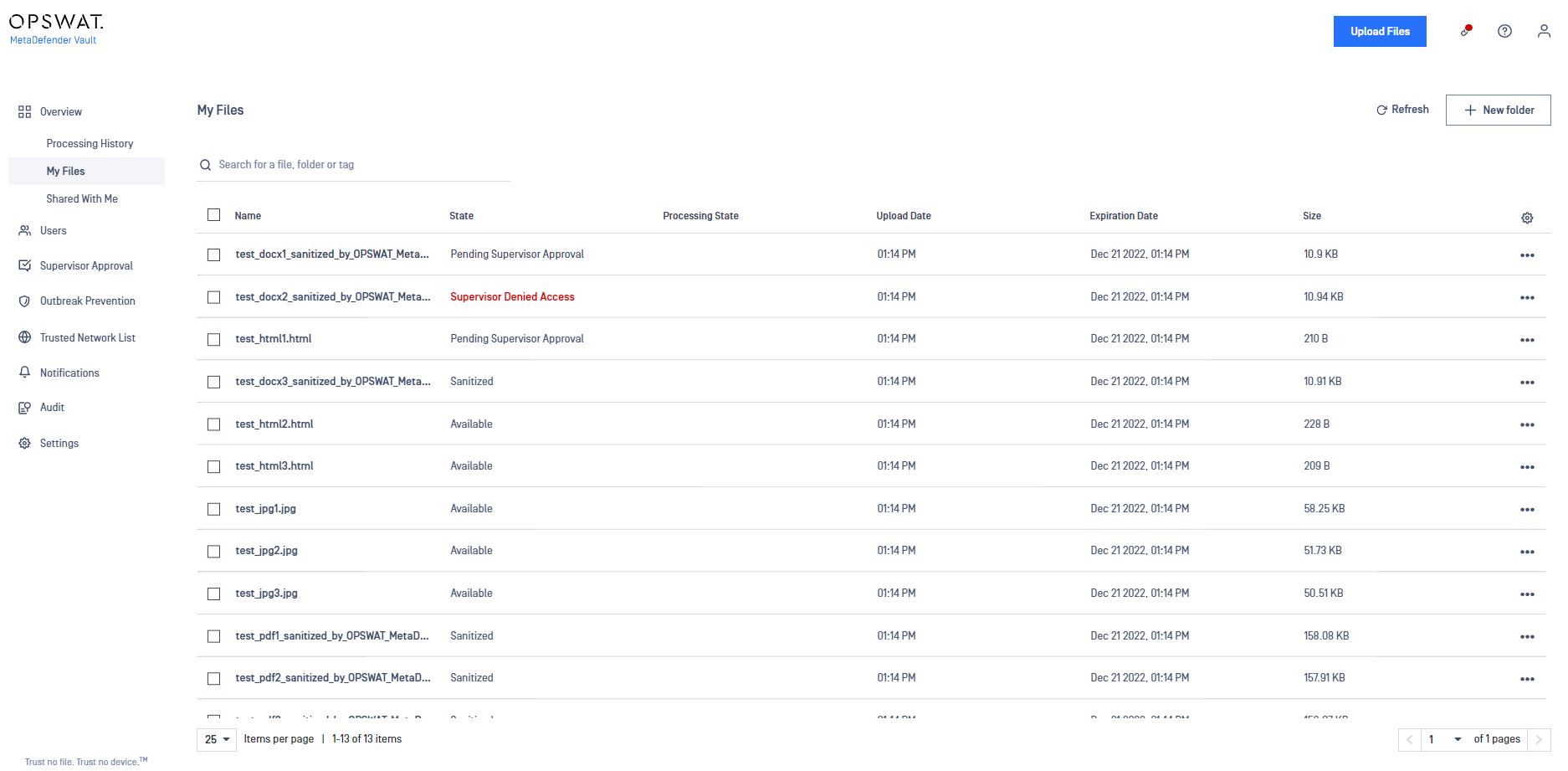
Upload files
To upload files click on Upload Files button. A new window will appear like below
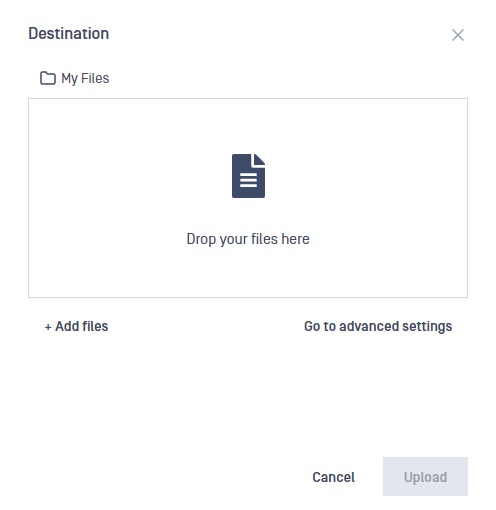
To configure advanced settings click on Go to advanced settings button.
When uploading archives you will be able to add a password so that processing is successful even if the archive is password protected.
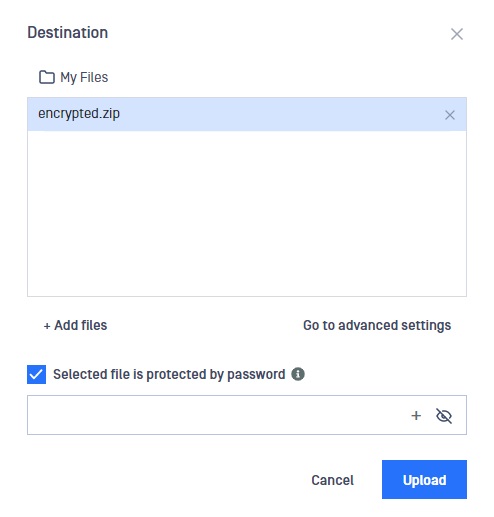
After uploading a file, uploaded time is displayed on the page
Available actions inside My Files page
- Create folders by clicking on New folder
- Download multiple folders and files
- Move multiple folders and files
- Delete multiple folders and files
- Select all files and folders
- Copy the file/folder download link
- Refresh the page
- Edit file tags
- Edit password
- Delete password
- Retry processing (available only in case of failures)
- Sorting
- Searching (by name or tag)
- Hide/ Show column displaying
- Preview file
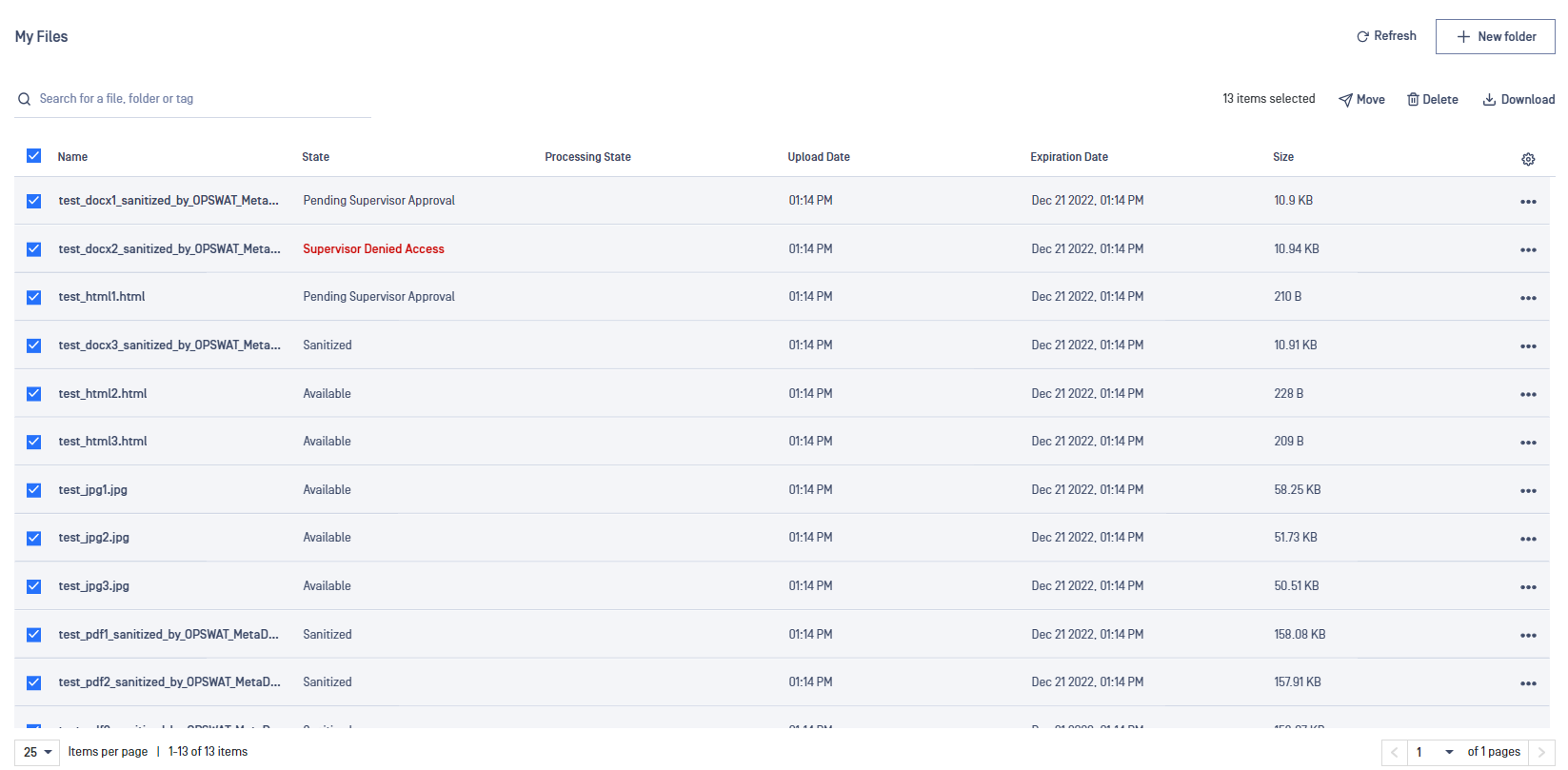
Admin users can select individual files for re-scanning using the actions menu in the right column:
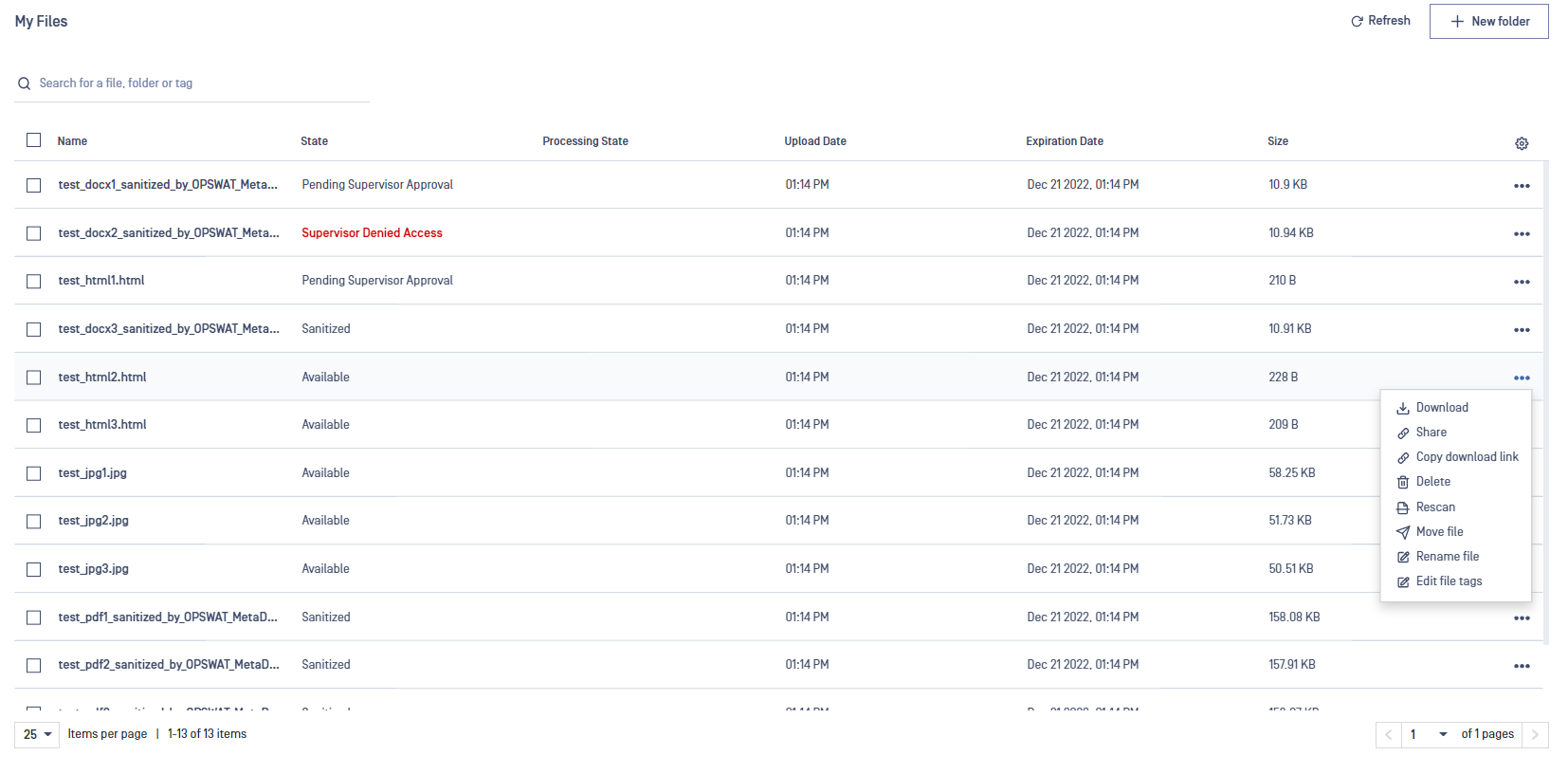
Users can download individual file or folder on My files / Shared with me page using the actions menu in the right column:
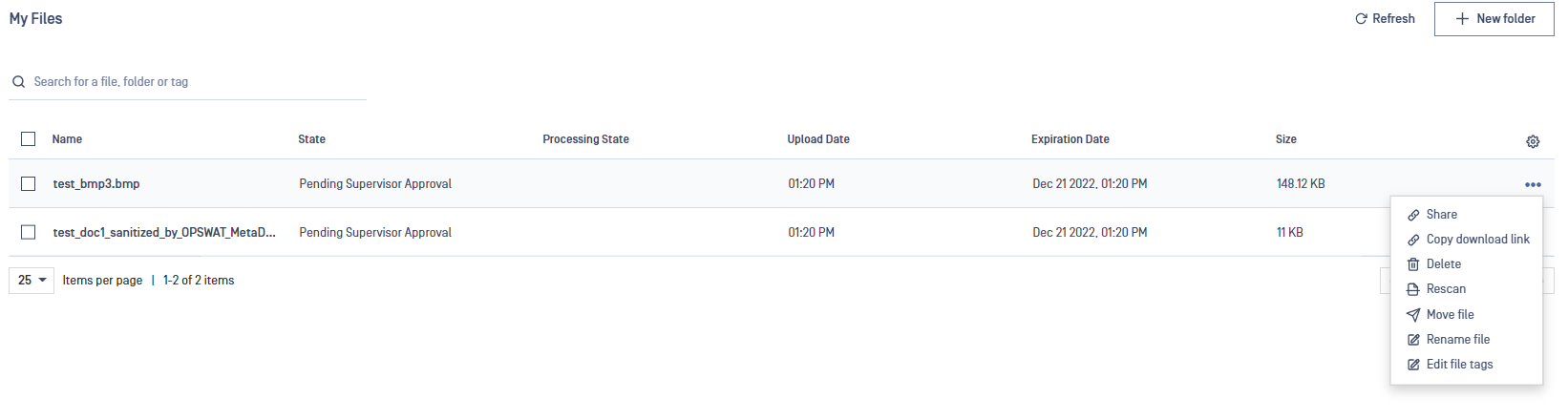
Downloading multiple files will automatically choose the sanitized version of those files if available. The administrator option to download the original file is available on individual files only.
Users can select all files and folders on a page using the top checkbox in the left:
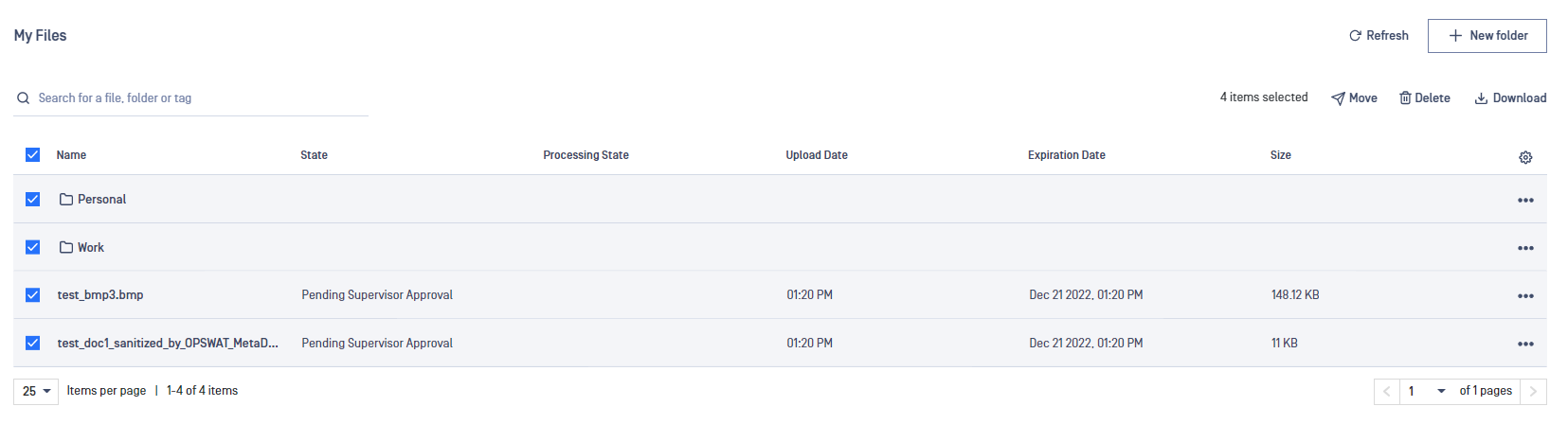
Users can copy the download link for files and folders using the action menu in the right:
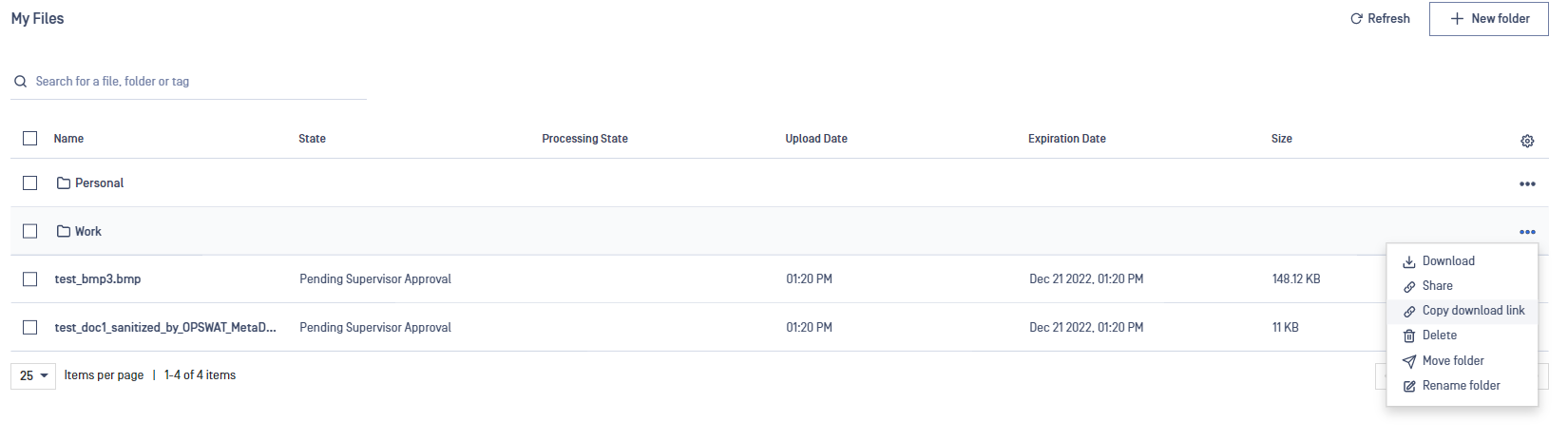
Edit password
We support to add/edit a password (both ascii and non-ascii) to an encrypted file from My Files tab
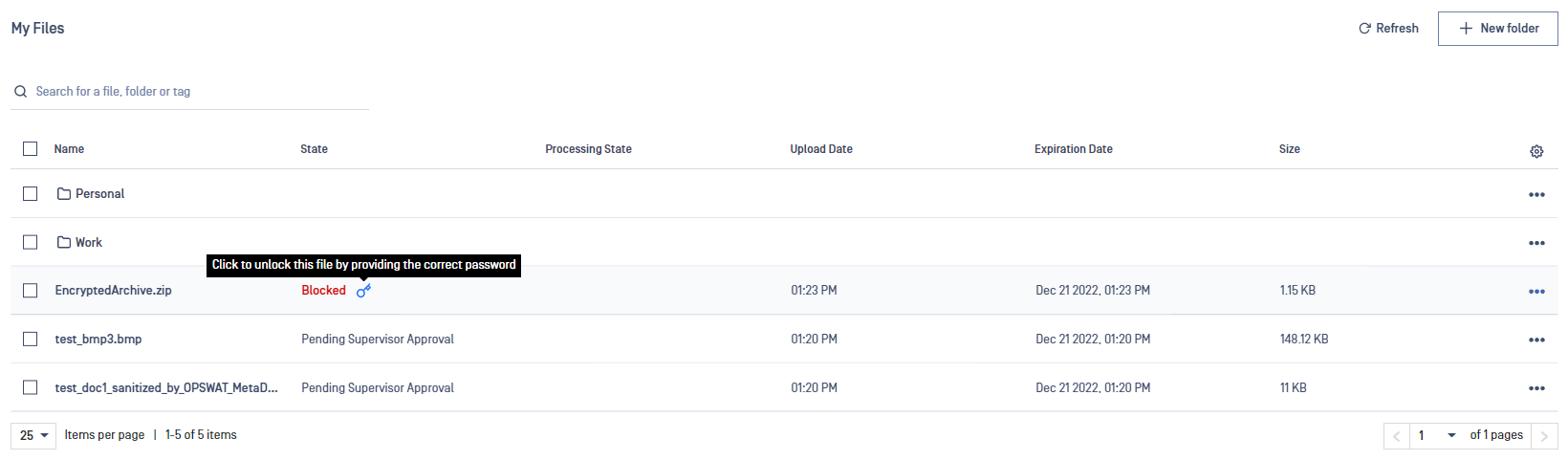
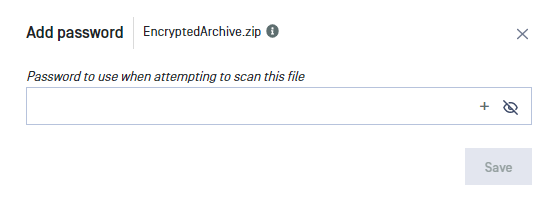
If the correct password is entered and the file is not blocked it will be available for download to all users with the right permissions.
In case download authentication (Global Settings) is not required any user has the right to insert passwords.
Delete password
All passwords can be deleted from an encrypted file, only if the correct one was not added yet
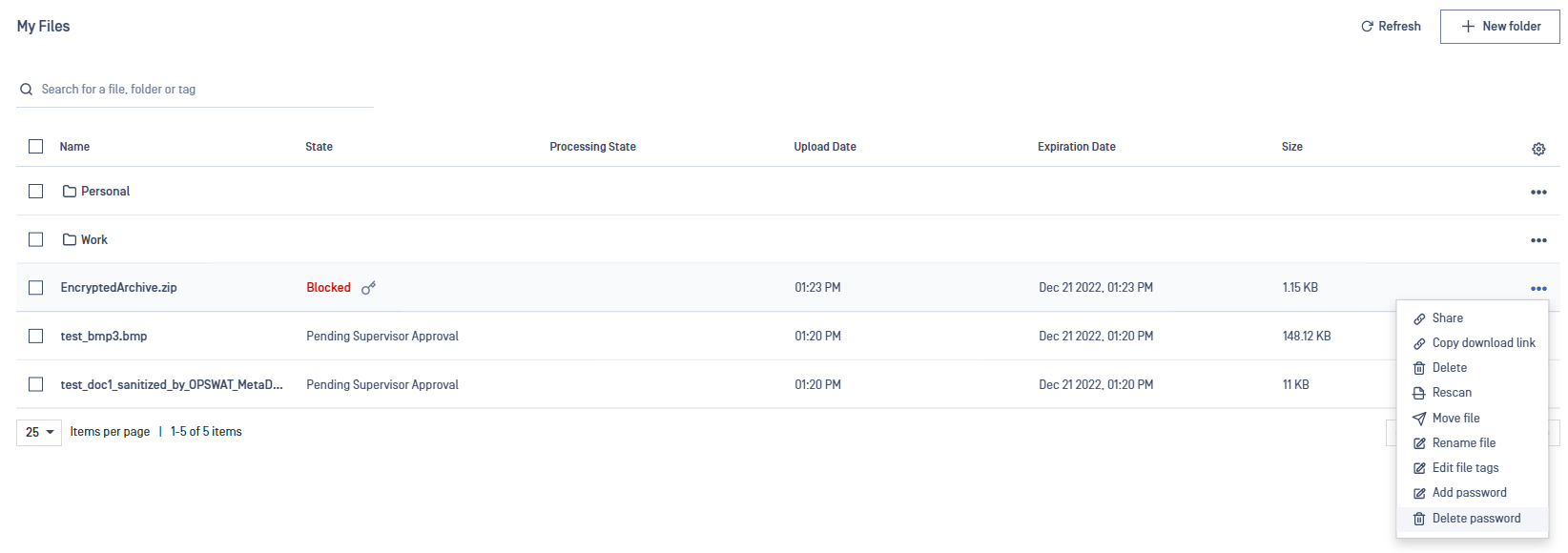
Sharing files and folders
It is possible to share a file or a folder with one or multiple users by clicking on the More actions button (...) and selecting the Share option.
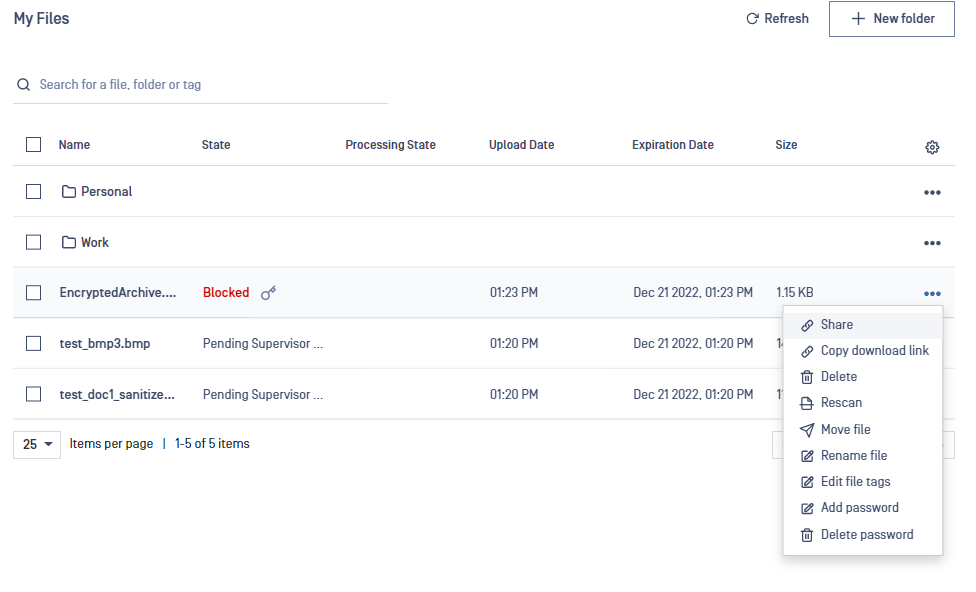
It is also possible to share a file with a group from Active Directory. However, please note that sharing a folder with a group is not yet supported.
Choose with whom you want to share files and folders using the modal menu:
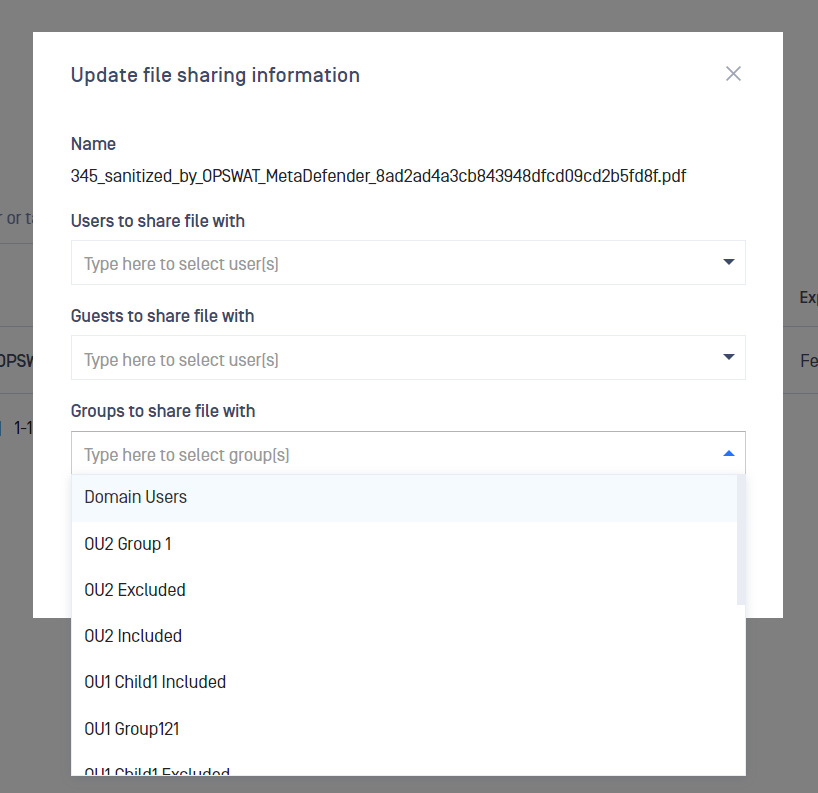
Adding or editing file tags
In order to add/edit a tag for a file (that you can later search for) please click on the More actions button (...) and choose Edit file tags for one of the files in the grid.
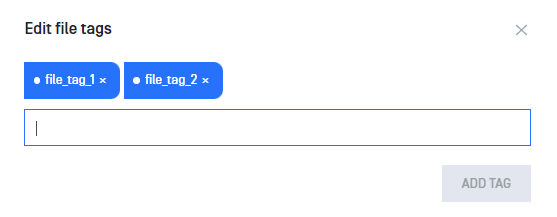
You can add or edit any existing tags for this file in the edit file tags window.
Sorting
Currently, we support sorting by Name, Upload date and Expiration date on My Files page
Hide/ Show a column
You can show/hide a column from the cogwheel at the top right of the table. Scan Result, Processing State, Upload Date, and Expiration Date can be toggled.
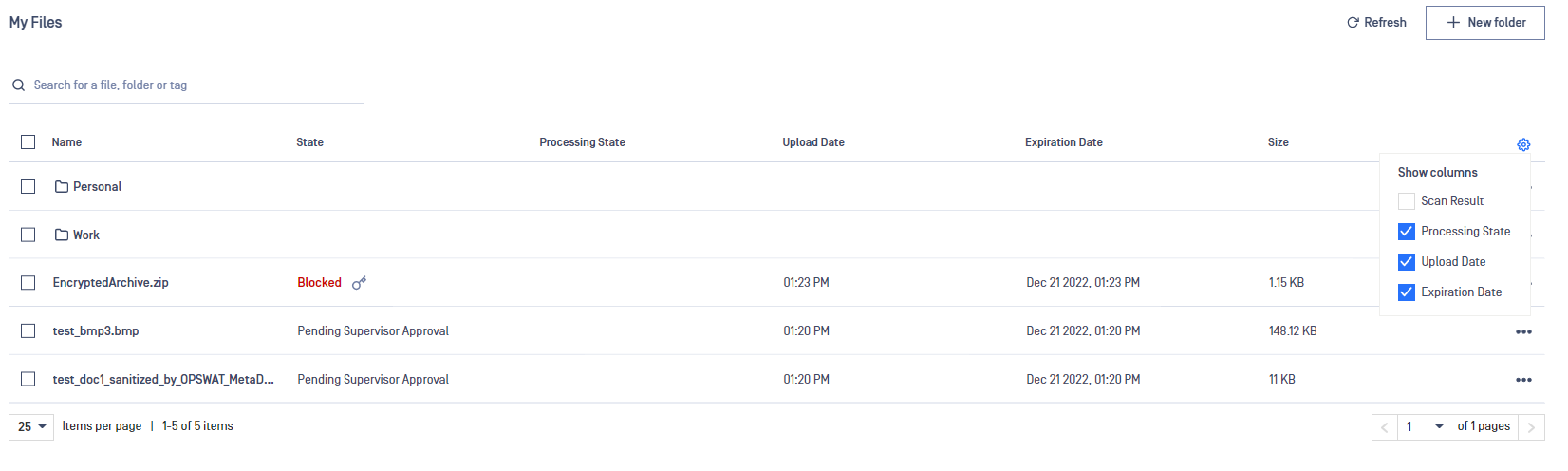
File preview
The file preview action enables the user to preview a file without downloading it to local storage. The file types that can be previewed are : Office documents, PDF files, text files and images. Preview option is available for sanitized downloadable files and the supported browsers for this feature are: Chrome, Edge, Mozilla.
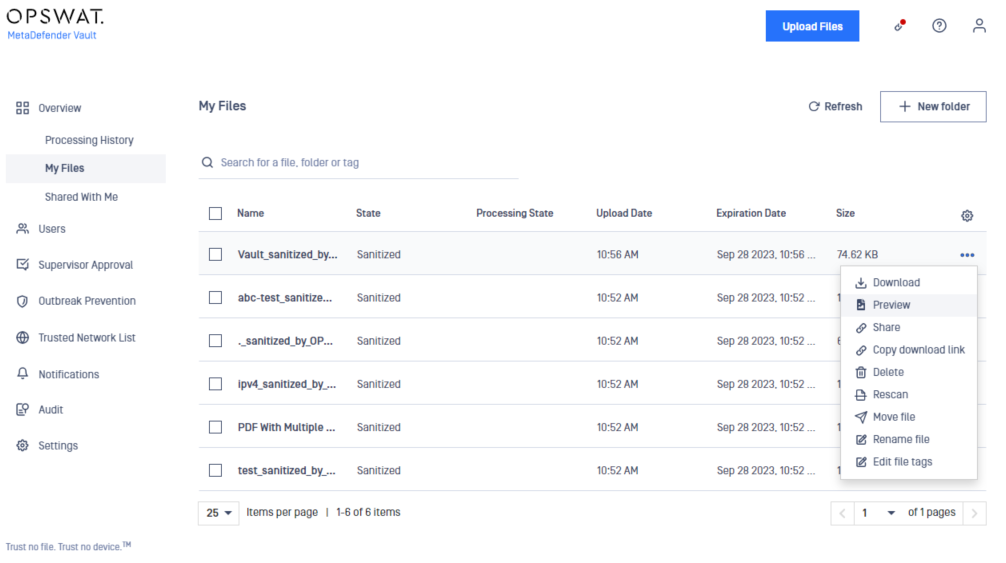
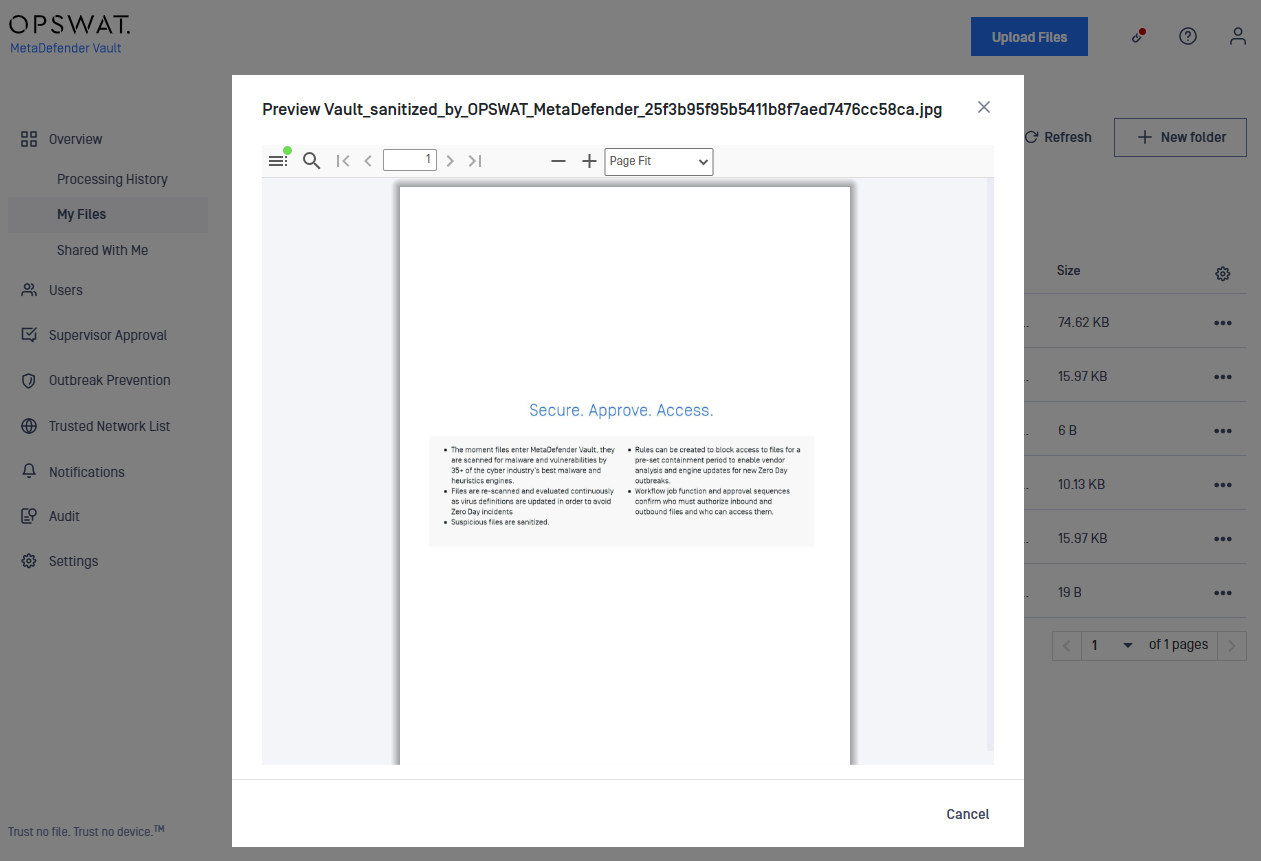
Search inside a folder
When a user access to a folder and search (by name or tag), the result is returned inside folders, not the whole files on Vault

